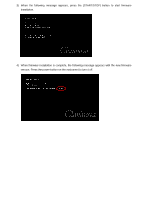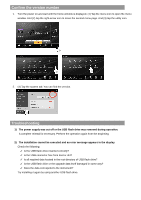Yamaha 805 Firmware Installation Guide for CVP-809/809GP/805
Yamaha 805 Manual
 |
View all Yamaha 805 manuals
Add to My Manuals
Save this manual to your list of manuals |
Yamaha 805 manual content summary:
- Yamaha 805 | Firmware Installation Guide for CVP-809/809GP/805 - Page 1
Firmware Installation Procedure Notice: Do not turn off the power of the instrument or remove the USB flash drive during this operation. 1 Download the firmware 1) Download the Zip file to the computer. 2) Connect the USB flash drive to your computer. 3) Extract the *.prg file and copy it to the - Yamaha 805 | Firmware Installation Guide for CVP-809/809GP/805 - Page 2
3) When the following message appears, press the [START/STOP] button to start firmware installation. 4) When firmware installation is complete, the following message appears with the new firmware version. Press the power button on the instrument to turn it off. - Yamaha 805 | Firmware Installation Guide for CVP-809/809GP/805 - Page 3
arrow icon to move the second menu page. And (3) tap the utility icon. 1 2 3 2. (4) Tap the system tab. You can find the version. 4 Troubleshooting 1) The power supply was cut off or the USB flash drive was removed during operation. A complete reinstall is necessary. Perform the operation again
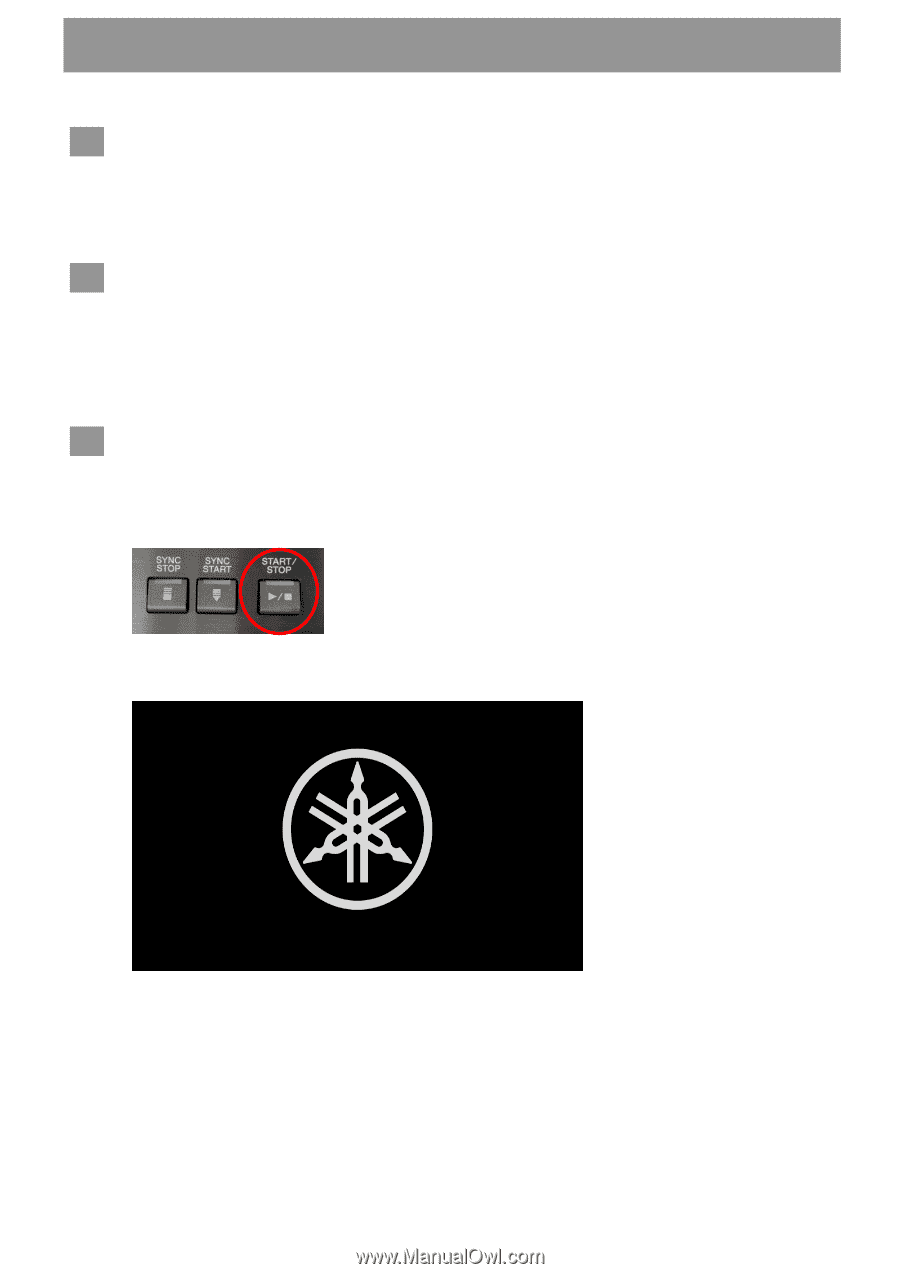
Notice:
Do not turn off the power of the instrument or remove the USB flash drive during this operation.
Download the firmware
1) Download the Zip file to the computer.
2) Connect the USB flash drive to your computer.
3) Extract the *.prg file and copy it to the root directory of your USB flash drive.
Connect the USB flash drive to the instrument
Connect the USB flash drive containing the downloaded files into the USB TO DEVICE terminal of
the instrument.
Notice:
Make sure that the USB flash drive is properly connected to the terminal.
Excessive force or incorrect insertion may damage the terminal.
Install the firmware
1)
Hold down STYLE CONTROL [START/STOP] button on the panel and turn the power on
simultaneously.
[START/STOP] button
2)
Keep holding down the [START/STOP] button until the following message appears:
Firmware
Installation Procedure
1
2
3