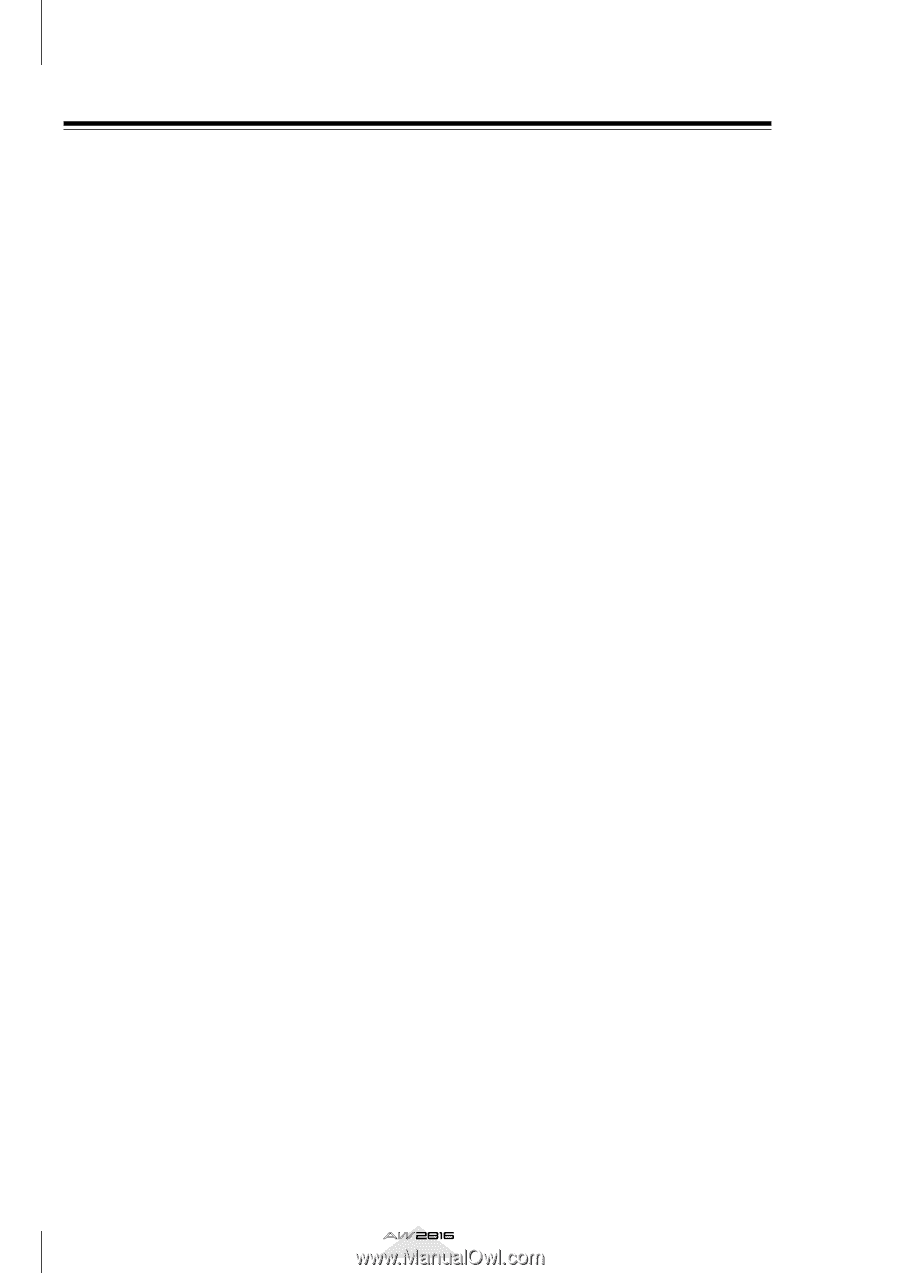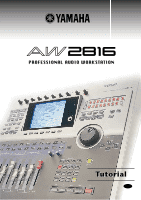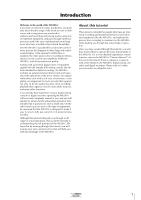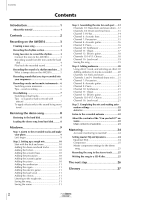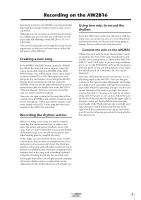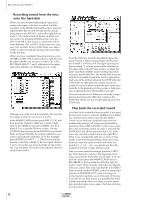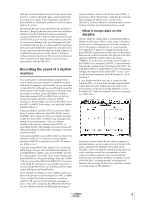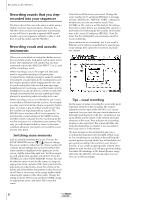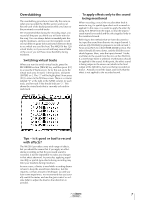Yamaha AW2816 Tutorial - Page 3
Contents, Introduction, Recording on the AW2816, Restoring the demo song, Mixdown, Mastering - tutorial
 |
View all Yamaha AW2816 manuals
Add to My Manuals
Save this manual to your list of manuals |
Page 3 highlights
Contents Contents Introduction 1 About this tutorial 1 Contents 2 Recording on the AW2816 3 Creating a new song 3 Recording the rhythm section 3 Using two mics to record the rhythm 3 Connect the mics to the AW2816 3 Recording sound from the mics onto the hard disk 4 Play back the recorded sound 4 Recording the sound of a rhythm machine .... 5 What is tempo data on the AW2816 5 Recording sounds that you step-recorded into your sequencer 6 Recording vocals and acoustic instruments ... 6 Switching scene memories 6 Tips - vocal recording 6 Overdubbing 7 Switching virtual tracks 7 Tips - is it good or bad to record with effects 7 To apply effects only to the sound being monitored 7 Restoring the demo song 8 Restoring to the hard disk 8 Loading the demo song from hard disk.......... 8 Mixdown 9 Step 1. Listen to the recorded tracks and make your plans 9 Let's begin 9 Step 2. Setting up a rough mix 10 Start with the kick and snare 10 Adding the drum overhead tracks 10 Adding the hi-hat 10 Adding the acoustic bass 10 Adding the percussion 10 Adding the acoustic guitar 10 Adding the piano 10 Adding the synthesizer 11 Adding the organ 11 Adding the electric guitar 11 Adding the lead vocal 11 Adding the chorus 11 Listening to the rough mix 11 Saving the song 11 Saving the scene 11 Step 3. Assembling the mix for each part .....12 Channels 1/2: Bass drum and snare drum ...12 Channels 3/4: Drum overhead mics............13 Channel 5: Hi-hat 14 Channel 6: Acoustic bass 14 Channel 7: Percussion 15 Channel 8: Acoustic guitar 16 Channel 9: Piano 16 Channel 10: Synthesizer 17 Channel 11: Organ 17 Channel 12: Electric guitar 18 Channels 13/14/15: Chorus 18 Channel 16: Lead vocal 19 Saving the song 19 Step 4. Adding ambience 20 Using effect 1 send, and selecting an effect.20 Adding ambience to tracks as needed.........20 Channels 1/2: Kick and snare 21 Channels 3 and 4: Overhead drum mics.....21 Channel 7: Percussion 21 Channel 8: Acoustic guitar 21 Channel 9: Piano 21 Channel 10: Synthesizer 21 Channel 11: Organ 21 Channel 12: Electric guitar 21 Channels 13/14/15: Chorus 21 Channel 16: Lead vocal 21 Step 5. Completing the mix and making automation settings 22 Automix 22 Listen to the recorded automix 22 About the contents of the "Can you feel it?" automix 22 Main contents of automix 23 Mastering 24 Accurate monitoring is essential 24 Setting master EQ and dynamics 24 Equalizer (EQ 24 Compressor 25 Master compressor settings for the demo song 25 Recording the song to the stereo track.........25 Writing the song to a CD-R disc 25 The next step 26 Glossary 27 2 Tutorial