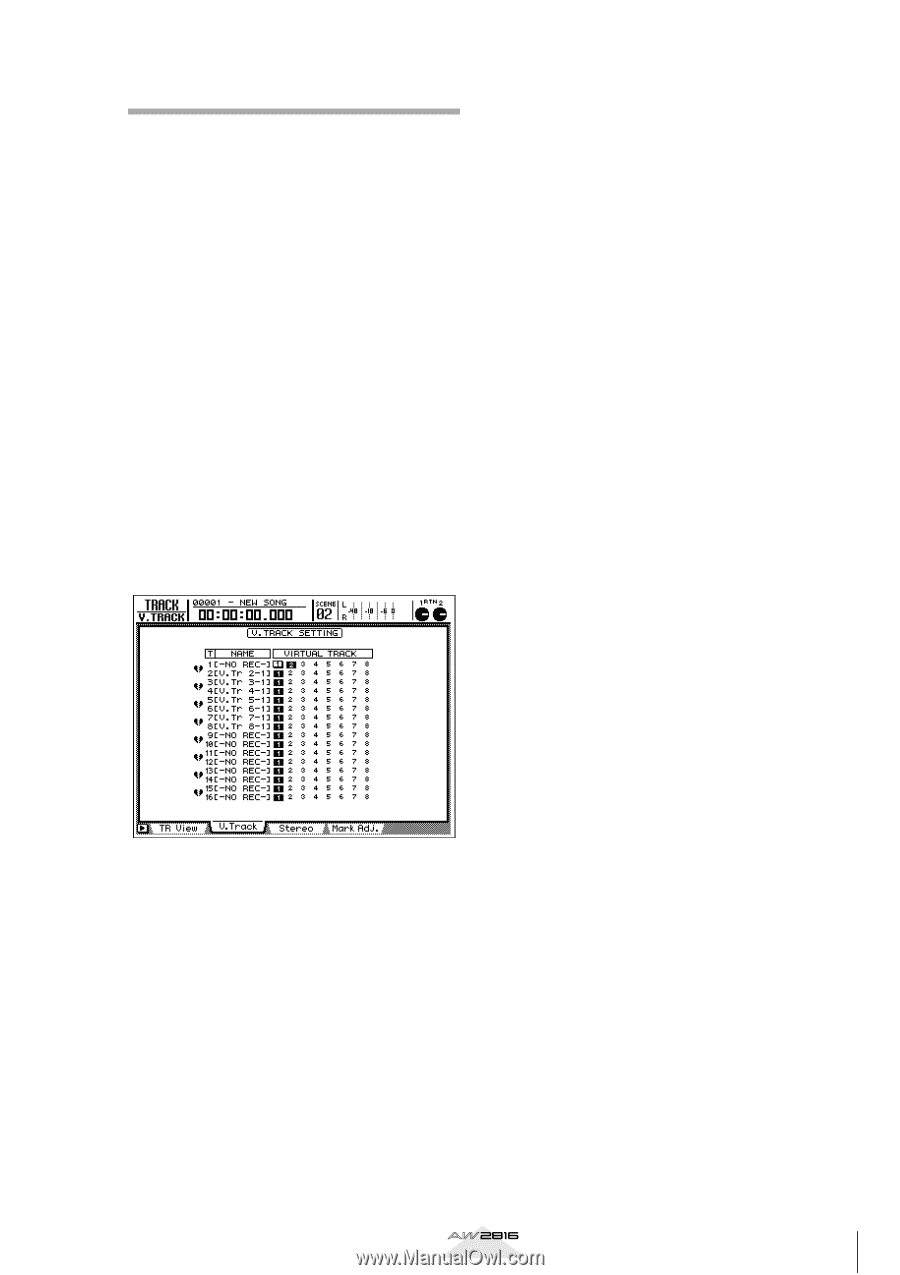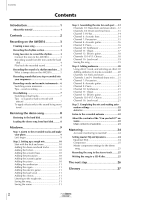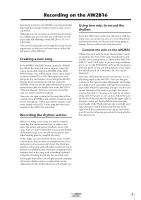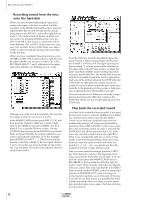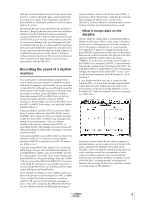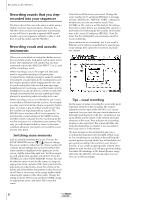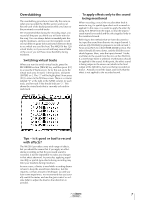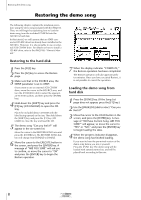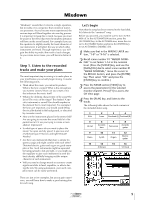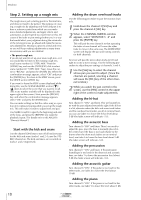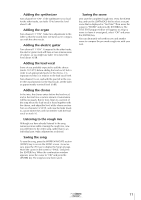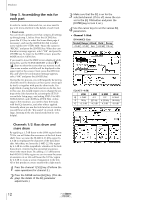Yamaha AW2816 Tutorial - Page 8
Overdubbing, Switching virtual tracks, Tips - is it good or bad to record, with effects?
 |
View all Yamaha AW2816 manuals
Add to My Manuals
Save this manual to your list of manuals |
Page 8 highlights
Overdubbing The overdubbing procedure is basically the same as when you recorded the rhythm section and vocal. Record each of the backing tracks while you listen to the previously-recorded tracks. We recommend that during the recording stage, you record all the parts you think you will ever want for the song. You can always delete unneeded parts during the mixdown, and you can (for example) record several different guitar solos and switch between them to see which one you like best. The AW2816 has 128 virtual tracks, so if you record and keep several takes of the vocal, you will have more flexibility during mixdown. s Switching virtual tracks When you want to switch virtual tracks, press the RECORDER section [TRACK] key, and then press [F2] to access the V.Track screen. To try this out, go to the virtual track area for track 1 (the top line), and press [ENTER] on 2. The "2" will be highlighted. Now press [F1] to return to the TR View screen. There is a column labeled "V" at the right of the NAME column for each track, and for track 1 this should indicate "2". This shows the virtual track that is currently selected for each track. s To apply effects only to the sound being monitored When recording a vocal, the vocalist often finds it easier to sing if a spatial-type effect such as reverb is applied. In this case, it is useful to apply the effect by using AUX SEND from the input, so that the unprocessed sound is recorded and the effect applied only to the monitored sound. Referring to the methods that we have discussed so far, input the sound from the mic into input channel 1, and use [QUICK REQ] to prepare to record on track 1. Next, press [AUX 5] in the FADER MODE section. The faders should all move down, and the Eff.Edit screen should appear. Here, raise the input channel 1 fader, and listen to the sound from the mic on the AW2816. If a reverb-type effect is selected, reverberation should be applied to the sound. At this point, the effect sound is being output to the stereo out (which is the final output of the AW2816), but is not being recorded on track 1. Actually record the input, and verify that the effect is not applied to the recorded sound. s Tips - is it good or bad to record with effects? The AW2816 provides a very wide range of effects, but you should be aware that if you apply an effect during recording so that the processed sound is recorded, it will be impossible to make any changes in that effect afterward. In particular, applying equalizer (EQ) or spatial-type effects during recording may limit your freedom during mixdown. In some cases, a limiter is used while recording drums or bass to keep the sound from distortion, but this requires a certain amount of technique, so until you have some experience, we recommend that you actually watch the meter, and use the gain control or volume fader to adjust the level so that distortion is avoided. Tutorial 7