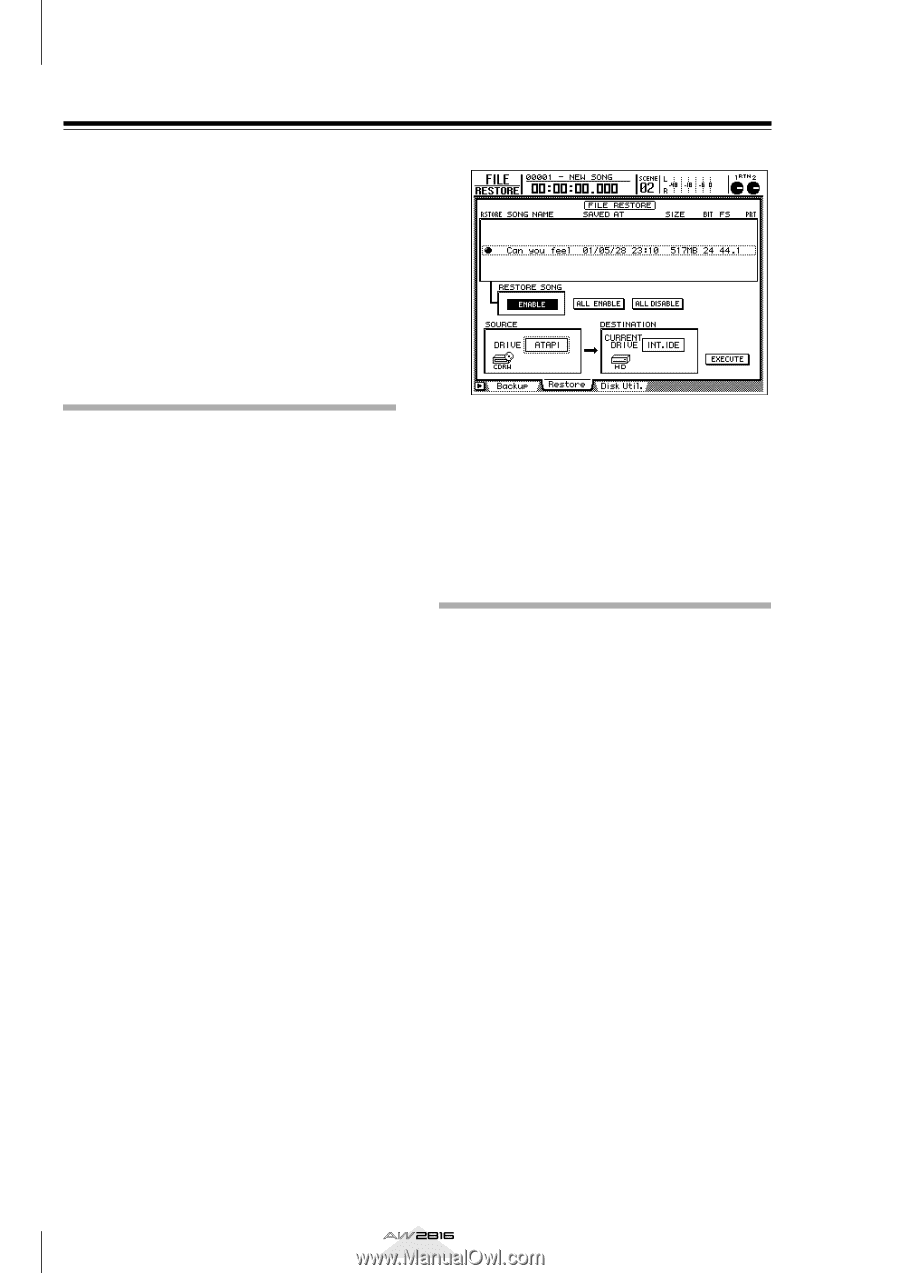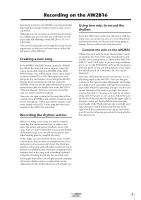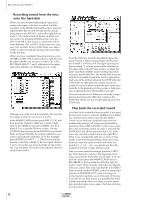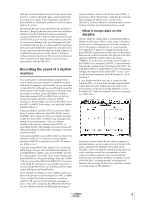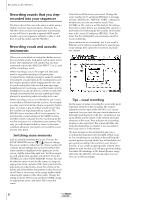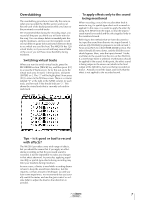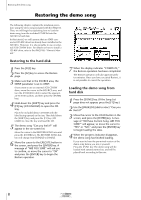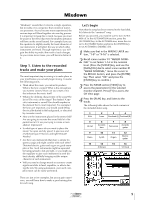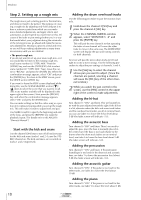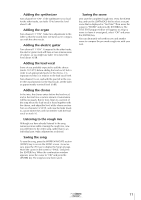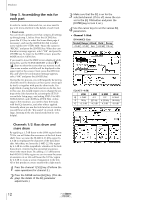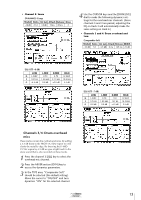Yamaha AW2816 Tutorial - Page 9
Restoring the demo song, Restoring to the hard disk, Loading the demo song from hard disk, hard disk
 |
View all Yamaha AW2816 manuals
Add to My Manuals
Save this manual to your list of manuals |
Page 9 highlights
Restoring the demo song Restoring the demo song The following chapter explains the mixdown procedure using the demo song included with the AW2816. Thus, we will begin by explaining how to load the demo song from the included CD-ROM into the AW2816's hard disk. In this tutorial, we will assume that an ATAPI-connected CD-RW drive has already been installed in the AW2816. However, it is also possible to use an external SCSI CD-RW drive. For details on how to install a CD-RW drive, refer to the AW2816's "Owner's Manual." Restoring to the hard disk 1 Press the [FILE] key. 2 Press the [F2] key to access the Restore page. 3 Make sure that in the SOURCE area, the DRIVE parameter is set to ATAPI. (If you want to use an external SCSI CD-RW drive, move the cursor to the SOURCE area, and turn the [DATA/JOG] dial to select the appropriate SCSI ID number, and then press the [ENTER] key.) 4 Hold down the [SHIFT] key and press the [F2] key (CD UNLOAD) to open the CD tray. Place the included demo CD-ROM with the label facing upward on the tray. Then hold down the [SHIFT] key and press the [F1] key (CD LOAD) to close the tray and load the CD. 5 The demo song "Can you feel it?" will appear in the on-screen list. Move the cursor to the RESTORE SONG area and press the [ENTER] key. The RESTORE SONG button will change from DISABLE to ENABLE. 6 Move the cursor to the EXECUTE button in the screen, and press the [ENTER] key. A message of "ARE YOU SURE" will ask you to confirm, so move the cursor to "OK" and press the [ENTER] key to begin the Restore operation. 7 When the display indicates "COMPLETE," the Restore operation has been completed. The Restore operation will take approximately ten minutes. Once you have executed Restore, it is not possible to cancel the operation. Loading the demo song from hard disk 1 Press the [SONG] key. (If the Song List page does not appear, press the [F1] key.) 2 Use the [DATA/JOG] dial to select "Can you feel it?" 3 Move the cursor to the LOAD button in the screen, and press the [ENTER] key. A message of "Will Save Current Song. ARE YOU SURE?" will appear, so move the cursor to "YES" or "NO," and press the [ENTER] key to begin loading the data. 4 When the progress indicator disappears, the demo song has finished loading. If you want to hear the pre-mixed version of the demo song before you mix it yourself: Press the [PLAY] key. The demo song will be loaded with automix turned on, and will be played back according to this mix. 8 Tutorial