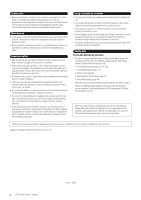Yamaha CGP-1000 Owner's Manual
Yamaha CGP-1000 Manual
 |
View all Yamaha CGP-1000 manuals
Add to My Manuals
Save this manual to your list of manuals |
Yamaha CGP-1000 manual content summary:
- Yamaha CGP-1000 | Owner's Manual - Page 1
CGP-1000 O W N E R 'S M A N U A L EN - Yamaha CGP-1000 | Owner's Manual - Page 2
intended to alert the user to the presence of important operating and maintenance (servicing) instructions in the literature be affected. SPECIFICATIONS SUBJECT TO CHANGE: The information contained in this manual is believed to be correct at the time of printing. However, Yamaha reserves the right - Yamaha CGP-1000 | Owner's Manual - Page 3
inspected by qualified Yamaha service personnel. CAUTION Always follow the basic precautions listed below to avoid the possibility the AC outlet you are using is easily accessible. If some trouble or malfunction occurs, immediately turn off the power switch and disconnect CGP-1000 Owner's Manual 3 - Yamaha CGP-1000 | Owner's Manual - Page 4
power without properly exiting from the relevant display. Yamaha cannot be held responsible for damage caused by improper use or modifications to the instrument, or data that is lost or destroyed. Always turn the power off when the instrument is not in use. 4 CGP-1000 Owner's Manual (1)B-11 2/2 - Yamaha CGP-1000 | Owner's Manual - Page 5
additional information such as Troubleshooting and Specifications. Data List Voice List, MIDI Data Format, etc. • The CGP-1000 will be referred to as the CGP/Clavinova in this Owner's Manual. • The illustrations and LCD screens as shown in this owner's manual are for instructional purposes only, and - Yamaha CGP-1000 | Owner's Manual - Page 6
Guide to Yamaha Online Member Product User Registration "50 greats for the Piano" Music Book Owner's Manual Data List The following items may be included or optional, depending on your locale: Bench ■ Tuning Unlike an acoustic piano been loosened by moving the instrument. 6 CGP-1000 Owner's Manual - Yamaha CGP-1000 | Owner's Manual - Page 7
22 Quick Guide 23 Playing the Demos 23 Piano Voice 28 Playing Various Voices 32 Practicing with the Songs 35 Playing Back Songs Before Practicing 35 Displaying Music Notation (Score 38 One-handed Practice with the Guide Data manual, arrows are used in the instructions CGP-1000 Owner's Manual 7 - Yamaha CGP-1000 | Owner's Manual - Page 8
Loading of a Web Page 179 Purchasing and Downloading Data 180 Registering Bookmarks of Your Favorite Pages .... (5 [VIDEO OUT] Terminal, [RGB OUT] Terminal) .. 190 Using the Footswitch or Foot Controller (6 [AUX PEDAL] jack 191 Assigning Specific Functions MIDI 199 8 CGP-1000 Owner's Manual - Yamaha CGP-1000 | Owner's Manual - Page 9
Editing Voices Using, Creating and Editing the Auto Accompaniment Styles Registering and Recalling Custom Panel Setups Using, Creating and Editing Songs Using a Microphone Connecting the Clavinova Directly to the Internet Using Your Instrument with Other Devices Appendix CGP-1000 Owner's Manual 9 - Yamaha CGP-1000 | Owner's Manual - Page 10
a Grand Piano -with the iAFC Feature This Clavinova features data to a USB flash memory. Connect a microphone or guitar to the instrument and enjoy recording a guitar and keyboard performance together, or record your singing along with Song playback (in karaoke fashion). 10 CGP-1000 Owner's Manual - Yamaha CGP-1000 | Owner's Manual - Page 11
optimum piano performance, no matter what settings you've made from the panel. Now you can enjoy performing and practicing with authentic grand piano sounds , letting you download Song data from special websites, and save them to internal memory or a USB storage device. CGP-1000 Owner's Manual 11 - Yamaha CGP-1000 | Owner's Manual - Page 12
3 [MASTER VOLUME] dial P. 15 4 [DEMO] button P. 23 METRONOME 5 [ON/OFF] button CGP-1000 Owner's Manual Q [EXIT] button P. 26 R [DATA ENTRY] dial P. 67 S [ENTER] button P. 67 T [USB] button P. 67 U [USER 55 f [GUIDE] button P. 39 g [REPEAT] button P. 41 PIANO Setting h [PIANO RESET] button - Yamaha CGP-1000 | Owner's Manual - Page 13
LINK] button P. 51 p Drum Kit icons Data List (Drum/key Assignment List) Pedals q Left pedal P. 30 r Sostenuto pedal P. 30 s Damper pedal P. 30 t Keyboard guide lamps P. 39 u Mic signal/over lamps on the bottom left of the instrument. CGP-1000 CGP-1000 Owner's Manual 13 Introduction - Yamaha CGP-1000 | Owner's Manual - Page 14
1 Connecting the power cable First insert the plug of the power cable into the AC connector on the Clavinova, then plug the other end of the cable into the proper AC outlet on the wall. (The shape the left end of the keyboard lights up. The power indicator lights up. 14 CGP-1000 Owner's Manual - Yamaha CGP-1000 | Owner's Manual - Page 15
portion up. Pull the hand grip up , and then close the key cover. CAUTION Be careful to avoid catching your fingers when closing the cover. CGP-1000 Owner's Manual 15 - Yamaha CGP-1000 | Owner's Manual - Page 16
the Music Rest: 1 Pull the music rest toward yourself as far as it will go. 2 While pulling the support and gently lowering the music rest backward until it is all the way down. CAUTION Be careful to avoid catching the end of the stay fits into the recess in the lid. 1 2 16 CGP-1000 Owner's Manual - Yamaha CGP-1000 | Owner's Manual - Page 17
and for the shorter stay, use the outer recess to support the lid. Longer stay Shorter stay CAUTION Do not use Clavinova sound via the headphones. CAUTION Do not hang anything other than the headphones on the hanger. Otherwise, the Clavinova or the hanger may be damaged. CGP-1000 Owner's Manual - Yamaha CGP-1000 | Owner's Manual - Page 18
of the Display You can adjust the contrast of the display by turning the [LCD CONTRAST] knob located to the left of the display. 18 CGP-1000 Owner's Manual - Yamaha CGP-1000 | Owner's Manual - Page 19
to be used as background for the Main display (page 25). 1 Call up the operation display. [FUNCTION] → [J] UTILITY → TAB[√][®] OWNER 2 Press the [J] (MAIN PICTURE) button to call up the Picture Selection Display. 3 Use the [A]-[J] buttons to select a picture. J 2 3 3 CGP-1000 Owner's Manual 19 - Yamaha CGP-1000 | Owner's Manual - Page 20
available on the Preset drive, you can load your own favorite picture data from USB storage device (USB flash memory/floppy disk, etc) to reduce this time, save the background from the USB drive to the USER drive of the Picture Selection display. If you select a picture file . 20 CGP-1000 Owner's Manual - Yamaha CGP-1000 | Owner's Manual - Page 21
month. Ask your Yamaha dealer about the data, slide the disk's write-protect tab to the "protect" position (tab open). When saving data, make sure that the disk's writeprotect tab is set to the "overwrite" position (tab closed). Write-protect tab open (protect position) CGP-1000 Owner's Manual - Yamaha CGP-1000 | Owner's Manual - Page 22
is that of USB 1.1. To protect your data (write-protect): To prevent important data from being inadvertently erased, apply the write-protect provided with each storage device or media. If you are saving data to the USB storage device, make sure to disable write-protect. 22 CGP-1000 Owner's Manual - Yamaha CGP-1000 | Owner's Manual - Page 23
[4π†]/[5π†] buttons to select the desired language. 2 Press the [DEMO] button to start the Demos. Demos will play back continuously until stopped. 3 Press the [EXIT] button to stop the Demo playback. When the Demo stops, the display returns to the MAIN display (page 65). CGP-1000 Owner's Manual 23 - Yamaha CGP-1000 | Owner's Manual - Page 24
Demo menu. 2 Press one of the [A]-[I] buttons to show a specific Demo. To return back to the previous display, press the [J] button. When the Demo has more than one screen. Press a [π†] button corresponding to the screen number. 3 Press the [EXIT] button to exit from Demo. 24 CGP-1000 Owner's Manual - Yamaha CGP-1000 | Owner's Manual - Page 25
To start with, you should know a little about the basic displays that appear in the Quick Guide. There are three basic displays: Main display ➤ File selection display ➤ Function display ➤ See display: Simply press the [DIRECT ACCESS] button, then the [EXIT] button. CGP-1000 Owner's Manual 25 - Yamaha CGP-1000 | Owner's Manual - Page 26
. Press one of the [1π]-[6π] buttons to select a page. 5 Press one of the [A]-[J] buttons to select a Song. You can also select a Song by using the [DATA ENTRY] dial, then press the [ENTER] button to execute. 6 Press the [EXIT] button to return to the previous display. 26 CGP-1000 Owner's Manual - Yamaha CGP-1000 | Owner's Manual - Page 27
Quick Guide Operation of the Function Display In the Function display, you can make detailed settings. In the example the TAB [®] button to select the KEYBOARD/PANEL tab. When the setting is further divided into additional settings, a list will be shown in the display. CGP-1000 Owner's Manual 27 - Yamaha CGP-1000 | Owner's Manual - Page 28
realistic piano Voices. METRONOME [ON/OFF] button (page 30) VOICE category selection buttons (page 32) [PIANO RESET] button (page 29) Playing the Piano Voice Here, we'll call up and play the piano voice. You can play the piano voice using the pedals or metronome. 28 CGP-1000 Owner's Manual - Yamaha CGP-1000 | Owner's Manual - Page 29
set to OFF, you can specify the fixed volume level by pressing the [4π†] button. • The touch sensitivity settings may have no effect with certain voices. CGP-1000 Owner's Manual 29 - Yamaha CGP-1000 | Owner's Manual - Page 30
Pedal When the Piano voice is selected, optional Yamaha foot guide when you practice, or letting you hear and check how a specific tempo sounds. 1 Press the METRONOME [ON/OFF] button to start the metronome. 2 To stop the metronome, press the METRONOME [ON/OFF] button again. 30 CGP-1000 Owner's Manual - Yamaha CGP-1000 | Owner's Manual - Page 31
Quick Guide Adjusting the Tempo or Setting the Time either button lets you continuously increase or decrease the value. You can also use the [DATA ENTRY] dial to adjust the value. To reset the tempo, press the TEMPO [-]/[+] the time signature of the metronome sound. CGP-1000 Owner's Manual 31 - Yamaha CGP-1000 | Owner's Manual - Page 32
Guide Playing Various Voices The instrument features a variety of Voices such as strings or wind instruments, including exceptionally realistic piano [PIANO] button to display various piano Voices. n About the various Voices Refer to the Voice List in the separate Data List CGP-1000 Owner's Manual - Yamaha CGP-1000 | Owner's Manual - Page 33
Guide Play the keyboard. n Restoring the Piano settings Press the piano-shaped [PIANO RESET] button. Recalling your favorite USER display in the Voice Selection display and recall it by using the [USER] button 1 Copy your favorite Voices from the Preset drive to the User CGP-1000 Owner's Manual 33 - Yamaha CGP-1000 | Owner's Manual - Page 34
with the left and right hands. For example, you can set up the keyboard to play the bass Voice with your left hand and the piano Voice with your right hand. 34 CGP-1000 Owner's Manual - Yamaha CGP-1000 | Owner's Manual - Page 35
[DATA ENTRY] dial, then press the [ENTER] button to execute. n You can instantly jump back to the original display by "double-clicking" on one of the [A]-[J] buttons. 4 Press the SONG [PLAY/PAUSE] button to start playback. 5 Press the SONG [STOP] button to stop playback. CGP-1000 Owner's Manual - Yamaha CGP-1000 | Owner's Manual - Page 36
Guide Playing Songs saved to USER (page 43) 1 Press the [SONG SELECT] button to call up the Song selection display. 2 Press the TAB [√][®] button to select the USER tab. 3 Press one of the [A]-[J] buttons to select the desired Song. n Select the file to which the data 2. 36 CGP-1000 Owner's Manual - Yamaha CGP-1000 | Owner's Manual - Page 37
Quick Guide Boost the volume of the part to be practiced On the instrument, a single Song can contain separate data for up to sixteen MIDI channels. Specify the channel for practicing and increase the playback as you listen can show you which channel you wish to boost. CGP-1000 Owner's Manual 37 - Yamaha CGP-1000 | Owner's Manual - Page 38
Guide Displaying Music Notation (Score) You can view the music notation of the selected Song. We suggest that you read through the music notation before starting to practice. n • The instrument can display the music notation of commercially-available music data displayed. 38 CGP-1000 Owner's Manual - Yamaha CGP-1000 | Owner's Manual - Page 39
different Song is selected. AUTO The MIDI channels in the Song data for the right- and left-hand parts are assigned automatically- guide lamps. Practicing the Right-hand Part (TRACK 1) Using the Guide Lamps 1 Select a Song (page 35). 2 Turn the [GUIDE] button on. 4 3 2 CGP-1000 Owner's Manual - Yamaha CGP-1000 | Owner's Manual - Page 40
page 142)" was used in the instructions "One-handed Practice with the Guide Lamps" above. There are additional functions in the Guide feature, as described below. To select a guide function, see page 141. For singing-allowing you to practice singing with the correct pitch. 40 CGP-1000 Owner's Manual - Yamaha CGP-1000 | Owner's Manual - Page 41
. Press the [REPEAT] button again at the ending point (B). After an automatic lead-in (to help guide you into the phrase), the range from Point A to Point B is played back repeatedly. n Instantly stop playback. 5 Press the [REPEAT] button to turn off Repeat playback. CGP-1000 Owner's Manual 41 - Yamaha CGP-1000 | Owner's Manual - Page 42
Quick Guide Other Methods for Specifying the A-B Repeat Range ● Specifying the repeat range while Songs are stopped 1 Press the [FF] button to advance to close the message, press the [EXIT] button. 6 Press the SONG [PLAY/PAUSE] button to play back the recorded performance. 42 CGP-1000 Owner's Manual - Yamaha CGP-1000 | Owner's Manual - Page 43
data or not. 1 Select a Song (page 35). In these example instructions, we recommend that you use the Songs in the "Sing-a-long" folder. 2 Call up the operation display. [FUNCTION] → [B] SONG SETTING 3 Press the [8π†] button to turn the [P.A.T.] (Performance Assistant) on. CGP-1000 Owner's Manual - Yamaha CGP-1000 | Owner's Manual - Page 44
Quick Guide 4 Press the SONG [PLAY/PAUSE] button to start playback. 5 Play the keyboard. The instrument automatically matches your performance on Styles. The Styles of the instrument cover a wide range of different musical genres including pop, jazz, and many others. 44 CGP-1000 Owner's Manual - Yamaha CGP-1000 | Owner's Manual - Page 45
Quick Guide Playing "Mary Had a Little Lamb" with the Auto Accompaniment Feature Traditional Style: Country Pop MARY HAD A LITTLE LAMB C C G C 3 21 2 3 2 35 1 1 C C 3 21 2 3 4 G Tempo function is on. • OFF: Tempo is not displayed above the Style name. CGP-1000 Owner's Manual 45 - Yamaha CGP-1000 | Owner's Manual - Page 46
the [A]-[J] buttons to select a Style "CountryPop." Quick Guide n • The Style type and its defining characteristics . n • About the various Styles Refer to the Style List in the separate Data List booklet. • Quickly changing the Style tempo during a performance page 110. 46 CGP-1000 Owner's Manual - Yamaha CGP-1000 | Owner's Manual - Page 47
Quick Guide Adjusting the volume balance between the Style and the keyboard (page 40) This lets you adjust the volume balance between Style 4 TAP Fade In For information on the settings, see page 191. n For details on setting the fade-in and fade-out time, see page 109. CGP-1000 Owner's Manual 47 - Yamaha CGP-1000 | Owner's Manual - Page 48
Quick Guide During Style Playback ● Main This is used for playing the main part of the Song. It plays an accompaniment pattern of several example, you can set this function to Intro to conveniently have an Intro play automatically whenever you select a Style (page 110). 48 CGP-1000 Owner's Manual - Yamaha CGP-1000 | Owner's Manual - Page 49
Quick Guide About the section button (INTRO/MAIN/ENDING, etc.) lamps • Green The section is not selected. • Red The section is currently selected. • Off The section contains no data and cannot be played. to Fingered, no matter which fingering type is selected (page 108). CGP-1000 Owner's Manual 49 - Yamaha CGP-1000 | Owner's Manual - Page 50
Checking How to Play Chords with the Guide Lamps For Songs containing chord data, you can have the individual notes of the chords indicated with the Guide lamps on the instrument. 1 Select a Song (page 35). 2 to make them selectable only via the panel controls (page 132). 50 CGP-1000 Owner's Manual - Yamaha CGP-1000 | Owner's Manual - Page 51
Quick Guide Helpful hints for using One Touch Setting ● Automatically changing One Touch Settings with the Main sections (OTS Link) The convenient OTS (One to each OTS button will be lost if you change the Style or turn the power off without executing the Save operation. CGP-1000 Owner's Manual 51 - Yamaha CGP-1000 | Owner's Manual - Page 52
Quick Guide Calling Up Ideal Setups for Each Song press the [2π†]/[3π†] buttons. n • You can also select the desired record by using the [DATA ENTRY] dial, then press the [ENTER] button to execute. • Searching the records The is the assigned tempo setting for the record. 52 CGP-1000 Owner's Manual - Yamaha CGP-1000 | Owner's Manual - Page 53
Guide device. To use the Repertoire function, save the desired Style in "USER" tab. 2 Press the [7π] (REPERTOIRE) button. The panel settings is searched according to the record group of the Music Finder. The list of the search results is shown on the "SEARCH 2" display of CGP-1000 Owner's Manual 53 - Yamaha CGP-1000 | Owner's Manual - Page 54
performance. The lyrics can be displayed when the Song contains lyric data. Sing with the microphone as you read the lyrics shown in and sing while following along with the notation and lyrics. Quick Guide Connecting a Microphone 1 Make sure you have a conventional dynamic CGP-1000 Owner's Manual - Yamaha CGP-1000 | Owner's Manual - Page 55
Quick Guide Singing with the Lyrics Display Try singing while playing back a Song containing lyric data 1 Select display. n • The text file, which is copied in the USER tab can be showed. • Line feed (or "carriage return") is data, the BACKGROUND setting cannot be changed. CGP-1000 Owner's Manual 55 - Yamaha CGP-1000 | Owner's Manual - Page 56
2 Press the [4π†]/[5π†] buttons to turn the effect on. n Selecting an effect type You can select the effect type in the Mixing Console (page 92). 56 CGP-1000 Owner's Manual - Yamaha CGP-1000 | Owner's Manual - Page 57
. For details on the Vocal Harmony types, refer to the separate Data List. 6 Press the [ACMP ON/OFF] button to turn on Auto Accompaniment. 7 Press the SONG [PLAY/PAUSE] button and sing into the microphone. The harmony is applied to your voice according to the chord data. CGP-1000 Owner's Manual 57 - Yamaha CGP-1000 | Owner's Manual - Page 58
Quick Guide Adjusting the microphone and Song match both the Song and your keyboard performance to a certain key. For example, the Song data is in F, but you feel most comfortable singing in D, and you are accustomed to playing ] button to close the TRANSPOSE display. 58 CGP-1000 Owner's Manual - Yamaha CGP-1000 | Owner's Manual - Page 59
Quick Guide Displaying the Music Score on the Instrument and the Lyrics and Text on external monitor This convenient sing-along function lets you can be customized as well, allowing you to add any desired effects to your voice as you speak to your audience (page 174). 2 CGP-1000 Owner's Manual 59 - Yamaha CGP-1000 | Owner's Manual - Page 60
Guide Recording Your Performance as Audio (USB Audio Recorder) Here you'll learn how to record your performance as audio data page 196. For specific instructions on MIDI recording, refer to Sustain Samples, which simulate resonance of piano strings with the damper pedal down, CGP-1000 Owner's Manual - Yamaha CGP-1000 | Owner's Manual - Page 61
display, then check the information of the USB flash memory. Quick Guide 5 6, 7 8 The following information is indicated on the PROPERTY display often. Doing so may corrupt the USB flash memory data or the recording data. 7 Stop recording by pressing the [J] (STOP) button CGP-1000 Owner's Manual 61 - Yamaha CGP-1000 | Owner's Manual - Page 62
Guide Playing Back the Recorded Performance Play back the recorded performance. 1 Call up the USB AUDIO RECORDER display. [USB] → [E] (USB AUDIO RECORDER). 2 Press the [7π†]/[8π†] (AUDITION) button to display the audio files (WAV data file/folder to the User tab cannot be done CGP-1000 Owner's Manual - Yamaha CGP-1000 | Owner's Manual - Page 63
of the display messages. 1 Call up the operation display. [FUNCTION] → [J] UTILITY → TAB[√][®] OWNER 2 Use [4π†]/[5π†] (LANGUAGE) buttons to select the language. 3 Press the [EXIT] button to return the MEDIA (USB storage device such as USB flash memory/floppy disk, etc). CGP-1000 Owner's Manual 63 - Yamaha CGP-1000 | Owner's Manual - Page 64
up the Guide function display Press the [DIRECT ACCESS] button, then press the [GUIDE] button. 1 2 Returning to the Main display You can conveniently return to the Main display from any other display by simply pressing the [DIRECT ACCESS] button, then the [EXIT] button. 64 CGP-1000 Owner's Manual - Yamaha CGP-1000 | Owner's Manual - Page 65
information Displays the currently selected Song name, time signature and tempo. If the Song contains the chord data, the current chord name will be displayed in the "CHORD" segment (see 3 above). Pressing the select the LEFT part, ® appears at the left of the Voice name. CGP-1000 Owner's Manual 65 - Yamaha CGP-1000 | Owner's Manual - Page 66
this manual, any USB storage device such as USB flash memory/floppy disk, etc. will be referred to as "USB storage device." • Data files and folders The data, both pre-programmed and your own original, are saved as "files." You can drop files into a folder. Folder Folder File Icon 66 CGP-1000 Owner - Yamaha CGP-1000 | Owner's Manual - Page 67
is saved. You can also select the specified file to which the data is to be saved by pressing the [USB]/ [USER] buttons. [USB]/[USER] → [A] SONG/[B] STYLE/[F] VOICE → [A]-[J] 1 Select the tab containing folder shown in this display contains appropriately categorized Voices. CGP-1000 Owner's Manual 67 - Yamaha CGP-1000 | Owner's Manual - Page 68
CAUTION The format operation deletes any previously existing data. Make sure that the media you are formatting does not contain important data. Proceed with caution, especially when connecting multiple devices in step 1. 4 Press the [H] button to format the media. 3 4 68 CGP-1000 Owner's Manual - Yamaha CGP-1000 | Owner's Manual - Page 69
le types, including Voice, Style, Song, and Registration data files. Basic Operation 2 Select the appropriate tab (USER/USB) to which you want to save the data by using the TAB [√][®] buttons. 3 Press the [6†] the appropriate position among the files in alphabetical order. CGP-1000 Owner's Manual 69 - Yamaha CGP-1000 | Owner's Manual - Page 70
the destination tab (USER/USB) to paste the file/folder, by using the TAB [√][®] buttons. 6 Press the [4†] (PASTE) button to paste the file/folder. The folder/file copied and pasted appears on the display at the appropriate position among the files in alphabetical order. 70 CGP-1000 Owner's Manual - Yamaha CGP-1000 | Owner's Manual - Page 71
(CANCEL) button. 5 Select the destination tab (USER/USB) to which the file is to be 5 Follow the on-display instructions. YES Delete the file/ data in a USB storage device at once Formatting a USB storage device completely erases all data on the USB storage device (page 68). CGP-1000 Owner's Manual - Yamaha CGP-1000 | Owner's Manual - Page 72
for the USER tab display In the USER tab display data. 1 Call up the page of the File Selection display for which you wish to create a new folder. 2 Press the [7†] (FOLDER) button to call up the naming display for a new folder. 3 Input the name of the new folder (page 73). 72 CGP-1000 Owner's Manual - Yamaha CGP-1000 | Owner's Manual - Page 73
to the following section, below instruction step 4. The following half- press the [6†] button to call up the mark list. 2 Use the [DATA ENTRY] dial to move the cursor to the list by pressing the [6†] button after selecting a character (before actual entry of a character). CGP-1000 Owner's Manual 73 - Yamaha CGP-1000 | Owner's Manual - Page 74
[6†] button to call up the mark list. 3 Make sure the cursor is at the beginning space (blank) of the mark list, and press the [8π] (OK) button the [1π]/[ENTER] button. • Changing the reversed area Use the [DATA ENTRY] dial. • Changing the converted kanji back to "hiragana" CGP-1000 Owner's Manual - Yamaha CGP-1000 | Owner's Manual - Page 75
Data List booklet for details about which parameters belong to the System Setup. MIDI SETUP Restores the MIDI settings including the MIDI templates on the User tab display to the original factory status. USER EFFECT Restores the User Effect settings including the user CGP-1000 Owner's Manual 75 - Yamaha CGP-1000 | Owner's Manual - Page 76
the following: - Edited or saved data in the Mixing Console "EFFECT/EQ/CMP." - Edited or saved data of the Vocal Harmony type. 3 All data listed in 1 and 2 above, as well as the Internet settings. The backup procedure is different for the data types in 1, 2, and 3 above. 76 CGP-1000 Owner's Manual - Yamaha CGP-1000 | Owner's Manual - Page 77
the backup/restore operation. • Backup data which has not been created on the CGP1000 cannot be restored. CAUTION Move the Protected Songs which are saved to the USER display before restoring. If the songs are not moved, the operation deletes the data. CGP-1000 Owner's Manual 77 Basic Operation - Yamaha CGP-1000 | Owner's Manual - Page 78
Guide pages Playing Voices page 28 Playing the Piano Voice page 28 Playing Various Voices page 32 Reference Using, Creating and Editing Voices MegaVoices Compatibility MegaVoices are unique to the Clavinova and are not compatible with other models. Any song/ style data CGP-1000 Owner's Manual - Yamaha CGP-1000 | Owner's Manual - Page 79
left and right hands. For example, try playing the bass Voice with your left hand and the piano Voice with your right. The keyboard lamp will light at the split point of the keyboard. Specifying to create a rich, ensemble sound. Left part Right 2 part Right 1 part CGP-1000 Owner's Manual 79 - Yamaha CGP-1000 | Owner's Manual - Page 80
. Press one of the [A]-[J] buttons to select a Voice. Play the keyboard. Press the PART ON/OFF [DUAL (RIGHT2)] button again to turn it off. 80 CGP-1000 Owner's Manual - Yamaha CGP-1000 | Owner's Manual - Page 81
for turning the Split on and off while you play. Specifying the split point (the border between the rightand left-hand range) See page 111. CGP-1000 Owner's Manual 81 - Yamaha CGP-1000 | Owner's Manual - Page 82
a grand piano. This section describes how to make various settings for the iAFC function. Adjusting the iAFC Depth iAFC uses Yamaha's EMR a grand piano. The microphone is not used, but the sound produced within the instrument is processed to create a spacious sensation. 82 CGP-1000 Owner's Manual - Yamaha CGP-1000 | Owner's Manual - Page 83
, turn the iAFC feature off. 1 Call up the operation display. [FUNCTION] → [H] iAFC SETTING 2 Press the [D] button to turn iAFC off. 2 Using, Creating and Editing Voices CGP-1000 Owner's Manual 83 - Yamaha CGP-1000 | Owner's Manual - Page 84
scale. The tuning of each note for the currently selected scale is indicated in the keyboard illustration at the upper right of the display. 84 CGP-1000 Owner's Manual - Yamaha CGP-1000 | Owner's Manual - Page 85
-10.2 -2.3 -11.7 -3.9 -7.8 -11.7 -3.9 -7.8 KIRNBERGER 0 -10.2 -7.0 -6.3 -14.1 -2.3 -10.2 -3.1 -7.8 -10.2 -3.9 -11.7 ARABIC 1 0 0 -50.0 0 0 0 0 0 0 -50.0 0 0 ARABIC 2 0 0 0 0 -50.0 0 0 0 0 0 0 -50.0 * In the display, the rounded off value is shown. CGP-1000 Owner's Manual 85 - Yamaha CGP-1000 | Owner's Manual - Page 86
digital realm to produce a wide range of effects. Effect Parameters LEFT HOLD HARMONY/ ECHO This function causes the LEFT part Voice to be held even when the keys are released. Non-decaying voices such as strings are held continuously, while decaytype voices such as piano CGP-1000 Owner's Manual - Yamaha CGP-1000 | Owner's Manual - Page 87
Right 1 Right 2 Voices Split Point (for Style) Split Point (for keyboard Voice) Chord section Left Voice for Style playback and Harmony effect Right 1 Right 2 Voices CGP-1000 Owner's Manual 87 - Yamaha CGP-1000 | Owner's Manual - Page 88
, and lets you set how the effects are applied. Basic Procedure 1 Press the [MIXING CONSOLE] button to call up the MIXING CON- SOLE display. 2 1, 3 4 88 CGP-1000 Owner's Manual 4 5 - Yamaha CGP-1000 | Owner's Manual - Page 89
page 131). • Saving the STYLE PART display settings Save them as Style data. 1 Call up the operation display. [FUNCTION] → [F] DIGITAL REC MENU → [B] STYLE CREATOR Instantly setting all parts to the same value the panel [CHANNEL ON/OFF] button to call up the SONG display. CGP-1000 Owner's Manual 89 - Yamaha CGP-1000 | Owner's Manual - Page 90
be assigned to Drumkit Voices and SFX kit Voices. • When playing GM song data, channel 10 (in the SONG CH 9-16 page) can only be used neither Organ Flutes Voices nor User Voices can be selected. When the Song channels are called up, User Voices cannot be selected. Determines CGP-1000 Owner's Manual - Yamaha CGP-1000 | Owner's Manual - Page 91
advantage with XG-compatible song data. When you play back any commercially available XG song data or that created on other piano Voices. Replaces only the recommended Voices that are suitable for playing back the song. All Voices are returned to the original XG Voices. CGP-1000 Owner's Manual - Yamaha CGP-1000 | Owner's Manual - Page 92
to call up the Effect Type selection display. 5 DSP: Stands for Digital Signal Processor (or Processing). DSP changes and enhances the audio signal in the digital realm to produce a wide range of effects. Use the [1π†]/[2π†] buttons to select the effect BLOCK. 5 6 78 92 CGP-1000 Owner's Manual - Yamaha CGP-1000 | Owner's Manual - Page 93
operation. ■ Editing and Saving the effect 9 Press the [F] (PARAMETER) button to call up the display for editing the effect parameters. Using, Creating and Editing Voices CGP-1000 Owner's Manual 93 - Yamaha CGP-1000 | Owner's Manual - Page 94
14 15 Press the [I] (SAVE) button to save the effect (page 69). When recalling the saved effect, use the same procedure as in step 8. 94 CGP-1000 Owner's Manual - Yamaha CGP-1000 | Owner's Manual - Page 95
and free of echoes. The instrument possesses a high-grade fiveband digital EQ. With this function, a final effect-tone control can be by adjusting the frequency bands, and save the settings to one of two User Master EQ types. Gain Bandwidth (also called "Shape" or "Q") 0 CGP-1000 Owner's Manual 95 - Yamaha CGP-1000 | Owner's Manual - Page 96
EQ can be created and saved. When recalling the saved EQ type, use the same procedure as in step 6. Using, Creating and Editing Voices 96 CGP-1000 Owner's Manual - Yamaha CGP-1000 | Owner's Manual - Page 97
. 4 5 5 Press the [F] button to set the Master Compressor to ON. If you want to edit the Master Compressor parameters, go on to the next operation. CGP-1000 Owner's Manual 97 - Yamaha CGP-1000 | Owner's Manual - Page 98
[I] (SAVE) button to save the Master Compressor settings (page 69). When recalling the saved Master Compressor settings, use the same procedure as in step 4. 98 CGP-1000 Owner's Manual - Yamaha CGP-1000 | Owner's Manual - Page 99
Voice. wish to store the settings here, make sure to save the 7 Press the [I] (SAVE) button to save your edited Voice (page 69). settings as a User Voice before selecting another Voice or turning the power off. CGP-1000 Owner's Manual 99 - Yamaha CGP-1000 | Owner's Manual - Page 100
(page 106), which are automatically called up when the Voice is selected. PIANO This display is available only when the Natural! piano Voice (page 78) is selected. TUNING CURVE Determines the tuning curve. Select pedal modulates the amplitude, or the tremolo effect. 100 CGP-1000 Owner's Manual - Yamaha CGP-1000 | Owner's Manual - Page 101
cutoff frequency (resonance), set in BRIGHTNESS above (see diagram). Higher values result in a more pronounced effect. Volume Resonance Frequency (pitch) Using, Creating and Editing Voices CGP-1000 Owner's Manual 101 - Yamaha CGP-1000 | Owner's Manual - Page 102
-such as the quick attack and decay of percussion sounds, or the long release of a sustained piano tone. ATTACK Determines how quickly the sound reaches its maximum level after the key is played. The VIBRATE should be set to on or off when selecting the Voice. 102 CGP-1000 Owner's Manual - Yamaha CGP-1000 | Owner's Manual - Page 103
create your own sounds by adjusting the levels of the flute footages. Basic Procedure 1 Select the desired Organ Flutes Voice to be edited (page 32). CGP-1000 Owner's Manual 103 - Yamaha CGP-1000 | Owner's Manual - Page 104
saving the settings, (page 69). the settings will be lost. If you wish to store the settings here, make sure to save the settings as a User Voice before selecting another Voice or turning the power off. 104 CGP-1000 Owner's Manual - Yamaha CGP-1000 | Owner's Manual - Page 105
the attack portion of the sound producing a longer or shorter decay immediately after the initial attack. The longer the graphic bar, the longer the decay. CGP-1000 Owner's Manual 105 - Yamaha CGP-1000 | Owner's Manual - Page 106
part. 3 Use the [4π†]-[8π†] buttons to enable/disable automatic calling up of the settings (ON or OFF) independently for each parameter group. Refer to the separate Data List for a list of parameters contained in each parameter group. 106 CGP-1000 Owner's Manual - Yamaha CGP-1000 | Owner's Manual - Page 107
Auto Accompaniment Styles Reference to Quick Guide pages Playing "Mary Had a Little or unexpected accompaniment. Pianist These special Styles provide piano-only accompaniment. Just by playing the proper chords Using, Creating and Editing the Auto Accompaniment Styles CGP-1000 Owner's Manual 107 - Yamaha CGP-1000 | Owner's Manual - Page 108
in the selected Style. The Fingered type recognizes the various chord types which are listed on the separate Data List booklet and can be looked up using the Chord Tutor function (page 49). channels. 4 Press the STYLE CONTROL [START/STOP] button to stop the rhythm. 108 CGP-1000 Owner's Manual - Yamaha CGP-1000 | Owner's Manual - Page 109
, which can be accessed in the display , see page 110. 1 Call up the operation display. [FUNCTION] → [C] STYLE SETTING/SPLIT POINT/CHORD FINGERING → TAB[√] STYLE SETTING CGP-1000 Owner's Manual 109 - Yamaha CGP-1000 | Owner's Manual - Page 110
section is maintained even if the different Style is selected. When any of the MAIN A-D sections is not included in the Style data, the nearest section is automatically selected. For example, when MAIN D is not contained in the selected Style, MAIN C will be called up. 110 CGP-1000 Owner's Manual - Yamaha CGP-1000 | Owner's Manual - Page 111
Point (S+L) Chord section + Voice LEFT Voice RIGHT 1and 2 Press the [F] (S+L) button and rotate the [DATA ENTRY] dial. Setting the Split Point (S) and the Split Point (L) to different notes Split Point (S) Split Point of the left and right Voices by using LEFT. CGP-1000 Owner's Manual 111 - Yamaha CGP-1000 | Owner's Manual - Page 112
"Editing the Volume Balance and Voice Combination (MIXING CONSOLE)" on page 88, and follow the instructions. Convenient Music Finder feature Music Finder (page 52) is a convenient feature that calls up the entered Music/Keyword/Style, press the [F]/[G]/[H] (CLEAR) button. 112 CGP-1000 Owner's Manual - Yamaha CGP-1000 | Owner's Manual - Page 113
obtained even if the search is done by using the Repertoire function. See page 53 for details. Using, Creating and Editing the Auto Accompaniment Styles CGP-1000 Owner's Manual 113 - Yamaha CGP-1000 | Owner's Manual - Page 114
memory. 1 Select the desired record to be edited in the Music Finder display. 2 Press the [8π†] (RECORD EDIT) button to call up the Edit display. 114 CGP-1000 Owner's Manual - Yamaha CGP-1000 | Owner's Manual - Page 115
as separate files. 1 Call up the Save display. [MUSIC FINDER]→ TAB[√][®]ALL→ [7π†] (FILES) 2 Press the TAB [√][®] buttons to select the location for saving (USER/ USB). 3 Press the [6†] button to save the file (page 69). All records are saved together as a single file. CGP-1000 Owner's Manual 115 - Yamaha CGP-1000 | Owner's Manual - Page 116
Data You can restore the instrument's Music Finder to its original factory resettings (page 74). Calling up Music Finder Records Saved to USER/USB To call up the Music Finder records you've saved to USER/USB, follow the instructions Editing the Auto Accompaniment Styles 116 CGP-1000 Owner's Manual - Yamaha CGP-1000 | Owner's Manual - Page 117
and each section has eight separate channels. With the Style Creator feature, you can create a Style by separately recording the channels, or by importing pattern data from other existing Styles. Four different Fill-ins are available. Style Section Channel CGP-1000 Owner's Manual 117 - Yamaha CGP-1000 | Owner's Manual - Page 118
channels one-by-one, using realtime recording. 118 CGP-1000 Owner's Manual Realtime Recording Characteristics • Loop Recording Style playback repeats a channel already containing recorded data, without deleting the original data. In Style recording, the recorded data is not deleted, except when - Yamaha CGP-1000 | Owner's Manual - Page 119
scratch, press the [C] (NEW STYLE) button delete the original data before from the display shown in step 5 below. recording. up the operation display. PHR2 (see page 118). [FUNCTION] → [F] DIGITAL REC MENU 3 Press the [B] button to call up the Style Creator display CGP-1000 Owner's Manual 119 - Yamaha CGP-1000 | Owner's Manual - Page 120
display for selecting sections, etc. by pressing the [EXIT] button. 15 Press the [I] (SAVE) button to call up the Style Selection display to save your data. Save the data in the Style Selection display (page 69). Using, Creating and Editing the Auto Accompaniment Styles 120 CGP-1000 Owner's Manual - Yamaha CGP-1000 | Owner's Manual - Page 121
RC C = Chord notes C, R = Recommended notes Using the data recorded here, the auto accompaniment (Style playback) is appropriately converted for Song Recording (page 147), with the exception of the points listed below: • In the Song Creator, the End Mark position can CGP-1000 Owner's Manual 121 - Yamaha CGP-1000 | Owner's Manual - Page 122
. 7 Press the [J] (SAVE) button to call up the Style Selection display, and CAUTION save your data from the display (page 69). The recorded Style will be lost if you change to another Style or you turn the power off without executing the Save operation (page 69). 122 CGP-1000 Owner's Manual - Yamaha CGP-1000 | Owner's Manual - Page 123
display. [FUNCTION] → [F] DIGITAL REC MENU 3 Call up the data is saved. You can also select the specified file to which the data is to be saved by pressing the [USB]/ [USER] buttons. [USB]/[USER] → [B] STYLE → [A]-[J] Using, Creating and Editing the Auto Accompaniment Styles CGP-1000 Owner's Manual - Yamaha CGP-1000 | Owner's Manual - Page 124
save your data. The edited Style will be lost if Save the data in the Style Selection display (page 69). you change to another Style or you turn the power off without executing the Save operation (page 69). Using, Creating and Editing the Auto Accompaniment Styles 124 CGP-1000 Owner's Manual - Yamaha CGP-1000 | Owner's Manual - Page 125
section/channel. Values above 100% boost the overall velocity, while values below 100% reduce it. Style Creator Using, Creating and Editing the Auto Accompaniment Styles CGP-1000 Owner's Manual 125 - Yamaha CGP-1000 | Owner's Manual - Page 126
first measure of the destination location, to which the data is to be copied. BAR CLEAR This function clears all data from the specified range of measures within the selected channel. REMOVE EVENT This function lets you remove specific events from the selected channel. 126 CGP-1000 Owner's Manual - Yamaha CGP-1000 | Owner's Manual - Page 127
Chord Type change) The Style File Format (SFF) combines all of Yamaha's auto accompaniment (Style playback) know-how into a single unified of a piccolo sound). Editing of Style File Format data is related only to note conversion. Editing the rhythm channels ). 1 4 2 3 CGP-1000 Owner's Manual 127 - Yamaha CGP-1000 | Owner's Manual - Page 128
4 Press the [I] (SAVE) button to call up the Style Selection display to save your data. Save the data in the Style Selection display (page 69). Auditioning Your Style with a Specific Chord Normally chord. When playing a C major chord. When playing an F major chord. 128 CGP-1000 Owner's Manual - Yamaha CGP-1000 | Owner's Manual - Page 129
for chord transposition. Use this for the Chord 1 and Chord 2 channels, especially when they contain piano or guitar-like chordal parts. MELODIC MINOR When the played chord changes from a major to a C3-E3-G3 C#3-F3-G#3 FM F3-A3-C4 F#M F#2-A#2-C#3 Style Creator CGP-1000 Owner's Manual 129 - Yamaha CGP-1000 | Owner's Manual - Page 130
root note of the next chord. However, the octave of the new note remains the same. Using, Creating and Editing the Auto Accompaniment Styles 130 CGP-1000 Owner's Manual - Yamaha CGP-1000 | Owner's Manual - Page 131
(such as Voice, Style, effects, and so on) as desired. Refer to the separate Data List for a list of parameters that can be registered with the Registration Memory function. 2 Press the REGISTRATION MEMORY [ holding the B6 key (right-most B key on the key- board). CGP-1000 Owner's Manual 131 - Yamaha CGP-1000 | Owner's Manual - Page 132
, One Touch Setting, Music Finder, Song or incoming MIDI data, etc. Call up the Parameter Lock display ([FUNCTION] → [J] UTILITY → TAB [√] CONFIG 1 → [B] 3 PARAMETER LOCK). Select the desired parameter by using the [1π†]-[7π†] buttons, then lock it with the [8π] button. 132 CGP-1000 Owner's Manual - Yamaha CGP-1000 | Owner's Manual - Page 133
items and leave them unchanged, even when selecting other Registration Memory buttons. 1 Call up the operation display. [FUNCTION] → [E] REGIST SEQUENCE/FREEZE/VOICE SET → TAB [√][®] FREEZE CGP-1000 Owner's Manual 133 - Yamaha CGP-1000 | Owner's Manual - Page 134
at the lower part of the display correspond to the REGISTRATION MEMORY [1]-[8] buttons on the panel. Program the Sequence order from left to right. 134 CGP-1000 Owner's Manual - Yamaha CGP-1000 | Owner's Manual - Page 135
2 Press the [6†] button to save the Bank file (page 69). CAUTION Keep in mind that all Registration Sequence data is lost when changing Registration Memory Banks, unless you've saved it with the Registration Memory Bank file. Registering and Recalling Custom Panel Setups CGP-1000 Owner's Manual 135 - Yamaha CGP-1000 | Owner's Manual - Page 136
from the Yamaha Web site and commercially available Disk Songs are available when you connect the optional floppy disk drive to the instrument. The instrument is compatible with the Song disks (floppy disks) that bear the following marks: Using, Creating and Editing Songs 136 CGP-1000 Owner's Manual - Yamaha CGP-1000 | Owner's Manual - Page 137
related to Song playback which are not covered in the "Quick Guide." ■ Starting/Stopping a Song Press the SONG [PLAY/PAUSE] convenient ways to start/ stop a Song. Depending on the particular Song data, the Style will also play back at the same time. Starting Playback CGP-1000 Owner's Manual 137 - Yamaha CGP-1000 | Owner's Manual - Page 138
Mark is a pre-programmed marker in certain Song data, which specifies a certain location (set of measures number). The preset Songs in the "Follow Lights" folder contain the Guide settings. These Songs are inappropriate for use with ALL or RANDOM repeat Editing Songs 138 CGP-1000 Owner's Manual - Yamaha CGP-1000 | Owner's Manual - Page 139
the Song data are replaced with style channels-allowing you to play the accompaniment parts of the Song yourself. Try playing chords along with the Song playback as shown in the instructions below. When to turn the Quick Start "OFF." Using, Creating and Editing Songs CGP-1000 Owner's Manual 139 - Yamaha CGP-1000 | Owner's Manual - Page 140
Adjusting the Volume Balance and Voice Combination, etc. (MIXING CONSOLE) Reading Song data automatically when connecting a USB storage device You can have the instrument automatically call up the item in step 2 of the Setup procedure. Using, Creating and Editing Songs 140 CGP-1000 Owner's Manual - Yamaha CGP-1000 | Owner's Manual - Page 141
[C] (GUIDE LAMP) butUse the [A]/[B] buttons to select the desired Guide function type. The ton in the SONG SETTING dis- following types are available. play (in step 1 as described at left) to turn the keyboard guide lamps off. 2 1 Using, Creating and Editing Songs CGP-1000 Owner's Manual 141 - Yamaha CGP-1000 | Owner's Manual - Page 142
data is included). If the guide lamps do not light as intended, you may need to assign the appropriate right- and left-hand channels to Track 1 and 2 respectively, by using the [1π†]/[2π†] buttons in the SONG SETTING display as described in step 1 on the previous page. 142 CGP-1000 Owner's Manual - Yamaha CGP-1000 | Owner's Manual - Page 143
can not be recorded. Internal memory (User tab displays) capacity The internal memory capacity Voice, Style, Song, and Registration data files. There are three methods as your performance-useful, for example, in recording solo piano pieces. You can record to the [TRACK CGP-1000 Owner's Manual 143 - Yamaha CGP-1000 | Owner's Manual - Page 144
performance and the Style playback simultaneously Press the SONG [TRACK 1 (R)]/[TRACK 2 (L)] buttons and the SONG[EXTRA TRACKS (STYLE)] button. Using, Creating and Editing Songs 144 CGP-1000 Owner's Manual - Yamaha CGP-1000 | Owner's Manual - Page 145
the recorded • For recording to [TRACK 1]/ performance data appears. To close the message, press the [EXIT] button. See step 7 for instructions on saving your recording. [TRACK 2] recording, press 45). About Channels See page 147. Using, Creating and Editing Songs CGP-1000 Owner's Manual 145 - Yamaha CGP-1000 | Owner's Manual - Page 146
the message, press the [EXIT] button. For instructions on saving Song data, see step 8. 6 Listen to your newly recorded performance. Press the SONG [PLAY/ PAUSE] button to playback the performance you just recorded. 7 To record another channel, repeat steps 2 through 6. 146 CGP-1000 Owner's Manual - Yamaha CGP-1000 | Owner's Manual - Page 147
CHORD1 CHORD2 PAD PHRASE1 PHRASE2 CAUTION The recorded Song data will be lost if you select another Song or This is the rhythmic chord backing, commonly used with piano or guitar Voices. PAD This part is used for [F] DIGITAL REC MENU Using, Creating and Editing Songs CGP-1000 Owner's Manual 147 - Yamaha CGP-1000 | Owner's Manual - Page 148
the [G] button to call up the STEP RECORD display. 7 Start Step Recording. For recording melodies See page 149. For recording chords See page 156. 148 CGP-1000 Owner's Manual Using, Creating and Editing Songs - Yamaha CGP-1000 | Owner's Manual - Page 149
on page 148. 3-5 Since the music score displayed on the instrument is generated from the recorded MIDI data, it may not appear exactly the same as shown below. 1 2 67 * The numbers shown in via the [G] [H] [I] buttons See page 151. Using, Creating and Editing Songs CGP-1000 Owner's Manual 149 - Yamaha CGP-1000 | Owner's Manual - Page 150
recording. Deleting data Mistakenly entered notes can be deleted. 1 Use the [A]/[B] buttons in the STEP RECORD display (page 148) to select the data you want to delete. 2 Press the [J] (DELETE) button to delete the selected data. Using, Creating and Editing Songs 150 CGP-1000 Owner's Manual - Yamaha CGP-1000 | Owner's Manual - Page 151
by using the [DATA ENTRY] dial. [I] button Determines the note type to be entered. Pressing the button alternately switches the note selectors (at the bottom of the display) among three basic note values: normal, dotted and triplet. Using, Creating and Editing Songs CGP-1000 Owner's Manual 151 - Yamaha CGP-1000 | Owner's Manual - Page 152
and the [7π†] button. Using, Creating and Editing Songs 6 Press the [H] button to select the "Staccato". 7 Press the [7π†] button to select the eighth-note length. 152 CGP-1000 Owner's Manual - Yamaha CGP-1000 | Owner's Manual - Page 153
your data, then save the data in the Song Selection display (page 69). CAUTION The recorded Song data will be lost if you select another Song or turn the power to the instrument off without executing the Save operation (page 69). Using, Creating and Editing Songs CGP-1000 Owner's Manual 153 - Yamaha CGP-1000 | Owner's Manual - Page 154
keyboard, press the [7π†] button. Do not release the C3 key yet. Keep holding it while executing the following steps. Using, Creating and Editing Songs 154 CGP-1000 Owner's Manual - Yamaha CGP-1000 | Owner's Manual - Page 155
up the Song Selection display for saving your data, then save the data in the Song Selection display (page 69). CAUTION The recorded Song data will be lost if you select another Song or turn the power to the instrument off without executing the Save operation (page 69). CGP-1000 Owner's Manual 155 - Yamaha CGP-1000 | Owner's Manual - Page 156
(Intro, Main, Ending, and so on) one at a time with precise timing. These instructions show how to record chord changes using the Step Record function. The explanations here apply to step the STYLE CONTROL [BREAK] button. 6F G7 4 5 Using, Creating and Editing Songs 156 CGP-1000 Owner's Manual - Yamaha CGP-1000 | Owner's Manual - Page 157
the power to the instrument off without executing the Save operation (page 69). Deleting data Mistakenly entered notes can be deleted (page 150). Entering fill-ins Turn the STYLE selected [MAIN VARIATION (A, B, C, D)] pattern playback.) Using, Creating and Editing Songs CGP-1000 Owner's Manual 157 - Yamaha CGP-1000 | Owner's Manual - Page 158
. 2 Call up the operation display. [FUNCTION] → [F] DIGITAL REC MENU 3 Press the [A] button to call up the lets you edit the channel events. For example, you can delete data or transpose notes by channel. • Editing Note or Chord Events ( CGP-1000 Owner's Manual Using, Creating and Editing Songs - Yamaha CGP-1000 | Owner's Manual - Page 159
corresponding display button), at which point recording stops and normal playback continues. This setting maintains all data after the point at which recording is stopped. You can set the Punch Out measure by pressing the [6π†] buttons. Using, Creating and Editing Songs CGP-1000 Owner's Manual 159 - Yamaha CGP-1000 | Owner's Manual - Page 160
SETUP menu display) is completed, this button changes to "UNDO," letting you restore the original data if you are not satisfied with the Operation results. The Undo function only has one level; only the immediate operation can be undone. Using, Creating and Editing Songs 160 CGP-1000 Owner's Manual - Yamaha CGP-1000 | Owner's Manual - Page 161
strength=50 ■ Deleting the data of the specified channel (DELETE menu) You can delete the data of the specified channel in the Song. Select the channel whose data to be deleted by using the [1π†]-[8π†] buttons, then press the [D] (EXECUTE) button to execute the operation. CGP-1000 Owner's Manual 161 - Yamaha CGP-1000 | Owner's Manual - Page 162
TRANSPOSE menu This allows you to transpose the recorded data of individual channels up or down by a up the operation display. [FUNCTION] → [F] DIGITAL REC MENU → [A] SONG CREATOR → TAB display. GUIDE SETTING Records the settings of the Guide functions including the Guide ON CGP-1000 Owner's Manual - Yamaha CGP-1000 | Owner's Manual - Page 163
the data in the Song Selection display (page 69). Song or turn the power to the instrument off without executing the Save operation (page 69). The data recorded by Realtime Recording will not appear on the display and cannot be edited. Using, Creating and Editing Songs CGP-1000 Owner's Manual - Yamaha CGP-1000 | Owner's Manual - Page 164
. Prog (Program Change) MIDI program change number for selecting a Voice. P.Bnd (Pitch Bend) Data for changing the pitch of a Voice continuously. A.T. (Aftertouch) This event is generated when pressure Style S.Vol Overall volume of the Accompaniment Style 164 CGP-1000 Owner's Manual - Yamaha CGP-1000 | Owner's Manual - Page 165
your data, then save the data in the Song Selection display (page 69). CAUTION The recorded Song data will be lost if you select another Song or turn the power to the instrument off without executing the Save operation (page 69). Using, Creating and Editing Songs CGP-1000 Owner's Manual 165 - Yamaha CGP-1000 | Owner's Manual - Page 166
lyrics and display the next set of lyrics. CAUTION The recorded Song data will be lost if you select another Song or turn the power to Selection display for saving your data, then save the data in the Song Selection display (page 69). Using, Creating and Editing Songs 166 CGP-1000 Owner's Manual - Yamaha CGP-1000 | Owner's Manual - Page 167
lists the detailed parameters for editing. Up to ten Vocal Harmony types can be created and saved. 1 Call up the operation display. [FUNCTION] → [G] MIC SETTING/VOCAL HARMONY 2 Press the [H] (VOCAL HARMONY TYPE) button to call up the VOCAL HARMONY TYPE selection display. 2 CGP-1000 Owner's Manual - Yamaha CGP-1000 | Owner's Manual - Page 168
will be lost if you change to another (page 69). Vocal Harmony type or you turn the power off without executing the save operation. 168 CGP-1000 Owner's Manual Using a Microphone - Yamaha CGP-1000 | Owner's Manual - Page 169
DELAY Specifies the length of the delay before the vibrato effect begins when a note is produced. Higher values result in a longer delay. Using a Microphone CGP-1000 Owner's Manual 169 - Yamaha CGP-1000 | Owner's Manual - Page 170
instrument with your voice. (The instrument tracks the pitch of your voice and converts it to note data for the tone generator. Keep in mind, however, that dynamic changes in your voice do not ) button to call up the MICROPHONE SET- TING display. 2 Using a Microphone 170 CGP-1000 Owner's Manual - Yamaha CGP-1000 | Owner's Manual - Page 171
frequency response. The instrument features a high-grade three-band (LOW, MID and HIGH) digital equalizer function for the microphone sound. • Hz Adjusts the center frequency of the corresponding band the input level at which the gate begins to open. CGP-1000 Owner's Manual 171 Using a Microphone - Yamaha CGP-1000 | Owner's Manual - Page 172
Harmony effect in Vocoder mode (page 173) is controlled by note data-the notes you play on the keyboard and/or the notes of the song data. This parameter lets you determine which notes are used to control is set to L63>H, only the lead vocal is output. Using a Microphone 172 CGP-1000 Owner's Manual - Yamaha CGP-1000 | Owner's Manual - Page 173
are described below. AUTO When the [ACMP ON/OFF] or [LEFT] is set to ON and if chord data exists in the song, the mode is automatically set to CHORDAL. In all other cases, the mode is off. • VOLUME Adjusts the output volume of the microphone sound. Using a Microphone CGP-1000 Owner's Manual 173 - Yamaha CGP-1000 | Owner's Manual - Page 174
instrument when you exit from the display. However, if you turn the power off without exiting from this display, the settings will be lost. 174 CGP-1000 Owner's Manual - Yamaha CGP-1000 | Owner's Manual - Page 175
applied to the microphone sound. DSP MIC DEPTH This sets the depth of the DSP effect applied to the microphone sound. Talk Setting Using a Microphone CGP-1000 Owner's Manual 175 - Yamaha CGP-1000 | Owner's Manual - Page 176
cable to the LAN port. LAN cable LAN port Connecting the Clavinova Directly to the Internet A USB wireless LAN adaptor also can be used. Connection example 3: Wireless connection Modem* Access point 176 CGP-1000 Owner's Manual Wireless Game Adaptor * Here, "modem" refers to an ADSL modem - Yamaha CGP-1000 | Owner's Manual - Page 177
time in the browser display of the instrument, a scroll bar appears at the right side of the display. Use the [DATA ENTRY] dial to scroll through the display and view those parts of the page that are not shown. Scroll bar CGP-1000 Owner's Manual 177 Connecting the Clavinova Directly to the Internet - Yamaha CGP-1000 | Owner's Manual - Page 178
in colored text, etc. To select the link, press the [6†]/[7π†]/[8†] buttons or use the [DATA ENTRY] dial. Press the [8π] (ENTER) button to actually call up the link destination. You , press the [2π†] (FORWARD) button. 178 CGP-1000 Owner's Manual Connecting the Clavinova Directly to the Internet - Yamaha CGP-1000 | Owner's Manual - Page 179
the instrument near the access point to improve reception. SSL: SSL (Secure Sockets Layer) is an industry-standard method for protecting web communications by using data encryption and other tools. Connecting the Clavinova Directly to the Internet CGP-1000 Owner's Manual 179 - Yamaha CGP-1000 | Owner's Manual - Page 180
appears, showing a list of the currently registered bookmarks. The title of the currently selected web page is shown below the list. 2 Call up the display for registering bookmarks by pressing the [3π†] (ADD) button. Connecting the Clavinova Directly to the Internet 180 CGP-1000 Owner's Manual - Yamaha CGP-1000 | Owner's Manual - Page 181
Bookmarked Page 1 Press the [4π†] (BOOKMARK) button to call up the Bookmark dis- play. 2 Press the [1 button to select the desired bookmark. Connecting the Clavinova Directly to the Internet 23 3 Press the [2π†] (VIEW) button to open the page of the selected bookmark. CGP-1000 Owner's Manual 181 - Yamaha CGP-1000 | Owner's Manual - Page 182
the display for entering characters. For details on entering characters, see page 73. 6 Delete Deletes the selected bookmark from the Bookmark list. 7 Close Closes the Bookmark display and returns to the browser display. 182 CGP-1000 Owner's Manual Connecting the Clavinova Directly to the Internet - Yamaha CGP-1000 | Owner's Manual - Page 183
the desired item by pressing the [1 button. Connecting the Clavinova Directly to the Internet 34 4 To call up the DATA ENTRY] dial. Entering Characters When the character input display is opened, you can enter characters. (Refer to "Entering Characters" on page 178.) 56 CGP-1000 Owner's Manual - Yamaha CGP-1000 | Owner's Manual - Page 184
Restores the home page setting. 5 Show images Image data and pictures in the web page are shown in the browser when this is set to on. Image data is not shown when this is set to off when "Use DHCP" above is set to "OFF." 184 CGP-1000 Owner's Manual Connecting the Clavinova Directly to the Internet - Yamaha CGP-1000 | Owner's Manual - Page 185
SSID setting. 3 Channel Determines the channel. 4 Encryption Determines whether or not the data is encrypted. 5 WEP key type/WEP key length/WEP key These settings are available information on the current connection. Connecting the Clavinova Directly to the Internet CGP-1000 Owner's Manual 185 - Yamaha CGP-1000 | Owner's Manual - Page 186
the selected page as your new Home page. 6 To return to the browser, press the [7π†] (SAVE) button. To cancel, press the [8π†] (CANCEL) button. Connecting the Clavinova Directly to the Internet 186 CGP-1000 Owner's Manual - Yamaha CGP-1000 | Owner's Manual - Page 187
above. To delete the cookies or bookmarks, use the appropriate operations in the OTHERS tab display (page 185). Sometimes cookies contain personal information. Connecting the Clavinova Directly to the Internet CGP-1000 Owner's Manual 187 - Yamaha CGP-1000 | Owner's Manual - Page 188
/service (such as ADSL and optical fiber) that allows for high-speed, highvolume data communication. Browser The software digital consumer electronic devices, printers, and game machines, etc. equipped with LAN ports. Connecting the Clavinova Directly to the Internet 188 CGP-1000 Owner's Manual - Yamaha CGP-1000 | Owner's Manual - Page 189
through the built-in speakers. For instructions on connecting, see page 54. 190 3 P. 189 ) P. 196 Connecting Audio & Video Devices (345) n Use audio cables and adaptor plugs having to a cassette tape recorder or a digital audio device for recording your performance. The CGP-1000 Owner's Manual 189 - Yamaha CGP-1000 | Owner's Manual - Page 190
TV, video, computer. For instructions on video, or computer monitor for prolonged periods of time since doing so could damage your eyesight. Take frequent breaks and focus your eyes on distant objects to avoid eyestrain. Using Your Instrument with Other Devices 190 CGP-1000 Owner's Manual - Yamaha CGP-1000 | Owner's Manual - Page 191
can have convenient control over various user-assignable functions. For example, connecting STOP] button.) The assignable functions are listed following the instructions below. 2 Use the [A]/[B] buttons to foot controller, the three piano pedals installed to the instrument CGP-1000 Owner's Manual 191 - Yamaha CGP-1000 | Owner's Manual - Page 192
the Footswitch or Foot Controller ([AUX PEDAL] jack) * Details on the pedal functions are listed here. For functions indicated with " ", use only the foot controller; proper operation cannot . Same as the [SYNC STOP] button. Using Your Instrument with Other Devices 192 CGP-1000 Owner's Manual - Yamaha CGP-1000 | Owner's Manual - Page 193
selected drum kit (in KIT above) are shown here. This determines the particular instrument sound assigned to the pedal. Using Your Instrument with Other Devices CGP-1000 Owner's Manual 193 - Yamaha CGP-1000 | Owner's Manual - Page 194
The instructions below software that provides a data -transfer interface between the computer's operating system and a connected hardware device. You need to install a USB-MIDI driver to connect the computer and the instrument. Refer to the separate Installation Guide CGP-1000 Owner's Manual - Yamaha CGP-1000 | Owner's Manual - Page 195
adaptor, you can directly access special Internet websites for downloading music data (page 176). ■ By connecting the instrument to a USB storage device data to a computer and organizing files/folders Computer USB storage device Instrument Using Your Instrument with Other Devices CGP-1000 Owner's Manual - Yamaha CGP-1000 | Owner's Manual - Page 196
, and download song data, etc. See page 176 for instructions on connecting piano performance. The piano itself is not necessary, since the recording contains the actual sounds of the piano, and your speakers reproduce them. Using Your Instrument with Other Devices 196 CGP-1000 Owner's Manual - Yamaha CGP-1000 | Owner's Manual - Page 197
MIDI data reception when using the [USB] terminal). This is usually expressed as "it can play 16 instruments at the same time." Channel messages transmit information such as Note ON/OFF, Program Change, for each of the 16 channels. Using Your Instrument with Other Devices CGP-1000 Owner's Manual - Yamaha CGP-1000 | Owner's Manual - Page 198
of the instrument to an external sequencer Clavinova track (channnel) RIGHT 1 RIGHT 2 are shown in the MIDI Data Format and MIDI Implementation Chart in the separate Data List. MIDI MIDI Transmit channel data (as shown below). Using Your Instrument with Other Devices 198 CGP-1000 Owner's Manual - Yamaha CGP-1000 | Owner's Manual - Page 199
Format 1. • Song data recorded on the CGP-1000 is automati- cally saved as SMF Format 0. ● ESEQ This sequence format is compatible with many of Yamaha's MIDI devices, including the Clavinova series instruments. This is a common format used with various Yamaha software. • The CGP-1000 is compatible - Yamaha CGP-1000 | Owner's Manual - Page 200
press the [EXIT] button to return to the MIDI template selection display (PRESET or USER). 6 Select the USER tab display to save the data by using the TAB [√][®] buttons (page 69). 2 To use the pre-programmed parameter. Using Your Instrument with Other Devices 200 CGP-1000 Owner's Manual - Yamaha CGP-1000 | Owner's Manual - Page 201
the tempo on the MIDI device connected to the instrument. MIDI accordions allow you to transmit MIDI data and play connected tone generators from the keyboard and bass/chord buttons of the accordion. This are sent or received. Using Your Instrument with Other Devices CGP-1000 Owner's Manual 201 - Yamaha CGP-1000 | Owner's Manual - Page 202
configuration of the parts is the same as those already explained elsewhere in this manual. • UPPER The keyboard part played on the right side of the keyboard from the ash briefly whenever any data is transmitted on the channel(s). Using Your Instrument with Other Devices 202 CGP-1000 Owner's Manual - Yamaha CGP-1000 | Owner's Manual - Page 203
are simultaneously set to "ON," the bass note is detected from merged MIDI data received over the channels. Operation Select the channel and set the "ON/OFF" for that channel. Use the All OFF item to set all channels to OFF. CGP-1000 Owner's Manual 203 Using Your Instrument with Other Devices - Yamaha CGP-1000 | Owner's Manual - Page 204
several channels are simultaneously set to "ON," the chord type is detected from merged MIDI data received over the channels. The operation procedure is basically the same as that of the (the program change numbers are not shown). 204 CGP-1000 Owner's Manual Using Your Instrument with Other Devices - Yamaha CGP-1000 | Owner's Manual - Page 205
data from the CD-ROM to the User data contained in the USB storage device is not shown on the instrument itself. • Data files with names of more than 50 characters cannot be handled by the instrument. Rename the file, reducing the number of characters to 50 or less. Appendix CGP-1000 Owner's Manual - Yamaha CGP-1000 | Owner's Manual - Page 206
stop the demo? • Press effects, especially distortion-type effects (page 92). 206 CGP-1000 Owner's Manual • Adjust the sound using the [8π†] (TOTAL GAIN Refer to "Chord Types Recognized in the Fingered Mode" of the separate Data List. • You may be playing the keys according to a different fingering - Yamaha CGP-1000 | Owner's Manual - Page 207
Preset Voice shown, the actual sounding Voice is the selected User/USB Voice. When a User/USB Voice is saved to the User/USB drive, the actual data is divided into two separate types: 1) the source Preset Voice ." Make sure this is set to "INTERNAL" (page 202). Appendix CGP-1000 Owner's Manual 207 - Yamaha CGP-1000 | Owner's Manual - Page 208
designed especially for piano Voices may not sound with the appropriate pitches when used with other instrument Voices. Set the Tuning Curve to "FLAT" (page 100). Guide The melody still If the selected Song does not contain chord data, chords are not displayed. Appendix 208 CGP-1000 Owner's Manual - Yamaha CGP-1000 | Owner's Manual - Page 209
. Finally, restart the Song. Video out/RGB out The instrument display contents cannot be sent via video out/RGB out and do not data has already been recorded, check first that no important data remains on the device, then format it (page 68) and try recording again. Appendix CGP-1000 Owner's Manual - Yamaha CGP-1000 | Owner's Manual - Page 210
Removing the CGP-1000 from its Case and Assembling the Unit CAUTION • Be careful not to confuse parts, and be sure to install 2 Pedal brace rod × 2 4.0 × 20mm screw × 4 AC power cord 2 Attach and securely tighten the rear leg with the 92mm hexagon bolts. Appendix 210 CGP-1000 Owner's Manual - Yamaha CGP-1000 | Owner's Manual - Page 211
this board and keep it from dropping. 10 Attach the pedal. Attach and securely tighten the screws. 7 Remove the front metal skid. Securely hold the piano while doing this. CGP-1000 Owner's Manual 211 Appendix - Yamaha CGP-1000 | Owner's Manual - Page 212
left over? → Review the assembly procedure and correct any errors. • Is the Clavinova clear of doors and other movable fixtures? → Move the Clavinova to an appropriate location. • Does the Clavinova make a rattling noise Top portion Key cover Do not hold here. Appendix 212 CGP-1000 Owner's Manual - Yamaha CGP-1000 | Owner's Manual - Page 213
to the bottom of the instrument by using the included floppy disk drive case and screws. For a list of optional floppy disk drives available for this instrument, see "Optional Accessories" (page 215). Have terminal. 2 Fold the USB cable inside the case as shown. Appendix CGP-1000 Owner's Manual 213 - Yamaha CGP-1000 | Owner's Manual - Page 214
Songs Guide Guide Lamp Performance assistant technology Recording Record Channels CGP-1000 AWM Dynamic 3 User Chorus: 30 Preset + 3 User DSP 1: 191 Preset + 3 User DSP 2-6: 191 Preset + 10 User 5 Preset + 2 User 5 Preset + 5 User 27 Parts 60 Preset + 10 User 408 334 CGP-1000 Owner's Manual - Yamaha CGP-1000 | Owner's Manual - Page 215
for information purposes only. Yamaha Corp. reserves the right to change or modify products or specifications at any time without prior notice. Since specifications, equipment or options may not be the same in every locale, please check with your Yamaha dealer. Appendix CGP-1000 Owner's Manual 215 - Yamaha CGP-1000 | Owner's Manual - Page 216
Cool 78 COPY 70 CUT 71 D Damper Pedal 30 DELETE 71 Demo 23 Demo (Voice 34 Direct Access 64 DOC (Disk Orchestra Collection 199 Drums 78 DSP 86 DSP/DSP VARIATION 86 DUAL 79 DYNAMIC DAMPER Effect 82 216 CGP-1000 Owner's Manual E EDIT 121 Edit (Bookmarks 182 Edit (Effect 93 Edit (EQ - Yamaha CGP-1000 | Owner's Manual - Page 217
138 Pianist 107 PIANO 100 Piano Lock 29 Portamento 86 Portamento Time 100 Practice Function 141 PRESET 26 Pro 107 PROPERTY 195 Prot. 1 70 Prot. 2 Edit 70 Prot. 2 Orig 70 Punch In/Out Recording 159 PURE MAJOR 85 PURE MINOR 85 PYTHAGOREAN 85 Appendix CGP-1000 Owner's Manual 217 - Yamaha CGP-1000 | Owner's Manual - Page 218
Synchro Start (Song 137 Synchro Start (Style 47 218 CGP-1000 Owner's Manual Synchro Stop 48 Synchro Stop Window 110 Synthetic ivory keytops UP 67 USB Audio Recorder 60 [USB TO DEVICE] Terminal 195 USER 26 V Vibrato 102 VIDEO OUT 56 Vocal CueTIME 142 VOCAL HARMONY EDIT 168, 169 VOCAL - Yamaha CGP-1000 | Owner's Manual - Page 219
K B [BREAK D C [CHANNEL ON/OFF N D Damper pedal s [DATA ENTRY R [DEMO 4 [DIRECT ACCESS L Drum Kit icons p [DUAL (RIGHT2 V E ENDING/rit 1 (R c [TRACK 2 (L b U [USB T [USB TO DEVICE 2 [USER U V VOICE category selection buttons l [VOICE EFFECT m Appendix CGP-1000 Owner's Manual 219 - Yamaha CGP-1000 | Owner's Manual - Page 220
© 1959 by Richard Rodgers and Oscar Hammerstein II Copyright Renewed WILLIAMSON MUSIC owner of publication and allied rights throughout the world International Copyright Secured All Rights Reserved All Rights Reserved International Copyright Secured Used by Permission 220 CGP-1000 Owner's Manual - Yamaha CGP-1000 | Owner's Manual - Page 221
© 1959 by Richard Rodgers and Oscar Hammerstein II Copyright Renewed WILLIAMSON MUSIC owner of publication and allied rights throughout the world International Copyright Secured All Rights Reserved . International Copyright Secured All Rights Reserved Used by Permission CGP-1000 Owner's Manual 221 - Yamaha CGP-1000 | Owner's Manual - Page 222
Copyright Law to synchronize this Multimedia Disc with video tape or film, or to print the Canada by Music & Media International, Inc. Administered for the World excluding the USA and Canada by RAK Music Publishing Ltd. International Copyright Secured All Rights Reserved 222 CGP-1000 Owner's Manual - Yamaha CGP-1000 | Owner's Manual - Page 223
adapter other than one described in the owners manual, on the name plate, or specifically recommended by Yamaha. 5. WARNING: Do not place this product to service this product beyond that described in the user-maintenance instructions. All other servicing should be referred to qualified service - Yamaha CGP-1000 | Owner's Manual - Page 224
Yamaha Corporation of America Address : 6600 Orangethorpe Ave., Buena Park, Calif. 90620 Telephone : 714-522-9011 Type of Equipment : Electronic Piano Model Name : CGP-1000 interference that may cause undesired operation. See user manual instructions if interference to radio reception is suspected. - Yamaha CGP-1000 | Owner's Manual - Page 225
AMERICA CANADA Yamaha Canada Music Ltd. 135 Milner Avenue, Scarborough, Ontario, M1S 3R1, Canada Tel: 416-298-1311 U.S.A. Yamaha Tel: 01-64-61-4000 ITALY Yamaha Musica Italia S.P.A. Viale Italia 88, 20020 Lainate (Milano), Italy Tel: 02-935-771 SPAIN/PORTUGAL Yamaha Música Ibérica, S.A. Ctra. de - Yamaha CGP-1000 | Owner's Manual - Page 226
Clavinova Web site http://music.yamaha.com/homekeyboard Yamaha Manual Library http://www.yamaha.co.jp/manual/ U.R.G., Pro Audio & Digital Musical Instrument Division, Yamaha Corporation © 2007 Yamaha Corporation WH72810 806APAP3.2-02B0 Printed in China

EN
CGP-1000
OWNER’S MANUAL