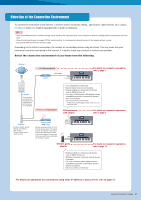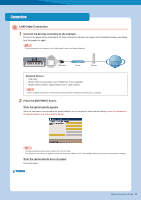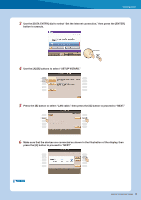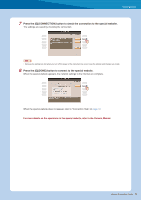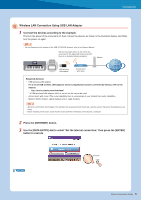Yamaha CVP-509 Internet Connection Guide (version 1.10)
Yamaha CVP-509 Manual
 |
View all Yamaha CVP-509 manuals
Add to My Manuals
Save this manual to your list of manuals |
Yamaha CVP-509 manual content summary:
- Yamaha CVP-509 | Internet Connection Guide (version 1.10) - Page 1
the various contents. This guide provides detailed instructions on connecting. You can also refer to the Internet-related terms at the end of this guide. For the latest services of the Internet Direct Connection function, refer to the Yamaha website: http://services.music.yamaha.com/ NOTE • Only the - Yamaha CVP-509 | Internet Connection Guide (version 1.10) - Page 2
devices is possible. • For a list of wireless game adaptors whose compatibility has been confirmed by Yamaha, refer to the website: http://music.yamaha.com/download/ For details on operations for connections using static IP address or proxy server, refer to page 15. Internet Connection Guide 2 - Yamaha CVP-509 | Internet Connection Guide (version 1.10) - Page 3
Since the instrument is connected to the special website, you do not need to make Internet settings. About the operations in the special website, refer to the Owner's Manual. NOTE • The special website screen above is taken from the CVP-509. • The contents of the service as appearing here are - Yamaha CVP-509 | Internet Connection Guide (version 1.10) - Page 4
to select "SETUP WIZARD." 5 Press the [B] button to select "LAN cable," then press the [G] button to proceed to "NEXT." 6 Make sure that the devices are connected as shown in the illustration of the display, then press the [G] button to proceed to "NEXT." NEXT PAGE Internet Connection Guide 4 - Yamaha CVP-509 | Internet Connection Guide (version 1.10) - Page 5
special website. When the special website appears, the network settings to the Internet are complete. When the special website does not appear, refer to "Connection Help" on page 19. For more details on the operations in the special website, refer to the Owner's Manual. Internet Connection Guide 5 - Yamaha CVP-509 | Internet Connection Guide (version 1.10) - Page 6
USB wireless LAN adaptor Access point with router Modem Internet Required Devices • USB wireless LAN adaptor For a list of USB wireless LAN adaptors whose compatibility has been confirmed by Yamaha, refer to the website: http://music.yamaha.com/download/ * A USB wireless LAN adaptor which is not - Yamaha CVP-509 | Internet Connection Guide (version 1.10) - Page 7
5 Press the [C] button to select "Wireless LAN using USB LAN adaptor," then press the [G] button to proceed to "NEXT." 6 Make sure that the devices are connected as shown in the illustration of the display, then press the [G] button to proceed to "NEXT." NEXT PAGE Internet Connection Guide 7 - Yamaha CVP-509 | Internet Connection Guide (version 1.10) - Page 8
need to make sure that your USB wireless LAN adaptor and access point with router support WPS. Check whether your USB wireless LAN adaptor supports WPS by accessing the URL of "Required Devices" on page 6. Press the to proceed to "NEXT." Proceed to step 9. NEXT PAGE Internet Connection Guide 8 - Yamaha CVP-509 | Internet Connection Guide (version 1.10) - Page 9
on confirmation and changes in the setting of the access point on the router side, refer to the owner's manual for the product you are using. Signal strength The signal strength may not be displayed depending on in the settings of your access point with router. NEXT PAGE Internet Connection Guide 9 - Yamaha CVP-509 | Internet Connection Guide (version 1.10) - Page 10
Connection 10 Press the [D](KEY) button to call up the character-entry display to input the key. 11 Input the key. Refer to the Owner's Manual for character-entry details. To cancel the key input, press the [ Security format Key SSID Channel YES NEXT PAGE NO - - Internet Connection Guide 10 - Yamaha CVP-509 | Internet Connection Guide (version 1.10) - Page 11
to the special website. When the special website appears, the network settings to the Internet are complete. When the special website does not appear, refer to "Connection Help" on page 19. For details on operations in the special website, refer to the Owner's Manual. Internet Connection Guide 11 - Yamaha CVP-509 | Internet Connection Guide (version 1.10) - Page 12
you are using. • About confirmation and changes in the setting of the access point on the router side, read the owner's manual for the product you are using. • Before installing a new router, check that the router performs normally by connecting via a computer. NEXT PAGE Internet Connection Guide 12 - Yamaha CVP-509 | Internet Connection Guide (version 1.10) - Page 13
Since the instrument is connected to the special website, you do not need to make Internet settings. For details on operations in the special website, refer to the Owner's Manual. NOTE • The special website screen above is taken from the CVP-509. • The contents of the service as appearing here are - Yamaha CVP-509 | Internet Connection Guide (version 1.10) - Page 14
to the special website. When the special website appears, the network settings to the Internet are complete. When the special website does not appear, refer to "Connection Help" on page 19. For details on operations in the special website, refer to the Owner's Manual. Internet Connection Guide 14 - Yamaha CVP-509 | Internet Connection Guide (version 1.10) - Page 15
require detailed knowledge of the network settings. 1 Turn the power of the instrument on, then press the [INTERNET] button. 2 Use the [DATA ENTRY] dial to select "Set the Internet connection," then press the [ENTER] button to execute. 3 Press the [C] button to select "ADVANCED SETTINGS." 4 Use the - Yamaha CVP-509 | Internet Connection Guide (version 1.10) - Page 16
to select the setting, then use the [4 st](OK) button to execute. Changing the value Enter the value, then press the [8 s](OK) button to execute. Refer to the Owner's Manual for character-entry details. NEXT PAGE Internet Connection Guide 16 - Yamaha CVP-509 | Internet Connection Guide (version 1.10) - Page 17
to the special website. When the special website appears, the network settings to the Internet are complete. When the special website does not appear, refer to "Connection Help" on page 19. For details on operations in the special website, refer to the Owner's Manual. Internet Connection Guide 17 - Yamaha CVP-509 | Internet Connection Guide (version 1.10) - Page 18
is set to "OFF." These settings must be made when DHCP above is set to "ON (SET DNS MANUALLY)" or "OFF." PROXY SERVER PROXY SERVER/PROXY PORT Determines the proxy server name and port number. WIRELESS LAN other than OFF. Used when inputting the PIN code for the setup. Internet Connection Guide 18 - Yamaha CVP-509 | Internet Connection Guide (version 1.10) - Page 19
the instrument is not connected to the Internet, sometimes the [HELP] button appears on the display. You can view the solutions by selecting "HELP." 1 Press the [G] button to select "HELP." Error code For details about each code, refer to the following URL: http://services.music. yamaha.com/idc/faq - Yamaha CVP-509 | Internet Connection Guide (version 1.10) - Page 20
Initialization of the Setup CAUTION • This restores the network settings to the default settings. 1 Press the [INTERNET] button. 2 Use the [DATA ENTRY] dial to select "Set the Internet connection," then press the [ENTER] but- ton to execute. 3 Press the [E] button to select "INITIALIZE SETUP." 4 - Yamaha CVP-509 | Internet Connection Guide (version 1.10) - Page 21
LAN wireless network WPA/WPA2 WPS A device that allows devices like your Yamaha instrument to connect to the Internet using a wireless network. Some access points are combined with the modem. An Internet connection technology/service (such as ADSL and optical fiber) that allows for highspeed, high - Yamaha CVP-509 | Internet Connection Guide (version 1.10) - Page 22
the BSD license. The restrictions placed on users of software released under a typical BSD NOT LIMITED TO, PROCUREMENT OF SUBSTITUTE GOODS OR SERVICES; LOSS OF USE, DATA, OR PROFITS; or promote products derived from this software without specific prior written permission. THIS SOFTWARE IS PROVIDED
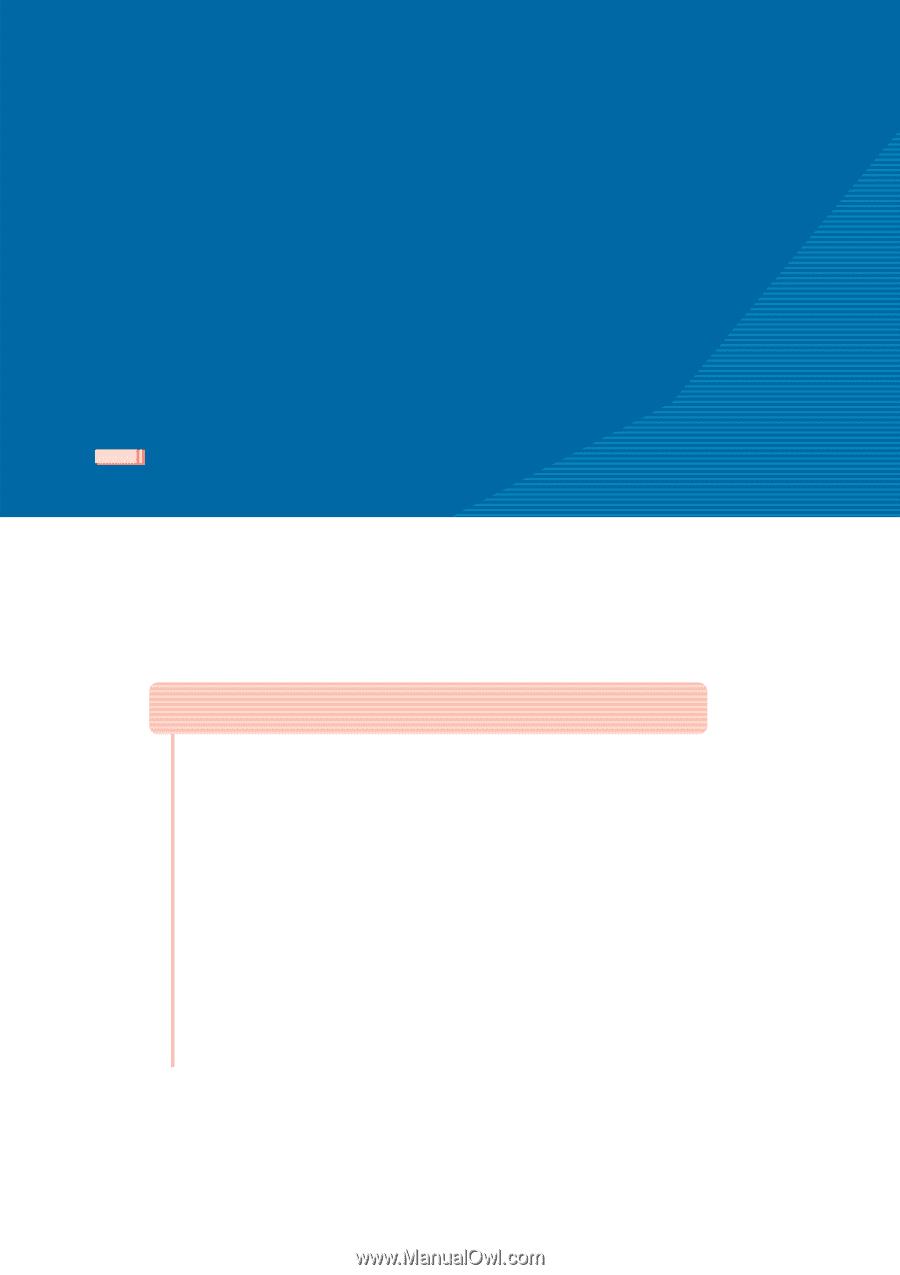
Internet Connection Guide
1
Internet Connection Guide
CVP-509/505/503/501
PSR-S910/S710
Internet Connection Guide
Enjoy your instrument with Internet Direct Connection
This instrument can be directly connected to the Internet, conveniently letting you
display and access the special website from the instrument’s display and enjoy the
various contents.
This guide provides detailed instructions on connecting. You can also refer to the
Internet-related terms at the end of this guide.
For the latest services of the Internet Direct Connection function, refer to the
Yamaha website:
•
Only the special website can be opened when the instrument is directly connected to the Internet.
v1.10
v1.10
NOTE
* The illustrations and screens as shown in this guide are for instructional purposes only, and may appear somewhat different from
those on your instrument.
* Clicking on the Internet-related terms (blue characters) in this guide jumps to the “Glossary of Terms” at the end.
* The LCD screens shown in this guide are taken from the CVP-509.
Contents
Selection of the Connection Environment
................................................
2
Connection
........................................................................................................
3
LAN Cable Connection
....................................................................................
3
Wireless LAN Connection Using USB LAN Adaptor
.......................................
6
Wireless LAN Connection Using Wireless Game Adaptor
............................
12
Using Static IP Address or Proxy Server
.......................................................
15
Connection Help
.............................................................................................
19
Initialization of the Setup
.............................................................................
20
Glossary of Terms
..........................................................................................
21