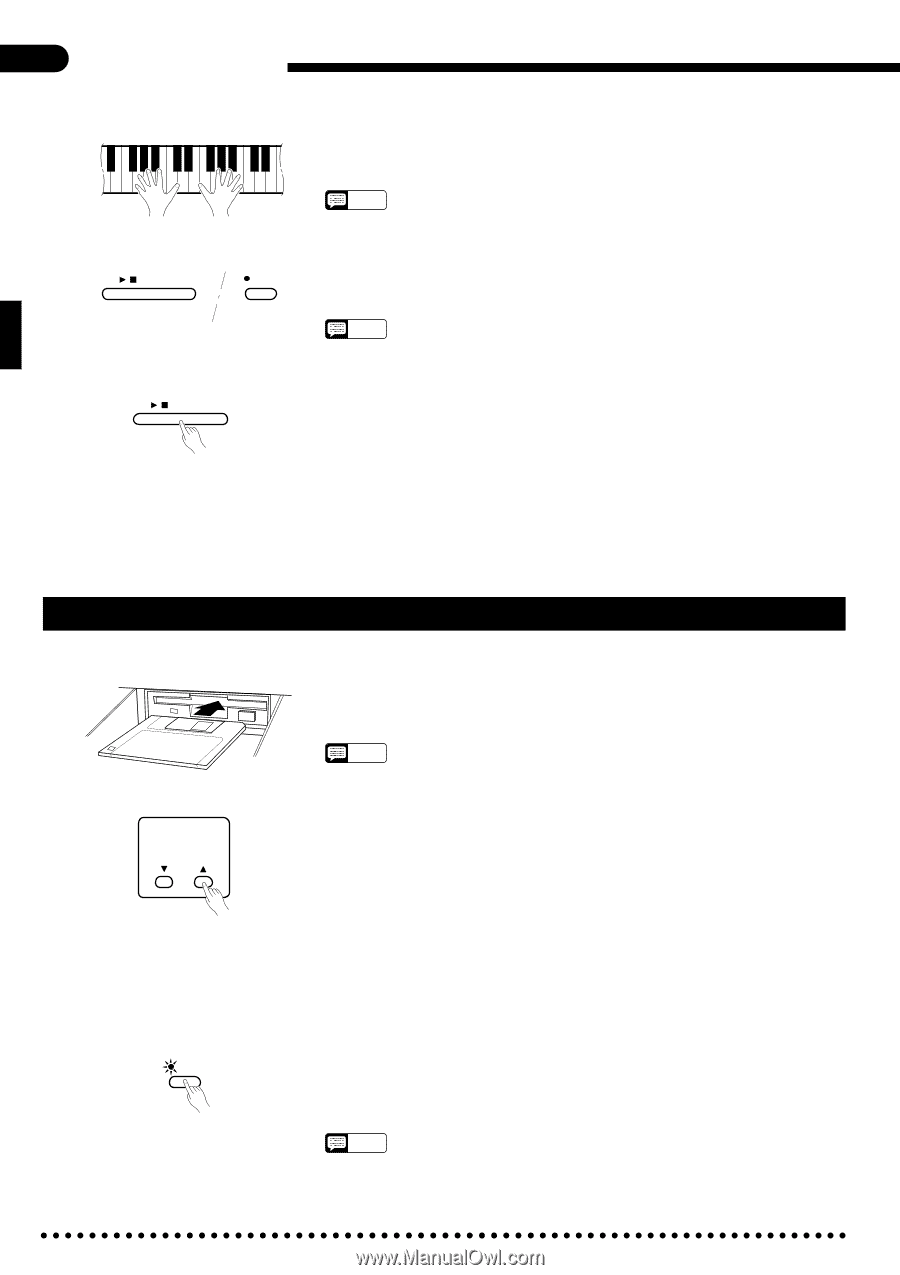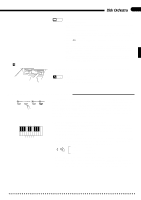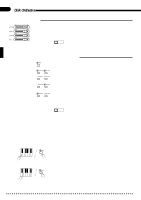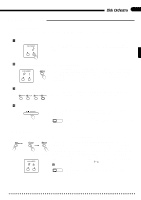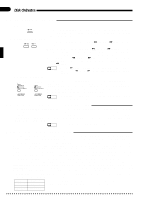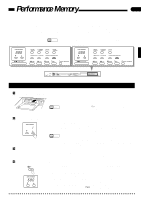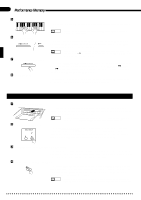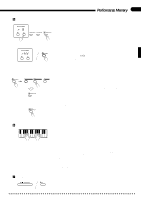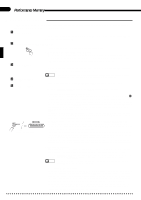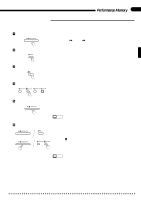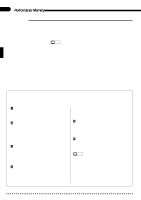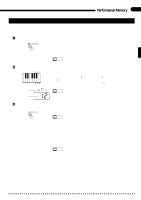32
B
Start Recording
.......................................................................................................................................
Play on the keyboard. Recording will begin automatically as soon as you start
playing.
NOTES
•
You can turn the metronome on before or during recording (the metronome
sound will not be recorded).
N
Stop Recording
.......................................................................................................................................
Stop recording by pressing the
[START/STOP]
button or the
[REC]
button.
When recording has finished the indicator of the recorded track will glow green,
indicating that the track is ready for playback.
NOTES
•
The Clavinova may continue to write data to the disk for a short time after you
stop recording. “
rEc
” will appear on the display while this occurs. DO NOT eject
the disk while this display is showing.
M
Play Back the Recording
.......................................................................................................................
Press the
[START/STOP]
button to play back your recording. Play along on the
keyboard if you like. During playback you can use the
[
o
PAUSE]
,
[
r
REW]
,
and
[
f
FF]
buttons, as described on page 30. You can also change the playback
tempo via the
TEMPO
[
▲
]
and
[
▼
]
buttons.
<
Stop Playback
.........................................................................................................................................
Playback will stop automatically when the end of the recording is reached, or
you can press the
[START/STOP]
button to stop it at anytime.
Multi-track Recording & Playback
Z
Insert a Formatted Disk
..........................................................................................................................
If you haven’t already done so, make sure that a properly formatted disk is
loaded into the Clavinova disk drive (see page 38), and that the disk’s write protect
tab is set to the “write” position (tab closed).
X
Select a Song Number
...........................................................................................................................
Select a
SONG NUMBER
between 1 and 60 for the piece you are about to
record (up to 60 different songs, each with a different song number, can be re-
corded on a single disk). Make sure the song number you select has not already
been used for a song previously recorded on the disk you are using.
C
Set All Performance Features As Required
.........................................................................................
Set up all necessary performance features as required: voice, voice mode (nor-
mal, dual, or split), style, tempo, left pedal function, etc. Try out the features as you
select them to check that you have the right overall sound.
V
Engage the Record Ready Mode
...........................................................................................................
Press the
[REC]
button so that its indicator lights. The
[RIGHT/1TR]
indicator
should also glow red at this point, indicating that you are ready to record on track
1. As soon as you release the
[REC]
button the first dot of the beat indicator will
begin to flash at the currently set tempo.
NOTES
•
Be careful not to start recording prematurely by either playing the keyboard or
pressing the [START/STOP] button before you’ve completed the following steps.
Performance Memory
START/STOP
/
REC
START/STOP
/
SONG NUMBER
1
REC
NOTES
•
If a disk is already loaded and the [SONG SELECT] indicator is out, press the
[SONG SELECT] button so that the indicator lights before proceeding.