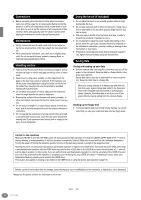Yamaha CVP-900 Owner's Manual
Yamaha CVP-900 Manual
 |
View all Yamaha CVP-900 manuals
Add to My Manuals
Save this manual to your list of manuals |
Yamaha CVP-900 manual content summary:
- Yamaha CVP-900 | Owner's Manual - Page 1
CVP-900 OWNER'S MANUAL CVP-900 OOWWNNEERR''SS MMAANNUUAALL - Yamaha CVP-900 | Owner's Manual - Page 2
if the unit is/has been modified. Implied warranties may also be affected. SPECIFICATIONS SUBJECT TO CHANGE: The information contained in this manual is believed to be correct at the time of printing. However, Yamaha reserves the right to change or modify any of the specifications without notice or - Yamaha CVP-900 | Owner's Manual - Page 3
* Please keep this manual in a safe place for serviceable parts. If it should appear to be malfunctioning, discontinue use immediately and have it inspected by qualified Yamaha service personnel. Water warning • Do not expose the instrument to rain, use instrument overheating. (1)B-7 1/2 CVP-900 3 - Yamaha CVP-900 | Owner's Manual - Page 4
new folder on the USER drive or using the factory reset operation (page 151). Yamaha cannot be held responsible for damage caused by improper use or modifications to the instrument, or data that is lost or destroyed. Always turn the power off when the instrument is not in use. 4 CVP-900 (1)B-7 2/2 - Yamaha CVP-900 | Owner's Manual - Page 5
* The model CVP-900 will be referred to as the CVP/Clavinova in this Owner's Manual. * The illustrations and LCD screens as shown in this owner's manual are for instructional purposes only, and may appear somewhat different from those on your instrument. * The example Operation Guide displays shown - Yamaha CVP-900 | Owner's Manual - Page 6
the Piano" Disk (and Music Book) ■ Recording disk Use this blank disk to save your performance. ■ Owner's Manual This manual contains complete instructions for operating your Clavinova. ■ Data List This manual contains lists left of the drive) lights to indicate the drive can be used. 6 CVP-900 - Yamaha CVP-900 | Owner's Manual - Page 7
disk drive in optimum working order Yamaha recommends that you use a commerciallyavailable dry-type head cleaning disk to clean the head about once a month. Ask your Yamaha dealer about the availability of proper can partially or completely erase data on the disk, rendering it unreadable. CVP-900 7 - Yamaha CVP-900 | Owner's Manual - Page 8
the keyboard horizontally. Do not lean it up against a wall or stand it up on its side. Do not subject the instrument to excessive vibration or shock. When transporting the assembled Clavinova, make sure all screws are properly tightened and have not been loosened by moving the instrument. 8 CVP-900 - Yamaha CVP-900 | Owner's Manual - Page 9
Operations 77 Muting Specific Parts - Track1/Track2/Extra Tracks 78 Repeat Playback of a Specific Range 78 Using the Practice Functions -Guide 79 Practice Functions 79 Practicing Music with the Guide Functions 80 Displaying Music Notation - Score 81 Displaying the Lyrics 84 CVP-900 9 - Yamaha CVP-900 | Owner's Manual - Page 10
to Match the Performance Environment - EQ 125 Effect Structure 126 Using a Microphone - MIC. 128 Selecting a Vocal Harmony Type 128 Pedals and Keyboard - Controller 139 Making Settings for the Pedals 139 Changing the Touch Sensitivity and Transpose - Keyboard/Panel 141 and Echo 143 10 CVP-900 - Yamaha CVP-900 | Owner's Manual - Page 11
- Owner 151 Restoring the Factory-programmed Settings of the CVP-900 - System Reset 151 Using Your Clavinova with Other Devices 152 Using the Allocation Format 160 Keyboard Stand Assembly 161 Troubleshooting 163 Specifications 166 Index 168 Introduction Quick Guide Basic Operations - - Yamaha CVP-900 | Owner's Manual - Page 12
Use Clavinova page 121 Playing Calling up the piano setting ...page 56 Using for the Left and Right Sections of the Keyboard" on page 58 Changing the sound Enhancing Left and Right Sections of the Keyboard" on page 58 Creating voices with an accurate and steady tempo Using the Metronome" on page 51 - Yamaha CVP-900 | Owner's Manual - Page 13
Assembling and disassembling the Clavinova Keyboard Stand Assembly" on page 161 Quick solution Basic functions of the Clavinova and how you can best use it pages 12, 14 Resetting the Clavinova to the default setting Restoring the Factory-programmed Settings of the CVP-900 - System Reset" on page - Yamaha CVP-900 | Owner's Manual - Page 14
and features - and give you hands-on experience using the Clavinova! POWER ON OFF MASTER VOLUME METRONOME START STOP FADE keyboard performances, and create your own complete, fully orchestrated compositions - which you can then save to the USER drive or a floppy disk for future recall. 14 CVP-900 - Yamaha CVP-900 | Owner's Manual - Page 15
(page 56) You can call up all the optimum piano settings for the Clavinova with just a single button press - then play the extraordinarily realistic grand piano voice. TO HOST terminal Make music with a computer - PC-2 L L+R R L L+R R (LEVEL FIXED) L R VIDEO OUT AUX IN AUX OUT CVP-900 15 - Yamaha CVP-900 | Owner's Manual - Page 16
Clavinova that it rests on the metal supports. CAUTION Do not try to use the music rest in a supports (at the rear of the music rest). 16 CVP-900 ■ To open the lid: 1 Raise the music rest as described in "Music Rest" on page 16. 2 Raise and hold the right side of the lid (viewed from the keyboard - Yamaha CVP-900 | Owner's Manual - Page 17
display and the drive lamp below the right end of the keyboard will turn off. Setting the volume Use the [MASTER VOLUME] dial to adjust the volume to an appropriate level. MASTER VOLUME FADE IN / OUT MIN MAX CAUTION Do not use the Clavinova at a high volume level for a long period of time, or - Yamaha CVP-900 | Owner's Manual - Page 18
R 12 REW FF VH TYPE SELECT 8 MIC. SETTING 9 REPEAT GUIDE MIN STYLE ACMP 23 34 MAX AUTO FILL IN BREAK 24 OTS LINK 35 MENU 36 DEMO 37 HELP 38 FUNCTION 42 A B C DIGITAL STUDIO 39 SOUND CREATOR 40 DIGITAL RECORDING 41 MIXING CONSOLE D E BALANCE 43 PART CHANNEL ON OFF P. 59 18 CVP-900 - Yamaha CVP-900 | Owner's Manual - Page 19
Yamaha's original style file format, which uses a unique conversion system to provide high-quality automatic accompaniment based on a wide range of chord types. The Clavinova uses the SFF internally, reads optional SFF style disks, and creates SFF styles using the Style Creator feature. CVP-900 19 - Yamaha CVP-900 | Owner's Manual - Page 20
Guide Playing the Demos Reference on page 53 The Clavinova letting you see firsthand how to effectively use the Clavinova in your own music. Demo button 1 CVP-900. Voice Demos showcase the voices of the CVP-900. Style Demos introduce you to the rhythms and accompaniment styles of the CVP-900 - Yamaha CVP-900 | Owner's Manual - Page 21
Clavinova come together - in songs! Reference on page 74 As you heard in the Demos, the Clavinova can enjoy with your Clavinova - in commercially on the CVP-900. Refer to song data using the XG defined in Yamaha's DOC format. Using the Floppy Disk Drive (FDD) and Floppy Disks" on page 6. Quick - Yamaha CVP-900 | Owner's Manual - Page 22
. E PRESET FLOPPY DISK Press the [BACK]/[NEXT] button to select the drive. 3 Press the [A] button to select the preset songs (Song Book) folder. A B C D E 22 Quick Guide - Yamaha CVP-900 | Owner's Manual - Page 23
view the score. See pages 81 and 84 for details. 6 While the song is playing, try using the Mute function to turn certain instrument channels off or on - letting you craft dynamic arrangements on OFF PART 1 2 3 4 5 6 7 8 If the STYLE tab is selected, press this button again. Quick Guide 23 - Yamaha CVP-900 | Owner's Manual - Page 24
the SONG [START/STOP] button to stop playback. REC TOP START / STOP NEW SONG SYNC.START • The [FADE IN/OUT] button (page 66) can be used to produce smooth fadeins and fade-outs when starting and stopping the song, as well as the accompaniment. 24 Quick - Yamaha CVP-900 | Owner's Manual - Page 25
The Clavinova PIANO ORGAN & ACCORDION PERCUSSION BRASS WOODWIND STRINGS CHOIR & PAD GUITAR SYNTH. BASS XG ORGAN FLUTES USER For this example, STRINGS is selected. Press the [BACK]/[NEXT] button to select the memory location of the voice. For this example, PRESET is selected. Quick Guide - Yamaha CVP-900 | Owner's Manual - Page 26
you can play the voice yourself from the keyboard, but you can also have the Clavinova demonstrate the voice for you. Simply press the the sound. Call up the "CHOIR & PAD" group. VOICE PIANO & HARPSI. E. PIANO ORGAN & ACCORDION PERCUSSION BRASS WOODWIND STRINGS CHOIR & PAD GUITAR SYNTH. Guide - Yamaha CVP-900 | Owner's Manual - Page 27
play rich, orchestral chords with your left hand. VOICE PIANO & HARPSI. E. PIANO ORGAN & ACCORDION PERCUSSION BRASS WOODWIND STRINGS CHOIR & PAD POINT display. From here, you can set the particular key on the keyboard that separates the two voices - called the Split Point. To do this Guide 27 - Yamaha CVP-900 | Owner's Manual - Page 28
The Clavinova has a huge variety of musical "styles" that you can call upon to back up your own performance. They give you anything from a simple, yet effective piano backing or . A B C D E For this example, Dance is selected. A B C D E For this example, EuroTrance is selected. 28 Quick Guide - Yamaha CVP-900 | Owner's Manual - Page 29
keyboard that separates the auto accompaniment section and the right-hand section of the keyboard is called the "split point." Refer to page 138 for instructions ] button to stop the style. The Tempo can also be adjusted by using the [TAP TEMPO] button (page 52). And there's much more. Check Guide 29 - Yamaha CVP-900 | Owner's Manual - Page 30
hand and play some notes in the right-hand range of the keyboard. The CVP-900 has various Harmony/Echo types (page 143). The Harmony/Echo type the auto accompaniment is made up of "sections." Since each section is a rhythmic variation of the basic style, you can use them to add . D 30 Quick Guide - Yamaha CVP-900 | Owner's Manual - Page 31
starts playing from the next measure. This also applies to the Auto Fill-in. • Mix up your intros and use any of the other sections to start the style, if you want. • If you want to come back into is playing, the break will immediately start playing, continuing with the main section. Quick Guide 31 - Yamaha CVP-900 | Owner's Manual - Page 32
can be used to (in the Auto Accompaniment section of the keyboard). This is a great way to add way to instantly reconfigure all the settings on the Clavinova to match the style you want to play. 1 Select musical changes and spice up your performance: Use the convenient OTS (One Touch Setting) - Yamaha CVP-900 | Owner's Manual - Page 33
. Simply select the song name from the Music Finder and the CVP-900 automatically makes all appropriate panel settings to let you play in that music style! Using the Music Finder 1 Press the [MUSIC FINDER] button. MUSIC section Press the [EXIT] button to return to the MAIN display. Quick Guide 33 - Yamaha CVP-900 | Owner's Manual - Page 34
. For this example, ANY is selected. 5 Enter the song title, then press the [8▲] (OK) button. 1 2 3 4 5 6 7 8 Refer to page 46 for instructions on entering characters. F G H I J 3 Press the [F], [G] and [H] to clear the previous conditions, if necessary. For this example, ALL is selected - Yamaha CVP-900 | Owner's Manual - Page 35
your Music Finder collection by exchanging them with other Clavinova users. Saving and Recalling Music Finder Data To save 900 and the CVP-900. In the instructions above, all Music Finder data is handled together. Besides this, when you save or load style files, the Music Finder data that uses - Yamaha CVP-900 | Owner's Manual - Page 36
Reference on page 74 Playing Along with the Clavinova In this section, try using the Clavinova's song playback features to cancel or mute the / STOP NEW SONG SYNC.START 36 Quick Guide • If you want to start the song right away without an intro, use the Sync Start function. To set Sync Start - Yamaha CVP-900 | Owner's Manual - Page 37
with the Songs Recording The Clavinova lets you record, too - quickly and easily. Try out the Quick Recording feature now and capture your keyboard performance. 1 - 3 Select a voice for recording. Use the same operations as in need to save them to the User drive or floppy disk. Quick Guide 37 - Yamaha CVP-900 | Owner's Manual - Page 38
help learn and master recorded songs. Here, you'll try out the Follow Lights function, and use the special guide lamps to help you play the right notes. 1 - 6 Use the same operations as in "Playing Along with the Clavinova" on page 36. For this example, you practice the right hand part of "Playing - Yamaha CVP-900 | Owner's Manual - Page 39
settings. Much of this data is already programmed and contained in the CVP-900; you can also create and edit your own data with some of Here, we'll show you how to use the basic operations of the display controls in handling and organizing the data of the CVP-900 in files and folders. Files can be - Yamaha CVP-900 | Owner's Manual - Page 40
DISK drive). USER drive Files kept here are those containing your own original data, created or edited using the various functions of the CVP900. They are stored internally to the CVP-900. FLOPPY DISK drive You can also store your original data to floppy disk. Commercially available disk software - Yamaha CVP-900 | Owner's Manual - Page 41
PIANO & HARPSI] button to call up the display containing the files. This display ("Open/Save" display) is typical of those used to call up and store files (voice files). The CVP-900 a different language system may cause folder: similar problems to those 2 Use the [1▲] ~ [7▲] buttons to turn the pages - Yamaha CVP-900 | Owner's Manual - Page 42
User drive. If there are Preset files/folders you wish to rename, copy them beforehand (page 44) and use them as User files/folders. 1 Press the [1▼] (NAME) button (page 39). The NAME display appears. name (page 46). Press the [8▲] (OK) button. To cancel, press the [8▼] (CANCEL) button. 42 CVP-900 - Yamaha CVP-900 | Owner's Manual - Page 43
the [4▼] (PASTE) button. ND The file/folder you cut is now pasted at the destination. This operation cannot be used to directly move a file/ folder from one floppy disk to another. If you want to do this, cut and files which can be handled in the current Open/ Save display will be pasted. CVP-900 43 - Yamaha CVP-900 | Owner's Manual - Page 44
, for organizing your data. Any file/folder in the PRESET, USER and FLOPPY DISK sections can be copied, using the copy-and-paste operation described below. 1 Press the [3▼] (COPY) button (page 39). The COPY display appears items at once. CANCEL .... Exits from the prompt without deleting. 44 CVP-900 - Yamaha CVP-900 | Owner's Manual - Page 45
new file (page 46). The internal memory capacity of the Clavinova is about 3.3MB. Memory capacity for 2DD and 2HD fl DOC software and Yamaha Disklavier software, and their edited files on the CVP-900, can be stored 39). Change the type of character by using the [1▲] button. If you select Japanese - Yamaha CVP-900 | Owner's Manual - Page 46
instructions that follow show you how to enter characters in naming your files and folders. The method is much the same as inputting names and numbers to your cell phone. 1 Move the cursor to the desired position by using after selecting a character (before actual entry of a character). 46 CVP-900 - Yamaha CVP-900 | Owner's Manual - Page 47
Select the desired icon by using the B [A] - [J] buttons, or by using the C [3▲▼] - [5▲▼] 6 7 8 Cancels the icon selection operation. Using the [DATA ENTRY] Dial This convenient control item can then be called up or executed by using the [ENTER] button. ENTER In the example VOICE - Yamaha CVP-900 | Owner's Manual - Page 48
REPEAT TAP TEMPO GUIDE MIN MAX TEMPO DIGITAL RECORDING MIXING CONSOLE BALANCE PART CHANNEL ON OFF PART BACK NEXT F VOICE PART ON OFF G LAYER H LEFT I J VOICE EFFECT REVERB DSP VARIATION HARMONY ECHO MONO VOICE PIANO & HARPSI. E. PIANO Direct Access is used to call up CVP-900 - Yamaha CVP-900 | Owner's Manual - Page 49
REPEAT] [GUIDE] [REC DIGITAL RECORDING] [MIXING CONSOLE] [BALANCE] [CHANNEL ON/OFF] [DIRECT ACCESS] [NEXT] [BACK] [ENTER] [EXIT] VOICE PART [LAYER] [LEFT] VOICE EFFECT [REVERB] [DSP] [VARIATION] [HARMONY/ECHO] [MONO] [LEFT HOLD] VOICE [PIANO & HARPSI] [E.PIANO KEYBOARD CVP-900 49 - Yamaha CVP-900 | Owner's Manual - Page 50
or actual setting display of the selected topic. Simply select the underlined word (using the [DATA ENTRY] dial), and press the [ENTER] button to jump to the detailed explanation or actual setting display of the selected topic. END Press this to return to the previous display. EXIT 50 CVP-900 - Yamaha CVP-900 | Owner's Manual - Page 51
STUDIO D SOUND CREATOR E DIGITAL RECORDING MIXING CONSOLE BALANCE PART CHANNEL ON OFF PART BACK NEXT F VOICE PART ON OFF G LAYER H LEFT I J VOICE EFFECT REVERB DSP VARIATION HARMONY ECHO MONO VOICE PIANO & HARPSI. E. PIANO ORGAN & ACCORDION PERCUSSION BRASS WOODWIND STRINGS - Yamaha CVP-900 | Owner's Manual - Page 52
Uhe currently selected song (unless the tempo has been changed manually). Indicates the current tempo for the selected song, accompaniment style of the song, and is displayed here. This tempo is used for recording when recording a song or accompaniment style. Indicates , tap five times. 52 CVP-900 - Yamaha CVP-900 | Owner's Manual - Page 53
at random. MENU DEMO HELP FUNCTION 2 2-1 Use the [BACK][NEXT] buttons to select the desired Demo category. Function Demos ....... These demonstrate each of the different functions on the CVP-900. Voice Demos These showcase the voices of the CVP-900. Style Demos These introduce you to the - Yamaha CVP-900 | Owner's Manual - Page 54
8 Select the desired word or item by using the [DATA ENTRY] dial, then press the [ENTER] button or number buttons ([1▼],[2▼],etc.) to call it up. 4 Relevant explanations are shown in the display. A F B G C H D I E J 1 2 3 4 5 6 7 8 END EXIT Return to the MAIN screen. 54 CVP-900 - Yamaha CVP-900 | Owner's Manual - Page 55
CVP-900 gives you an enormous selection of authentic voices, including various keyboard instruments, strings and brass - and many, many more. VOICE PIANO & HARPSI. E. PIANO REPEAT TAP TEMPO GUIDE MIN MAX TEMPO DIGITAL STUDIO D SOUND CREATOR E DIGITAL was developed by Yamaha specially to provide - Yamaha CVP-900 | Owner's Manual - Page 56
entire CVP-900 for optimum piano performance. No matter what settings you've made from the panel, you can instantly call up the piano settings by a single button press. PIANO PIANO button This reconfigures all of the panel settings for playing the CVP-900 as a piano. You can also use the metronome - Yamaha CVP-900 | Owner's Manual - Page 57
CVP-900 STOP REW FF REPEAT TAP TEMPO GUIDE MIN MAX TEMPO STYLE ACMP AUTO DIGITAL RECORDING MIXING CONSOLE BALANCE PART CHANNEL ON OFF PART BACK NEXT F VOICE PART ON OFF G LAYER H LEFT I J VOICE EFFECT REVERB DSP VARIATION HARMONY ECHO MONO VOICE PIANO & HARPSI. E. PIANO - Yamaha CVP-900 | Owner's Manual - Page 58
freely set to any key on the keyboard. To set it, call up the SPLIT FF REPEAT TAP TEMPO GUIDE MIN MAX TEMPO SETTING 1 2 3 4 DATA ENTRY PIANO FREEZE 1 2 3 4 5 CVP-900 features a variety of dynamic built-in digital effects, letting you process the sound in various ways. You can use - Yamaha CVP-900 | Owner's Manual - Page 59
voice. The depth of the left pedal effect can be adjusted (page 139). ■ Foot Controller/Footswitch An optional Yamaha foot controller (FC7) or footswitch (FC4 or FC5) can be connected to the AUX PEDAL jack and used to control various functions assigned in the FUNCTION page (page 139). CVP-900 59 - Yamaha CVP-900 | Owner's Manual - Page 60
Styles The CVP-900 features styles (accompaniment patterns) in a variety of different musical genres including pops, jazz, Latin and dance. To use it, all you have to do is play the chords with your left hand as you perform and the selected Accompaniment Style (style) matching your - Yamaha CVP-900 | Owner's Manual - Page 61
keyboard. using piano-only accompaniment - effectively recreating the left-hand performance of an accomplished pianist. Just by playing the proper chords with your left hand, you can automatically add complicated arpeggios and bass/chord patterns - such as difficult-to-play stride piano parts. CVP-900 - Yamaha CVP-900 | Owner's Manual - Page 62
style group "PIANIST," the rhythm doesn't sound. When you want to use any of the styles, always make sure that ACMP is turned on. Adjust the output level of the Part. MIC part Parts played from the keyboard (MAIN/LAYER/ LEFT) CHANNEL ON/OFF display Call up the STYLE display 9 - 16 62 CVP-900 - Yamaha CVP-900 | Owner's Manual - Page 63
Artificial Intelligence When this advanced auto accompaniment mode is engaged, the CVP-900 will automatically create appropriate accompaniment while you play just about anything, anywhere on the keyboard using both hands. You don't have to worry about specifying the accompaniment chords. Although - Yamaha CVP-900 | Owner's Manual - Page 64
Style will sometimes not change when related chords are played in sequence (e.g. some minor chords followed by the minor seventh). • You can also have the CVP-900 "teach" you how to play Fingered chords. From the CHORD FINGERING display (page 139), specify the chord you want to learn, and the notes - Yamaha CVP-900 | Owner's Manual - Page 65
, BREAK) The CVP-900 features various types professionalsounding arrangement in your performance. You can also use this function to play only rhythms (page 62 keyboard (page 138). • If you press the [SYNC. START] button while an accompaniment is playing, the accompaniment will stop and the CVP900 - Yamaha CVP-900 | Owner's Manual - Page 66
start playing, continuing with the Main section. • You can begin the accompaniment by using the Ending instead of the Intro section. In this case, the auto accompaniment doesn't the fingering mode is set to Full Keyboard/AI Keyboard or the auto accompaniment on the panel is set to off. 66 CVP-900 - Yamaha CVP-900 | Owner's Manual - Page 67
31). Playing Fill-in patterns automatically when changing accompaniment sections - Auto Fill In Fill A short phrase used to add variation to the style. 1 STYLE ACMP AUTO FILLIN OTS LINK BREAK INTRO A MAIN B performance by pressing the next Main section's button twice quickly. CVP-900 67 - Yamaha CVP-900 | Owner's Manual - Page 68
STOP REW FF REPEAT TAP TEMPO GUIDE MIN MAX TEMPO STYLE ACMP AUTO DIGITAL RECORDING MIXING CONSOLE BALANCE PART CHANNEL ON OFF PART BACK NEXT F VOICE PART ON OFF G LAYER H LEFT I J VOICE EFFECT REVERB DSP VARIATION HARMONY ECHO MONO VOICE PIANO & HARPSI. E. PIANO CVP-900 - Yamaha CVP-900 | Owner's Manual - Page 69
the panel settings (page 39, 45). Unless you store the panel settings here, the registered settings will be deleted when you select a different accompaniment style. CVP-900 69 - Yamaha CVP-900 | Owner's Manual - Page 70
next /previous style. Simultaneously press the [▲▼] buttons to move the cursor to the first record. 3 Play the style (page 61). Records can be selected by using the [DATA ENTRY] dial and pressing the [ENTER] button. 70 CVP-900 - Yamaha CVP-900 | Owner's Manual - Page 71
for the search (see A below), then B start search by C using [START SEARCH] button. D E Start searching the record. The results records that contain the entered word or words. ■ [B] KEYWORD Searches by keyboard. Press this button to call up the display for inputting the keyword. CVP-900 71 - Yamaha CVP-900 | Owner's Manual - Page 72
be used to call up the actual accompaniment style. Keep in mind that the Beat setting made here is only for the Music Finder search function; this does not affect the actual Beat setting of the accompaniment style itself. The maximum number of records is 2500, including internal records. 72 CVP-900 - Yamaha CVP-900 | Owner's Manual - Page 73
). If no saved, the data will be lost when another Music Finder file is called up or the factory-programmed settings are restored (page 151). CVP-900 73 - Yamaha CVP-900 | Owner's Manual - Page 74
only for your own personal use. For more information on the song file types compatible with the Clavinova, see page 159. Disks having this logo mark feature song data compatible with Yamaha's original MIDI file format. • Songs you recorded (page 94) and stored to the CVP-900 or disk. 74 CVP-900 - Yamaha CVP-900 | Owner's Manual - Page 75
] button. The song starts as soon as you play the keyboard. You can also use this function along with the Style's Synchro Start function (page song starts. REC TOP START / STOP REW FF REPEAT GUIDE NEW SONG SYNC.START Adjust the tempo by using the TEMPO [ ][ ] buttons (page 51) or CVP-900 75 - Yamaha CVP-900 | Owner's Manual - Page 76
song data are replaced with accompaniment style channels - allowing you to use the auto accompaniment styles and features in place of the accompaniment parts using the accompaniment styles. For these songs, the accompaniment styles are automatically started when starting song playback. 76 CVP-900 - Yamaha CVP-900 | Owner's Manual - Page 77
Playing the Internal Songs" instructions (page 75), except using the [REW] and [FF] buttons. Before proceeding, make sure to read the section "Handling the Floppy Disk Drive (FDD) and Floppy Disk" (page 6). n You can set whether or not the Clavinova CVP-900. Song 1 - 16 Accompaniment Style 9 - 16 - Yamaha CVP-900 | Owner's Manual - Page 78
selecting a different song. 3 Start the song. Adjust the tempo by using the TEMPO [ ][ ] buttons (page 51). REC TOP START / STOP REW FF REPEAT GUIDE NEW SONG SYNC.START END START / STOP To stop the song, mode - such as Phrase Repeat or repeat in Song Chain Play (page 137). 78 CVP-900 - Yamaha CVP-900 | Owner's Manual - Page 79
to perfectly match your singing performance. ■ Vocal CueTIME Similar to Follow Lights above, you can see which notes to sing by watching the key guide lamps. The Clavinova follows your singing and automatically adjusts the timing and tempo of the song to match your vocal performance. CVP-900 79 - Yamaha CVP-900 | Owner's Manual - Page 80
pressing the [J] button. Set the desired phrase mark number by using the [REW] and [FF] buttons. 2 Select the desired indicate or "play" the harmony notes from the keyboard. n Phrase Mark This data specifies a GUIDE END GUIDE To turn the practice function, press the button again. 80 CVP-900 - Yamaha CVP-900 | Owner's Manual - Page 81
ACCESS] button followed by the [EXIT] button. The displayed notation is generated by the Clavinova based on the song data. As a result, it may not be exactly the same functions cannot be used to create song data by inputting notes. For information on creating song data, see page 98. CVP-900 81 - Yamaha CVP-900 | Owner's Manual - Page 82
, the notation of the right-hand notes and left-hand notes are displayed in piano format (two connected staves). 1 2 3 4 5 6 7 8 ■ [1▲▼] a particular note value. Make sure to select the smallest note value which is used in the song. Note resolution: 1/4 note, 1/8 note, 1/16 note, 1/ CVP-900 - Yamaha CVP-900 | Owner's Manual - Page 83
execute this by pressing the [EXIT] button or [RECORD] button on the panel. You can select the display pages (one before and after) by the using the [BACK]/ [NEXT] buttons or the pedal (page 139). CVP-900 83 - Yamaha CVP-900 | Owner's Manual - Page 84
77). 2 A B C D E The language used for lyrics display depends on the particular lyric data. If REPEAT NEW SONG SYNC.START Start the song. GUIDE Select the BACK GROUND setting. If the selected END REC TOP START / STOP REW FF REPEAT GUIDE NEW SONG SYNC.START Stop the song. To return - Yamaha CVP-900 | Owner's Manual - Page 85
the Clavinova TAP TEMPO GUIDE 3 BREAK DIGITAL RECORDING 7 MIXING CONSOLE BALANCE PART CHANNEL ON OFF PART 8 BACK NEXT MEMORY F VOICE PART ON OFF G LAYER H LEFT I J VOICE EFFECT REVERB DSP VARIATION HARMONY ECHO MONO VOICE PIANO & HARPSI. E. PIANO also use the CVP-900 85 - Yamaha CVP-900 | Owner's Manual - Page 86
and [EXIT] button to call up the MAIN F display. G H I J 2 Save the settings you've made to the Registration Memory buttons as a single Registration bank file (page 45). The REGISTRATION EDIT display appears. For details pressing the [8▼] (UP) button and save the data (page 45). 86 CVP-900 - Yamaha CVP-900 | Owner's Manual - Page 87
Recalling a Registration Memory Setup You can recall all of the panel settings you've made - or only those you specifically want or need. For example, if you de (any whose indicators are green) to recall the desired settings. REGISTRATION MEMORY FREEZE 1 2 3 4 5 6 7 8 MEMORY CVP-900 87 - Yamaha CVP-900 | Owner's Manual - Page 88
saving the edited voice as a User voice (page 45). 4 Save the edited voice to the USER drive (Flash ROM) as a USER voice (page 45). 88 CVP-900 5 Press the [USER] button to select the edited voice, and play the keyboard. - Yamaha CVP-900 | Owner's Manual - Page 89
is available only when the Natural piano voice is selected. Determines the page 143 Natural Voices and Regular Voices Built into the CVP-900 are two different tone generation sources, Natural and XG. source) Used mainly for keyboard-played voices Cool! Sweet! Live! Clavinova-exclusive voices - Yamaha CVP-900 | Owner's Manual - Page 90
pianos FLAT .......... Tuning curve in which the frequency is octave doubled over the entire keyboard range These controls are used or Layer part's voice is used, the M/LYR parameter is available; when the Left part's voice is used, the LEFT parameter is available. 90 CVP-900 1 2 3 4 5 6 - Yamaha CVP-900 | Owner's Manual - Page 91
the sound either brighter or more mellow, Filter can be used to produce electronic, synthesizer-like effects. • BRIGHTNESS Determines the and decay of percussion sounds, or the long release of a sustained piano tone. • ATTACK ...... Determines how quickly the sound reaches its Time CVP-900 91 - Yamaha CVP-900 | Owner's Manual - Page 92
tone This parameter enables you to select whether the sound is sustained while you press the keys on the keyboard ("PIANO LIKE"), or the sound is sustained only while you press and hold down the sustain pedal, like playing for HARMONY/ECHO display of FUNCTION. For details, see page 144. 92 CVP-900 - Yamaha CVP-900 | Owner's Manual - Page 93
the ORGAN voice category, the CVP-900 has an ORGAN FLUTES voice. The explanations here apply to step #3 on page 88. Operation Use button [1▲▼] to adjust the 16 longer the graphic bar the longer the decay. For details about the digital effects, see pages 58, 123. Determines the DSP effect type to - Yamaha CVP-900 | Owner's Manual - Page 94
. When you store data to these locations, all file types of the Clavinova (Voice, Style, Song, Registration, etc.) are stored together. • The microphone input signal cannot be recorded. • Songs recorded on the CVP-900 are automatically recorded as SMF (Standard MIDI File format 0) data. For details - Yamaha CVP-900 | Owner's Manual - Page 95
for quickly recording and playing back a piano song you're practicing, so you can (R) 4 Recording starts as soon as you play the keyboard. You can also start recording by pressing the SONG/ pedal (page 139). You can also use the metronome click as a guide while recording. The sound of the CVP-900 95 - Yamaha CVP-900 | Owner's Manual - Page 96
others. Chord ........This is the rhythmic chord backing, commonly used with piano or guitar voices. Pad This part features sustained chords and commonly uses lush sounds such as strings, organ, and choir. Phrase the several channels to "REC" at the same time. 1 2 3 4 5 6 7 8 96 CVP-900 - Yamaha CVP-900 | Owner's Manual - Page 97
the metronome click as a guide while recording. The sound of the metronome is not recorded. CAUTION Turning off the power automatically deletes your recorded performance. If you wish to save the recording, make sure to store it to internal memory (USER drive) or floppy disk (page 39, 45). CVP-900 97 - Yamaha CVP-900 | Owner's Manual - Page 98
DIGITAL RECORDING] button. DIGITAL STUDIO SOUND CREATOR DIGITAL RECORDING MIXING CONSOLE PART 3 Press the [A] button to call up the Song Creator display. A B C D E 4 Using up the Step Record display by pressing the [G] button. 98 CVP-900 Any voice, effect and other settings you make in the - Yamaha CVP-900 | Owner's Manual - Page 99
in this display, then enter the pitch by actually playing the note on the keyboard. Moves the cursor position A up and down. B Returns the cursor to the C Staccatissimo 20% Manual The gate time (note length) can be specified as a percentage by using the [DATA ENTRY] dial. CVP-900 99 - Yamaha CVP-900 | Owner's Manual - Page 100
show you how to use Step Recording by guiding you through this actual set the gate time to tenuto by using the [H] button, and input the notes specify the position for the next note (using the [BAR], [BEAT], and [CLOCK . ■ Play back the newly created melody Use the [C] (▲) button to move the cursor - Yamaha CVP-900 | Owner's Manual - Page 101
MAIN B C F G F G7 C Enter the chords by using the currently selected chord fingering method in the Auto Accompaniment section of the keyboard. 1 Press the MAIN [A] button to specify the section, and 002:3:000 002:4:000 Select this note value and play the chords indicated at right. CVP-900 101 - Yamaha CVP-900 | Owner's Manual - Page 102
003:1:000 Select this note value and play the chords indicated at right. ■ Play back the newly created chord progression Use the [C] (▲) button to move the cursor to the beginning of the song, and press the SONG [START/STOP] button End mark can be freely set to any position desired. 102 CVP-900 - Yamaha CVP-900 | Owner's Manual - Page 103
SONG [START/STOP] button or when G you play the keyboard with Synchro standby H set to ON. I First Key On Overwrite recording can save the edited data. When this is set to ON, you can use the sostenuto (center) pedal to control the punch-in and punch-out Newly recorded data Deleted data CVP-900 103 - Yamaha CVP-900 | Owner's Manual - Page 104
For example, if the data was recorded with both quarter notes and eighth notes, use 1/8 note for the Quantize size. If you apply a 1/4 note Quantize size, . However, if you use the 1/8 note + 1/8 note triplet setting, both the straight and triplet notes will be quantized correctly. 104 CVP-900 - Yamaha CVP-900 | Owner's Manual - Page 105
the results in a different channel. It also lets you copy the data from one channel to another. A Use these to select the desired edit operation. B C Executes the Mix operation. D After the operation is E selected here, the data from Source 1 is copied to the Destination channel. CVP-900 105 - Yamaha CVP-900 | Owner's Manual - Page 106
or checkmark any of these items (other than Keyboard Voice), make sure to return the song to the beginning by using the [TOP] button, and stop playback. Song Stores the tempo setting and all settings made from the Mixing Console. Keyboard Voice ...........This lets you automatically set the voice - Yamaha CVP-900 | Owner's Manual - Page 107
J Calls up the SONG display, from which you can save the edited data. Holding this button down while using the [A] and [B] buttons lets you select multiple events. Pastes all cut or copied events to the selected with Step recording may sound slightly different from the original. CVP-900 107 - Yamaha CVP-900 | Owner's Manual - Page 108
From this display, you can edit recorded System events. Calling up operations here apply to step 4 on page 98. Use the [BACK]/[NEXT] buttons to call up the display below. The operations here are the same as those in Editing ; however, it lets you delete, cut, copy, and paste the data. 108 CVP-900 - Yamaha CVP-900 | Owner's Manual - Page 109
to the event A containing the B lyric "star." C D 2 Move the cursor to the word "star." E 3 Use these buttons to call up the Lyric display, from which you can input lyrics. From the Lyric display (page 46), enter the these select the item, scrolling up/down eight items at a time. CVP-900 109 - Yamaha CVP-900 | Owner's Manual - Page 110
used for auto accompaniment - just as with the preset styles. DIGITAL FINDER ONE TOCTH SETTING 1 2 3 4 DATA ENTRY PIANO FREEZE 1 2 3 4 5 6 7 8 MEMORY BASS, CHORD 1, CHORD 2, PAD, PHRASE 1, PHRASE 2 keyboard in real time. However, you don't have to record 1 Phrase 2 110 CVP-900 - Yamaha CVP-900 | Owner's Manual - Page 111
all of Yamaha's auto accompaniment know-how into a single unified format. By using the edit in the Auto Accompaniment section of the keyboard (page 63). These settings are edited " by pressing the [C] button. 2 DIGITAL STUDIO SOUND CREATOR DIGITAL RECORDING MIXING CONSOLE PART 3 A B CVP-900 111 - Yamaha CVP-900 | Owner's Manual - Page 112
Creator Realtime Recording - Basic You can use the Realtime Recording features to create your the SYNC. START button), you can start recording by simply pressing a key on the keyboard. 3 Stop recording by pressing the STYLE [START/STOP] button again. 4 With the Kit can be selected. 112 CVP-900 - Yamaha CVP-900 | Owner's Manual - Page 113
Parameter" on page 118. • When recording Intro and Ending sections, you can ignore the source chord and use any notes or chord progressions you like. In this case, if you set the NTR parameter to "ROOT the record channel from another display (e.g., BASIC display; page 112) beforehand. CVP-900 113 - Yamaha CVP-900 | Owner's Manual - Page 114
page 111. 1 These let you select the accompaniment style that will be used for each channel of your original style. Select the desired channel by pressing display (page 112), OFF does not appear and is not available. 114 CVP-900 If you change the section and channel in steps #1 and #2, the - Yamaha CVP-900 | Owner's Manual - Page 115
of your created accompaniment style. The operations here apply to step 4 on page 111. ■ Groove Use these to select the desired edit operation. A B C D E Executes the Groove operation. produce minimum effect, "B" types produce medium effect, and "C" types produce maximum effect. CVP-900 115 - Yamaha CVP-900 | Owner's Manual - Page 116
Creating Accompaniment Styles - Style Creator ■ Dynamics Use these to select the desired edit operation. A B C D E Executes is determined by how strongly you play the keyboard. The more strongly you play the keyboard, the higher the velocity value and, hence, the louder the sound. 116 CVP-900 - Yamaha CVP-900 | Owner's Manual - Page 117
the specified channel. Use the [4▲▼] (TOP) and [5▲▼] (LAST) buttons to specify the and last measures in the region to be copied. Use the [6▲▼] (DEST) button to specify the fi data from the specified range of measures within the selected channel. Use the [4▲▼] (TOP) and [5▲▼] (LAST) buttons to specify the - Yamaha CVP-900 | Owner's Manual - Page 118
sound of the recorded style change when playing the chords in the left-hand range of the keyboard. For details about the relationship between the parameters, refer to "Style File Format" on F3 and A3 when they are transposed to F. Use this setting for channels that contain chord parts. 118 CVP-900 - Yamaha CVP-900 | Owner's Manual - Page 119
such as Phrase 1 and Phrase 2. Chord Suitable for chord transposition. Use for the Chord 1 and Chord 2 channels, especially when they contain piano or guitar-like chordal parts. Bass Suitable for bass line transposition. next chord. However, the octave of the new note remains the same. CVP-900 119 - Yamaha CVP-900 | Owner's Manual - Page 120
TAP TEMPO GUIDE MIN MAX DIGITAL RECORDING MIXING CONSOLE BALANCE PART CHANNEL ON OFF PART BACK NEXT F VOICE PART ON OFF G LAYER H LEFT I J VOICE EFFECT REVERB DSP VARIATION HARMONY ECHO MONO VOICE PIANO & HARPSI. E. PIANO controls by using the the keyboard-played the CVP-900. - Yamaha CVP-900 | Owner's Manual - Page 121
CVP-900. To use the normal XG voice set, turn this off. Each press of this button switches among the A F various parts/ B G channels. C H DIGITAL STUDIO D I SOUND CREATOR E J DIGITAL and authentic voices of the CVP-900. PIANO REVOICE Replaces only the piano F voices. G DRUM - Yamaha CVP-900 | Owner's Manual - Page 122
B G C H DIGITAL STUDIO D I SOUND CREATOR E J DIGITAL RECORDING MIXING CONSOLE BALANCE G C H D I E J Portamento is used to create a smooth transition in pitch from one note MASTER ... Transposes both the pitch of the keyboard and that of the song playback. SONG........ CVP-900 - Yamaha CVP-900 | Owner's Manual - Page 123
When a Natural voice is selected, the effect block names are indicated. A F B G C DIGITAL STUDIO D SOUND CREATOR E DIGITAL RECORDING H Press this to edit and store I the effect J (page 123, 124). MIXING CONSOLE types that are available may differ depending on the selected block. CVP-900 123 - Yamaha CVP-900 | Owner's Manual - Page 124
F Effect (page 46). eters while playing the instrument. G H I J Stores the effect settings you made above to a User Effect location (SYSTEM) for future recall. To call up the effect, select USER you apply various effects to your own voice, via the connected microphone. 10 124 CVP-900 - Yamaha CVP-900 | Owner's Manual - Page 125
sound is relatively "dead" and free of echoes. The CVP-900 possesses a high grade five-band digital equalizer function. With this function, a final effect- above the Q and FREQ controls. The Q and FREQ controls can then be used to adjust the Q (bandwidth) and the FREQ (center frequency) of the selected - Yamaha CVP-900 | Owner's Manual - Page 126
Changing Voices - Mixing Console Effect Structure The CVP-900 features the following digital effect systems, which can be applied independently and traces the signal flow for the send/return controls set on the CVP-900. For Regular Voices MAIN VOICE Unused DSP blocks are automatically assigned to - Yamaha CVP-900 | Owner's Manual - Page 127
Cho Send DSP Send Dry Rev Send Cho Send DSP Send Dry Rev Send Cho Send DSP Send DRY LINE REVERB 2 CHORUS 2 DSP2 BRILLIANCE OUT CVP-900 127 - Yamaha CVP-900 | Owner's Manual - Page 128
REPEAT TAP TEMPO GUIDE MIN MAX TEMPO PIANO FREEZE 1 2 3 4 5 6 7 8 MEMORY DIRECT ACCESS 1 2 3 4 5 6 7 8 EXIT Use the SIGNAL and OVER indicators to determine the appropriate setting (page 152). MIC. SIGNAL VOCAL HARMONY OVER TALK If you connect a microphone to the CVP-900 - Yamaha CVP-900 | Owner's Manual - Page 129
C D E Using a Microphone - MIC keyboard is played. Detunes the first, second, or third harmony note respectively by the specified number of cents. Harmony notes 1 - 3 are assigned in order of ascending pitch (1 is the lowest pitch, 3 is the highest). When "ON" the lead vocal sound "plays" the CVP-900 - Yamaha CVP-900 | Owner's Manual - Page 130
is used to correct the sound output from amps or speakers to match the special character of the room. The sound is divided into several frequency bands, allowing you to correct the sound by raising or lowering the level for each band. The CVP-900 features a high grade three-band digital equalizer - Yamaha CVP-900 | Owner's Manual - Page 131
is controlled by note data - the notes you play on the keyboard and/or the notes of the song data. This parameter lets you determine which notes are used to control the harmony. • SONG CHANNEL MUTE/PLAY: When set is turned off. VOLUME ......... Adjusts the volume of the microphone sound. CVP-900 131 - Yamaha CVP-900 | Owner's Manual - Page 132
Using a Microphone - MIC. Setting the Microphone Volume and Related Effects - TALK SETTING Determines the settings when the [TALK] button is on. The explanations here applied to the microphone sound ON or OFF. This selects the type of DSP effect to be applied to the microphone sound. 132 CVP-900 - Yamaha CVP-900 | Owner's Manual - Page 133
Clavinova TAP TEMPO GUIDE MIN MAX DIGITAL STUDIO D SOUND CREATOR E DIGITAL RECORDING MIXING CONSOLE BALANCE PART CHANNEL ON OFF PART BACK NEXT F VOICE PART ON OFF G LAYER H LEFT I J VOICE EFFECT REVERB DSP VARIATION HARMONY ECHO MONO VOICE PIANO & HARPSI. E. PIANO using - Yamaha CVP-900 | Owner's Manual - Page 134
keyboard-played voices, as well as the amount of effect. Showing the Clavinova Display on a TV - Video Out (page 144) These settings determine the contents of the Video Out signal when outputting the CVP-900 use with the auto accompaniment. copy from disk to disk. ■ Owner (page 151) From this page, - Yamaha CVP-900 | Owner's Manual - Page 135
voices. 1 2 3 4 5 6 7 8 Determines the overall pitch of the CVP-900, from 414.8 - 466.8 Hz. Press the 4 or 5 [▲▼] buttons simultaneously to scale. When the base note is changed, the pitch of the keyboard is transposed, yet maintains the original pitch relationship between the notes. - Yamaha CVP-900 | Owner's Manual - Page 136
pitch. This is the most commonly used tuning in music today. ■ Pure Greek philosopher and is created from a series of perfect fifths, which are collapsed into -11.7 Arabic1 0.0 0.0 -50.0 0.0 0.0 0.0 0.0 0.0 0.0 -50.0 0.0 0.0 Arabic2 0.0 0.0 0.0 0.0 -50.0 0.0 0.0 0.0 0.0 0.0 0.0 -50.0 136 CVP-900 - Yamaha CVP-900 | Owner's Manual - Page 137
proper Track 1 and Track 2 channels for use with the practice functions. Normally, this should When Quick Start is set to "ON," the CVP-900 reads all initial non-note data of the song at Song 1 - 16 Accompaniment Style 9 - 16 n The guide lamps light in response to song channel assigned to Tracks 1 - Yamaha CVP-900 | Owner's Manual - Page 138
keyboard. Determines the split points for the auto accompaniment (ACMP) and the lefthand range (LEFT). The same value can be set for both or for each independently, using buttons [F], [G], and [H] (see above). You can use Accompaniment section of the keyboard). The CVP-900 lets you automatically - Yamaha CVP-900 | Owner's Manual - Page 139
fingerings for the Fingered method are indicated in the display. Making Settings for the Pedals and Keyboard - Controller The explanations here apply to step #3 of the procedure on page 133. Making pedal may turn the function off. If necessary, use this setting to reverse the operation. CVP-900 139 - Yamaha CVP-900 | Owner's Manual - Page 140
drum kit used for the pedal. PERCUSSION When PERCUSSION is assigned to the pedal, all sounds of the selected drum kit (in KIT above) are shown here. This determines the particular instrument sound assigned to the pedal. * For best results, use the optional Yamaha FC7 Foot Controller. 140 CVP-900 - Yamaha CVP-900 | Owner's Manual - Page 141
and you are accustomed to playing the keyboard part in C. To match up the keys, keep the Master Transpose setting at "0," set the Keyboard Transpose to "2," and set Song Transpose to "-3." This brings the keyboard part up in pitch and the song data down to your comfortable singing key. CVP-900 141 - Yamaha CVP-900 | Owner's Manual - Page 142
the Pedal" and "Regist (-) Pedal" sequence in this are set to the same pedal, display by using the "Regist (+) Pedal" takes [BACK]/[NEXT] priority. buttons or the pedals. Deletes all Registration Memory , even when changing Registration Memory presets. For details, see page 87. 142 CVP-900 - Yamaha CVP-900 | Owner's Manual - Page 143
the LEFT PEDAL setting, if it is set to "OFF" in this page. A Use these to select the desired part. B C D E Normally, these should all be that belongs to a chord played in the Auto Accompaniment section of the keyboard. This parameter is not available when Multi Assign, Echo, Tremolo, or - Yamaha CVP-900 | Owner's Manual - Page 144
type is selected, the note you play on the keyboard will be played by the Main voice, and the using may not show the Clavinova's display contents as expected (e.g., the display contents may not fit on the screen, the characters may not be completely clear, or the colors may be incorrect). 144 CVP-900 - Yamaha CVP-900 | Owner's Manual - Page 145
Clavinova functions as a master keyboard for controlling external tone generators or other devices. Transmit Upper and Lower keyboard keyboard or use the controllers. For example, this allows you to use an external MIDI sequencer to play the CVP-900's internal voices, and use the CVP-900 keyboard - Yamaha CVP-900 | Owner's Manual - Page 146
," the received note data is transposed according to the current CVP-900 keyboard transpose (page 141) setting. ■ Start/Stop Determines whether incoming (AT)* With this function, the Clavinova senses how much pressure you apply to the keys while playing, and uses that pressure to affect the sound - Yamaha CVP-900 | Owner's Manual - Page 147
the corresponding channel. KEYBOARD MIDI note data received by the Clavinova plays the corresponding notes in the same way as if they are played on the keyboard. ACMP RHYTHM1-2 The received notes are used as the accompaniment is basically the same as that of the ROOT display above. CVP-900 147 - Yamaha CVP-900 | Owner's Manual - Page 148
the level of the metronome sound. 1 2 3 4 5 6 7 8 Determines which sound is used for the metronome. Bell Off Conventional metronome sound, with no bell. Bell On Conventional metronome sound, with song or accompaniment style, the values matching to them are automatically set. 148 CVP-900 - Yamaha CVP-900 | Owner's Manual - Page 149
Parameter Lock This function is used to "lock" the specifi settings of the tap sound, used for the Tap Start function (page 52). Determines the particular sound used for the Tap Start function. page of the VOICE display (page 55). This is useful when you want to check the proper bank select MSB/LSB - Yamaha CVP-900 | Owner's Manual - Page 150
or off. When this is set to "ON," the Clavinova automatically calls up the first disk song when a disk up all your G important data before H editing. For instructions, see "Copying from Disk I to Disk" below. , you should know which ones to use with the CVP-900. 2DD disks are formatted to a - Yamaha CVP-900 | Owner's Manual - Page 151
the files on the computer with a different language system may cause similar problems to those above. Restoring the Factory-programmed Settings of the CVP-900 - System Reset This operation lets you restore the CVP-900 to its original factory settings. These settings include System Setup, MIDI Setup - Yamaha CVP-900 | Owner's Manual - Page 152
). By connecting a microphone to the Clavinova, you can enjoy singing along with your own Using the Headphones (PHONES jacks). To use headphones, connect them to one of the PHONES jacks (standard 1/4" phone jacks) located on the underside of the keyboard P.153 AUX OUT 3 P.153 152 CVP-900 - Yamaha CVP-900 | Owner's Manual - Page 153
high-frequency characteristics and RCA-type pin jacks to connect the Clavinova to a television or video monitor. RCA pin plug L L+R R AUX PEDAL VIDEO OUT AUX IN RCA pin plug VIDEO IN Television • If you connect the Clavinova to a monaural device, use only the AUX OUT L/L+R jack. CVP-900 153 - Yamaha CVP-900 | Owner's Manual - Page 154
the computer's serial port and the Clavinova's TO HOST terminal, you need to install a specified MIDI driver (Yamaha CBX driver for Windows). You can download this driver from the XG Library on the Yamaha Web site: http://www.yamaha-xg.com • Never use MIDI cables longer than 15 meters. 154 CVP-900 - Yamaha CVP-900 | Owner's Manual - Page 155
series computer, set the MIDI interface clock setting in the application software to match the setting of the MIDI interface you are using. For details, refer to the owner's manual for the particular software you are using. Clavinova MINI DIN 8-pin MINI DIN 8-pin Mac MIDI PC-1 PC-2 CVP-900 - Yamaha CVP-900 | Owner's Manual - Page 156
cable NEC Personal computer USB interface MIDI IN MIDI OUT Clavinova Mac MIDI PC-1 PC-2 For details about the necessary MIDI settings for computer and sequence software you are using, refer to the relevant owner's manuals. What's MIDI? Let's consider an acoustic piano and a classical guitar - Yamaha CVP-900 | Owner's Manual - Page 157
Instead, your digital instrument - the Clavinova - allows you to both record and play back the data. Tone generator Sequencer Keyboard performance ( , let's say you play a "C" quarter note using the grand piano sound on the CVP-900 keyboard. Unlike an acoustic instrument that puts out a resonated - Yamaha CVP-900 | Owner's Manual - Page 158
MIDI cable MIDI receive channel 2 The Clavinova's keyboard and internal tone generator are also CVP-900 (playback). Clavinova MIDI receive MIDI IN MIDI OUT MIDI OUT MIDI IN NEC MultiSync PC-9821 AS MIDI transmit NEC Personal cumputer, QY series etc. When you want to use the Clavinova - Yamaha CVP-900 | Owner's Manual - Page 159
many of Yamaha's MIDI devices, including the Clavinova series instruments.This is a common format used with various Yamaha software. ■ XF The Yamaha XF format enhances the SMF (Standard MIDI File) format with greater functionality and open-ended expandability for the future. • The CVP-900 is capable - Yamaha CVP-900 | Owner's Manual - Page 160
future. • Song data recorded on the CVP-900 using voices in the [XG] category is XG-compatible. ■ DOC This voice allocation format is compatible with many of Yamaha's MIDI devices, including the Clavinova series instruments.This is also a common format used with various Yamaha software. 160 CVP-900 - Yamaha CVP-900 | Owner's Manual - Page 161
plastic tie that affixes the pedal cord to the upper portion of the pedal box. Be sure to position the keyboard side on the bottom. Spread a large soft cloth, such as a blanket, on the floor. Place the unit the cord with the groove on the unit, and attach the pedal box using four screws. CVP-900 161 - Yamaha CVP-900 | Owner's Manual - Page 162
check the following. • Are there any parts left over? → Review the assembly procedure and correct any errors. • Is the Clavinova clear of doors and other movable fixtures? → Move the Clavinova to an appropriate location. • Does the Clavinova make a rattling noise when you shake it? → Tighten all - Yamaha CVP-900 | Owner's Manual - Page 163
Troubleshooting Problem • The Clavinova does not turn on; there is no power. • A click or pop is heard when the power is turned on or off. • Noise is heard from the Clavinova's speakers. • The display is too bright or too dark to read. • The keyboard to the selected mode (page 63). CVP-900 163 - Yamaha CVP-900 | Owner's Manual - Page 164
Troubleshooting Problem • Auto accompaniment chords are recognized regardless of the split point or where chords are played on the keyboard. • Certain notes sound at the wrong pitch. • Some channels do not properly play back when playing back song data. • If you experience distorted or out- - Yamaha CVP-900 | Owner's Manual - Page 165
Problem • The sound is distorted or noisy. • A strange "flanging" or "doubling" sound occurs. Also, the sound is slightly different each time the keys are played. Troubleshooting Possible Cause and Solution • The volume may to "OFF" (page 57) or change the voice for each part (page 55). CVP-900 165 - Yamaha CVP-900 | Owner's Manual - Page 166
Piano Combo Styles Fingering Style Creator OTS (One Touch Setting) OTS link Music Finder Edit Format Preset Songs Guide Guide Lamp Lyrics Score Recording Record Channels 166 CVP-900 , Multi Finger, AI Fingered, Full Keyboard, AI Full Keyboard 4/Accompaniment Style Approximately 2500 records SMF - Yamaha CVP-900 | Owner's Manual - Page 167
in this owner's manual are for information purposes only. Yamaha Corp. reserves the right to change or modify products or specifications at any time without prior notice. Since specifications, equipment or options may not be the same in every locale, please check with your Yamaha dealer. CVP-900 167 - Yamaha CVP-900 | Owner's Manual - Page 168
[A] - [J] buttons 18, 41 Accessories 6 Accompaniment Guide 79 Accompaniment style parts 96 [ACMP] button 18 Specific Channels ... 77 Adjusting values 47 AI 63 AI FINGERED 63 AI FULL KEYBOARD 18, 53 DEPTH 91 Detailed Settings for Notation 82 [DIGITAL RECORDING] button 14, 18, 94, 110 [DIRECT - Yamaha CVP-900 | Owner's Manual - Page 169
18, 31, 65 K Karao-Key 79 Key cover 16 KEY SIGNATURE 82 Keyboard guide lamps 19, 79 Keyboard Percussion 56 Keyboard Touch 141 Keyboard/Panel 141 KEYWORD 71, 72 Kirnberger 136 L Layer 57 Layering Two Different [A] button 18, 65 MAIN [B] button 18, 65 MAIN [C] button 18, 65 CVP-900 169 - Yamaha CVP-900 | Owner's Manual - Page 170
and Keyboard 139 Search 71 Music Rest 16 Muting Specific Parts 78 N NAME 42 Naming 19, 68, 69 One-touch Piano Play 56 [ON / OFF] Clavinova 153 OVERALL SETTING 130 Overdub recording 110 Owner [PIANO] button 15, 19, 56 PIANO (SOUND CREATOR 90 Piano the Clavinova the Guide Functions - Yamaha CVP-900 | Owner's Manual - Page 171
Specific Range 78 [REPEAT] button 18, 78 Replace 72 Resonance 91 Restoring the Factory-programmed Settings of the CVP-900 Left and Right Sections of the Keyboard 58 Setting Song-related Parameters SFX 56 Sheet Music Braces 16 Showing the Clavinova Display on a TV 144, 153 Simultaneously - Yamaha CVP-900 | Owner's Manual - Page 172
Pitch 135 U UP 45 USER drive 40 USER EFFECT 124, 151 Using the USB terminal on your computer with a USB/MIDI interface (UX256, etc 156 Using Your Clavinova with Other Devices 152 Utility 148 V [VARIATION] button 18, 58 Do With MIDI 158 What's MIDI 156 X XF 19, 159 XG 19, 160 172 CVP-900 - Yamaha CVP-900 | Owner's Manual - Page 173
Instructions found in this manual BEFORE making any connections, including connection to the main supply. 2. Main Power Supply Verification: Yamaha products are 8. This product was NOT designed for use try again. If the problem persists, contact an electrician be serviced by a qualified service person - Yamaha CVP-900 | Owner's Manual - Page 174
instructions contained in this manual, meets FCC requirements. Modifications not expressly approved by Yamaha may void your authority, granted by the FCC, to use ON", please try to eliminate the problem by using one of the following measures: Relocate Yamaha Corporation of America, Electronic Service - Yamaha CVP-900 | Owner's Manual - Page 175
Yamaha Yamaha SWEDEN Yamaha av Yamaha Scandinavia Yamaha Europa GmbH. Siemensstraße 22-34, 25462 Rellingen, Germany Tel: 04101-3030 AFRICA Yamaha Yamaha Europa GmbH. Siemensstraße 22-34, 25462 Rellingen, Germany Tel: 04101-3030 OTHER COUNTRIES Yamaha Yamaha Yamaha Yamaha Corporation, Asia Yamaha Yamaha - Yamaha CVP-900 | Owner's Manual - Page 176
Clavinova Web site (English only) http://www.yamahaclavinova.com/ Yamaha Manual Library http://www2.yamaha.co.jp/manual/english/ M.D.G., Pro Audio & Digital Musical Instrument Division, Yamaha Corporation © 2002 Yamaha Corporation V954900 ???AP???.?-0?A0 Printed in Indonesia

OWNER’S MANUAL
OWNER’S MANUAL
CVP-900
OWNER’S MANUAL
CVP-900
CVP-900