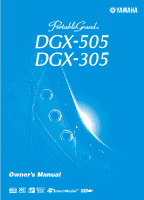Yamaha DGX-305 Owner's Manual
Yamaha DGX-305 Manual
 |
View all Yamaha DGX-305 manuals
Add to My Manuals
Save this manual to your list of manuals |
Yamaha DGX-305 manual content summary:
- Yamaha DGX-305 | Owner's Manual - Page 1
- Yamaha DGX-305 | Owner's Manual - Page 2
connect this product to any power supply or adapter other than one described in the manual, on the name plate, or specifically recommended by Yamaha. This product should be used only with the components supplied or; a cart, rack, or stand that is recommended by Yamaha NOTICE: Service charges incurred - Yamaha DGX-305 | Owner's Manual - Page 3
instructions contained in this manual, meets FCC requirements. Modifications not expressly approved by Yamaha may void your authority, granted by the FCC, to use the product. 2. IMPORTANT: When connecting the problem by Yamaha Corporation of America, Electronic Service DGX-505/305 Owner's Manual 3 - Yamaha DGX-305 | Owner's Manual - Page 4
, and have the instrument inspected by qualified Yamaha service personnel. CAUTION Always follow the basic precautions listed using the instrument, or during electrical storms. • Do not connect the instrument to an electrical outlet using a multiple-connector. DGX-505/305 Owner's Manual (4)-8 1/2 - Yamaha DGX-305 | Owner's Manual - Page 5
owner's manual are for instructional purposes only, and may be different from the ones on your instrument. • Unless otherwise indicated, the example panel control illustrations, Keyboard illustrations and LCD screenshots are taken from the DGX-505. • Please note that the DGX-505 and DGX-305 have - Yamaha DGX-305 | Owner's Manual - Page 6
and recall MIDI data and other types of data. USB USB is an abbreviation for Universal Serial Bus. It is a serial interface for connecting a computer with peripheral Devices. It allows "hot swapping" (connecting peripheral devices while the power to the computer is on). 6 DGX-505/305 Owner's Manual - Yamaha DGX-305 | Owner's Manual - Page 7
• Keyboard stand (DGX-505 only) ● About the Supplied CD-ROM The following software which facilitates data transfer between a computer and the instrument is provided on the supplied CD-ROM. This software is compatible with Windows operating systems only. • USB driver • Musicsoft Downloader The USB - Yamaha DGX-305 | Owner's Manual - Page 8
Voices page 23 With the DGX-505/305, the instrument voice that sounds when you play the keyboard can be changed to violin, flute, harp, or any of an extensive range of voices. You can change the mood of a song written for piano use songs you have downloaded from the Internet DGX-505/305 Owner's Manual - Yamaha DGX-305 | Owner's Manual - Page 9
81 Transferring Song Files From a Computer 82 Accessory CD-ROM Installation Guide 84 CD-ROM Contents 84 System Requirements 85 Software Installation 85 Appendix Troubleshooting 88 Messages 91 Keyboard Stand Assembly (DGX-505 Only 93 Specifications 95 Voice List 96 Drum Kit List 100 - Yamaha DGX-305 | Owner's Manual - Page 10
AC adaptor or batteries, Yamaha recommends use of an Connecting the AC power adaptor automatically supplies power from the adaptor and overrides battery power, even when batteries are installed. 10 DGX-505/305 Owner's Manual the instrument is resting on the keyboard stand. The batteries can fall out - Yamaha DGX-305 | Owner's Manual - Page 11
sure to remove the write-protect seal from the card. • Do not reuse a seal that has been peeled off. Data Backup • For maximum data security, Yamaha recommends that you keep two copies of important data on separate SmartMedia cards. This gives you a backup if one card is lost or damaged - Yamaha DGX-305 | Owner's Manual - Page 12
: • Connect the USB terminal of the computer to the USB terminal on the instrument using a standard USB cable. • Install the USB MIDI driver on your computer. Installation of the USB MIDI driver is described on page 85. With this capability you can, for example, use the Musicsoft Downloader software - Yamaha DGX-305 | Owner's Manual - Page 13
batteries from the instrument. CAUTION • Never attempt to turn off the power during writing, otherwise the data on the instrument may be damaged or lost. DGX-505/305 Owner's Manual 13 - Yamaha DGX-305 | Owner's Manual - Page 14
] button page 56 !5 [PORTABLE GRAND] button page 27 !6 [SONG] button page 35 !7 [EASY SONG ARRANGER] button page 43 !8 [STYLE] button page 29 !9 [VOICE] button page 23 @0 [FILE 29, 65 @6 [SYNC STOP] button page 33 @7 [SYNC START button pages 30, 66 14 DGX-505/305 Owner's Manual - Yamaha DGX-305 | Owner's Manual - Page 15
Display (pages 52, 53) Voice Category List (page 96) Panel Controls and Terminals !6 @0 !7 @1 @2 @4 !8 !9 @3 #4 #5 #6 USB terminal pages 12, 80 $0 SUSTAIN jack page 12 $1 [LCD CONTRAST] knob page 53 $2 PHONES/OUTPUT jack page 12 $3 DC IN 12V jack page 10 DGX-505/305 Owner's Manual - Yamaha DGX-305 | Owner's Manual - Page 16
even just tap one key and the results would be a beautiful melody. So even if you can't play piano and can't read a note of music, you can have some musical fun. The performance assistant technology has two the [+] and [-] buttons to select the chord or melody type. 16 DGX-505/305 Owner's Manual - Yamaha DGX-305 | Owner's Manual - Page 17
The Easy Way To Play Piano Quick Guide The indicator flashes in begin. Use the [MASTER VOLUME] control to adjust the overall volume. 5 Play on the keyboard. Adjust volume To begin, try to feel the rhythm of the song. Then, with your once with your right hand. DGX-505/305 Owner's Manual 17 - Yamaha DGX-305 | Owner's Manual - Page 18
The Easy Way To Play Piano Melody Type - Play With One (step 4). The graphic knob will rotate to the Melody position. Song start! 4 Play on the keyboard. To begin, try to feel the rhythm of the song. Then tap a key with one press the [PERFORMANCE ASSISTANT] button. 18 DGX-505/305 Owner's Manual - Yamaha DGX-305 | Owner's Manual - Page 19
Piano Quick Guide Make Use Of the Score In the Melody Type If you want to play the melody with the correct rhythm or play ad-lib Melody type and you play on the keyboard during breaks in the melody, jazzy* ad-lib phrases will automatically be created. ad-lib phrases! DGX-505/305 Owner's Manual 19 - Yamaha DGX-305 | Owner's Manual - Page 20
the performance assistant technology as long as they include the required chord and/or melody data. Transfer song files you want to use from your computer to the instrument's flash memory or an optional SmartMedia memory card (page 82). 20 DGX-505/305 Owner's Manual - Yamaha DGX-305 | Owner's Manual - Page 21
assistant technology feature will automatically be OFF, which is indicated on the display. The demo song will automatically repeat from the beginning after it has played all the way through. You can stop demo playback at any time by pressing the [START/STOP] button. DGX-505/305 Owner's Manual 21 - Yamaha DGX-305 | Owner's Manual - Page 22
Guid Changing the Display Language This instrument allows you to select English or Japanese as the display language. The default display language is English, but if you switch to Japanese the lyrics, file names, demo off. 5 Press [EXIT] to return to the MAIN display. 22 DGX-505/305 Owner's Manual - Yamaha DGX-305 | Owner's Manual - Page 23
name rotate the dial. The available voices will be selected and displayed in sequence. The voice selected here becomes the main voice. For this example select the 096 Flute voice. 3 Play the keyboard. Select 096 Flute Try selecting and playing a variety of voices. DGX-505/305 Owner's Manual 23 - Yamaha DGX-305 | Owner's Manual - Page 24
to select a different dual voice. 4 Select the desired dual voice. Watch the highlighted dual voice and rotate the dial until the voice you want to use is selected. The voice selected here becomes the dual voice. For this example try selecting the 114 Vibraphone voice. 24 DGX-505/305 Owner's Manual - Yamaha DGX-305 | Owner's Manual - Page 25
mode you can play different voices to the left and right of the keyboard "split point." The main and dual voices can be played to the right of the split point, while the voice played to the left of the split point is known as the "split voice" in the DGX-505/305. The split point setting - Yamaha DGX-305 | Owner's Manual - Page 26
here becomes the split voice which will play to the left of the keyboard split point. For this example try selecting the 036 Folk Guitar voice. 5 Play the keyboard. Try selecting and playing a range of split voices. Press [EXIT] button to return to the MAIN display. 26 DGX-505/305 Owner's Manual - Yamaha DGX-305 | Owner's Manual - Page 27
PORTABLE GRAND] button. The "001 Live! Grand Piano" voice will be selected. NOTE • When you press the [PORTABLE GRAND] button all settings other than touch sensitivity are turned off. The dual and split voices will also be turned off, so only the Grand Piano voice will play over the entire keyboard - Yamaha DGX-305 | Owner's Manual - Page 28
voice, for as the main voice, however, each 1 Press the [VOICE] button from the kit voices (voice numbers voice group (voice numbers 132 and 133). When either of these voices are selected you will be able to play a range of sound effects on the keyboard voices (voice numbers 132 - 133), see "SFX Kit - Yamaha DGX-305 | Owner's Manual - Page 29
Q e uick Guid Styles (Auto Accompaniment) This instrument includes an auto-accompaniment feature that if you start rhythm-only playback. To use these styles turn the autoaccompaniment and play on the keyboard as described on page 33 (the bass and chord accompaniment parts will sound). NOTE • If " - Yamaha DGX-305 | Owner's Manual - Page 30
of playing chords even if you only play one key - refer to page 61 for detailed instructions for playing chords. There's even a "Chord Dictionary" that will show you the fingerings for chords you specify by name (page 63). Split point Accompaniment range Style start 30 DGX-505/305 Owner's Manual - Yamaha DGX-305 | Owner's Manual - Page 31
Guide 9 Play along with the style. Play a melody with right hand while playing cords in the accompaniment range of the keyboard FILL B MAIN B ENDING Style stop 10 Press the [INTRO/ENDING/rit.] button to the currently selected main voice is automatically selected. 26 DGX-505/305 Owner's Manual 31 - Yamaha DGX-305 | Owner's Manual - Page 32
Quick Guide Styles (Auto Accompaniment) 2 Press and hold the [HARMONY] button added to a melody you play in the right-hand section of the keyboard. Accompaniment range 32 DGX-505/305 Owner's Manual Melody NOTE • The Harmony feature produces little or no effect with drum kit or sound effect voices - Yamaha DGX-305 | Owner's Manual - Page 33
Auto Accompaniment) Quick Guide A Variety Of Ways the accompaniment range of the keyboard. Immediate start G Chord Start of the keyboard. Accompaniment range range of the keyboard. Style playback will the accompaniment range of the keyboard, but then Style playback will in the keyboard's accompaniment - Yamaha DGX-305 | Owner's Manual - Page 34
Quick Guide Styles (Auto Accompaniment) ● Tap Start You can supply a Voice During style playback the voice you play on the keyboard is the currently selected main/dual/split voices. Select an appropriate voice for the style you are using in the normal way (page 23). 34 DGX-505/305 Owner's Manual - Yamaha DGX-305 | Owner's Manual - Page 35
Q e uick Guid Using Songs This instrument only ones you can use, however. Songs you have created yourself or those you have downloaded from the Internet can also be used with many of the instrument's features. The term [0] - [9] to directly select songs. Song start! DGX-505/305 Owner's Manual 35 - Yamaha DGX-305 | Owner's Manual - Page 36
instructions on how to transfer the songs to the instrument. The different types of songs can be saved to different song numbers. The chart below shows the basic DGX-505/305 files transferred from a computer. User songs cannot be lessons. Folk songs arranged for piano. For people who want to - Yamaha DGX-305 | Owner's Manual - Page 37
Using Songs Quick Guide Displaying the Song Score This instrument is capable of display the scores of songs. Scores are displayed for the STOP] button. The song will begin playing. The triangular will move across the top of the score to indicate the current location. DGX-505/305 Owner's Manual 37 - Yamaha DGX-305 | Owner's Manual - Page 38
Quick Guide Using Songs Display the Lyrics If title, lyricist, and composer of the song will appear on the display. NOTE • Songs downloaded from the Internet or commercially available song files, including XF format files (page 6), are (In Other Words) (Bart Howard) 38 DGX-505/305 Owner's Manual - Yamaha DGX-305 | Owner's Manual - Page 39
Guid Select a Song For a Lesson Yamaha Education Suite 4 You can select any song you like and use it for a left-hand, right-hand, or both-hands lesson. You can also use songs (only SMF Format 0) downloaded , "L" for a left-hand lesson, or "LR" for a both-hands lesson. DGX-505/305 Owner's Manual 39 - Yamaha DGX-305 | Owner's Manual - Page 40
Guide on the graphic keyboard indicates the key keyboard range (DGX-505 = 88 keys/DGX-305 = 76 keys) (In the case of the DGX-505) 61 keys of the keyboard's range are shown on the display. The DGX-505 actually has 88 keys, while the DGX-305 keyboard. Use the [+] or [-] button to shift the keyboard - Yamaha DGX-305 | Owner's Manual - Page 41
Select a Song For a Lesson Quick Guide ■ See How You've Done When the lesson song has played all the way through your performance will be evaluated in 4 to exit from the lesson mode and return to the MAIN display. Once you've mastered Lesson 2, move on to Lesson 3. DGX-505/305 Owner's Manual 41 - Yamaha DGX-305 | Owner's Manual - Page 42
Quick Guide Select a Song For a Lesson Lesson 3: Minus One have chosen to play. Play along while listening to the song. The score marker and keyboard marker in the display will indicate the notes to play. ▼ Marker Left-hand part [0] - [9] during repeat playback. 42 DGX-505/305 Owner's Manual - Yamaha DGX-305 | Owner's Manual - Page 43
Q e uick Guid Change a Song's Style In addition style with which a song is played. You can also change the song's melody voice and the keyboard voice for a complete change of image. Using the Easy Song Arranger 1 Press the [ style number and name are displayed here. DGX-505/305 Owner's Manual 43 - Yamaha DGX-305 | Owner's Manual - Page 44
Quick Guide Change a Song's Style 5 Select a keyboard voices, while the MELODY R and MELODY L display are used to change the song melody voice. 8 Select a voice. Use the dial to change the melody voice. As you select different melody voices played by the left hand. 44 DGX-505/305 Owner's Manual - Yamaha DGX-305 | Owner's Manual - Page 45
Guid • Note on/off (keys pressed and released) • Velocity (keyboard dynamics) • Voice number • Reverb type* • Chorus type* • Harmony note • permanently losing your song data. • Up to approximately 10,000 notes can be recorded if you record only (autoaccompaniment) part. DGX-505/305 Owner's Manual 45 - Yamaha DGX-305 | Owner's Manual - Page 46
Guide button. The selected track will be highlighted in the display. 46 DGX-505/305 Owner's Manual CAUTION • If you record to track that con- tains previously on or off while recording is in progress. • If you use a split voice for recording, notes played to the left of the split point will not be - Yamaha DGX-305 | Owner's Manual - Page 47
Record Your Own Performance Quick Guide 3 Recording will start when you play on the keyboard. You can also start recording by pressing the [START/STOP] button. The current SmartMedia Memory ➔ page 75. ◆ To save a User Song to SmartMedia Memory in SMF format ➔ page 76. DGX-505/305 Owner's Manual 47 - Yamaha DGX-305 | Owner's Manual - Page 48
Quick Guide Record Your Own Performance Song Clear - Deleting User Songs This function message will appear briefly on the display while the track is being cleared. 48 DGX-505/305 Owner's Manual NOTE • To execute the Track Clear function press the [+] button. Press [-] to cancel the Track - Yamaha DGX-305 | Owner's Manual - Page 49
Volume, Song Volume, Metronome Volume, Grade, Demo Cancel, Language Selection, Media Select, Panel keyboard. The backed up data will be erased and the default values restored. DGX-505 DGX-305 ■ Flash Clear To clear song data that has been transferred to the internal flash memory from a computer - Yamaha DGX-305 | Owner's Manual - Page 50
Basic Operation and Displays Basic Operation Overall DGX-505/305 control is based on the following simple operations. 1 Press a button to select a basic you want to use for a lesson. Select an auto-accompaniment style. Select a voice you want to play on the keyboard. 50 DGX-505/305 Owner's Manual - Yamaha DGX-305 | Owner's Manual - Page 51
be used to directly enter a song number or parameter value. Hundreds or tens digits that are "0" can be omitted (see below). Example: Song number "003 CATEGORY Buttons [ ], [ ] When selecting a song, style, or voice, you can use these buttons to jump to the first item in DGX-505/305 Owner's Manual 51 - Yamaha DGX-305 | Owner's Manual - Page 52
button can be pressed and held for longer than a second to call up a related function. This provides convenient direct access to a range of functions. 52 DGX-505/305 Owner's Manual f r - Yamaha DGX-305 | Owner's Manual - Page 53
data). (page 10) Measure Number Song voice. Split Appears when the Split Voice is on. When this icon is showing different voices can be played to the left and right of the keyboard split point. File Control Appears when it is possible to access a SmartMedia memory card. DGX-505/305 Owner's Manual - Yamaha DGX-305 | Owner's Manual - Page 54
selected reverb type sounds by playing on the keyboard. 2 Use the CATEGORY [ ] and [ voice (refer to page 70 for details). • M. Reverb Level Main voice reverb send level. • D. Reverb Level Dual voice reverb send level. • S. Reverb Level Split voice reverb send level. 54 DGX-505/305 Owner's Manual - Yamaha DGX-305 | Owner's Manual - Page 55
the selected chorus type sounds by playing on the keyboard. 2 Use the CATEGORY [ ] and [ voice (refer to page 70 for details). • M. Chorus Level Main voice chorus send level. • D. Chorus Level Dual voice chorus send level. • S. Chorus Level Split voice chorus send level. DGX-505/305 Owner's Manual - Yamaha DGX-305 | Owner's Manual - Page 56
can also access the Time Signature item by pressing the [FUNCTION] button and using the CATEGORY [ ] and [ ] buttons to locate the item (page 70). 56 DGX-505/305 Owner's Manual 8 Use the dial or the [0] - [9] number buttons to set the metronome volume as required. - Yamaha DGX-305 | Owner's Manual - Page 57
(steps 1 - 3 on page 35). 3 Play the keyboard and remember the sound of the voice. You should hear a different keyboard voice than you played in step 3. Watch the "000" voice name while changing songs and you will see that different voices are selected for each song. DGX-505/305 Owner's Manual 57 - Yamaha DGX-305 | Owner's Manual - Page 58
Panel Sustain This function adds sustain to the keyboard voices. Use it when you want to add sustain to the voices at all times, regardless of footswitch operation. • The sustain of some voices may not be markedly affected when the panel sustain function is turned on. 58 DGX-505/305 Owner's Manual - Yamaha DGX-305 | Owner's Manual - Page 59
auto-accompaniment) feature is described on page 29 of the Quick Guide. Here are some other ways you can play the styles, button or the [EASY SONG ARRANGER] is engaged and lit. Split voice Main voice NOTE • When you change the split point the auto-accompaniment split DGX-505/305 Owner's Manual 59 - Yamaha DGX-305 | Owner's Manual - Page 60
chords in the left-hand accompaniment range of the keyboard while the style is stopped and still hear the files" are style files that you can download from the Internet or acquire from other sources. This instrument have the ".sty" file name extension. Use your computer to transfer (page 82) the style file to - Yamaha DGX-305 | Owner's Manual - Page 61
■ Easy Chords This method lets you easily play chords in the accompaniment range of the keyboard using only one, two, or three fingers. C • To play a major chord Csus2 () * Notes enclosed in parentheses ( ) are optional; the chords will be recognized without them. DGX-505/305 Owner's Manual 61 - Yamaha DGX-305 | Owner's Manual - Page 62
fourth [7sus4] Suspended second [sus2] Normal Voicing 1 - 3 - 5 1 - 2 - 3 - 5 1 - (3) - 5 - 6 1 - 2 - 3 - (5) - 6 1 - 3 - (5) - 7 or 1 - (3) - 5 - 7 1 - 2 - 3 - (5) - 7 1 - (2) - 3 - #4 - 5 - 7 or 1 - 2 - 3 - #4 - (5) - 7 1 - 3 - b5 1 - 3 the previously played chord. 62 DGX-505/305 Owner's Manual - Yamaha DGX-305 | Owner's Manual - Page 63
seventh) key in the section of the keyboard labeled "CHORD TYPE." (The note doesn't , both as notation and in the keyboard diagram. Hold for longer than a second the "G" key in the section of the keyboard labeled "CHORD ROOT." (The note doesn ment section of the keyboard, checking the indications in - Yamaha DGX-305 | Owner's Manual - Page 64
root is the central sound of the chord, which supports and anchors the other chord notes. The distance ( smoothly connected, for example, be choosing the appropriate inversions (or chord "voicings"). chord 64 DGX-505/305 Owner's Manual Flatted 5 th Minor 7 th chord Flatted 7 th Suspended 4 th - Yamaha DGX-305 | Owner's Manual - Page 65
song - melody, percussion, accompaniment, etc. You can mute individual tracks and play the muted part on the keyboard yourself, or simply mute tracks other than the ones you want to listen to. Use the SONG MEMORY [1] with border ... track contains data and is not muted. DGX-505/305 Owner's Manual 65 - Yamaha DGX-305 | Owner's Manual - Page 66
or the [0] - [9] number buttons to set the tuning as required. NOTE • The pitch of Drum Kits voices cannot be changed. Song Fast Forward, Fast Reverse, and Pause These are just like the transport controls on a cassette rapidly skip ahead to a later point in the song. 66 DGX-505/305 Owner's Manual - Yamaha DGX-305 | Owner's Manual - Page 67
list title. 3 Use the dial or other selection controls to select a voice. Media Select The DGX-505/305 can use two different types of memory media to store external song files transferred from a computer - SmartMedia and flash memory (songs 036 -). The media select function determines to which - Yamaha DGX-305 | Owner's Manual - Page 68
to the Registration Memory 1 Set the panel controls as required - select a voice, accompaniment style, etc. 2 Press the [●] (MEMORY/BANK) button. A bank select a bank number from 1 to 8. 68 DGX-505/305 Owner's Manual NOTE • Data cannot be saved to the registration memory during song play- back. - Yamaha DGX-305 | Owner's Manual - Page 69
you want to recall. 3 Press the REGIST. MEMORY button, [1] or [2], containing the settings you want to recall. The panel controls will be instantly set accordingly. DGX-505/305 Owner's Manual 69 - Yamaha DGX-305 | Owner's Manual - Page 70
Function pages that can be accessed via the FUNCTION display include detailed settings for the instrument's voices, effects, split point, tuning, and more. Button shortcuts can be used to quickly access while saving settings, otherwise the data may be damaged or lost. 70 DGX-505/305 Owner's Manual - Yamaha DGX-305 | Owner's Manual - Page 71
127 Reverb Type 01 - 10 Chorus Type 01 - 05 voices. Panel sustain is applied continuously when ON, or not applied when OFF. (page 58) Determines the Harmony type. (See the list on page 104) Determines the level of the Harmony effect when Harmony type 1-5 is selected. DGX-505/305 Owner's Manual - Yamaha DGX-305 | Owner's Manual - Page 72
instrument to use Digital Music Notebook content on the connected computer. OFF turns local control on, external clock off, keyboard out on, style Lesson Track (L) L-Part GuideTrack 1 - 16 Determines the guide track number for your left hand lesson. The setting is only DGX-505/305 Owner's Manual - Yamaha DGX-305 | Owner's Manual - Page 73
also be used to transfer song data downloaded from the Internet to the instrument, where page 39) features described in the Quick Guide. Furthermore, user songs saved to SmartMedia sound will be produced if you play the keyboard while the FILE CONTROL display is showing. DGX-505/305 Owner's Manual 73 - Yamaha DGX-305 | Owner's Manual - Page 74
SmartMedia card has been write-protected, an appropriate message will appear on the display and you will not be able to execute the operation. 74 DGX-505/305 Owner's Manual - Yamaha DGX-305 | Owner's Manual - Page 75
file, or [-] to cancel. • The amount of time it will take to perform the save operation will depend on the condition of the SmartMedia card. DGX-505/305 Owner's Manual 75 - Yamaha DGX-305 | Owner's Manual - Page 76
operation cannot be canceled. Never turn off the power or remove the SmartMedia card during this operation. 10 A message will appear on the display to inform you that the operation has finished. Press the operation will depend on the condition of the SmartMedia card. 76 DGX-505/305 Owner's Manual - Yamaha DGX-305 | Owner's Manual - Page 77
is not showing change the Media Select setting to SmartMedia. 3 Use the CATEGORY [ ] and [ ] buttons to locate the Delete item. 2 Press the [FILE CONTROL] button. DGX-505/305 Owner's Manual 77 - Yamaha DGX-305 | Owner's Manual - Page 78
the [EASY SONG ARRANGER] button to save the current Easy Song Arranger settings to the SmartMedia card. Easy Song Arranger settings saved to SmartMedia 78 DGX-505/305 Owner's Manual - Yamaha DGX-305 | Owner's Manual - Page 79
example, let's say you play a "C" quarter note using the grand piano sound on the instrument. Unlike an acoustic instrument that puts out a resonated note, the electronic instrument puts out information from the keyboard such as "with what voice," "with which key," "about how strong," "when was it - Yamaha DGX-305 | Owner's Manual - Page 80
a Musicsoft Downloader application that allows you to transfer song files from your computer to the instrument's SmartMedia or flash memory. USB cable DGX-505/305 ■ USB Precautions Please observe the following precautions when connecting the instrument to a computer via a USB cable. Failure - Yamaha DGX-305 | Owner's Manual - Page 81
song, demo, song Digital Music Notebook application on your computer (via the USB connection) - controlling playback, stop and transport functions from the panel. ■ Remote control keys DGX-505: To use the remote control functions, simultaneously hold down the lowest two keys on the keyboard - Yamaha DGX-305 | Owner's Manual - Page 82
to install the Musicsoft Downloader application and the USB-MIDI Driver included on the Accessory CD-ROM on your computer. Refer to the Accessory CD-ROM Installation Guide on page 84 for installation . Double-click "for_CD" Folder and click a song file. e Click "Open" 82 DGX-505/305 Owner's Manual - Yamaha DGX-305 | Owner's Manual - Page 83
window to end the Musicsoft Downloader. NOTE • End the Musicsoft Downloader to playback the song transferred from your computer. 10 Downloader [Delete] button to delete these files. f r CAUTION • Do not unplug the USB you want to set the guide track. 2 Press the [ DGX-505/305 Owner's Manual 83 - Yamaha DGX-305 | Owner's Manual - Page 84
. 3 Connect the instrument to the computer. The connection procedure is described on page 80. 4 Install the driver on your computer and make the necessary settings. Refer to "Installing the USB-MIDI Driver" on page 85 for installation and setup instructions. 84 DGX-505/305 Owner's Manual - Yamaha DGX-305 | Owner's Manual - Page 85
• Digital Music Notebook and Musicsoft Downloader: Refer to page 87. • YAMAHA USB-MIDI Driver: Refer to page 85. 6 Launch the software. For further software operation refer to the online help supplied with the software. System Requirements Application/Data OS Musicsoft Downloader Windows 98SE - Yamaha DGX-305 | Owner's Manual - Page 86
Guide Installing the driver on Windows 98/Me 1 Start the computer. 2 Insert the supplied CD-ROM into the CD- ROM drive. A start window will appear automatically. Close the window. 3 First, make sure the POWER switch on the instrument is set to OFF, then use a USB cable to connect the USB - Yamaha DGX-305 | Owner's Manual - Page 87
Computer" folder to open it. Right-click the CD-ROM icon and select "Open" from the pop-up menu. Double click "Start.exe" and proceed to step 2, below. 2 Click [Musicsoft Downloader] or [Digital Music Notebook]. 3 Click [install] button, and follow the on- screen instructions to install the software - Yamaha DGX-305 | Owner's Manual - Page 88
such SOFTWARE even if Yamaha or an authorized dealer has been advised of the possibility of such damages, or for any claim by any other party. 6. GENERAL This license agreement shall be interpreted according to and governed by Japanese laws. Appendix Troubleshooting I For the DGX-505/305 Problem - Yamaha DGX-305 | Owner's Manual - Page 89
Troubleshooting Problem it sustains the sounds. The sound of the voice changes from note to note. The Demo display is shown in Japanese, and/or there of the keyboard if style playback is turned on. The instrument is polyphonic up to a maximum of 32 notes. If the Dual voice or Split voice is being - Yamaha DGX-305 | Owner's Manual - Page 90
Troubleshooting ■ For the included software The driver cannot be installed. • Is the USB cable connected correctly? Check the USB cable connection. Disconnect the USB cable, then connect it again. • Is the USB function enabled on your computer? When you connect the instrument to the computer for - Yamaha DGX-305 | Owner's Manual - Page 91
the song file name in the Musicsoft Downloader. Confirms whether saving is executed or not. Displayed when the data to be saved doesn't exist. Indicates to save the selected melody voice and style. Never turn the power off while saving. Doing so may result in data loss. DGX-505/305 Owner's Manual 91 - Yamaha DGX-305 | Owner's Manual - Page 92
transmitting song. "nnn" indicates the receiving block. NOTE • Not all the messages are listed in the table: the messages necessary to be explained only. 92 DGX-505/305 Owner's Manual - Yamaha DGX-305 | Owner's Manual - Page 93
their front-to-back orientation. If you have q 6 x 70 mm round head screws trouble screwing in the screws, use a screwdriver to rotate the joint connectors to the appropriate position - the → mark on the joint connectors indicates the location of the screw hole. DGX-505/305 Owner's Manual 93 - Yamaha DGX-305 | Owner's Manual - Page 94
the sharp metal fittings. 3 4 r 5 x 16 mm round head screws 94 DGX-505/305 Owner's Manual c Put the keyboard on the stand. Carefully place the keyboard on the side boards. There is no back-to-front orientation for the stand, and the keyboard can be placed on it facing either direction. Slowly move - Yamaha DGX-305 | Owner's Manual - Page 95
-5D/PA-5C • Footswitch: FC4/FC5 • Keyboard Stand: LW-15/LW-16 (DGX-305 only) * The DGX-505 additionally comes supplied with an FC5 footswitch and keyboard stand. * Specifications and descriptions in this owner's manual are for information purposes only. Yamaha Corp. reserves the right to change - Yamaha DGX-305 | Owner's Manual - Page 96
PIANO 001 Voice Name Live! Grand Piano 002 000 114 001 Live! Warm Grand Piano 003 000 112 001 Grand Piano 004 000 112 002 Bright Piano 005 000 112 004 Honky-tonk Piano 006 000 112 003 MIDI Grand Piano 112 036 Fretless Bass 96 DGX-505/305 Owner's Manual Voice No. 049 050 051 - Yamaha DGX-305 | Owner's Manual - Page 97
) Voice Name PIANO 134 000 000 001 Grand Piano 135 000 001 001 Grand Piano KSP 136 000 040 001 Piano Strings 137 000 041 001 Dream 138 000 000 002 Bright Piano 139 000 001 002 Bright Piano KSP 140 000 000 003 Electric Grand Piano 141 000 001 003 Electric Grand Piano - Yamaha DGX-305 | Owner's Manual - Page 98
Voice Oohs 000 000 055 Synth Voice 000 040 055 Synth Voice 2 000 041 055 Choral 000 064 055 Analog Voice 98 DGX-505/305 Owner's Manual Voice No. 297 298 299 300 301 302 303 304 305 000 018 082 Dynamic Sawtooth 000 019 082 Digital Sawtooth 000 020 082 Big Lead 000 096 - Yamaha DGX-305 | Owner's Manual - Page 99
000 018 100 Warm Atmosphere 000 019 100 Hollow Release 000 040 100 Nylon Electric Piano 000 064 100 Nylon Harp 000 065 100 Harp Vox 000 066 100 Atmosphere Pad 494 064 000 116 Firework The voice number with an asterisk (*) is XGlite optional voice. DGX-505/305 Owner's Manual 99 - Yamaha DGX-305 | Owner's Manual - Page 100
D#6 E6 F6 F#6 G6 Voice No. 122 MSB (0 - 127) / LSB (0 - 127) / PC (1 - 128) 127/000/001 Keyboard MIDI Key Alternate Note# Note Roll 42 F# 1 30 F# 0 Castanet 43 G 1 31 G 0 Snare H Soft 44 G# 1 32 G# 0 Sticks 45 A 1 33 A 0 Bass Drum Soft 46 A# 1 34 A# 0 Open DGX-505/305 Owner's Manual - Yamaha DGX-305 | Owner's Manual - Page 101
D#6 E6 F6 F#6 G6 Voice No. MSB (0 - 127) / LSB (0 - 127) / PC (1 - 128) Keyboard MIDI Key Alternate Note# Note 40 E 1 28 E 0 O 41 F 1 29 F 0 O 42 F# 1 30 F# 0 43 G 1 31 G 0 44 G# 1 32 G# 0 45 A 1 33 A 0 46 A# 1 34 A# 0 47 B 1 35 B 0 48 C 2 36 C 1 49 C# 2 DGX-505/305 Owner's Manual 101 - Yamaha DGX-305 | Owner's Manual - Page 102
HipHopPop DISCO 70'sDisco1 70'sDisco2 LatinDisco DiscoPhilly SaturdayNight DiscoChocolate DiscoHands SWING&JAZZ BigBandFast BigBandMedium BigBandBallad BigBandShuffle JazzClub Swing1 102 DGX-505/305 Owner's Manual Style No. 054 055 056 057 058 059 060 061 062 063 064 065 066 067 068 069 070 071 - Yamaha DGX-305 | Owner's Manual - Page 103
Wild Rose (E.A. Macdowell) 020 Für Elise (L.v. Beethoven) 021 Etude Op.10-3 "Chanson de l'adieu" (F. Chopin) Band Play 022 Aura Lee (G. Poulton) 023 (W.A Mozart) MIRLITON Danse Des Mirlitons From "The Nutcracker" (P.I. Tchaikovsky) MONDSHIN Piano Sonate Op.27-2 DGX-505/305 Owner's Manual 103 - Yamaha DGX-305 | Owner's Manual - Page 104
08 Trill 1/8 note 09 Trill 1/12 note 10 Trill 1/16 note 11 Trill 1/24 note 12 Trill 1/32 note 13 Tremolo 1/4 note 14 Tremolo 1/6 when chords are played in the auto accompaniment area of the keyboard. Types 6 - 26 are rhythm-based effects and add effect. 104 DGX-505/305 Owner's Manual - Yamaha DGX-305 | Owner's Manual - Page 105
Chart YAMAHA [ Portable Grand ] Model DGX-505/305 MIDI Implementation Chart Function... Transmitted Recognized Basic Default Channel Changed 1 - 16 x 1 - 16 x Date:1-DEC-2003 Version : 1.0 Remarks Mode Default 3 3 Messages x x Altered x Note 0 - 127 Number : True voice - Yamaha DGX-305 | Owner's Manual - Page 106
tone generator, and incoming data does not affect the panel voices or panel settings. However, the MIDI messages listed below do affect the panel voices, auto accompaniment, and songs. • MIDI Master Tuning 067 Flanger (03)Flanger1 (04)Flanger2 068...127 No Effect 106 DGX-505/305 Owner's Manual - Yamaha DGX-305 | Owner's Manual - Page 107
10, 15 DEMO PORTABLE GRAND Keyboard Voice 23 Measure 53 Media Select 67 Melody 19, 45 Melody (performance assistant technology 18, 19, 20 Melody Score 37 Melody Voice 44, 67 Messages 91 Metronome 56 MIDI 80, 81 MIDI Data Format 106 MIDI Implementation Chart 105 DGX-505/305 Owner's Manual - Yamaha DGX-305 | Owner's Manual - Page 108
Track 45 Track Clear 48 Transfer 82, 83 Transpose 66, 71 Troubleshooting 88 Tuning 66, 71 U USB 15, 80 USB MIDI Driver 80, 82, 84, 85 User Data file 75, 77 User Delete 77 User File Save 75 User Song 36, 45 V Voice 23 Voice List 96 X XF 6, 38 XGlite 6 108 DGX-505/305 Owner's Manual - Yamaha DGX-305 | Owner's Manual - Page 109
Software Limited and its licensors 1987-2005. 1. Definitions , enhance, modify, alter or adapt the Product or any part of to you for any loss, cost, expense or claim (including without connected to this License or the subject matter hereof. (License v2.8, 10 Jan 2005) DGX-505/305 Owner's Manual 109 - Yamaha DGX-305 | Owner's Manual - Page 110
, or to Yamaha with an explanation of the problem. Please be prepared to provide proof purchase date (sales receipt, credit card copy, etc.) when requesting service and/or parts under warranty. 3. Shipping and/or insurance costs are the consumers responsibility.* Units shipped for service should be - Yamaha DGX-305 | Owner's Manual - Page 111
Clarissenhof 5-b, 4133 AB Vianen, The Netherlands Tel: 0347-358 040 BELGIUM/LUXEMBOURG Yamaha Music Central Europe GmbH, Branch Belgium Rue de Geneve (Genevastraat) 10, 1140 - Brussels, Belgium Tel: 02-726 6032 FRANCE Yamaha Musique France BP 70-77312 Marne-la-Vallée Cedex 2, France Tel: 01 - Yamaha DGX-305 | Owner's Manual - Page 112
Yamaha PK CLUB (Portable Keyboard Home Page, English Only) http://www.yamahaPKclub.com/ Yamaha Manual Library http://www2.yamaha.co.jp/manual/english/ U.R.G., Pro Audio & Digital Musical Instrument Division, Yamaha Corporation © 2004 Yamaha Corporation WC34830 ???PO???.?-03C0 Printed in China