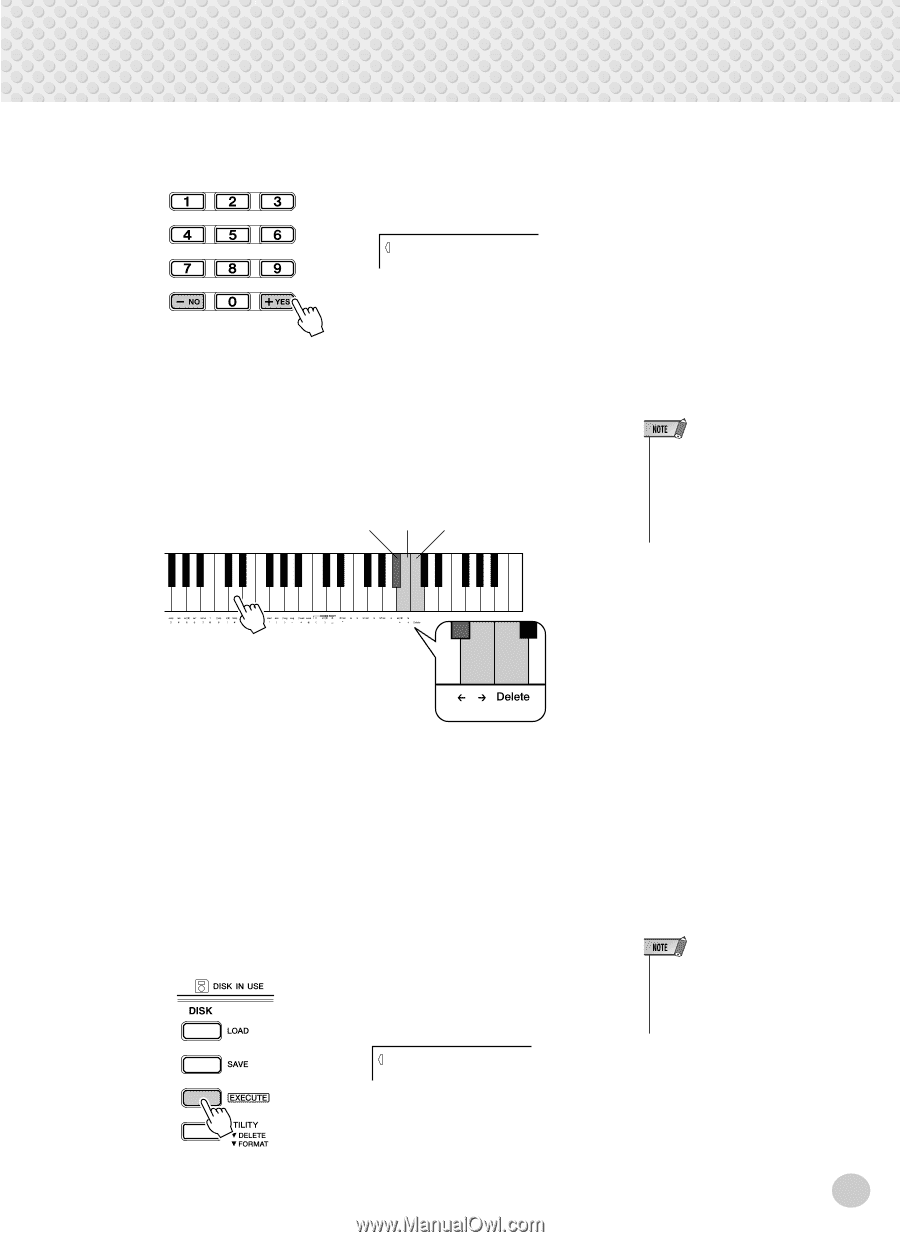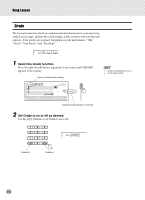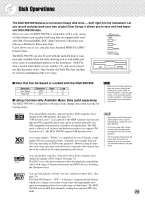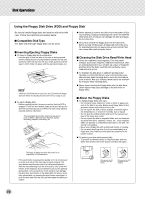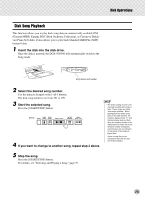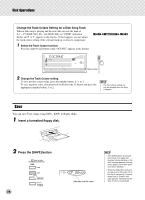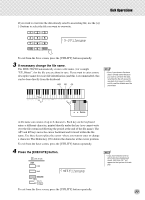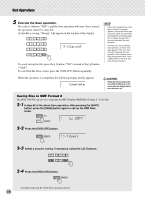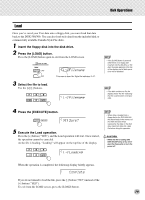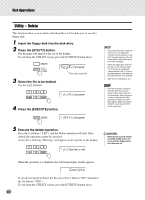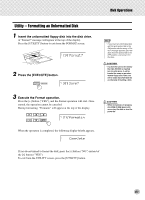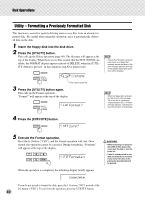Yamaha DGX-500 Owner's Manual - Page 77
If necessary change the, le name., Press the [EXECUTE] button
 |
View all Yamaha DGX-500 manuals
Add to My Manuals
Save this manual to your list of manuals |
Page 77 highlights
Disk Operations If you wish to overwrite the data already saved to an existing file, use the [+]/ [-] buttons to select the file you want to overwrite. s-U Filename To exit from the Save screen, press the [UTILITY] button repeatedly. 3 If necessary change the file name. The DGX-500/300 automatically creates a file name ( for example "UF_00nnn" ) for the file you are about to save. If you want to enter a more descriptive name for easier file identification (and this is recommended), this can be done directly from the keyboard. A#5 B5 C6 • Even if you chose a file where data is already saved because you want to overwrite the data, renaming the file will cause the new data to be saved in a different file, and the old data won't be overwritten. A file name can consist of up to 8 characters. Each key on the keyboard enters a different character, printed directly under the key (you cannot write over the file extension following the period at the end of the file name). The A#5 and B5 keys move the cursor backward and forward within the file name. Use these keys to place the cursor where you want to enter or change a character. The Delete key (C6) deletes the character at the cursor position. To exit from the Save screen, press the [UTILITY] button repeatedly. 4 Press the [EXECUTE] button. YES Filename • If you have selected a file to which data has already been saved, "yES Over Wr?" will appear on the top line of the display. To exit from the Save screen, press the [UTILITY] button repeatedly. 77