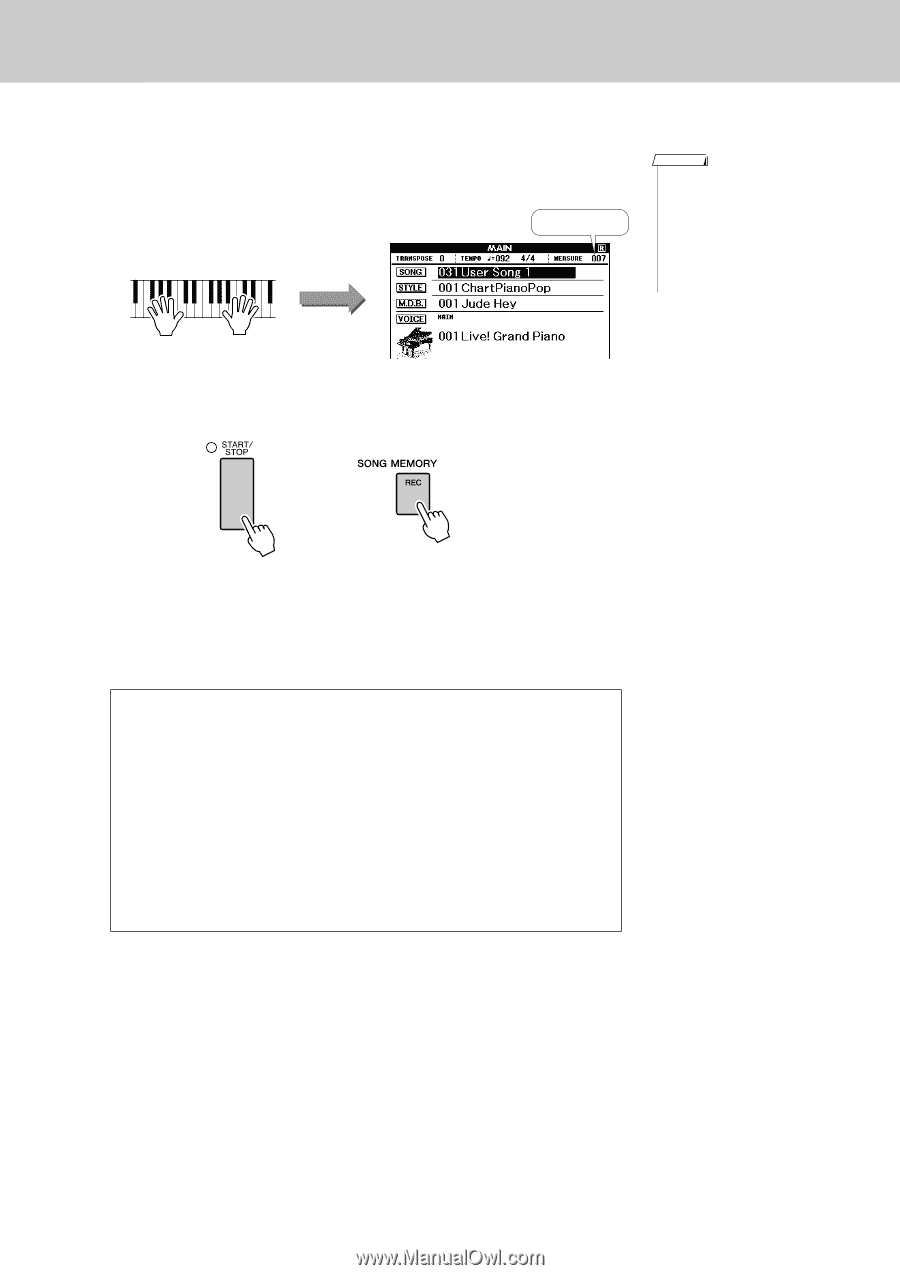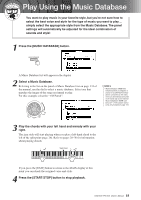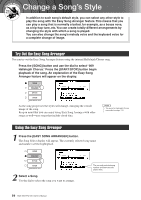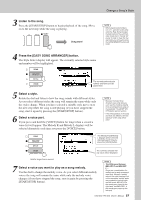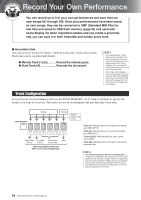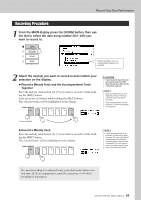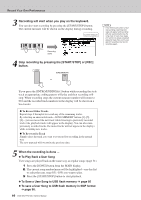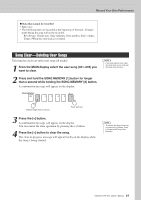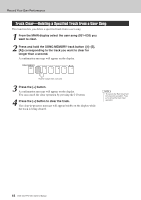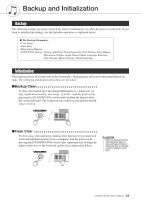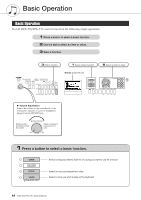Yamaha DGX-530 Owner's Manual - Page 60
To Play Back a User Song, To Save a User Song to USB flash memory,
 |
UPC - 086792880303
View all Yamaha DGX-530 manuals
Add to My Manuals
Save this manual to your list of manuals |
Page 60 highlights
Record Your Own Performance 3 Recording will start when you play on the keyboard. You can also start recording by pressing the [START/STOP] button. The current measure will be shown on the display during recording. Current measure NOTE • If the memory becomes full during recording a warning message will appear and recording will stop automatically. Use the song clear or track clear (page 61) function to delete unwanted data and make more room available for recording, then do the recording again. Recording starts 4 Stop recording by pressing the [START/STOP] or [REC] button. or If you press the [INTRO/ENDING/rit.] button while recording the style track an appropriate ending pattern will play and then recording will stop. When recording stops the current measure number will return to 001 and the recorded track numbers in the display will be shown in a box border. ● To Record Other Tracks Repeat steps 2 through 4 to record any of the remaining tracks. By selecting an unrecorded track-SONG MEMORY buttons [1]-[5], [A]-you can record the new track while listening to previously recorded tracks (the playback tracks will appear in the display). You can also mute previously recorded tracks (the muted tracks will not appear in the display) while recording new tracks. ● To Re-record a Track Simple select the track you want to re-record for recording in the normal way. The new material will overwrite the previous data. 5 When the recording is done ... ◆ To Play Back a User Song User songs are played back in the same way as regular songs (page 31). 1 Press the [SONG] button from the MAIN display. 2 The current song number/name will be highlighted-use the dial to select the user song (031-035) you want to play. 3 Press the [START/STOP] button to start playback. ◆ To Save a User Song to USB flash memory ➔ page 95 ◆ To save a User Song to USB flash memory in SMF format ➔ page 96. 60 DGX-530/YPG-535 Owner's Manual