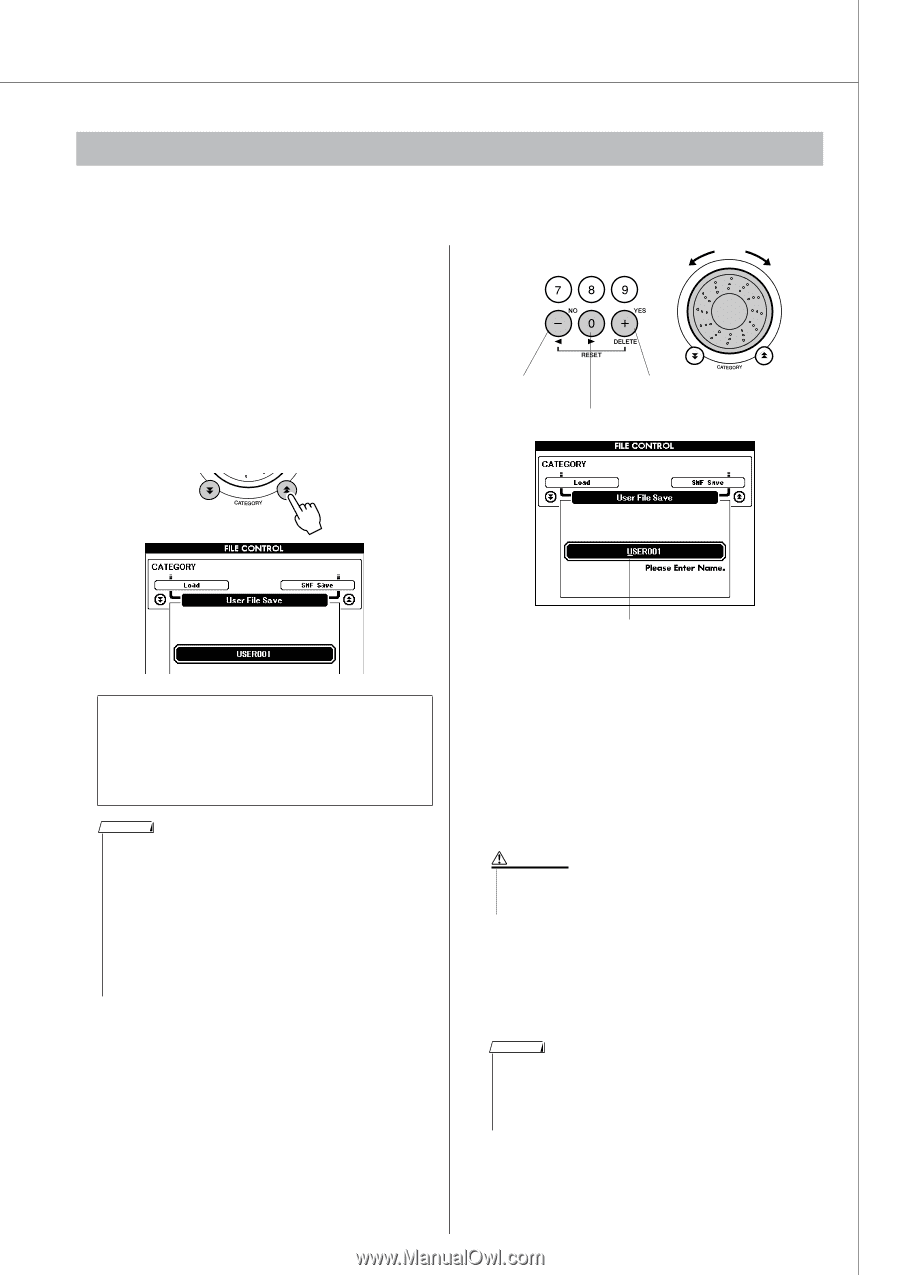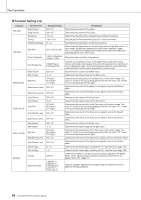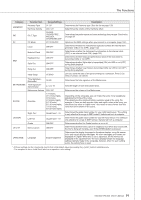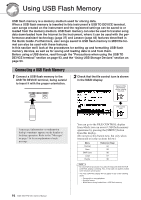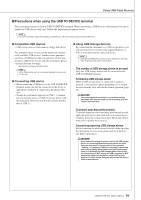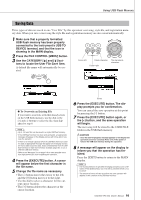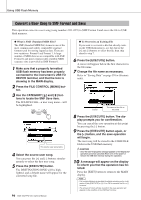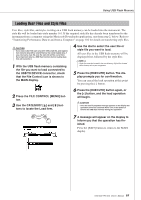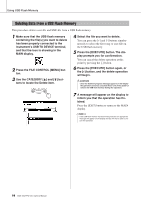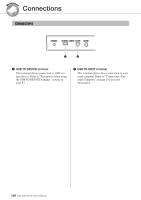Yamaha DGX-530 Owner's Manual - Page 95
Saving Data, Press the FILE CONTROL [MENU] button.
 |
UPC - 086792880303
View all Yamaha DGX-530 manuals
Add to My Manuals
Save this manual to your list of manuals |
Page 95 highlights
Using USB Flash Memory Saving Data Three types of data are saved to one "User File" by this operation: user song, style file, and registration memory data. When you save a user song the style file and registration memory are also saved automatically. 1 Make sure that a properly formatted USB flash memory has been properly connected to the instrument's USB TO DEVICE terminal, and that the icon is showing in the MAIN display. 2 Press the FILE CONTROL [MENU] button. 3 Use the CATEGORY [ ] and [ ] but- tons to locate the User File Save item. A default file name will automatically be created. f r Cursor left Delete character Cursor right The dial selects characters ● To Overwrite an Existing File If you want to overwrite a file that already exists on the USB flash memory, use the dial or the [+] and [-] buttons to select the file, then skip ahead to step 6. NOTE • Up to 100 user files can be saved to a single USB flash memory. • If the USB flash memory has been write-protected, an appropriate message will appear on the display and you will not be able to execute the operation. • If there is not enough capacity left on the USB flash memory to save the data an appropriate message will appear on the display and you will not be able to save the data. Erase unwanted files from the USB flash memory to make more memory available (page 98), or use a different USB flash memory. • Refer to the "Messages" list on page 116 for other possible errors that might prevent you from completing the operation. 4 Press the [EXECUTE] button. A cursor will appear below the first character in the file name. 5 Change the file name as necessary. • The [-] button moves the cursor to the left, and the [0] button moves it to the right. • Use the dial to select a character for the current cursor location. • The [+] button deletes the character at the cursor location. Cursor 6 Press the [EXECUTE] button. The display prompts you for confirmation. You can cancel the save operation at this point by pressing the [-] button. 7 Press the [EXECUTE] button again, or the [+] button, and the save operation will begin. The user song will be stored to the USER FILE folder in the USB flash memory. CAUTION • Once the save-in-progress message appears on the display the operation cannot be canceled. Never turn off the power or remove the USB flash memory during this operation. 8 A message will appear on the display to inform you that the operation has finished. Press the [EXIT] button to return to the MAIN display. NOTE • If an existing filename is specified the display prompts you for confirmation. Press [EXECUTE] or [+] if it is OK to overwrite the file, or [-] to cancel. • The amount of time it will take to perform the save operation will depend on the condition of the USB flash memory. DGX-530/YPG-535 Owner's Manual 95