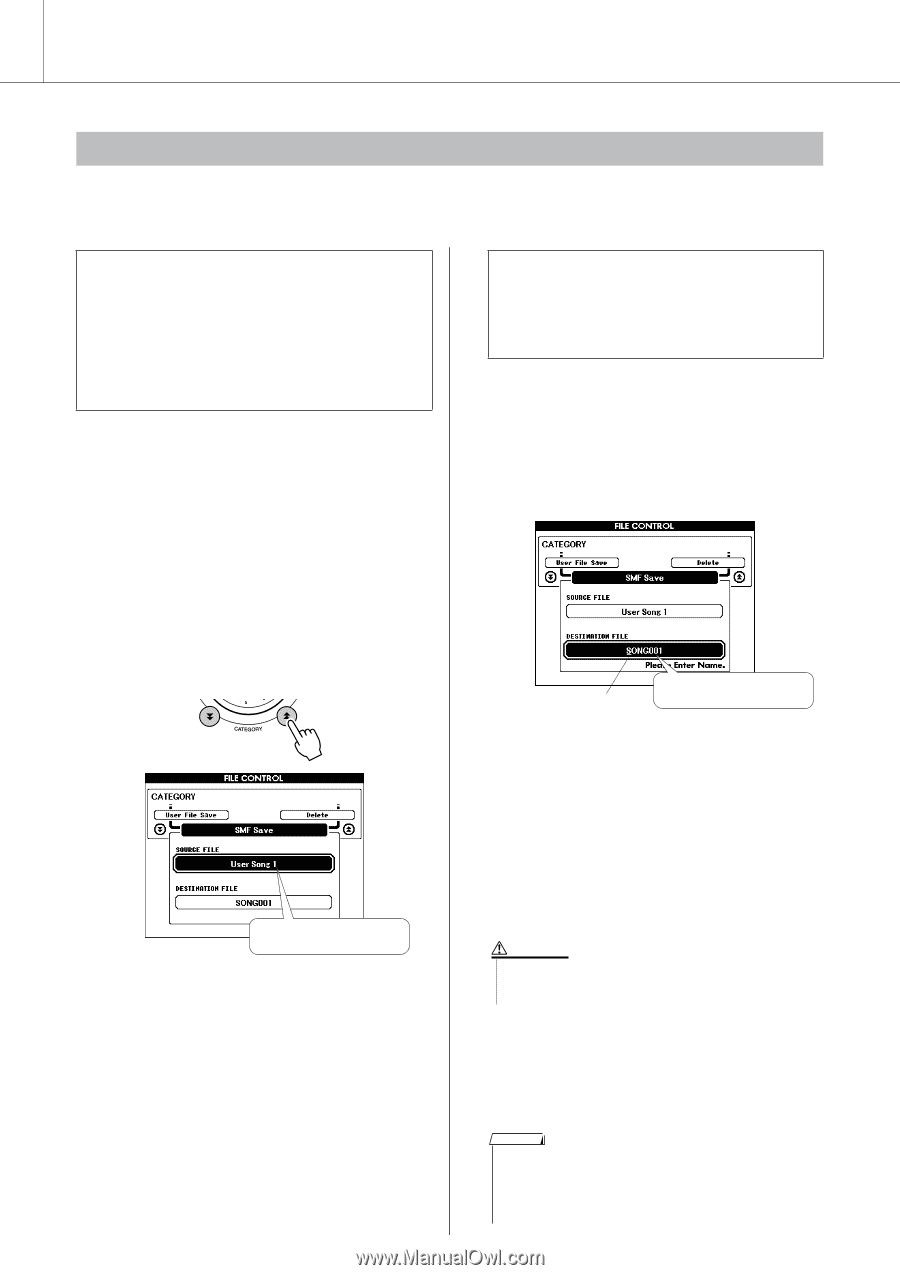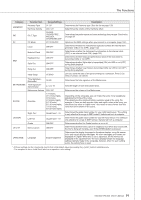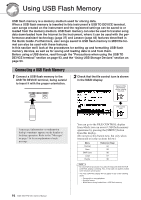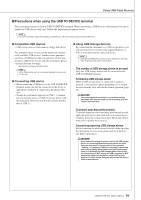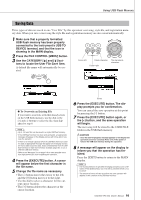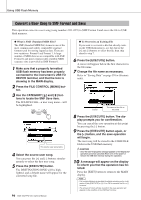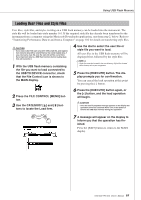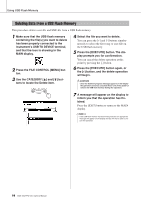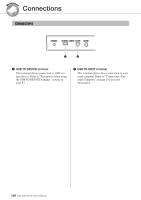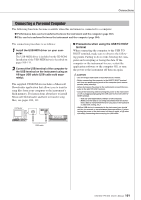Yamaha DGX-530 Owner's Manual - Page 96
Convert a User Song to SMF Format and Save
 |
UPC - 086792880303
View all Yamaha DGX-530 manuals
Add to My Manuals
Save this manual to your list of manuals |
Page 96 highlights
Using USB Flash Memory Convert a User Song to SMF Format and Save This operation converts a user song (song numbers 031-035) to SMF Format 0 and saves the file to USB flash memory. ● What is SMF (Standard MIDI File)? The SMF (Standard MIDI File) format is one of the most common and widely compatible sequence formats used for storing sequence data. There are two variations: Format 0 and Format 1. A large number of MIDI devices are compatible with SMF Format 0, and most commercially available MIDI sequence data is provided in SMF Format 0. 1 Make sure that a properly formatted USB flash memory has been properly connected to the instrument's USB TO DEVICE terminal, and that the icon is showing in the MAIN display. 2 Press the FILE CONTROL [MENU] button. 3 Use the CATEGORY [ ] and [ ] buttons to locate the SMF Save item. The SOURCE FILE-a user song name-will be highlighted. The source user song name. 4 Select the source user song. You can press the [+] and [-] buttons simultaneously to select the first user song. 5 Press the [EXECUTE] button. The DESTINATION SONG will be highlighted, and a default name will appear for the converted song file. 96 DGX-530/YPG-535 Owner's Manual f r ● To Overwrite an Existing File If you want to overwrite a file that already exists on the USB flash memory, use the dial or the [+] and [-] buttons to select the file, then skip ahead to step 7. 6 Press the [EXECUTE] button. A cursor will appear below the first character in the file name. 7 Change the file name as necessary. Refer to "Saving Data" on page 95 for filename entry. Cursor The name of the file to be saved 8 Press the [EXECUTE] button. The display prompts you for confirmation. You can cancel the save operation at this point by pressing the [-] button. 9 Press the [EXECUTE] button again, or the [+] button, and the save operation will begin. The user song will be stored to the USER FILE folder in the USB flash memory. CAUTION • Once the save-in-progress message appears on the display the operation cannot be canceled. Never turn off the power or remove the USB flash memory during this operation. 10 A message will appear on the display to inform you that the operation has finished. Press the [EXIT] button to return to the MAIN display. NOTE • If an existing filename is specified the display prompts you for confir- mation. Press [EXECUTE] or [+] if it is OK to overwrite the file, or [-] to cancel. • The amount of time it will take to perform the save operation will depend on the condition of the USB flash memory.