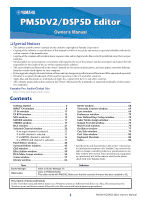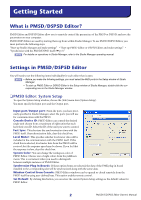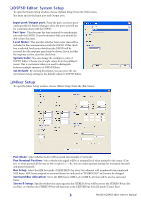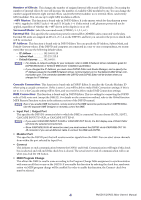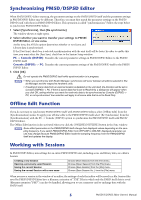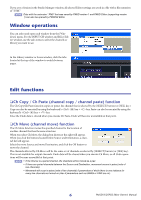Yamaha DSP5D Pm5dv2 / Dsp5d Editor Owner's Manual
Yamaha DSP5D Manual
 |
View all Yamaha DSP5D manuals
Add to My Manuals
Save this manual to your list of manuals |
Yamaha DSP5D manual content summary:
- Yamaha DSP5D | Pm5dv2 / Dsp5d Editor Owner's Manual - Page 1
to Studio Manager V2 refers to PM5DV2 Editor This editor works with PM5DV2. Make sure that the console's firmware has been updated to V2. Description of menus and buttons In the event that menu and button names on a Windows system are different from those on a Mac, this manual uses the Windows - Yamaha DSP5D | Pm5dv2 / Dsp5d Editor Owner's Manual - Page 2
MIDI ports in the Setup window of Studio Manager. • To start up PM5D Editor or DSP5D Editor in the Setup window of Studio Manager, double-click the corresponding icon in the Studio Manager window. ❏ PM5D Editor: System Setup To open the System Setup window, choose the [File] menu item [System Setup - Yamaha DSP5D | Pm5dv2 / Dsp5d Editor Owner's Manual - Page 3
❏ DSP5D Editor: System Setup To open the System Setup window, choose [System Setup] from the [File] menu. You must specify the Input port and Output port. Input port/Output port: From the ports you have previously specified in Studio Manager, select the ports you will use for communication with the - Yamaha DSP5D | Pm5dv2 / Dsp5d Editor Owner's Manual - Page 4
on network settings for your computer, refer to DME-N Network Driver installation guide for DSP5D(Windows) or Network-MIDI Driver installation guide(Mac). • If you changed the IP Address, you must close DSP5D Editor and Studio Manager, and re-specify the IP Address values for the DME-N Network - Yamaha DSP5D | Pm5dv2 / Dsp5d Editor Owner's Manual - Page 5
settings of the PM5D/DSP5D itself to the PM5D/ DSP5D Editor. 3 Click [OK]. Do not operate the PM5D/DSP5D itself while synchronization is in progress. NOTE • When you synchronize with Studio Manager, synchronize will occur between all editors selected in Studio Manager and the respective hardware - Yamaha DSP5D | Pm5dv2 / Dsp5d Editor Owner's Manual - Page 6
Studio Manager window, all selected Editor settings are saved in a file with a file extension of ".YSM." NOTE Data with the extension ".PM5" that was saved by PM5D version 1 and PM5D Editor (supporting version 1) can also be opened by PM5DV2 Editor LINK are on). 6 PM5DV2/DSP5D Editor Owner's Manual - Yamaha DSP5D | Pm5dv2 / Dsp5d Editor Owner's Manual - Page 7
Studio Manager • Changing the surround mode or pair mode • Synchronizing with the PM5D/DSP5D itself • Session operations • The GEQ [EQ FLAT] button • Moving the fader positions by changing the GEQ variable width NOTE You cannot Undo or Redo the following operations: • Edits in the Setup window - Yamaha DSP5D | Pm5dv2 / Dsp5d Editor Owner's Manual - Page 8
can use DSP5D only) or of the external HA (AD8HR, AD824) patched to the input channel. C HA GAIN Drag the knob in the screen to adjust the gain of the internal HA (PM5D-RH model and DSP5D only) or of the external HA (AD8HR, AD824) patched to the input channel. 8 PM5DV2/DSP5D Editor Owner's Manual - Yamaha DSP5D | Pm5dv2 / Dsp5d Editor Owner's Manual - Page 9
's key ( key) and double-click this, the Locked N window will open. M MIX SEND O P The bar graphs in this area indicate the send levels of the signals sent from the input channel to linked with the INPUT channel strip CH [ON] keys on the PM5D panel. 9 PM5DV2/DSP5D Editor Owner's Manual - Yamaha DSP5D | Pm5dv2 / Dsp5d Editor Owner's Manual - Page 10
box. Note that while the channel number (L) does not change when you switch pairing mode in the Mixer Setup window, the channel name display will change according to R the pairing mode. For example if the CH1 If SOLO is active, this will function as SOLO. 10 PM5DV2/DSP5D Editor Owner's Manual - Yamaha DSP5D | Pm5dv2 / Dsp5d Editor Owner's Manual - Page 11
window In this window you can view and edit the parameters of ST IN channels 1-4. You can use the [View] menu to choose the parameters that will be displayed in the window. 1 A Switches the output to the DIRECT OUT PATCH port between enabled/disabled. 11 PM5DV2/DSP5D Editor Owner's Manual - Yamaha DSP5D | Pm5dv2 / Dsp5d Editor Owner's Manual - Page 12
to the send position (pre/post) and on/off status of the signal sent from the ST IN channel to the MIX buses (➥ p.9). N PAN N Specifies the panning of the signal sent from the ST IN channel to the STEREO panel. If SOLO is active, this will function as SOLO. 12 PM5DV2/DSP5D Editor Owner's Manual - Yamaha DSP5D | Pm5dv2 / Dsp5d Editor Owner's Manual - Page 13
window In this window you can view and edit the parameters of FX RTN channels 1-4. You can use the [View] menu to choose the parameters that will be displayed in the window. 1 A Input your computer keyboard and click the graph to reset it to a flat response. 13 PM5DV2/DSP5D Editor Owner's Manual - Yamaha DSP5D | Pm5dv2 / Dsp5d Editor Owner's Manual - Page 14
the send position (pre/post) and on/off status of the signal sent from the FX RTN channel to the MIX buses (➥ p.9). I PAN Specifies the panning of the signal sent from the FX RTN channel to the STEREO panel. If SOLO is active, this will function as SOLO. N 14 PM5DV2/DSP5D Editor Owner's Manual - Yamaha DSP5D | Pm5dv2 / Dsp5d Editor Owner's Manual - Page 15
this window you can view and edit the parameters of MIX channels 1-24. You can use the [View] menu to choose the parameters that will below the button up or down E Channel number Indicates the number of the MIX channel corresponding to this module. You can double-click this number to open the - Yamaha DSP5D | Pm5dv2 / Dsp5d Editor Owner's Manual - Page 16
from within PM5D/ DSP5D Editor, use the Mixer Setup window (➥ p.3) If surround mode is enabled, MIX buses that are MIX channel. This is linked with the MIX [CUE] keys in the MIX section of the PM5D panel. If SOLO is active, this will function as SOLO. 16 PM5DV2/DSP5D Editor Owner's Manual - Yamaha DSP5D | Pm5dv2 / Dsp5d Editor Owner's Manual - Page 17
MATRIX window In this window you can view and edit the parameters of MATRIX channels 1-8. You can use the [View] menu to choose the parameters that will be displayed in the window. 17 PM5DV2/DSP5D Editor Owner's Manual - Yamaha DSP5D | Pm5dv2 / Dsp5d Editor Owner's Manual - Page 18
. The method of operation and the meaning of the display are the same as for (6) MTRX in the MIX window (➥ p.16). C Channel number Indicates the number of the MATRIX channel corresponding to this module. You can If SOLO is active, this will function as SOLO. 18 PM5DV2/DSP5D Editor Owner's Manual - Yamaha DSP5D | Pm5dv2 / Dsp5d Editor Owner's Manual - Page 19
STEREO window In this window you can view and edit the parameters of the STEREO A/B channels. You can use the [View] menu to choose the parameters that will be displayed in the window. 19 PM5DV2/DSP5D Editor Owner's Manual - Yamaha DSP5D | Pm5dv2 / Dsp5d Editor Owner's Manual - Page 20
bus. The method of operation and the meaning of the display are the same as for (6) MTRX in the MIX window (➥ p.16). G BALANCE Adjusts the left/right balance of the STEREO A/B channel. H SELECT Selects the . If SOLO is active, this will function as SOLO. 20 PM5DV2/DSP5D Editor Owner's Manual - Yamaha DSP5D | Pm5dv2 / Dsp5d Editor Owner's Manual - Page 21
button cue-monitors the DCA group. This is linked with the DCA [CUE] keys in the DCA channel strip of the PM5D panel. 21 PM5DV2/DSP5D Editor Owner's Manual - Yamaha DSP5D | Pm5dv2 / Dsp5d Editor Owner's Manual - Page 22
, ST IN channels 1-4, FX RTN channels 1-4) or output channel (MIX channels 1-24, MATRIX channels 1-8, STEREO A/B channels). The type of the number and name of the channel you are editing. To switch channels, use the SELECT button or the / buttons at left and right. You can /DSP5D Editor Owner's Manual - Yamaha DSP5D | Pm5dv2 / Dsp5d Editor Owner's Manual - Page 23
setting is shown in the numerical box above the knob. You can also use the +48V button to switch phantom power on/off. You can use the GANG button to link the gain of two channels that are patched by which the signal is attenuated while the gate is closed. 23 PM5DV2/DSP5D Editor Owner's Manual - Yamaha DSP5D | Pm5dv2 / Dsp5d Editor Owner's Manual - Page 24
4L/4R). The output signal of the corresponding MIX channel immediately before the output attenuation M CUE use the two knobs at right to adjust the band pass frequency and Q. If you've selected HPF or LPF, use the knob at left to adjust the cutoff frequency. 24 PM5DV2/DSP5D Editor Owner's Manual - Yamaha DSP5D | Pm5dv2 / Dsp5d Editor Owner's Manual - Page 25
-numbered/even-numbered input channels or the L/R sides of a ST IN channel, so that compression will operate in tandem for the two channels. 25 PM5DV2/DSP5D Editor Owner's Manual - Yamaha DSP5D | Pm5dv2 / Dsp5d Editor Owner's Manual - Page 26
1-3 This cannot be selected on the DSP5D L/R channels of 2TR IN ANALOG jacks 1/2 This cannot be selected on the DSP5D E POINT (Insert point) Selects the position at which insert-in/out will be patched. Choose from Pre EQ, Post EQ, Pre Delay, or Post Fader. 26 PM5DV2/DSP5D Editor Owner's Manual - Yamaha DSP5D | Pm5dv2 / Dsp5d Editor Owner's Manual - Page 27
) or TYPE II (a newly developed algorithm) as the EQ type. L EQ LINK GROUP Selects the EQ link group (1-8) to which that channel belongs. 27 PM5DV2/DSP5D Editor Owner's Manual - Yamaha DSP5D | Pm5dv2 / Dsp5d Editor Owner's Manual - Page 28
the mute group (1-8) to which that channel belongs. C RECALL SAFE / MUTE SAFE These enable/disable Recall Safe and Mute Safe for the channel. 28 PM5DV2/DSP5D Editor Owner's Manual - Yamaha DSP5D | Pm5dv2 / Dsp5d Editor Owner's Manual - Page 29
Use the following two buttons to specify how the signal sent from the input channel to the MIX bus will be affected by the TO ST PAN knob (6). 7 • VARI button 8 If this button is on, the PAN knob displayed in the CH to MIX , this will function as SOLO. 29 PM5DV2/DSP5D Editor Owner's Manual - Yamaha DSP5D | Pm5dv2 / Dsp5d Editor Owner's Manual - Page 30
or POST as the point from which the signal is sent from the input channel to the MIX bus. E CH to MIX PRE POINT This selects PRE EQ or PRE FADER as the point from which the signal is TO ST as the signal send location individually for each MIX bus (➥ p.35). 30 PM5DV2/DSP5D Editor Owner's Manual - Yamaha DSP5D | Pm5dv2 / Dsp5d Editor Owner's Manual - Page 31
is selected ❏ CHANNEL SELECT (Channel selection) Except for the fact that the operations apply to a MIX channel, and that INPUT PATCH is replaced by OUTPUT PATCH, this is the same as for the the same as for the insert settings of an input channel (➥ p.26). 31 PM5DV2/DSP5D Editor Owner's Manual - Yamaha DSP5D | Pm5dv2 / Dsp5d Editor Owner's Manual - Page 32
pass filter on/off switch. J ON (On/off) Switches the EQ on/off. K LIBRARY Accesses the OUTPUT EQ page of the LIBRARY window. 32 PM5DV2/DSP5D Editor Owner's Manual - Yamaha DSP5D | Pm5dv2 / Dsp5d Editor Owner's Manual - Page 33
/ SAFE 1 2 3 A DCA GROUP Selects the DCA group (7/8) to which the MIX channel belongs. B MUTE GROUP Selects the mute group (1-8) to which the MIX channel belongs. C RECALL SAFE / MUTE SAFE These enable/disable Recall Safe and Mute Safe for the MIX channel. 33 PM5DV2/DSP5D Editor Owner's Manual - Yamaha DSP5D | Pm5dv2 / Dsp5d Editor Owner's Manual - Page 34
immediately below. A level meter is shown beside the fader. 6 H CUE This button cue-monitors the signal of the MIX channel. This is linked with the MIX [CUE] keys in the MIX section of the PM5D panel. If SOLO is active, this will function as SOLO. 7 8 34 PM5DV2/DSP5D Editor Owner's Manual - Yamaha DSP5D | Pm5dv2 / Dsp5d Editor Owner's Manual - Page 35
POST FADER (immediately after the fader), or POST ON (immediately after the MIX [ON] key). E CH to MIX POST POINT Here you can select either POST ON or POST TO ST as the Post position that will be sent from all input channels to the currently selected MIX bus. 35 PM5DV2/DSP5D Editor Owner's Manual - Yamaha DSP5D | Pm5dv2 / Dsp5d Editor Owner's Manual - Page 36
the fact that there is no LOWER/UPPER button, and that the EQ LINK groups are G/H, this is the same as for the equalizer of a MIX channel (➥ p.32). ❏ DELAY This is the same as for the delay settings of an input channel (➥ p.28). ❏ DCA GROUP / MUTE GROUP / SAFE These are the - Yamaha DSP5D | Pm5dv2 / Dsp5d Editor Owner's Manual - Page 37
for the fact that your editing applies to a STEREO A/B channel, this is the same as the channel selection for an input channel (➥ p.22). 37 PM5DV2/DSP5D Editor Owner's Manual - Yamaha DSP5D | Pm5dv2 / Dsp5d Editor Owner's Manual - Page 38
the insert settings of an input channel (➥ p.26). ❏ EQUALIZER This is the same as the equalizer settings of a MIX channel (➥ p.32). ❏ DELAY This is the same as for the delay settings of an input channel (➥ p.28). is active, this will function as SOLO. 5 38 PM5DV2/DSP5D Editor Owner's Manual - Yamaha DSP5D | Pm5dv2 / Dsp5d Editor Owner's Manual - Page 39
can choose PRE FADER (immediately before the fader), POST FADER (immediately after the fader), or POST ON (immediately after the STEREO [ON] key). 39 PM5DV2/DSP5D Editor Owner's Manual - Yamaha DSP5D | Pm5dv2 / Dsp5d Editor Owner's Manual - Page 40
Patch Editor window Here you can assign the input/output port for each channel, its direct output, and the same as in the PM5D's INPUT PATCH screen. NOTE • VIRTUAL SOUNDCHECK is a display-only function. • In DSP5D Editor, VIRTUAL SOUNDCHECK will be lit only if you operate the PM5D with the PM5D and - Yamaha DSP5D | Pm5dv2 / Dsp5d Editor Owner's Manual - Page 41
resize the window, the basic operation is the same as in the PM5D's INPUT INSERT PATCH screen. NOTE • VIRTUAL SOUNDCHECK is a display-only function. • In DSP5D Editor, VIRTUAL SOUNDCHECK will be lit only if you operate the PM5D with the PM5D and - Yamaha DSP5D | Pm5dv2 / Dsp5d Editor Owner's Manual - Page 42
for the fact that you can resize the window, the basic operation is the same as in the PM5D's DIRECT OUTPUT PATCH screen. 42 PM5DV2/DSP5D Editor Owner's Manual - Yamaha DSP5D | Pm5dv2 / Dsp5d Editor Owner's Manual - Page 43
settings in this page can be written to a CSV file that can be loaded into the PM5D. NOTE • VIRTUAL SOUNDCHECK is a display-only function. • In DSP5D Editor, VIRTUAL SOUNDCHECK will be lit only if you operate the PM5D with the PM5D and - Yamaha DSP5D | Pm5dv2 / Dsp5d Editor Owner's Manual - Page 44
button. Separate CSV files containing the input patch, output patch, and channel name data will be saved in the folder you specified. You can use a memory card to load these CSV files into the PM5D. 44 PM5DV2/DSP5D Editor Owner's Manual - Yamaha DSP5D | Pm5dv2 / Dsp5d Editor Owner's Manual - Page 45
adjacent odd-numbered/even-numbered input channels, a ST IN channel, or an FX RTN channel). To switch channels, use the SELECT button or the / buttons at left and right. You can also edit the channel name in the mode. You can click this area to switch the mode. 45 PM5DV2/DSP5D Editor Owner's Manual - Yamaha DSP5D | Pm5dv2 / Dsp5d Editor Owner's Manual - Page 46
Div knob will be operable, allowing you to adjust the front divergence. Use this knob to specify the proportion (0-100) at which a signal positioned The ON/OFF button is an on/off switch for sending to the MIX bus assigned to the LFE channel. H SURROUND BUS ON (Surround bus DSP5D Editor Owner's Manual - Yamaha DSP5D | Pm5dv2 / Dsp5d Editor Owner's Manual - Page 47
"Number of Effects" setting specified in the Mixer Setup window. 1 2 3 45 6 A MODULE (Module use 31 bands to specify the module's response, and PEQ lets you use out ST IN channel 1-4 (L/R) insert in/out MIX channel 1-24 insert in/out MATRIX channel 1-8 insert DSP5D Editor Owner's Manual - Yamaha DSP5D | Pm5dv2 / Dsp5d Editor Owner's Manual - Page 48
cut directions), or -24 dB (valid only in the cut direction). J EQ FLAT This button resets all GEQ faders to the 0 dB position. 48 PM5DV2/DSP5D Editor Owner's Manual - Yamaha DSP5D | Pm5dv2 / Dsp5d Editor Owner's Manual - Page 49
frequency), and G (gain) specify the response for each of the eight bands. You can edit the value by using the mouse to operate the knobs, or by double-clicking the value and typing the desired value. O LPF ( resets all gain controls to the 0 dB position. 49 PM5DV2/DSP5D Editor Owner's Manual - Yamaha DSP5D | Pm5dv2 / Dsp5d Editor Owner's Manual - Page 50
be specified in the Mixer Setup window. NOTE You can also open multiple Effect Editor windows to simultaneously view the you want to edit. HINT Alternatively, you can use the Menu bar to choose [Windows] menu → [Effect Editor], and select an internal effect 1-8 from the sub DSP5D Editor Owner's Manual - Yamaha DSP5D | Pm5dv2 / Dsp5d Editor Owner's Manual - Page 51
following as the signal route that will be patched to the L/R input channels of the internal effect. NONE MIX 1...MIX 24 INS CH1...INS CH48 INS STIN1L, INS STIN1R...INS STIN4L, INS STIN4R INS MIX1...INS MIX24 INS appear in the box located immediately below. 51 PM5DV2/DSP5D Editor Owner's Manual - Yamaha DSP5D | Pm5dv2 / Dsp5d Editor Owner's Manual - Page 52
input FX RTN channel 1-4 (L/R) input Input channel 1-48 insert in ST IN channel 1-4 (L/R) insert in MIX channel 1-24 insert in MATRIX channel 1-8 insert in STEREO A channel (L/R) insert in STEREO B channel which specify the EQ type will become active. L 52 PM5DV2/DSP5D Editor Owner's Manual - Yamaha DSP5D | Pm5dv2 / Dsp5d Editor Owner's Manual - Page 53
P Q M MIX BALANCE Adjusts the MIDI timing clock being received from the MIDI port. Q PLAY/REC (Play/Record) buttons If "042 FREEZE" is selected as the effect type, you can use these buttons to record and play back the signal being input to the effect. 53 PM5DV2/DSP5D Editor Owner's Manual - Yamaha DSP5D | Pm5dv2 / Dsp5d Editor Owner's Manual - Page 54
group name This is the name of the DCA group. You can also click the mouse on this area to edit the name. 54 PM5DV2/DSP5D Editor Owner's Manual - Yamaha DSP5D | Pm5dv2 / Dsp5d Editor Owner's Manual - Page 55
that the screen can be resized vertically and horizontally, basic operation here is the same as in the PM5D's MUTE GROUP ASSIGN screen. 55 PM5DV2/DSP5D Editor Owner's Manual - Yamaha DSP5D | Pm5dv2 / Dsp5d Editor Owner's Manual - Page 56
CLEAR button corresponding to an input channel MUTE group 1-8, the output channel assignments will not be affected. (The converse is also the case.) 56 PM5DV2/DSP5D Editor Owner's Manual - Yamaha DSP5D | Pm5dv2 / Dsp5d Editor Owner's Manual - Page 57
scene library file under a different name on a drive of your computer. E File name Indicates the file name of the currently-open scene library. 57 PM5DV2/DSP5D Editor Owner's Manual - Yamaha DSP5D | Pm5dv2 / Dsp5d Editor Owner's Manual - Page 58
and specify the linked library from the popup menu that appears. The link on/off status can be set using the cell at the right of each library item. L M N L COMMENT This column shows the comment assigned column is only for display, and cannot be edited. 58 PM5DV2/DSP5D Editor Owner's Manual - Yamaha DSP5D | Pm5dv2 / Dsp5d Editor Owner's Manual - Page 59
PM5D Editor. In this column, the MIDI event that is transmitted from the MIDI OUT connector when the scene is recalled can be viewed and edited in hexadecimal form. To edit a MIDI event, click the two-digit hexadecimal command from the popup menu that appears. 59 PM5DV2/DSP5D Editor Owner's Manual - Yamaha DSP5D | Pm5dv2 / Dsp5d Editor Owner's Manual - Page 60
DSP5D's scene memory contents. The items displayed are the same as in the FILE list (6). As desired, you can copy single or multiple scenes between the FILE list and the INTERNAL DATA list, and copy or move them to a different location within a list. To do this, use PM5DV2/DSP5D Editor Owner's Manual - Yamaha DSP5D | Pm5dv2 / Dsp5d Editor Owner's Manual - Page 61
the last-performed scene recall, store, copy, or move operation. X PROTECT Turns on the Protect setting for the scene(s) selected in the list. 61 PM5DV2/DSP5D Editor Owner's Manual - Yamaha DSP5D | Pm5dv2 / Dsp5d Editor Owner's Manual - Page 62
the EVENT LIST screen of the PM5D itself, PM5D Editor must be synchronized with the PM5D. • The DSP5D does not have this function. 1 2 3 A has elapsed after the preceding event was executed, or [MANUAL] for scenes that are recalled manually. C SCENE TITLE This column indicates the number and - Yamaha DSP5D | Pm5dv2 / Dsp5d Editor Owner's Manual - Page 63
from recall operations of all scenes. The display and operations within this page are the same as in the PM5D's RECALL SAFE screen. 63 PM5DV2/DSP5D Editor Owner's Manual - Yamaha DSP5D | Pm5dv2 / Dsp5d Editor Owner's Manual - Page 64
for input channel pan (balance) parameters between enabled and disabled. If this button is on, you can use the two buttons located at the right to select the input channels to which this setting will apply. for which the Fade function is turned on in 5. 64 PM5DV2/DSP5D Editor Owner's Manual - Yamaha DSP5D | Pm5dv2 / Dsp5d Editor Owner's Manual - Page 65
the fade time or offset time value, click the numerical box and drag upward or downward. Fade on/off Fade time Offset time 65 PM5DV2/DSP5D Editor Owner's Manual - Yamaha DSP5D | Pm5dv2 / Dsp5d Editor Owner's Manual - Page 66
, recall the desired library data, or copy desired library data to a library within the PM5D/DSP5D. This window is divided into INPUT CH, OUTPUT CH, GATE, COMP, INPUT EQ, OUTPUT file you opened using the OPEN button (1). The list includes the following items. 66 PM5DV2/DSP5D Editor Owner's Manual - Yamaha DSP5D | Pm5dv2 / Dsp5d Editor Owner's Manual - Page 67
this field. The lock icon is not shown for other libraries. J INTERNAL DATA This area shows the PM5D/DSP5D's library contents. The items displayed are the same as in the FILE list (6). As desired, you can copy only if PEQ is selected), Effect, and GEQ windows. 67 PM5DV2/DSP5D Editor Owner's Manual - Yamaha DSP5D | Pm5dv2 / Dsp5d Editor Owner's Manual - Page 68
Meter window Here you can view the signal levels within the PM5D/DSP5D, or the amount of gain reduction produced by the internal compressors DSP5D's signal levels in the Meter window, make sure that PM5D/DSP5D Editor and the PM5D/DSP5D itself are synchronized. 68 PM5DV2/DSP5D Editor Owner's Manual - Yamaha DSP5D | Pm5dv2 / Dsp5d Editor Owner's Manual - Page 69
click the RE-SYNC button, the Synchronization dialog box will appear (➥ p.5). The current scene number and the VIRTUAL SOUNDCHECK status are also shown. 69 PM5DV2/DSP5D Editor Owner's Manual - Yamaha DSP5D | Pm5dv2 / Dsp5d Editor Owner's Manual - Page 70
Preference window In this window you can make PM5D/DSP5D preference settings. Choose [Windows] → [Utility] → [Preference] to access this window. 1 2 6 3 4 5 7 A STORE/RECALL Here the amount of reduction for gates/compressors that are currently off. 70 PM5DV2/DSP5D Editor Owner's Manual - Yamaha DSP5D | Pm5dv2 / Dsp5d Editor Owner's Manual - Page 71
the DCA [MUTE] keys will mute the send to the MIX bus. If you specify "POST ONLY," the PRE FADER DIGITAL I/O ERROR When a DIO error is detected. • MIDI I/O ERROR This function is found only in PM5D Editor. When a MIDI error is detected. F SOFTWARE VERSION This indicates the version of the PM5D/DSP5D - Yamaha DSP5D | Pm5dv2 / Dsp5d Editor Owner's Manual - Page 72
the PM5D console's user-defined keys from within the editor. Choose [Windows] → [Utility] → [User Defined Keys Setup] to access this window. DSP5D Editor does not have a corresponding window. When you click the of the PM5D itself will be reflected in PM5D Editor. 72 PM5DV2/DSP5D Editor Owner's Manual - Yamaha DSP5D | Pm5dv2 / Dsp5d Editor Owner's Manual - Page 73
PC, the settings of the console will be reflected in PM5D Editor. DSP5D Editor does not have a corresponding window. • CLEAR ALL Initializes the fader PM5D/DSP5D from within the editor. Choose [Windows] → [System] → [Output Port Att] to access this window. 73 PM5DV2/DSP5D Editor Owner's Manual - Yamaha DSP5D | Pm5dv2 / Dsp5d Editor Owner's Manual - Page 74
DSP5D's word clock settings. Choose [Windows] → [System] → [Word Clock] to access this window. DSP5D Editor does not have a corresponding window. 1 2 3 A MASTER CLOCK SELECT This selects the master clock that will be used data from a digital audio signal supplied via a digital I/O card in slots - Yamaha DSP5D | Pm5dv2 / Dsp5d Editor Owner's Manual - Page 75
SLOT SETUP • SLOT number and card type This shows the type of digital I/O DSP5D (44.1/48 kHz). (This setting can be selected only for slots in which a digital I/O card that does not support 96 kHz is installed.) DOUBLE SPEED Use digital I/O card is installed. 75 PM5DV2/DSP5D Editor Owner's Manual - Yamaha DSP5D | Pm5dv2 / Dsp5d Editor Owner's Manual - Page 76
will appear, allowing you to select either OFF, 16 bit, 20 bit or 24 bit. Select the desired number of bits for dithering. 76 PM5DV2/DSP5D Editor Owner's Manual - Yamaha DSP5D | Pm5dv2 / Dsp5d Editor Owner's Manual - Page 77
FREQ (frequency) Here you can specify the frequency of the sine wave that is output by the oscillator. Use the knob to specify a frequency in the range of 20 Hz-20 kHz. (The current setting is the level and frequency of each channel can be set independently. 77 PM5DV2/DSP5D Editor Owner's Manual - Yamaha DSP5D | Pm5dv2 / Dsp5d Editor Owner's Manual - Page 78
Here you can select the bus that will output the sine wave or noise. (Multiple choices are allowed.) MIX 1-24 MIX buses 1-24 MATRIX 1-8 MATRIX buses 1-8 AL/AR STEREO A bus L/R channels BL/BR STEREO B bus output from the even-numbered bus or the R jack. 78 PM5DV2/DSP5D Editor Owner's Manual - Yamaha DSP5D | Pm5dv2 / Dsp5d Editor Owner's Manual - Page 79
DSP5D. Choose [Windows] → [Monitor] → [Cue/Solo] to access this window. 4 5 6 1 2 9 3 K L 7 8 J A SOLO ON/OFF This button selects either CUE MODE or SOLO mode as the monitoring method when the [CUE] key is used will be in MIX CUE mode. • MIX CUE mode You DSP5D Editor Owner's Manual - Yamaha DSP5D | Pm5dv2 / Dsp5d Editor Owner's Manual - Page 80
MIX channel selection. If this button is on, pressing the already-selected [MIX] key in the panel ENCODER MODE section will simultaneously cause the [CUE] key of that channel to light. DSP5D Editor If you select PFL, you can also use the knob located at the left to adjust DSP5D Editor Owner's Manual - Yamaha DSP5D | Pm5dv2 / Dsp5d Editor Owner's Manual - Page 81
the following output channels. MIX 1-24 MATRIX 1-8 STEREO A/B SET ALL CLEAR ALL MIX channels 1-24 MATRIX channels is provided on the MONITOR/CUE output. Use the knob to specify the delay time (0-1000 msec), and use the DELAY button to turn the delay on . 81 PM5DV2/DSP5D Editor Owner's Manual - Yamaha DSP5D | Pm5dv2 / Dsp5d Editor Owner's Manual - Page 82
Port Trim window PM5D Editor does not have a corresponding window. Here you can make fine adjustments to the AD input/output gain. As necessary, make fine -set state, click the FACTORY PRESET button. When you click the OK button, the Port Trim window will close. 82 PM5DV2/DSP5D Editor Owner's Manual - Yamaha DSP5D | Pm5dv2 / Dsp5d Editor Owner's Manual - Page 83
+Alt+W Ctrl+1 Ctrl+2 Ctrl+Alt+2 Ctrl+3 Ctrl+4 Ctrl+5 Ctrl+6 Ctrl+7 Ctrl+8 Ctrl+9 Ctrl+0 Ctrl+Alt+1 Ctrl+Alt+3 Shift+click Ctrl+click Ctrl+A Mac +N +O +S +Z +Y +C +V +W +Option+W +1 +2 +Option+2 +3 +4 +5 +6 +7 +8 +9 +0 +Option+1 +Option+3 shift+click +click +A 83 PM5DV2/DSP5D Editor Owner's Manual - Yamaha DSP5D | Pm5dv2 / Dsp5d Editor Owner's Manual - Page 84
4 A ALL INPUT CHANNEL 64 B Bus Setup 3 BYPASS 53 C Cascade Connection 4 CH to MIX 30 Channel to mix 30 CLEAR 61, 68 CLEAR ALL 65 CLOSE 17 Meter window 68 MIDI EVENT 59 MIDI event transmission 59 MIX BALANCE 53 MIX to MATRIX 35 MIX window 15 MODULE 47 DSP5D Editor Owner's Manual - Yamaha DSP5D | Pm5dv2 / Dsp5d Editor Owner's Manual - Page 85
28 MATRIX channel 36 MIX channel 31 MIX to MATRIX 35 Pan Setup 3 STEREO to MATRIX 39 STEREO window 19 STORE 61, 67 Surround Bus Allocation 3 SURROUND BUS ON/OFF .......... 46 Surround Editor window 45 Surround Mode 4, 45 Sync window 69 Synchronize 5 Synchronize Plug-in Boards 2 System

PM5DV2/DSP5D Editor Owner’s Manual
1
❏
Special Notices
•
The software and this owner’s manual are the exclusive copyrights of Yamaha Corporation.
•
Copying of the software or reproduction of this manual in whole or in part by any means is expressly forbidden without the
written consent of the manufacturer.
•
Copying of the commercially available music sequence data and/or digital audio files is strictly prohibited except for your per-
sonal use.
•
Yamaha makes no representations or warranties with regard to the use of the software and documentation and cannot be held
responsible for the results of the use of this manual and the software.
•
The screen displays as illustrated in this owner’s manual are for instructional purposes, and may appear somewhat different
from the screens which appear on your computer.
•
Future upgrades of application and system software and any changes in specifications and functions will be announced separately.
•
Windows is a registered trademark of Microsoft Corporation in the U.S. and other countries.
•
Apple, Mac and Macintosh are trademarks of Apple Inc., registered in the U.S. and other countries.
•
The company names and product names in this Owner’s Manual are the trademarks or registered trademarks of their respec-
tive companies.
Yamaha Pro Audio Global Site
Contents
Getting Started
..................................................
2
INPUT CH window
.............................................
8
ST IN window
...................................................
11
FX RTN window
................................................
13
MIX window
.....................................................
15
MATRIX window
..............................................
17
STEREO window
...............................................
19
DCA window
....................................................
21
Selected Channel window
...............................
22
If an input channel is selected
.......................
22
If a MIX channel is selected
...........................
31
If a MATRIX channel is selected
.....................
36
If a STEREO A/B channel is selected
...............
37
Patch Editor window
........................................
40
Surround Editor window
..................................
45
GEQ window
....................................................
47
Effect Editor window
........................................
50
DCA/Mute Group window
...............................
54
Scene window
..................................................
57
Library window
................................................
66
Meter window
..................................................
68
Timecode Counter window
..............................
69
Sync window
....................................................
69
Preference window
..........................................
70
User Defined Keys Setup window
....................
72
Fader Mode Assign window
.............................
73
Output Port Att window
..................................
73
Word Clock window
.........................................
74
Oscillator window
............................................
77
Cue/Solo window
.............................................
79
Port Trim window
............................................
82
Keyboard Shortcuts
..........................................
83
Index
.................................................................
84
*
Specifications and descriptions in this owner ’s manual are
for information purposes only. Yamaha Corp. reserves the
right to change or modify products or specifications at any
time without prior notice. Since specifications, equipment
or options may not be the same in every locale, please
check with your Yamaha dealer.
PM5DV2/DSP5D Editor
PM5DV2/DSP5D Editor
PM5DV2/DSP5D Editor
Owner’s Manual
Owner’s Manual
Owner’s Manual
Term
Definition
Studio Manager
refers to Studio Manager V2
PM5D Editor
refers to PM5DV2 Editor
This editor works with PM5DV2. Make sure that the console’s firmware has been updated to V2.
Description of menus and buttons
In the event that menu and button names on a Windows system are different from those on a Mac, this manual uses the
Windows menu and button names followed by the Mac menu and button names in parentheses.