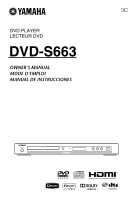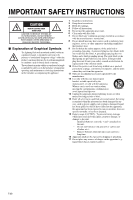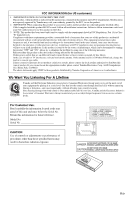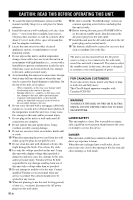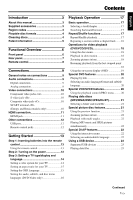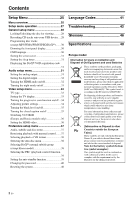Yamaha DVD-S663 Owner's Manual
Yamaha DVD-S663 Manual
 |
View all Yamaha DVD-S663 manuals
Add to My Manuals
Save this manual to your list of manuals |
Yamaha DVD-S663 manual content summary:
- Yamaha DVD-S663 | Owner's Manual - Page 1
U DVD PLAYER LECTEUR DVD DVD-S663 - Yamaha DVD-S663 | Owner's Manual - Page 2
IMPORTANT SAFETY INSTRUCTIONS CAUTION RISK OF ELECTRIC SHOCK DO NOT OPEN CAUTION: TO REDUCE THE RISK OF ELECTRIC SHOCK, DO NOT REMOVE COVER (OR BACK). NO USER-SERVICEABLE PARTS INSIDE. REFER SERVICING TO QUALIFIED SERVICE PERSONNEL. ■ Explanation of Graphical Symbols The lightning flash with - Yamaha DVD-S663 | Owner's Manual - Page 3
instructions found in the users manual ON", please try to eliminate the problem by using one of the following Yamaha and the Electronic Industries Association's Consumer Electronics Group want you to get the most out of your equipment by playing CAUTION Use of controls or adjustments or - Yamaha DVD-S663 | Owner's Manual - Page 4
manual user Yamaha service personnel when any service is needed. The cabinet should never be opened for any reason. 14 When not planning to use this unit for long periods of time (i.e., vacation), disconnect the AC power plug from the wall outlet. iii En 15 Be sure to read the "Troubleshooting - Yamaha DVD-S663 | Owner's Manual - Page 5
English Contents Introduction 3 About this manual 3 Supplied accessories 3 Region codes 3 Playable disc formats 4 Cleaning discs 4 Patent information 5 Functional Overview 6 Front panel 6 Rear panel 7 Remote control 8 Connections 9 General notes on connections 9 Audio connections 9 - Yamaha DVD-S663 | Owner's Manual - Page 6
DivX® external subtitle group (except Korea model 38 Selecting the PBC (playback control) function 39 Setting the auto standby function 39 Changing the password 40 Resetting the system 40 Language Codes 41 Troubleshooting 42 Glossary 46 Specifications 48 Europe model Information for Users - Yamaha DVD-S663 | Owner's Manual - Page 7
cable For U.S.A., Canada, Central and South America, Australia, Asia, and Korea models • Remote control • Two batteries (AAA, R03, UM-4) for the remote control • Audio/video cable This unit is designed to support the region management system. Check the regional code number on the DVD disc package - Yamaha DVD-S663 | Owner's Manual - Page 8
DVD-R/RW, DVD+R/RW, and USB device - Official DivX® Ultra Certified product - Plays all versions of DivX® video (including DivX® 6) with enhanced playback of DivX® media files and the DivX Media Format Notes • CD-R/RW, DVD-R/RW/R DL, and DVD+R/RW/ R DL cannot be played , see "Specifications" on page - Yamaha DVD-S663 | Owner's Manual - Page 9
the DTS logos and Symbol are trademarks of DTS, Inc. Copyright 1996-2007 DTS, Inc. All Rights Reserved. DivX, DivX Ultra Certified, and associated logos are trademarks of DivX, Inc. and are used under license. HDMI, the HDMI logo and High-Definition Multimedia Interface are trademarks or registered - Yamaha DVD-S663 | Owner's Manual - Page 10
progressive mode (see page 34). 6 Front panel display Shows the current status of this unit. 7 Remote control sensor Receives infrared signals from the remote control (see page 13). 8 PLAY ( p ) Starts playback. 9 PAUSE ( ) Pauses playback. Frame-by-frame playback (see page 17). 0 STOP ( s ) Stops - Yamaha DVD-S663 | Owner's Manual - Page 11
the AC wall outlet. 2 REMOTE CONTROL (IN, OUT) jacks Connect the REMOTE CONTROL (IN) jack of this unit to the remote control output jack of your Yamaha AV receiver (see page 12). Connect the REMOTE CONTROL (OUT) jack of this unit to the remote control input jack of your Yamaha component. 3 HDMI jack - Yamaha DVD-S663 | Owner's Manual - Page 12
, this unit consumes a small amount of power in order to receive infrared signals from the remote control. 2 TOP MENU/RETURN Displays the top-level disc menu (DVD). Moves back to the previous menu (DVD*/VCD) (see page 20). 3 2 / 3/5/a Selects an item in the currently displayed menu. Search or slow - Yamaha DVD-S663 | Owner's Manual - Page 13
manuals the remote control once or more may change not only the audio languages but also the audio format. The selected format appears on the TV screen for several seconds. • If you want to enjoy Dolby Digital and DTS formats, you must connect this unit to an AV receiver that supports - Yamaha DVD-S663 | Owner's Manual - Page 14
Connections Video connections Make video connections to your receiver and TV so that you can use one TV for several different video sources (LD, VCR, etc.) by simply switching the input source selector of your receiver. This unit has several types of video output jacks. Use the one that corresponds - Yamaha DVD-S663 | Owner's Manual - Page 15
to the HDMI jack of this unit during playback. Doing so may disrupt playback or cause noise. y When connecting an HDMI component, refer to the manual supplied with your component. HDMI cable HDMI IN AV receiver HDMI OUT HDMI IN TV 11 En - Yamaha DVD-S663 | Owner's Manual - Page 16
WMV, JPEG, and DivX® files saved on REMOTE OUT AV receiver y • For details about the SCENE function, refer to the owner's manual supplied with your Yamaha AV receiver. • You can connect a Yamaha component (such as DVD player and CD player) corresponds with the SCENE function to the REMOTE CONTROL - Yamaha DVD-S663 | Owner's Manual - Page 17
on your TV and AV receiver. 3 Select the appropriate input source of the AV receiver (refer to the manual supplied with your AV receiver). 4 Press STANDBY/ON on the front panel or on the remote control to turn on this unit. ➜ The front panel display lights up. 5 Set the TV to the correct - Yamaha DVD-S663 | Owner's Manual - Page 18
Unless stated otherwise, all operations described here are carried out using the supplied remote control. y • To return to the previous menu, press 2. • If Before changing the current TV standard setting, ensure that your TV supports the selected TV type. • When making HDMI connections, you cannot - Yamaha DVD-S663 | Owner's Manual - Page 19
DISC LOCK ENGLISH MP3 RECORD DANSK PROGRAM DEUTSCH DISPLAY DIM ESPAÑOL OSD LANGUAGE FRANÇAIS * SCREEN SAVER ITALIANO SLEEP NEDERLANDS DIVX(R) VOD CODE NORSK *: The menu items may change depending on the models. 1 Press SET UP. 2 Press 2 / 3 to select "GENERAL SETUP PAGE". 3 Press - Yamaha DVD-S663 | Owner's Manual - Page 20
, subtitle, and disc menu languages (DVD-Video only) You can select your Codes" on page 41), and then press ENTER. 3 Press SET UP to exit from the menu. PREFERENCE PAGE AUDIO ENGLISH SUBTITLE CHINESE (SIMP) DISC MENU FRENCH PARENTAL SPANISH VR LIST RUSSIAN * DATA DISC NAV POLISH DIVX - Yamaha DVD-S663 | Owner's Manual - Page 21
restricted. Refer to the instruction supplied with the disc. DivX®, the search function allows you to search the track currently being played DVD-Video ➜ RPT ONE (repeat chapter) ➜ RPT TT (repeat title) ➜ RPT ALL (repeat all) ➜ SHUFFLE (shuffle) ➜ RPT SHF (shuffle repeat) ➜ RPT OFF (repeat off) DVD - Yamaha DVD-S663 | Owner's Manual - Page 22
SHF (shuffle repeat) ➜ RPT OFF (repeat off) MP3/WMA/WMV/DivX® ➜ RPT ONE (repeat file) ➜ RPT FLD (repeat folder) ➜ Press MENU. Playback in slow motion You can play back video in slow motion. 1 During the original size. Operations for video playback (DVD/VCD/SVCD) Using the disc menu Depending on - Yamaha DVD-S663 | Owner's Manual - Page 23
from left to right using the numeric buttons (0-9) (e.g. 0:34:27). ■ Changing the Audio/Subtitle/Angle (DVD) You can change [AUDIO], [SUBTITLE], or [ANGLE] if these functions are available on the disc you are playing. 1 Press 5/a to select [AUDIO], [SUBTITLE], or [ANGLE]. 2 Press ENTER. 19 En - Yamaha DVD-S663 | Owner's Manual - Page 24
menu may not be displayed even if you press ON SCREEN. Special DVD features Playing by title 1 Press MENU. ➜ The disc title menu appears on subtitle language. Special VCD/SVCD features Using the playback control (PBC) menu For a VCD with a playback control (PBC) feature (version 2.0 only) 1 Press - Yamaha DVD-S663 | Owner's Manual - Page 25
JPEG, some files may not be displayed correctly depending on the aspect ratio of the image. • It may not be possible to play certain MP3/ WMA/WMV/JPEG/DivX® discs due to the configuration and characteristics of the discs or the recording conditions. • HD JPEG images may not be displayed correctly - Yamaha DVD-S663 | Owner's Manual - Page 26
DMF (DivX® Media Format) features only Playback with multi-angles During playback, press 2 / 3/5/a to rotate the picture on the TV screen. 2: rotates the picture counter-clockwise 3: rotates the picture clockwise 5: flips the picture vertically a: flips the picture horizontally Playing MP3 music - Yamaha DVD-S663 | Owner's Manual - Page 27
USB device You can play back MP3, WMA, WMV, JPEG, and DivX® files saved on your supported USB device. Supported USB devices This unit supports USB mass storage class devices using FAT16 or FAT32 format. The supported devices are flash memories, card readers, and portable audio players. Notes • Some - Yamaha DVD-S663 | Owner's Manual - Page 28
USB device After exiting from the USB mode, disconnect the USB device from this unit. Notes • Yamaha and suppliers accepts no liability for the loss of data saved on the USB devices connected to this the first partition is displayed. • This unit can play back files of 4 GB in size or less. 24 En - Yamaha DVD-S663 | Owner's Manual - Page 29
on page 26) ON, OFF 30, 60, 90, 120, 150 MINS, OFF (DivX® registration code is displayed) STEREO, LT/RT DIGITAL OUTPUT LPCM OUTPUT ON, OFF ON, OFF PAL (Europe, Russia, Australia, and Asia models), NTSC (U.S.A., Canada, Central and South America, and Korea models), MULTI 4:3 PAN SCAN, 4:3 LETTER BOX - Yamaha DVD-S663 | Owner's Manual - Page 30
Menu item AUDIO SUBTITLE DISC MENU PARENTAL VR LIST DATA DISC NAV DIVX SUBTITLE (except Korea model) PBC AUTO STANDBY PASSWORD DEFAULT Setting Item/Submenu ENGLISH (Europe, U.S.A., Canada, Central and South America, Australia, and Asia models), RUSSIAN (Russia model), KOREAN (Korea model), etc. OFF - Yamaha DVD-S663 | Owner's Manual - Page 31
DIVX(R) VOD CODE 2 Press 2 / 3 to select the desired setup page. 3 Press 5/a to highlight the desired menu item. ➜ Menu items and setting items appear. VIDEO SETUP PAGE TV TYPE TV DISPLAY PROGRESSIVE PICTURE SETTING BLACK LEVEL CLOSED CAPTION *....... COMPONENT HDMI SETUP STANDARD BRIGHT SOFT - Yamaha DVD-S663 | Owner's Manual - Page 32
DIVX(R) VOD CODE Locking/Unlocking the disc for viewing Not all discs are rated or coded by the manufacturer of the disc. You can prevent playback of a specific copyright infringement. • Yamaha and suppliers accepts About the USB devices supported by this unit, refer to "Supported USB devices" on page - Yamaha DVD-S663 | Owner's Manual - Page 33
press ENTER. Notes • Recording cannot be started in the following conditions: - the connected USB device is not supported - no USB device is connected - when "USB current protection active. Device not supported" is shown on the TV screen • During recording, do not press any keys other than ENTER. 11 - Yamaha DVD-S663 | Owner's Manual - Page 34
this unit (for example, deleting or renaming the files). Programming disc tracks (except MP3/WMA/WMV/JPEG/ DivX®) You can play back the contents of a disc in the desired order by programming the tracks to be played. You can store up to 20 tracks per disc with a maximum of ten discs. 1 In "GENERAL - Yamaha DVD-S663 | Owner's Manual - Page 35
is set to the standby mode. Displaying the DivX® VOD registration code Yamaha provides you with a DivX® VOD (Video On Demand) registration code that allows you to rent and purchase videos using the DivX® VOD service. For more information, visit https://vod.divx.com/. 1 In "GENERAL SETUP PAGE", press - Yamaha DVD-S663 | Owner's Manual - Page 36
higher the sampling rate, the better the sound quality. 48KHz Select this to play back discs recorded at the sampling rate of 48 kHz. All 96 kHz [OFF]. • If the monitor/receiver connected to this unit using HDMI does not support HDMI audio signal input, set this to [OFF]. • When audio signals are - Yamaha DVD-S663 | Owner's Manual - Page 37
English Setup Menu y This unit can output the following audio signals using HDMI: 32/44.1/48 kHz, 2ch linear PCM signals and bitstream signals (Dolby Digital and DTS). Turning the night mode on/off In the night mode, high volume output is softened and low volume output is brought upward to an - Yamaha DVD-S663 | Owner's Manual - Page 38
the disc is not assigned to playback in panscan, it is played in letterbox. *2: The side of the picture may be stretched (using the component video jacks)" in "Troubleshooting" on page 43. Adjusting picture settings this to make the TV picture brighter. SOFT Select this to make the TV picture - Yamaha DVD-S663 | Owner's Manual - Page 39
on/off Closed captions are data hidden in the video signals of specific discs and are invisible without the use of a special decoder. The function, ensure that the disc contains closed caption information and your TV also supports this function. • Select [CLOSED CAPTION] in "VIDEO SETUP PAGE". ON - Yamaha DVD-S663 | Owner's Manual - Page 40
images on the screen. This feature is only available when making HDMI connections and [TV DISPLAY] is set to [16:9] (see page 33) when playing back 4:3 image. SUPERWIDE Select to display a 4:3 image on the 16:9 screen with non-linear stretching (center position of screen is stretched less than the - Yamaha DVD-S663 | Owner's Manual - Page 41
setting is not supported by the HDMI in "Troubleshooting" on DIVX SUBTITLE PBC *: [DIVX DVD-Video. For details, see "Setting the audio, subtitle, and disc menu languages (DVD-Video only)" on page 16. Restricting playback with parental control Some DVDs play certain discs in alternative scenes. 37 En - Yamaha DVD-S663 | Owner's Manual - Page 42
controls and have all discs play, select [8 ADULT]. 3 Use the numeric buttons (0-9) to enter the six-digit password (see "Changing the password" on page 40). ➜ DVD disc. Selecting DivX® external subtitle group (except Korea model) The font sets listed below are available for DivX® external subtitle - Yamaha DVD-S663 | Owner's Manual - Page 43
ru), Serbian (sr), Ukrainian (uk) GROUP4: Hebrew (iw), Yiddish discs cannot be played depending on disc following subtitle format filename extensions are supported (note that these files are not remote control to turn on or off the playback control (PBC) function (see "Using the playback control - Yamaha DVD-S663 | Owner's Manual - Page 44
the password The same password is used for both parental control and disc lock. Enter your six-digit password when CHANGE]. PREFERENCE PAGE PARENTAL VR LIST DATA DISC NAV *.......DIVX SUBTITLE PBC AUTO STANDBY PASSWORD DEFAULT CHANGE *: [DIVX SUBTITLE] is available for the models other than Korea - Yamaha DVD-S663 | Owner's Manual - Page 45
English Language Codes Language Codes These codes can be used to select other languages. This does not affect the options in "AUDIO", "SUBTITLE", or "DISC MENU". Abkhazian Afar Afrikaans Albanian Amharic Arabic - Yamaha DVD-S663 | Owner's Manual - Page 46
are experiencing is not listed below or if the instruction below does not help, set this unit to the standby mode, disconnect the power cable, and contact the nearest authorized Yamaha dealer or service center. Problem No power This unit cannot read CD or DVD "NO DISC" appears in the front panel - Yamaha DVD-S663 | Owner's Manual - Page 47
are playing a DTS source, check that your receiver can decode DTS, and that [DIGITAL OUTPUT] is set to [ALL] (see page 32). Check that the audio format of the selected audio language matches your receiver capabilities. The audio code may not be supported by this unit. Aim the remote control directly - Yamaha DVD-S663 | Owner's Manual - Page 48
Troubleshooting Problem to the instructions of the disc jacket. Press 7 twice on the remote control before supported" appears on the TV screen, check whether your USB device is supported by this unit (see "Supported USB devices" on page 23). If "USB current protection active. Device not supported - Yamaha DVD-S663 | Owner's Manual - Page 49
Troubleshooting Problem This unit stops recording CD tracks onto your USB device The MP3 file recorded on your USB device by using "MP3 RECORD" does not play screen, check the disc for fingerprints/scratches and clean it with a soft cloth wiping from center to edge. In case the above message appears - Yamaha DVD-S663 | Owner's Manual - Page 50
sound varies, while digital sound has specific numerical values. These jacks send audio 16:9. ■ Audio output jacks Jacks on the back of the DVD player that send audio to another system (TV, Stereo, etc.). ■ DivX® Media Format) The DivX® Media Format supports advanced media features, adding controls - Yamaha DVD-S663 | Owner's Manual - Page 51
from DVD into progressive format for connection to a progressive display. It dramatically increases the vertical resolution. ■ Region code A system for allowing discs to be played back only in the region designated beforehand. This unit will only play discs that have compatible region codes. You - Yamaha DVD-S663 | Owner's Manual - Page 52
less DivX® • USB Type A x 1 • Remote Control Input 3.5 mm mini jack x 1 Canada models AC 120 V, 60 Hz Europe and Russia models AC 230 V, 50 Hz Asia, and Central and South America models AC 110-240 V, 50 Hz/60 Hz Australia DVD) 780 nm (VCD/CD) 7 mW (DVD) 10 mW (VCD/CD) 60 degrees Specifications - Yamaha DVD-S663 | Owner's Manual - Page 53
©2008 Yamaha Corporation All rights reserved. Printed in China 3139 245 30221
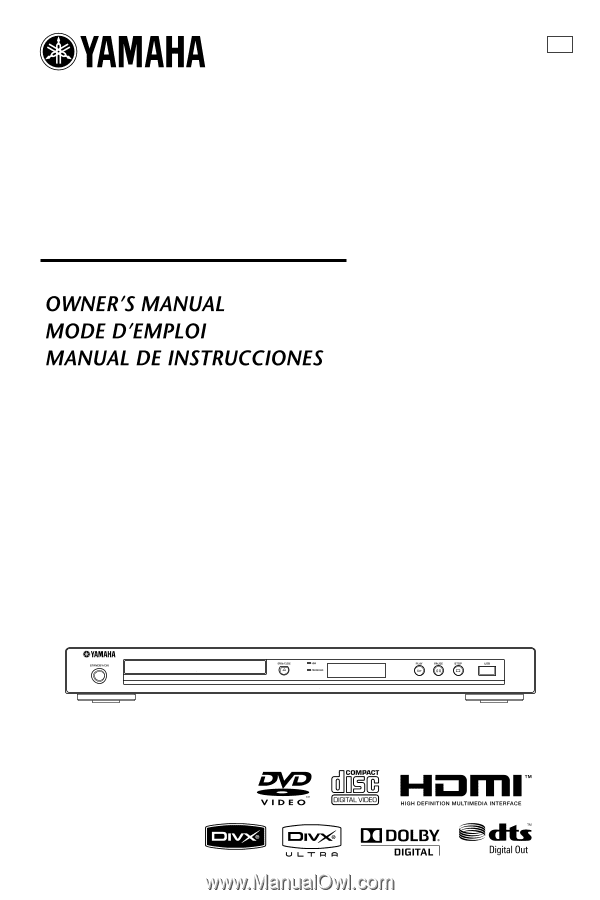
DVD PLAYER
LECTEUR DVD
U
DVD-S663