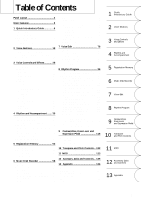Yamaha EL-57 Owner's Manual
Yamaha EL-57 Manual
 |
View all Yamaha EL-57 manuals
Add to My Manuals
Save this manual to your list of manuals |
Yamaha EL-57 manual content summary:
- Yamaha EL-57 | Owner's Manual - Page 1
- Yamaha EL-57 | Owner's Manual - Page 2
to the present of important operating and maintenance (servicing) instructions in the literature accompanying the product. The lightning the spaces provided below and retain this manual as a permanent record of your purchase. IMPORTANT NOTICE: All Yamaha electronic products are tested and approved - Yamaha EL-57 | Owner's Manual - Page 3
. If this happens, immediately turn off the power and remove the electric plug from the outlet and have the instrument inspected by qualified Yamaha service personnel. • Do not place the instrument against a wall (allow at least 3 cm/one-inch from the wall), since this can cause inadequate air - Yamaha EL-57 | Owner's Manual - Page 4
proud owner of a fine electronic organ, Electone EL-87. The Yamaha EL-87 Electone combines the most advanced AWM tone generation of the Electone and extensive performance potential, we urge you to read the manual thoroughly while trying out the various features described. Keep the manual in a - Yamaha EL-57 | Owner's Manual - Page 5
and Controls ... 125 13 Appendix 126 MIDI 126 MIDI Data Format 127 MIDI Implementation Chart 131 Troubleshooting 132 Specifications 135 Index 136 1 Quick Introductory Guide 2 Voice Sections 3 Voice Controls and Effects 4 Rhythm and Accompaniment 5 Registration Memory 6 Music Disk Recorder - Yamaha EL-57 | Owner's Manual - Page 6
Panel Layout Front Panel LOWER KEYBOARD VOICE (Page 18) UPPER KEYBOARD VOICE (Page 18) REVERB (Page 34) REVERB MAX MIN UPPER KEYBOARD VOICE MAX STRINGS BRASS CLARI- SAXO- CHORUS HARMO- 1 NET PHONE NICA ORGAN PIANO GUITAR VIBRA- COSMIC TUTTI 2 PHONE MIN SUSTAIN (Page 35) SUSTAIN UPPER - Yamaha EL-57 | Owner's Manual - Page 7
LCD Display (Page 14) DISPLAY SELECT (Page 4) LEAD VOICE PEDAL VOICE MASTER VOLUME (Page 18) (Page 18) (Page 7) ATA CONTROL PAGE VOICE EFFECT A. B. C. DISPLAY SET M. O. C. FOOT SW. REGIST EXP. SHIFT PITCH/MIDI VOICE EDIT RHYTHM PROGRAM PATTERN SEQUENCE COARSE HOLD TREMOLO (FAST) - Yamaha EL-57 | Owner's Manual - Page 8
LCD/Display Select LCD Display (Page 14) DATA CONTROL DATA CONTROL Buttons (Page 9) VOICE DISPLAY Button (Page 20) VOICE EFFECT A. B. C. DISPLAY SET M. O. C. EFFECT SET Button (Page 32) A. B. C. /M. O. C. Button (Page 47) PAGE FOOT SW. Button (Page 118) FOOT SW. REGIST EXP. SHIFT PITCH/MIDI - Yamaha EL-57 | Owner's Manual - Page 9
Main Features Your Yamaha Electone is packed with many sophisticated functions. Yet is amazingly easy to use. The main features are briefly described here so that you can quickly understand the capabilities of your Electone. Included among the main features are: 1 Astoundingly True-to-life Sounds - Yamaha EL-57 | Owner's Manual - Page 10
. The basic operations and functions that you learn in this section will also be important when you later use the Electone's more advanced features. 1 Getting Started Yamaha products are manufactured specifically for the supply voltage in the area where they are to be sold. If you should move - Yamaha EL-57 | Owner's Manual - Page 11
Quick Introductory Guide 1 3 Set the MASTER VOLUME control. The MASTER VOLUME control is the Electone off. You can, however, restore the panel settings that were made before the Electone was last turned off. See page 57 for more information. BASIC REGIST. 1 2 3 4 5 Turning the Electone off - Yamaha EL-57 | Owner's Manual - Page 12
Quick Introductory Guide 1 3 Registration Menu Disk The Electone includes convenient Registrations that let you completely Disk slot, located just under the Music Disk Recorder at the right side of the Electone. Once you've securely inserted the disk into the slot, the LCD Display on the - Yamaha EL-57 | Owner's Manual - Page 13
1 3 Select one of the registrations shown on the LCD by pressing the appropriate Data Control button. Quick Introductory Guide Up to 16 registration selections are shown on the LCD, and the 16 Data Control buttons correspond to those selections. The Data Control buttons are - Yamaha EL-57 | Owner's Manual - Page 14
Quick Introductory Guide 1 Registration Menu List Disk 1 Page 1 No. LCD Display Sound Image 1 STRINGS1 Orchestra 2 STRINGS2 Pop Strings 3 STRINGS3 Chamber Strings 4 STRINGS4 Solo Violin 5 STRINGS5 Pops Orchestra 1 6 STRINGS6 - Yamaha EL-57 | Owner's Manual - Page 15
1 Quick Introductory Guide Page 3 No. LCD Display 1 SYNTH1 2 SYNTH2 3 SYNTH3 4 SYNTH4 5 SYNTH5 6 SYNTH6 7 SYNTH7 8 SYNTH8 Sound Image Wind Synth. Synth. Brass 1 Cosmic Sound Synth. Brass 2 Fusion Fantasy 2 Fantasy 3 - Yamaha EL-57 | Owner's Manual - Page 16
Quick Introductory Guide 1 Disk 2 Page 1 No. LCD Display 1 STRINGS1 2 STRINGS2 3 STRINGS3 4 STRINGS4 5 STRINGS5 6 BRASS1 7 BRASS2 8 BRASS3 9 BRASS4 10 BRASS5 Sound Image Solo Violin Strings Ensemble Pop Strings 1 Pop - Yamaha EL-57 | Owner's Manual - Page 17
Condition) Rhythm Program (User Rhythm /Rhythm Sequence) Quick Introductory Guide 1 Adjust the total volume (Master Volume) Add reverb Setting Loading the registration data Saving the registration data Playing Electone Recording the performance Expression Pedal Using Registration Shift / - Yamaha EL-57 | Owner's Manual - Page 18
Quick Introductory Guide 1 5 Using the LCD Display This section introduces you the convenient control functions of the LCD display. The LCD display lets you see at a glance the - Yamaha EL-57 | Owner's Manual - Page 19
Quick Introductory Guide 1 Data Control Buttons 1 2 3 4 2 The Data Control buttons are used to show some of the other ways in which the Data Control buttons are used to control Electone functions. Each pair of buttons corresponding to the section of the display directly above it increases/ - Yamaha EL-57 | Owner's Manual - Page 20
Guide 1. To call up the LCD display 1) Pressing Panel Buttons 2) Pressing a Display Select button q Selecting voices or setting up the Voice Condition q Selecting rhythms or setting up the Rhythm Condition q Setting the Reverb effect q Setting the Sustain q Displaying Voice Display (Manual - Yamaha EL-57 | Owner's Manual - Page 21
the Data Control button corresponding to the value you wish to change; the values will change rapidly toward the maximum or minimum. COARSE Quick Introductory Guide 1 17 - Yamaha EL-57 | Owner's Manual - Page 22
Upper keyboard, Lower keyboard and Pedalboard. There are four voice sections for the EL-57. Each voice section can, of course, have its own Voice Condition page voices follows the same procedure throughout the various voice sections, instructions for only the Upper Keyboard Voice are given here. To - Yamaha EL-57 | Owner's Manual - Page 23
2 Press one of the Data Control buttons that corresponds to voice you wish to select. 2 Voice Sections The selected voice will be shown at the upper row of the LCD. In this case, Pop Organ appears. 3 (If necessary) select a voice from the Lead Voice, following steps #1 and #2 above. 4 Set the - Yamaha EL-57 | Owner's Manual - Page 24
settings you wish to keep, save them to Registration Memory (page 52) before turning the Electone off. You can, however, restore the panel settings that were made before the Electone was last turned off. See page 57 for more information. About Mute function: You can easily mute the voice of a voice - Yamaha EL-57 | Owner's Manual - Page 25
The EL-57 has a wide variety of voices from which you can choose-far greater than what is immediately apparent from the front panel controls. You've already learned in the section above how to select the different voices that are available in the Voice Menu display of each panel voice. The Electone - Yamaha EL-57 | Owner's Manual - Page 26
To select voices from the dotted buttons: 2 1 Press one of the dotted buttons in any of the voice sections. UPPER KEYBOARD VOICE STRINGS BRASS CLARI- SAXO- CHORUS HARMO- 1 NET PHONE NICA VOLUME MAX Voice Sections ORGAN PIANO GUITAR VIBRA- COSMIC TUTTI 2 PHONE MIN 2 Select one of the - Yamaha EL-57 | Owner's Manual - Page 27
To select User voices: Select the USER page when you wish to play voices that you've created in Voice Edit (page 78) or voices from a Voice Disk (page 85). PAGE 3 Voice Menus The following chart lists the voices available and their button/page assignment. The numbers shown in the list correspond to - Yamaha EL-57 | Owner's Manual - Page 28
Voice Sections 2 24 Page 6 Lead Trumpet1 Trombone Trumpet2 Page 7 Pedal Tuba TRUMPET TUBA Timpani Page 8 Lead Flute Whis- tle Page 9 Lead Oboe FLUTE OBOE Bassoon Page 10 Upper/Lower Clarinet CLARINET Page 11 Upper/Lower Saxophone SAXOPHONE Page 12 Upper/Lower Tutti Tutti 1 2 TUTTI - Yamaha EL-57 | Owner's Manual - Page 29
Page 15 Upper/Lower Organ Pop Organ ORGAN Jazz Organ Accordion Page 16 Pedal Organ Bass 1 Organ Bass 2 ORGAN BASS Page 17 Upper/Lower Piano Harpsi -chord PIANO Elec. Piano Page 18 Upper/Lower Guitar 1 Elec. Guitar Guitar 2 GUITAR Harp Page 19 Upper/Lower VIBRAPHONE Vibraphone Glocken. - Yamaha EL-57 | Owner's Manual - Page 30
Voice Sections 2 Details on Each Voice Page/Section 1. Upper/Lower STRINGS 2. Lead Violin VIOLIN 3. Pedal CONTRABASS 4. Upper/Lower BRASS 5. Lowerr HORN 6. Lead TRUMPET 7. Pedal TUBA 8. Lead FLUTE 9. Lead OBOE 10. Upper/Lower CLARINET 11. Upper/Lower SAXOPHONE 12. Upper/Lower TUTTI 13. Upper/ - Yamaha EL-57 | Owner's Manual - Page 31
2 27 Voice Sections - Yamaha EL-57 | Owner's Manual - Page 32
3 Voice Controls and Effects The Electone is equipped with two general kinds of functions that can be used to change the sound of the voices: Voice Controls and Effects. Voice controls - Yamaha EL-57 | Owner's Manual - Page 33
1 Selecting from Voice Condition Pages To call up the Voice Condition page: Choose a voice on the panel, then press that voice's panel button again (or again press the Data Control button corresponding to the selected voice). LEAD VOICE 3 MAX VIOLIN FLUTE 1 Voice Controls and Effects OBOE - Yamaha EL-57 | Owner's Manual - Page 34
2)2FEET Determines the octave setting of the voice. PRESET is the original (factory) setting; 4' is the highest and 16' is the lowest. 3) 3 EFFECT (On/Off) 3 Determines the effect type applied to the voice section. This is essentially an on/off switch for the effects; settings and adjustments to - Yamaha EL-57 | Owner's Manual - Page 35
Voice Condition [PAGE 2] Press Page buttons to select PAGE 2. PAGE Upper/Lower 3 Voice Controls and Effects 1 -1 1 -2 1 -3 1 -4 2 1 The Pedal voice section has PAGE 1 settings only (no PAGE 2). No Vibrato setting is available with the Pedal voice section. The Touch Vibrato function is only - Yamaha EL-57 | Owner's Manual - Page 36
2 Selecting from Effect Set Pages You must first "turn on" the desired effect on the Voice Condition Page 1 before working on the Effect Set page. 1 . Call up a Voice Condition page by pressing the desired voice 3 VOICE EFFECT A. B. C. DISPLAY SET M. O. C. button on the panel twice. 2 . Turn on - Yamaha EL-57 | Owner's Manual - Page 37
DELAY & FLANGER Page Press Page buttons to select Delay and Flanger pages. PAGE 3 Voice Controls and Effects 3 -1 3 -2 3 -3 4 -1 4 -2 4 -3 3 4 3 DELAY Delay is a pronounced echo effect, with distinct delayed repeats of the original sound. 3-1 SPEED Determines the time between delayed repeats. - Yamaha EL-57 | Owner's Manual - Page 38
Voice Controls and Effects 3 34 3 Selecting from the Panel Reverb, Sustain and Tremolo/Chorus pages are called up by pressing the respective panel buttons. 1) Reverb Reverb adds an echo-like effect to the sound, giving the impression of a performance in a large room or concert hall. The effect is - Yamaha EL-57 | Owner's Manual - Page 39
2) Sustain The Sustain effect, selectable for the Upper, Lower and Pedal voices, causes voices to gradually fade out when the keys are released. The sustain on/off and sustain length settings are independent for each keyboard, providing maximum expressive control. To add sustain to the voices and - Yamaha EL-57 | Owner's Manual - Page 40
3) Tremolo/Chorus Tremolo recreates the rich, swirling sound of the popular rotating speaker effect. Just as with a conventional rotating speaker, you can switch between slow and fast speeds. And like a motor-driven speaker, the characteristic tremolo effect gradually changes speed after it is - Yamaha EL-57 | Owner's Manual - Page 41
1) Turning on the Tremolo effect (set to standby): Before you can switch Tremolo on and off in real time, you must first turn the effect on in the desired voice sections. This doesn't actually start the effect, but merely puts Tremolo in a "standby" condition. 1 . Press the desired voice button on - Yamaha EL-57 | Owner's Manual - Page 42
to turn Tremolo off and Chorus on (the LED turns off). TREMOLO CONTROL Page TREMOLO (FAST) Voice Controls and Effects DISPLAY SELECT NOTE: The EL-57's various effects include Glide effect. See page 119 for the information on Glide. 38 12 1 TREM. SPEED (Tremolo Speed) Determines the speed of the - Yamaha EL-57 | Owner's Manual - Page 43
and Pedalboard. 1 Selecting Rhythms from the Panel Ten different rhythm categories in various styles can be instantly selected from the front panel. The Electone has many more 4 "hidden" rhythms, however. A total of 66 rhythms are available, and can be selected by using the display. Rhythm and - Yamaha EL-57 | Owner's Manual - Page 44
automatically plays a special one-measure Lead In, with a click on each bead, to cue you in to the beginning of the song. NOTE: When the Electone is turned on, the Rhythm Volume is automatically set to 0. 4 Set the volume. Press the VOLUME controls to the right of the Rhythm buttons to - Yamaha EL-57 | Owner's Manual - Page 45
have been designed to perfectly match the bass and chord parts of the Automatic Accompaniment feature. 1 Select and play a rhythm. 2 As you play the Electone along with the rhythm, occasionally press the FILL IN button. For best results, press the FILL IN button just at the beginning or the first - Yamaha EL-57 | Owner's Manual - Page 46
2 Rhythm Condition Page The Rhythm Condition page includes Auto Variation, Percussion, and Accompaniment Volume Controls. To select the Rhythm Condition page: Choose a rhythm, and press that pattern's panel button again (or again press the Data Control button corresponding to the selected rhythm - Yamaha EL-57 | Owner's Manual - Page 47
3 Dotted Buttons and User Rhythms The Rhythm section also has, like the voice sections, dotted buttons from which rhythms can be selected. These dotted buttons function as "wild card" rhythm selectors; any of the rhythms available from the panel buttons, the Rhythm Menus or User NOTE: rhythms - Yamaha EL-57 | Owner's Manual - Page 48
the User rhythm number (USER 1 - USER 8) and its Type (A - D). PAGE 4 Rhythm Menus This chart lists all 66 of the rhythms available on the Electone. The numbers in the chart correspond to the page numbers shown in the display. Page 1 MARCH March 1 March 2 March 3 Polka 1 Polka 2 Country1 - Yamaha EL-57 | Owner's Manual - Page 49
Page 5 Slow Rock 1 SLOW ROCK Slow Rock 2 Slow Rock 3 Page 6 Tango 1 Tango 2 TANGO Tango 3 Page 7 LATIN1 Chacha Rhumba Beguine Mambo Salsa Page 8 Samba 1 Samba 2 LATIN2 Samba 3 Bossanova1 Bossanova2 Bossanova3 Page 9 8 Beat 1 Dance Pop 1 8 Beat 2 Dance Pop 2 8 BEAT 8 Beat 3 8 - Yamaha EL-57 | Owner's Manual - Page 50
and Accompaniment 4 46 5 Automatic Accompaniment - Auto Bass Chord (A.B.C.) The Auto Bass Chord (A.B.C.) function works with the Rhythm section of the Electone to automatically produce chord and bass accompaniment as you play. It adds a entirely new dimension to your performance by effectively - Yamaha EL-57 | Owner's Manual - Page 51
2) To select the A.B.C. function, call up the A.B.C./M.O.C. page: The Auto Bass Chord page can be called up by pressing the A.B.C./ M.O.C. button in the DISPLAY SELECT section. The A.B.C. section on this page are the same as the one found in the Rhythm Condition page. VOICE EFFECT A. B. C. DISPLAY - Yamaha EL-57 | Owner's Manual - Page 52
according to the type number. 2 Press the same rhythm button again to display the Rhythm Condition page. Rhythm Condition Page NOTE: When the Electone is turned on, the Accompaniment Volume is automatically set to 0. Be sure to set the Accompaniment Volume to the appropriate value when using the - Yamaha EL-57 | Owner's Manual - Page 53
various percussion sounds (a total of 43 are available) have been assigned to the keyboards as shown in the charts below. NOTE: When the Electone is turned on, the Rhythm Volume is automatically set to 0. NOTE: Additional percussion sounds are available on the Upper keyboard when using the Rhythm - Yamaha EL-57 | Owner's Manual - Page 54
4 Keyboard Percussion Percussion Assignments for the Lower Keyboard ClavSeysnth.STyonmth.3STyonmth2.STnoamreS1nBarureshBrRuoslhl Shot 1 Tom 3 TOormch2esTtroamS1naSrneaDreruDmrumTrRiaonlgl leTCrlioasnegdle OpCeonWwboeoldl 1BWloocokdLBowlock HigAhgogoALgoowgo HHigahnd Clap - Yamaha EL-57 | Owner's Manual - Page 55
8 Melody On Chord (M.O.C) The Melody On Chord (M.O.C.) feature automatically adds a harmony part to the melodies you play on the Upper keyboard. The harmony is derived from the chords you play on the Lower keyboard--or from the chords that are played for you, if you use Automatic Accompaniment. - Yamaha EL-57 | Owner's Manual - Page 56
5 Registration Memory Registration Memory allows you to store virtually all the settings you make on the panel and LCD, providing a convenient way to instantly change all voice settings and rhythms while you're playing, with the simple touch of a single button on the Registration Memory panel. The - Yamaha EL-57 | Owner's Manual - Page 57
is either blank or has data you can erase. If the disk is new and unformatted, you will have to format it. Refer to the instructions how to formatt a disk (page 60). NOTE: See pages 67 and 68 for the details on saving/recalling registrations to/from the M.D.R. 2 Select a song number - Yamaha EL-57 | Owner's Manual - Page 58
4 Registration Shift The Registration Shift function allows you to change registrations, all the settings you make on the panel and LCD, without taking your hands from the keyboards. By using the right footswitch on the expression pedal, you can "jump" to a specified registration or step through the - Yamaha EL-57 | Owner's Manual - Page 59
4 USER Selects the User mode. In the User mode, each press of the right footswitch selects registrations according to the order you specify. To set the User mode function: 1 . Select USER in the Registration Shift page. The page information, indicating that the Edit page is available, appears at the - Yamaha EL-57 | Owner's Manual - Page 60
Registration Memory 5 56 2 DATA (Data Controls) The data controls are used to enter and delete registration numbers in the registration row. Move the cursor to the desired position and edit the registration data. 2-1 SET For initially entering a registration number to a blank space in the - Yamaha EL-57 | Owner's Manual - Page 61
the Electone to Electone off erases all panel settings you have made. When the Electone Electone off. You can, however, restore the panel settings that were made before the Electone (excepting those in Basic Registration) after you turn the Electone back on. Then, to restore the previous settings, - Yamaha EL-57 | Owner's Manual - Page 62
disks can be used. A blank 2DD floppy disk has been included with your Electone for you to record your performances. Before ejecting the disk, be sure to confirm the eject procedure. LED (Lamp in-use) Eject button NOTE: When the EL-57 is turned on, the LED below the floppy disk slot will be lit - Yamaha EL-57 | Owner's Manual - Page 63
disks. Write-protect tab Protect On (tab open: locked) About the Floppy Disks s To handle floppy disks with care: s Data backup For maximum data security Yamaha 6 Do not place heavy objects on a disk or bend or apply pressure to the disk in any way. Always keep floppy disks in their protective - Yamaha EL-57 | Owner's Manual - Page 64
Music Disk Recorder 6 2 Formatting a Disk Before recording a performance to your blank disk, the disk must first be formatted. To format a disk: 1 Put the disk, label facing up, into the disk drive (insertion slot). "Fort" will appear on the LED display indicating that the inserted disk requires - Yamaha EL-57 | Owner's Manual - Page 65
3 Recording 1) To record a song: 1 Set the desired registrations on the Electone. Make all the Electone settings necessary for the song you will record. This means entering the all registrations you will need for the entire performance in the Registration Memory. - Yamaha EL-57 | Owner's Manual - Page 66
Music Disk Recorder 6 If you make a mistake during recording: 1 . Press the PLAY button while the M.D.R. is still running. This stops the recording and returns you to the starting point of the song. The letters "rE" (retry) appear on the left side of the LED display and the PLAY and CUSTOM PLAY - Yamaha EL-57 | Owner's Manual - Page 67
Recorder Outline of M.D.R. Operation Though the M.D.R. is as easy to operate as a cassette tape recorder, it is far move versatil. Since it records all Electone settings and control movements as well as the notes you play as digital data, it allows you much more flexibility and control than even - Yamaha EL-57 | Owner's Manual - Page 68
2) To record each part separately: You can also record the parts of your performance independently; for example, first recording the chords and bass to the song (using the Lower and Pedalboard), and after that recording the melody. This function also lets you record keyboard percussion and - Yamaha EL-57 | Owner's Manual - Page 69
Separate recording for Lead and/or Keyboard Percussion parts: Hold down the SHIFT button and simultaneously press the appropriate button in the top row in the procedure #2. above. The two buttons (indicated in the illustration at the right) function as Lead and Keyboard Percussion selectors in - Yamaha EL-57 | Owner's Manual - Page 70
6 8 Press the CUSTOMPLAY button to start recording of the new part or parts (Upper part). Playback of the previously recorded parts starts immediately. The CUSTOM PLAY button is used here to record only the parts that have been selected for recording, and play back only those parts that have been - Yamaha EL-57 | Owner's Manual - Page 71
saved in the operation. There are two ways to record the registrations and bulk data: 1) To record only the registrations and bulk data: 1 On the Electone, set the registrations and all other data you wish to record. 2 Select the song number to which you wish to record the registrations. 3 While - Yamaha EL-57 | Owner's Manual - Page 72
Registrations (and Bulk Data) The registrations (and bulk data) recorded to song numbers in the above operation can be loaded back to the Electone by simply selecting the appropriate song number and pressing the PLAY button. When the operation has been completed, the M.D.R. returns to STOP status - Yamaha EL-57 | Owner's Manual - Page 73
7 Playback You can play back your recorded performance by simply pressing the PLAY button. Registrations and other data will be recalled to the Electone. 1) To play back a song: 1 Select the number of the song you wish to play back by using the SONG SELECT buttons. 2 Press the PLAY button. - Yamaha EL-57 | Owner's Manual - Page 74
6 3) To repeat playback of a song or songs: This feature allows you to repeatedly play back either all songs on a disk or only one specific song. 1 Select the song number you wish to play back. If you wish to play back all songs on a disk, select the first song that will be played back. The others - Yamaha EL-57 | Owner's Manual - Page 75
8 Other Functions 1) Custom Play If you want to play back the song without resetting the registrations and other data, press the CUSTOM PLAY button. This displays the song time and starts playback immediately. 2) Pause If you want to temporarily stop playback of the song or songs, press the PAUSE - Yamaha EL-57 | Owner's Manual - Page 76
as the song is playing on the M.D.R. by holding down the SHIFT button and pressing the TEMPO + or TEMPO - button. (The Tempo dial on the Electone panel cannot be used to change the tempo on the Music Disk Recorder.) Each press of the button slows down or speeds up the tempo - Yamaha EL-57 | Owner's Manual - Page 77
5) Song Copy This function lets you copy the data recorded at one song number to another song number. To use the Song Copy function: 1 Select the song number to be copied with the SONG SELECT buttons. 2 While holding down the SHIFT button, press the SONG COPY FROM button. The song number to be - Yamaha EL-57 | Owner's Manual - Page 78
is completed, the STOP status is automatically resumed. Music Disk Recorder 7) Disk Copy You can duplicate a floppy disk by copying the contents. Yamaha recommends that you keep two copies of important data on separate floppy disks by using this function. 1 Prepare the source disk and the - Yamaha EL-57 | Owner's Manual - Page 79
3 Insert the source disk into the disk slot. The M.D.R. starts reading the data in the source disk. "out 1" appears on the LED display. 4 Press the eject button to take out the source disk. "In 2" appears on the LED display to urge you to insert the destination disk. 5 Insert the destination disk. - Yamaha EL-57 | Owner's Manual - Page 80
to select additional voices from disks. For more information about Voice Disks, see page 85. 10) Copy Protect Some of the Disks available for the Electone are purposely protected from being copied or erased. You cannot save the data to another floppy disk. If you try to load data from such - Yamaha EL-57 | Owner's Manual - Page 81
song number by pressing the SONG SELECT buttons. * "XX" indicates a song number (01 through 40). When you insert the "copy-protected" disk to the Electone, this message will appear on the LED display. You cannot overwrite or save the changes. * "XX" indicates a song number (01 through 40). In the - Yamaha EL-57 | Owner's Manual - Page 82
7 Voice Edit The EL-57 Electone has a Voice Edit feature that allows you to create your own voices. The Voice Edit uses sophisticated sound shaping tools that make it possible to - Yamaha EL-57 | Owner's Manual - Page 83
EDIT Page Operator Algorithm Envelope Parameter Algorithm and Operator At the left side of the display is the Algorithm used for this voice. An algorithm is a kind of "map" that shows how the sound components of the voice are related to each other. Each voice has five separate sound components - Yamaha EL-57 | Owner's Manual - Page 84
2) To edit the FM Operators: 1 Adjust the Envelope Parameters of Operator 1 (after turning off the other Operators). The Envelope Parameters control the level of the sound and how that level changes over time. See page 89 for more information. For now, try making some of these changes in the - Yamaha EL-57 | Owner's Manual - Page 85
Adjust the RR (Release Rate) parameter. Play a note on the keyboard and then release it. Notice how the changes affect the tail end of the sound, just after you release the key. By changing this parameter, you can make the sound sustain beyond the release point (lower settings). 2 Keeping Operator - Yamaha EL-57 | Owner's Manual - Page 86
3) To edit the AWM Operator: Next, we'll make a change in the sound of the AWM Operator. The AWM Operator is a specially recorded waveform with an actual instrumental sound, unlike the pure electronic sounds of the other Operators. 1 Turn off all of the Operators, except for the AWM Operator, then - Yamaha EL-57 | Owner's Manual - Page 87
2 Saving Your New Voice Once you have created a sound you are satisfied with, you'll want to save that sound for future use. To save your newly created voice: 1 Use the Page buttons to select the SAVE page. The following display appears. SAVE Page PAGE 2 Press the Data Control button that - Yamaha EL-57 | Owner's Manual - Page 88
VOICE EFFECT A. B. C. DISPLAY SET M. O. C. 3 Quitting Voice Edit You can quit the Voice Edit function from any of its display pages. To quit: 1 Press the VOICE EDIT button in the DISPLAY SELECT section once again. The following display will appear, prompting confirmation of the operation. FOOT SW. - Yamaha EL-57 | Owner's Manual - Page 89
5 Selecting Voices From a Voice Disk (Optional) You can also load voices from optional Voice Disks (for EL-37) to the four User voices in the Voice Menu. To do this: 1 Hold down the VOICE EDIT button in the DISPLAY SELECT section and - Yamaha EL-57 | Owner's Manual - Page 90
6 Voice Editing Basics The EL-57 Electone uses a sophisticated tone generation system developed by Yamaha that is capable of producing with the sophisticated AWM sound sources that are the backbone of the Electone's authentic voices, the tone generation system features other sound sources called - Yamaha EL-57 | Owner's Manual - Page 91
Voice Edit 3) AWM Operators Each algorithm also has a special AWM (Advanced Wave Memory) Operator. AWM Operators are not sine waves like the other Operators, but are digital recordings of actual instrument sounds, such as piano, violin, guitar, and so on. The AWM Operator's sound is mixed with the - Yamaha EL-57 | Owner's Manual - Page 92
4) FM Operators The Operators 1 through 4 are the sine wave Operators of the algorithm. When one of these Operators has been selected, the following parameters are displayed: Voice Edit 7 NOTE: When the D2R is set to 0, the level set by the D1L will be maintained until the key is released. The - Yamaha EL-57 | Owner's Manual - Page 93
Envelope Parameters By using the modulators and setting them to various output levels, you can create all kinds of sounds. These sounds will be static, however, unless you have the output levels change in time. That is precisely what an envelope does. It varies the output of an Operator in time so - Yamaha EL-57 | Owner's Manual - Page 94
Voice Edit 7 90 5) General Guidelines for Editing Operators Before you edit a voice, always check its algorithm to see which Operators function as carriers and which as modulators. Then select each Operator in turn and edit its parameters. The Output Level and envelope parameters function - Yamaha EL-57 | Owner's Manual - Page 95
6) Some Voice Editing Examples The following examples illustrate some specific uses of the Voice Edit controls. Make the changes as described in the examples, then go on to explore some other voices on your own, making changes as you like. s Ex.1: Adding "bite" to the "Jazz Organ1" voice (ORGAN - Yamaha EL-57 | Owner's Manual - Page 96
7) Voice Configuration Page/Section Voice Name Tone Generation Preset AWM Voice AWM FM Effect Voice Character OL Page 1 Upper/Lower Strings 1 Ø Ø - Strings 1 125 STRINGS Strings 2 Ø Ø - Strings 2 127 Pizz. Strings Ø Ø - Pizz. Strings 123 Page 2 Lead Violin Ø Ø - Violin - Yamaha EL-57 | Owner's Manual - Page 97
92 94 101 91 81 116 108 100 95 105 0 0 110 112 0 * The voice names in the Voice Characteristics column derive from those of the EL-87. * The carriers have the OL values in the table; the modulators do not have. Voice Edit 7 93 - Yamaha EL-57 | Owner's Manual - Page 98
Page/Section Voice Name Tone Generation Preset AWM Voice AWM FM Effect Voice Character OL Page 18 Upper/Lower Guitar 1 Ø Ø - Guitar 1 125 GUITAR Guitar 2 Ø Ø - Guitar 2 122 Elec. Guitar Ø Ø - Elec. Guitar 1 116 Harp Ø - - Harp 120 Page 19 Upper/Lower Vibraphone Ø Ø - Yamaha EL-57 | Owner's Manual - Page 99
FM Voice Voice Character Guitar Addition to Guitar Elec. Guitar Harp Cosmic Glocken Addition to Marimba Synth. Chime Addition to the Lower Range Addition to the Higher Range Synth. Bass 1 Basic Regist 4 (U.K.) Basic Regist 4 (L.K.) Cosmic 3 Cosmic 4 OL1 OL2 OL3 OL4 67 95 93 0 94 104 122 107 - Yamaha EL-57 | Owner's Manual - Page 100
Rhythm Sequence Program. The Rhythm Pattern Program allows you to record your own origianl rhythms using the high-quality percussion sounds of the Electone. The Rhythm Sequence Program lets you connect your original rhythms together with the Preset rhythms to create complete rhythm tracks, which you - Yamaha EL-57 | Owner's Manual - Page 101
1 Rhythm Pattern Program The Rhythm Pattern Program works with the Keyboard Percussion feature to let you use any of 75 different percussion sounds in creating your own rhythms. Up to 16 separate rhythm "tracks" are provided in a single pattern for each instrument part, and up to 40 patterns--eight - Yamaha EL-57 | Owner's Manual - Page 102
NOTE: The User rhythm you have created can also be copied to the Rhythm Pattern Program. You can edit it again and improve it. NOTE: When preset rhythms are copied to the Rhythm Pattern Program, the copied patterns may differ in volume from the original patterns. NOTE: Some Ending patterns consists - Yamaha EL-57 | Owner's Manual - Page 103
8 Rhythm Program NOTE: Tom 1, 2 and 3 on the Upper and Lower keyboards are the same. 99 2) Percussion Sounds Used for Rhythm Pattern Program The total of 75 different instrument sounds are available for the Rhythm Pattern Programming and are assigned to each key on the Upper and Lower keyboard, - Yamaha EL-57 | Owner's Manual - Page 104
3) Step Write and Real Time Write There are two different methods you can use to program rhythms: Step Write and Real Time Write. Step Write allows you to enter percussion sounds as individual note values. As a method, it is very similar to writing down the notes on a sheet of music paper; each note - Yamaha EL-57 | Owner's Manual - Page 105
sounds on each beat of the measure (for example, The metronome is automatically set to three times per measure in 3/4 time) to serve as a rhythmic guide when programming patterns. The metronome can be turned on or off while a rhythm is playing. ON when a blank pattern has been selected, and is - Yamaha EL-57 | Owner's Manual - Page 106
Rhythm Program 8 102 7) Editing with Step Write To enter sounds with Step Write: 1 Raise the rhythm volume, and turn off all the Upper and Lower keyboard voices by setting each section's volume to MIN. 2 Select the EDIT page with the Page buttons. 3 Select the percussion sound you wish to enter. - Yamaha EL-57 | Owner's Manual - Page 107
3 CLEAR The Clear function is used to erase an instrument from the rhythm. All instances of the selected instrument, irrespective of which tracks they occupy, will be erased from the pattern. There are two ways to use Clear: [1] While holding down the Data Control button corresponding to CLEAR, - Yamaha EL-57 | Owner's Manual - Page 108
EDIT Page-Step Shows the current Quantize value. 2 Measure Beat Click PAGE NOTE: You can return to the BEAT/ QUANTIZE page in the middle of editing and change the time signature and/or the Quantize value. 1 1 Step Forward and Step Reverse Controls Each press of the corresponding Data Control - Yamaha EL-57 | Owner's Manual - Page 109
About Quantize The Quantize function is a process of rounding off timing and/or duration values. With Real Time Write It allows you to automatically correct the timing of the notes you play, according to the specified Quantize resolution. The range can be corrected is within 50 percent of the - Yamaha EL-57 | Owner's Manual - Page 110
, play the percussion sounds from the Upper and/or Lower keyboards. Listen to the metronome click as you play the sounds, using it as a guide to keep in time and tempo. The pattern will automatically repeat (or "loop") every two measures. Each instrument sound is recorded and automatically assigned - Yamaha EL-57 | Owner's Manual - Page 111
9) Selecting Accompaniment Patterns This function of the Rhythm Pattern Program allows you to use one of the Electone's Accompaniment patterns with your original rhythm. You can select and save the Accompaniment pattern that best matches the rhythm that you have created. However, you - Yamaha EL-57 | Owner's Manual - Page 112
10) Saving Rhythm Patterns To save a newly created rhythm to a User pattern number: 1 Select the SAVE page with the Page buttons. The current rhythm, if playing, will automatically be stopped when this page is selected. PAGE 2 Using the appropriate Data Control buttons, select both the User number - Yamaha EL-57 | Owner's Manual - Page 113
Power On Reset function (page and check the amount of remaining memory. If the rhythm currently being edited cannot be saved because of a lack of 57) can be to delete all User rhythms from memory. memory space, erase some of the less necessary percussion sounds with the Clear function, and try - Yamaha EL-57 | Owner's Manual - Page 114
12) Recalling User Rhythm Patterns The User rhythms you have created in the Rhythm Pattern Program can be selected and played from the panel Rhythm controls. To call up the User rhythms: 1 Press one of the Dotted buttons in the Rhythm section. RHYTHM MAX SEQ. SEQ. MARCH WALTZ SWING BOUNCE - Yamaha EL-57 | Owner's Manual - Page 115
indicate the position. Up to three-character code inside each box indicates the type and number of the rhythm. The preset rhythms of the Electone are indicated by a two-digit number (i.e., [01] or [02]). User patterns are indicated by the "U" prefix as well as a letter suffix representing the type - Yamaha EL-57 | Owner's Manual - Page 116
2) Programming a Sequence 1 Select the type of rhythm you wish to enter, Preset or User. Rhythm Program 8 Every User rhythm consists of two measures. You can program the rhythm sequence a measure at a time. If you want to program two-measure User rhythms, you are required to enter it twice, - Yamaha EL-57 | Owner's Manual - Page 117
Rhythm Pattern Number Table 0 1 March 1 0 2 March 2 0 3 March 3 0 4 Polka 1 0 5 Polka 2 0 6 Country 1 0 7 Country 2 0 8 Broadway 0 9 Baroque 1 0 Waltz 1 1 1 Waltz 2 1 2 Waltz 3 1 3 Waltz 4 1 4 Waltz 5 1 5 Jazz Waltz 1 1 6 Jazz Waltz 2 1 7 Jazz Waltz 3 1 8 Bolero 1 9 Swing 1 2 0 Swing 2 2 1 Swing 3 - Yamaha EL-57 | Owner's Manual - Page 118
NOTE: Any existing pattern data that follows an Ending pattern is automatically deleted. About Entering Intro. And Ending Patterns: Pressing the INTRO. ENDING button when at the first position in the pattern row automatically enters an Intro pattern there. Pressing the INTRO. ENDING button at any - Yamaha EL-57 | Owner's Manual - Page 119
Audition: You can play the rhythm sequence at any time during the editing process by moving the cursor to the point at which you wish to begin playback and pressing the Rhythm START button. About Using Registration Memory with the Rhythm Sequence Program: The rhythms (Rhythm Menu) used to program - Yamaha EL-57 | Owner's Manual - Page 120
5) Playing All Sequences in Order You can also have up to all four rhythm sequences automatically play in order, one after the other. To do this: 1 Press the desired Sequence buttons, making sure that their LEDs are all lit. RHYTHM MAX SEQ. SEQ. MARCH WALTZ SWING BOUNCE SLOW 1 1 2 ROCK - Yamaha EL-57 | Owner's Manual - Page 121
to disk as part of bulk data, can instantly be loaded back to the Electone. Refer to the section Recalling Recorded Registrations, page 68, for instructions. NOTE: When loading your original Rhythm Program data back to the Electone, be sure to stop the rhythm if it is playing. Loading cannot be - Yamaha EL-57 | Owner's Manual - Page 122
the keyboards. VOICE EFFECT A. B. C. DISPLAY SET M. O. C. FOOT SW. REGIST EXP. SHIFT PITCH/MIDI VOICE EDIT RHYTHM PROGRAM PATTERN SEQUENCE 1 Footswitch The Electone has two footswitches on the main expression pedal that can be used to control various functions. The right footswitch is used for - Yamaha EL-57 | Owner's Manual - Page 123
1) Rhythm Control Selection of left footswitch control over rhythm functions. When this is chosen, the following display appears: FOOT SWITCH-LEFT Page-Rhythm 123 One of the three Rhythm Control functions can be selected. Pressing the footswitch executes the corresponding function. 1 STOP - Yamaha EL-57 | Owner's Manual - Page 124
3) Tremolo Control Selection of footswitch control over Tremolo. Pressing the footswitch turns the Tremolo effect on and off (Chorus), performing the same function as the TREMOLO (FAST) button in the DISPLAY SELECT section. If you want to use this function, the tremolo settings require to be set - Yamaha EL-57 | Owner's Manual - Page 125
2) Melody On Chord To select knee lever control over Melody On Chord: 1 Press the A.B.C./M.O.C. button in the DISPLAY SELECT section to select the A.B.C./M.O.C. page. 2 Then set the KNEE control to ON, and select one of the modes. VOICE EFFECT A. B. C. DISPLAY SET M. O. C. FOOT SW. REGIST EXP. - Yamaha EL-57 | Owner's Manual - Page 126
10 Transpose and Pitch Controls There are two pitch-related controls on the Electone: Transpose and Pitch. Transpose allows you to change the key of the instrument and Pitch lets you finely adjust the tuning. These features make it - Yamaha EL-57 | Owner's Manual - Page 127
a connected synthesizer. In another application, a rhythm machine can be programmed to play its rhythms in perfect synchronization with the tempo set on the Electone. To use the MIDI functions you must, of course, have a second MIDI device (such as a synthesizer or rhythm machine), and a set of MIDI - Yamaha EL-57 | Owner's Manual - Page 128
, this control is set to Auto. However, when it is set to INT., you can manually control the expression pedal functions during M.D.R. playback. When set to EXT., another (external) Electone controls over the expression pedal functions. Contrast For adjusting the relative sharpness of the characters - Yamaha EL-57 | Owner's Manual - Page 129
source, such as a cassette deck or home audio system. The sound of the connected device is mixed with the sound of the Electone and played through the Electone's speaker system. Adjust the level by using the control(s) on the connected device. 3 AUX. OUT (RCA, L/R) This set of stereo outputs is - Yamaha EL-57 | Owner's Manual - Page 130
settings are done, you can play an external MIDI device such as synthesizer from your Electone keyboard or your Electone can be played by an external device such as sequencer. EL-57 MIDI OUT MIDI IN Tone Generator EL-57 MIDI IN MIDI OUT Setting examples 1. Using MIDI OUT jack If a MIDI keyboard or - Yamaha EL-57 | Owner's Manual - Page 131
MIDI Data Format s Channel Messages Code (Hexadecimal) 8n nn** 00-7F Function Note OFF 9n nn** 00 9n nn** 01-7F Note ON OFF Bn 04 00-7F BF 0B 00-7F Bn 7B 00 2nd Expression Pedal Expression Pedal All Notes OFF Cn nn*** Program Change Dn 00-07 After Touch * Can be changed by MIDI CONTROL - Yamaha EL-57 | Owner's Manual - Page 132
System Exclusive Message Electone Common Messages s Bulk Dump Related Messages Code F0 43 70 70 00 ...(Data)*... F7 01 F7 02 F7 F0 43 70 70 10 F7 11 - Yamaha EL-57 | Owner's Manual - Page 133
s EL Series Common Messages Code F0 43 70 78 00 ...(Data)*... F7 01 02 F0 43 -to-Receive User pattern data Request-to-Receive User pattern data Request-to-Receive User voice data s Electone/Single Keyboard Common Messages Code Massage F0 43 73 01 02 F7 03 Request for Internal Synchronous mode - Yamaha EL-57 | Owner's Manual - Page 134
s Switch Code Function Selector Volume To Lower Sustain Keyboard Percussion Disable Tremolo Rhythm Sequence Program Switch UK Voices LK Voices LEAD PK Voice Rhythm UK Voices LK Voices LEAD PK Voice Rhythm Reverb LEAD PK Voice UK LK PK LK PK Disable Tremolo 1 2 3 4 Code 02 03 06 07 0B 12 13 16 17 - Yamaha EL-57 | Owner's Manual - Page 135
EL-57 MIDI Implementation Chart Function Transmit Basic Channel Default 1, 2, 3, 16 Changed 4, 5 Mode Default Mode 3 Messages ʷ - Yamaha EL-57 | Owner's Manual - Page 136
Troubleshooting Please note that the appearance of any of following phenomena does not indicate a mechanical failure of the Electone. Problem Electone's speakers. The plug of the cable from the speaker unit is disconnected. Refer to the separate "Assembly Instructions the Electone. (page 57) VOICES - Yamaha EL-57 | Owner's Manual - Page 137
Problem Possible Cause and Solution EFFECTS The Touch Tone function does not operate. Adjust the Touch Tone settings in the Voice Condition display. The Symphonic, Flanger, - Yamaha EL-57 | Owner's Manual - Page 138
Problem Possible Cause and Solution RHYTHM PROGRAMMING During use of the Rhythm Pattern Program, no If percussion sounds have been recorded to all 16 rhythm tracks, - Yamaha EL-57 | Owner's Manual - Page 139
5cm x 2; Monitor x 2 114.9cm x 55.6cm x 98.0cm *With Keyboard Cover Closed 81.5Kg Specifications and description in this Owner's Manual are information purposes only. Yamaha Corp. reserves the right to change or modify products or specifications at any time without prior notice. As specifications - Yamaha EL-57 | Owner's Manual - Page 140
18 PERC. VOL 42 Performance Data 63 PITCH 122 PLAY 61, 69 Playback 69 POSITION (REGIST SHIFT 55 POSITION (SEQUENCE 114 POWER 6 Power On Reset 57 PRESET (EFFECT 30 PRESET (SEQUENCE 114 PRESET (VIBRATO 31 136 - Yamaha EL-57 | Owner's Manual - Page 141
Q QUANTIZE 105 R REAL TIME WRITE 110, 106 RECORD 61 REGIST SHIFT 54 Registration Data 63 Registration Memory 52 Registration Menu Disk 8 Remaining Memory (MDR 86 Remaining Memory (Rhythm Pattern 76 Repeat (Song 70 Retry (M.D.R 62 REVERB 34 RHYTHM 39 Rhythm Clock 104 Rhythm Condition - Yamaha EL-57 | Owner's Manual - Page 142
MEMO 13 138 Appendix - Yamaha EL-57 | Owner's Manual - Page 143
Yamaha Corporation International Marketing Group P.O.Box1, Hamamatsu, Japan Phone: 81(country code)-53-460-2301 Fax: 81-53-456-8872, 1109