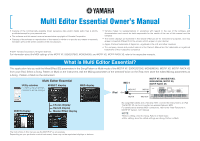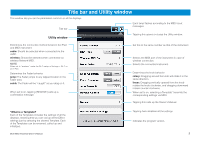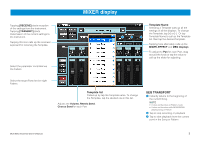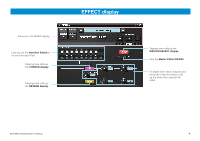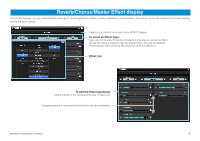Yamaha Essential Owner's Manual
Yamaha Essential Manual
 |
View all Yamaha Essential manuals
Add to My Manuals
Save this manual to your list of manuals |
Yamaha Essential manual content summary:
- Yamaha Essential | Owner's Manual - Page 1
-RACK XS from your iPad. Select a Song, Pattern or Multi on the instrument, edit the Mixing parameters of the selected Voice on the iPad, then store the edited Mixing parameters as a Song , Pattern or Multi on the instrument. Multi Editor Essential Utility window EFFECT display For setting the - Yamaha Essential | Owner's Manual - Page 2
you can call up all the Effect settings just by selecting the desired Template. Each of the Templates can be renamed, called up and initialized. Multi Editor Essential Owner's Manual Tapping here initializes all the settings. Indicates the program version. 2 - Yamaha Essential | Owner's Manual - Page 3
MOX6/MOX8 playing Song or Pattern. 2 Tap to stop recording or playback. 3 Tap to start playback from the current point in the Song or Pattern. Multi Editor Essential Owner's Manual 3 - Yamaha Essential | Owner's Manual - Page 4
Master Effect ON/OFF. To adjust each value, drag around the knob or tap the value to call up the slider then operate the slider. Multi Editor Essential Owner's Manual 4 - Yamaha Essential | Owner's Manual - Page 5
From these displays, you can make the Effect settings for the Song/Pattern or Multi currently selected on the instrument. This section covers the operations on these displays having tap [+]/[-]. Dragging upward or downward will scroll through the parameters. Multi Editor Essential Owner's Manual 5 - Yamaha Essential | Owner's Manual - Page 6
call up the slider for adjusting. Gain Frequency Select the shape of the LOW band from Shelving (left side) and Peaking (right side). Multi Editor Essential Owner's Manual Select the shape of the HIGH band from Shelving (left side) and Peaking (right side). To edit the EQ setting, drag the dot

Multi Editor Essential Owner’s Manual
• Copying of the commercially available music sequence data and/or digital audio files is strictly
prohibited except for your personal use.
• The software and this owner’s manual are exclusive copyrights of Yamaha Corporation.
• Copying of the software or reproduction of this manual in whole or in part by any means is expressly
forbidden without the written consent of the manufacturer.
• Yamaha makes no representations or warranties with regard to the use of the software and
documentation and cannot be held responsible for the results of the use of this manual and the
software.
• The screen displays as illustrated in this Owner’s Manual are for instructional purposes, and may
appear somewhat different from the screens which appear on your devicer.
• Apple, iPad are trademarks of Apple Inc., registered in the U.S. and other countries.
• The company names and product names in this Owner’s Manual are the trademarks or registered
trademarks of their respective companies.
© 2011 Yamaha Corporation. All rights reserved.
For information about the MIDI settings of the MOTIF XF, S90XS/S70XS, MOX6/MOX8, and MOTIF XS, MOTIF-RACK XS, refer to the respective manuals.
What is Multi Editor Essential?
This application lets you edit the Mixer/Effect/EQ parameters in the Song/Pattern or Multi mode of the MOTIF XF, S90XS/S70XS, MOX6/MOX8, MOTIF XS, MOTIF-RACK XS
from your iPad. Select a Song, Pattern or Multi on the instrument, edit the Mixing parameters of the selected Voice on the iPad, then store the edited Mixing parameters as
a Song , Pattern or Multi on the instrument.
The instructions in this manual use the MOTIF XF as an example.
Depending on your particular musical instrument, there may not be equivalent displays or buttons.
iPad
iMX-1
MIDI OUT
MIDI IN
MIDI IN
MIDI OUT
Multi Editor Essential
MOTIF XF, S90XS/S70XS,
MOX6/MOX8, MOTIF XS,
MOTIF-RACK XS
Utility window
For setting the parameters
common to all the displays.
MIXER display
Chorus display
Reverb display
Master Effect display
EFFECT display
MEQ display
By using MIDI cables and a Yamaha i-MX1, connect the instrument to an iPad.
The MOTIF XF can be connected via wireless Network MIDI.
For details about wireless MIDI connectivity, refer to the “New Functions in
MOTIF XF Version 1.20” Manual.
NOTE
• Before editing, enter the Song, Pattern or Multi mode.
• After editing, store the edited settings as a Song, Pattern or Multi.