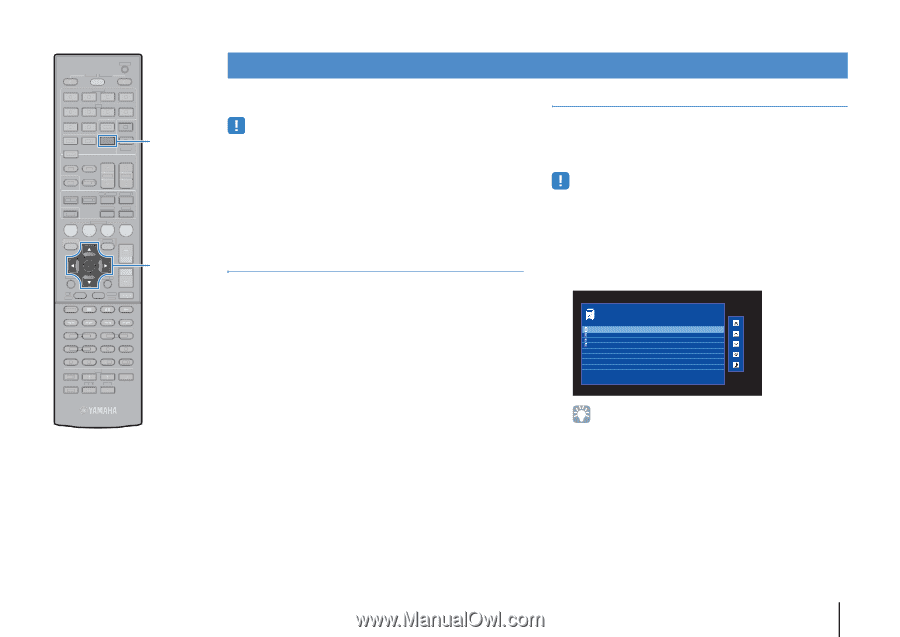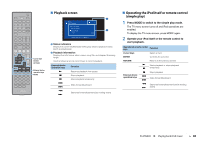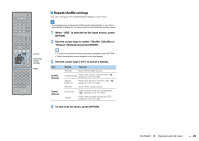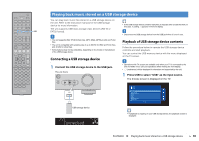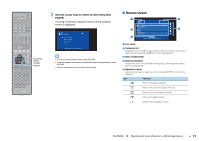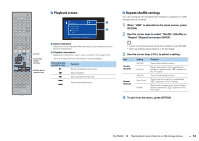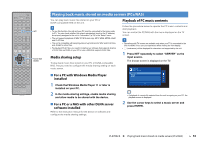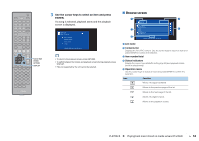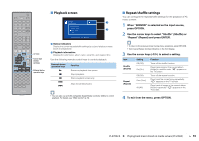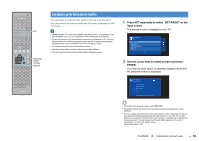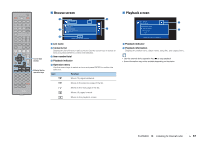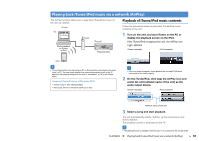Yamaha HTR-4065 Owners Manual - Page 53
Playing back music stored on media servers (PCs/NAS), Media sharing setup - dlna
 |
View all Yamaha HTR-4065 manuals
Add to My Manuals
Save this manual to your list of manuals |
Page 53 highlights
CODE SET SOURCE RECEIVER HDMI 1 2 3 4 AV 1 2 3 4 5 6 AUDIO A V-AUX USB TUNER NET B ZONE FM AM PRESET TUNING INFO MEMORY MOVIE SLEEP BD DVD SUR. DECODE STRAIGHT MUSIC ENHANCER DIRECT SCENE TV NET RADIO SETUP OPTION NET ENTER VOLUME RETURN DISPLAY TOP MENU MODE POP-UP MUTE MENU Cursor keys ENTER 1 2 3 4 5 6 7 8 9 INPUT MUTE 0 10 TV TV VOL TV CH ENT Playing back music stored on media servers (PCs/NAS) You can play back music files stored on your PC or DLNA-compatible NAS on the unit. • To use this function, the unit and your PC must be connected to the same router (p.27). You can check whether the network parameters (such as the IP address) are properly assigned to the unit in "Information" (p.79) in the "Setup" menu. • The unit supports playback of WAV (PCM format only), MP3, WMA, MPEG-4 AAC and FLAC files. • The unit is compatible with sampling rates of up to 96 kHz for WAV and FLAC files, and 48 kHz for other files. • To play back FLAC files, you need to install server software that supports sharing of FLAC files via DLNA on your PC or use a NAS that supports FLAC files. Media sharing setup To play back music files stored on your PC or DLNA-compatible NAS, first you need to configure the media sharing setting on each music server. ■ For a PC with Windows Media Player installed Playback of PC music contents Follow the procedure below to operate the PC music contents and start playback. You can control the PC/NAS with the menu displayed on the TV screen. • Operations with TV screen are available only when your TV is connected to the unit via HDMI. If not, carry out operations while viewing the front display. • "_" (underscore) will be displayed for characters not supported by the unit. 1 Press NET repeatedly to select "SERVER" as the input source. The browse screen is displayed on the TV. SERVER Media Server DESKTOP NAS A NAS B NOTE 1 Check that Windows Media Player 11 or later is installed on your PC. 2 In the media sharing settings, enable media sharing and allow media to be shared with the device. ■ For a PC or a NAS with other DLNA server software installed Refer to the instruction manual for the device or software and configure the media sharing settings. 1/4 • If playback of a music file selected from the unit is ongoing on your PC, the playback screen is displayed. 2 Use the cursor keys to select a music server and press ENTER. PLAYBACK ➤ Playing back music stored on media servers (PCs/NAS) En 53