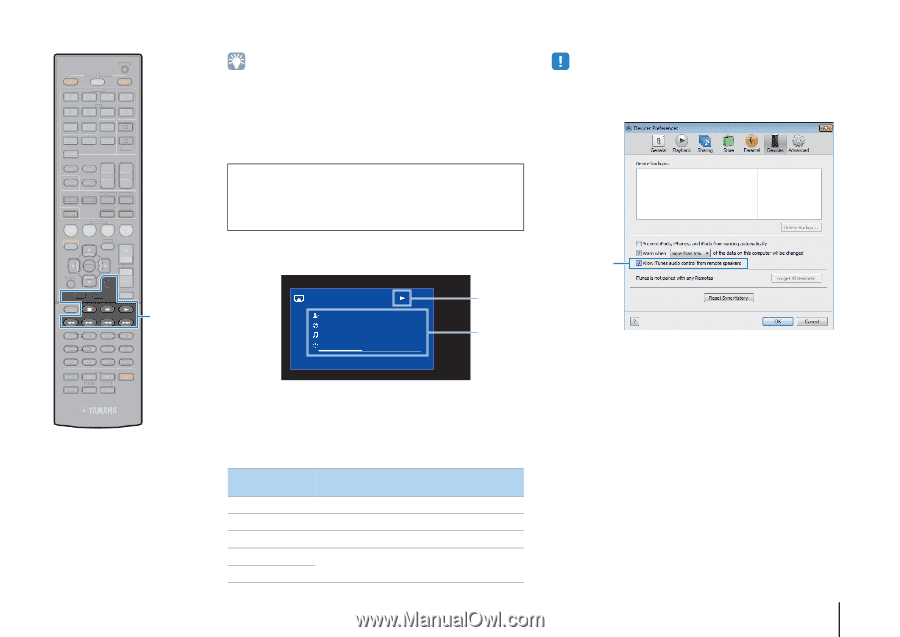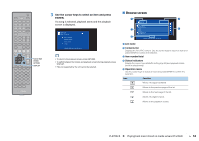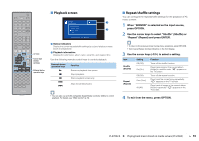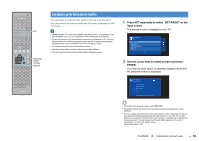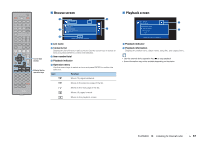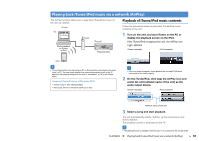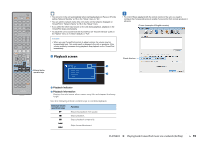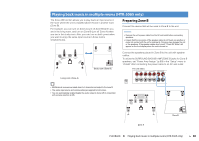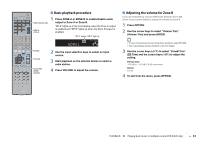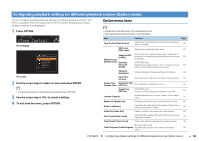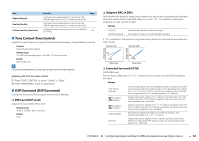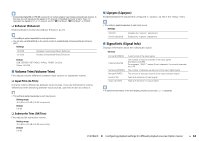Yamaha HTR-4065 Owners Manual - Page 59
Playback screen, Playback indicator - remote control
 |
View all Yamaha HTR-4065 manuals
Add to My Manuals
Save this manual to your list of manuals |
Page 59 highlights
CODE SET SOURCE RECEIVER HDMI 1 2 3 4 AV 1 2 3 4 5 6 AUDIO A V-AUX USB TUNER NET B ZONE FM AM PRESET TUNING INFO MEMORY MOVIE SLEEP BD DVD SUR. DECODE STRAIGHT MUSIC ENHANCER DIRECT SCENE TV NET RADIO SETUP OPTION ENTER VOLUME RETURN DISPLAY TOP MENU MODE POP-UP MUTE MENU 1 2 3 4 5 6 7 8 9 INPUT MUTE 0 10 TV TV VOL TV CH ENT External device operation keys • You can turn on the unit automatically when starting playback on iTunes or iPod by setting "Network Standby" (p.78) in the "Setup" menu to "On". • You can edit the network name (the unit's name on the network) displayed on iTunes/iPod in "Network Name" (p.78) in the "Setup" menu. • If you select the other input source on the unit during playback, playback on the iTunes/iPod stops automatically. • To adjust the unit's volume from the iTunes/iPod, set "Volume Interlock" (p.65) in the "Option" menu to "Limited" (default) or "Full". Caution • When you use iTunes/iPod controls to adjust volume, the volume may be unexpectedly loud. This could result in damage to the unit or speakers. If the volume suddenly increases during playback, stop playback on the iTunes/iPod immediately. ■ Playback screen AirPlay Now Playing Artist Name Album Name Song Title 2:30 5:30 1 2 1 Playback indicator 2 Playback information Displays the artist name, album name, song title, and elapsed time/song length. Use the following remote control keys to control playback. External device operation keys a s d f g Function Resumes playback from pause. Stops playback. Stops playback temporarily. Skips forward/backward. • To control iTunes playback with the remote control of the unit, you need to configure the iTunes preferences to enable iTunes control from remote speakers in advance. iTunes (example of English version) Check this box PLAYBACK ➤ Playing back iTunes/iPod music via a network (AirPlay) En 59