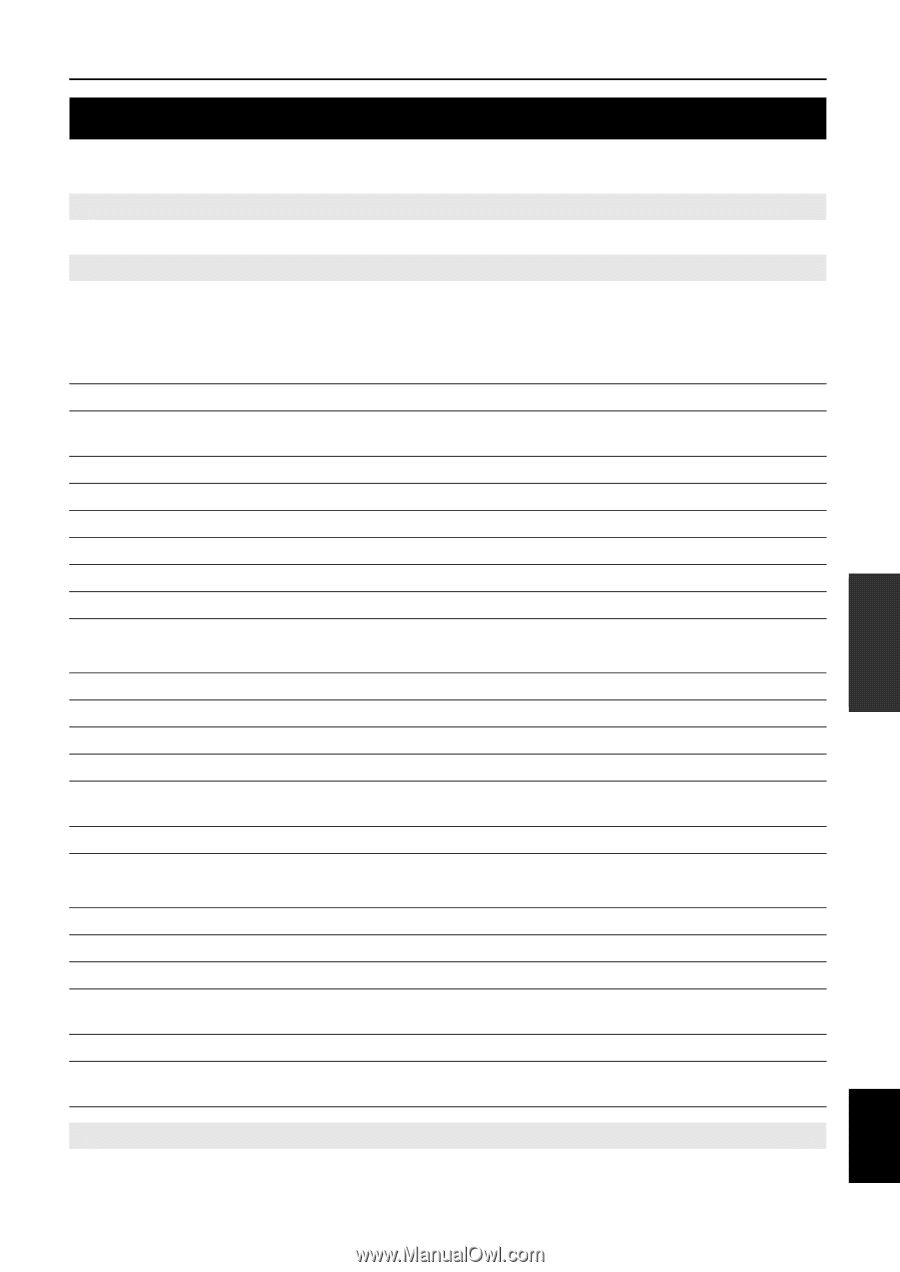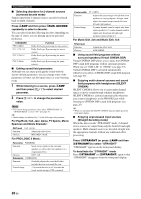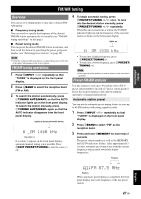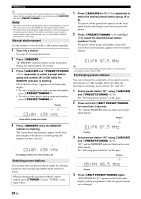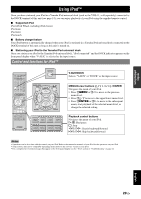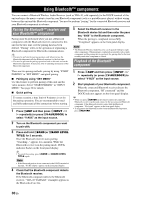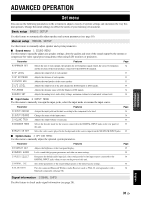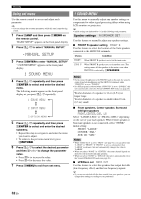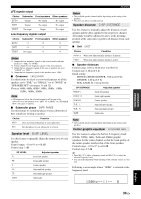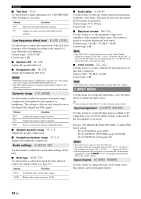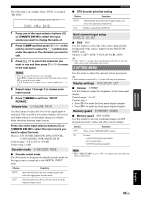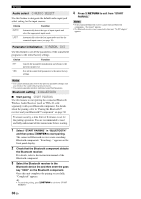Yamaha HTR 6230 Owner's Manual - Page 35
ADVANCED OPERATION, Set menu - setup
 |
UPC - 027108933054
View all Yamaha HTR 6230 manuals
Add to My Manuals
Save this manual to your list of manuals |
Page 35 highlights
INTRODUCTION PREPARATION BASIC OPERATION ADVANCED OPERATION ADVANCED OPERATION Set menu You can use the following parameters in the set menu to adjust a variety of system settings and customize the way this unit operates. Change the initial settings to reflect the needs of your listening environment. Basic setup BASIC SETUP Use this feature to automatically adjust speaker and system parameters (see page 16). Manual setup MANUAL SETUP Use this feature to manually adjust speaker and system parameters. ■ Sound menu 1 SOUND MENU Use this menu to manually adjust any speaker settings, alter the quality and tone of the sound output by the system or compensate for video signal processing delays when using LCD monitors or projectors. Parameter A)SPEAKER SET B)SP LEVEL C)SP DISTANCE D)CENTER GEQ E)LFE LEVEL F)D.RANGE G)AUDIO SET Features Selects the size of each speaker, the speakers for low-frequency signal output, the crossover frequency, and the location of the front speakers connected to the FRONT B terminals. Adjusts the output level of each speaker. Adjusts the distance of each speaker. Adjusts the tonal quality of the center speaker. Adjusts the output level of the LFE channel for Dolby Digital or DTS signals. Adjusts the dynamic range of Dolby Digital or DTS signals. Adjusts the muting level, audio delay settings, maximum volume level and initial volume level. Page 32 33 33 33 34 34 34 ■ Input menu 2 INPUT MENU Use this menu to manually reassign the input jacks, select the input mode or rename the input source. Parameter A)INPUT ASSIGN B)INPUT RENAME C)VOLUME TRIM D)DECODER MODE E)MULTI CH SET Features Page Assigns the input jacks on this unit according to the component to be used. 34 Changes the name of the input source. 34 Adjusts the output volume of each jack. 35 Selects the decoder mode for the sources connected to the DIGITAL INPUT jacks on the rear panel of 35 this unit. Select the video source played in the background of the sources input from the MULTI CH INPUT jacks. 35 ■ Option menu 3 OPTION MENU Use this menu to manually adjust the optional system parameters. Parameter A)DISPLAY SET B)MEMORY GUARD C)AUDIO SELECT D)PARAM. INI E)BLUETOOTH Features Adjusts the brightness of the front panel display. Locks sound field program parameters and other set menu settings. Designates the default audio input jack select setting mode for the input sources connected to the DIGITAL INPUT jacks when you turn on the power of this unit. Sets all the parameters of the sound field programs to the initial factory settings. Pairs the connected Bluetooth Wireless Audio Receiver (such as YBA-10, sold separately) with a Bluetooth component (see page 30). Page 35 35 36 36 36 Signal information SIGNAL INFO Use this feature to check audio signal information (see page 20). ADDITIONAL INFORMATION APPENDIX English 31 En