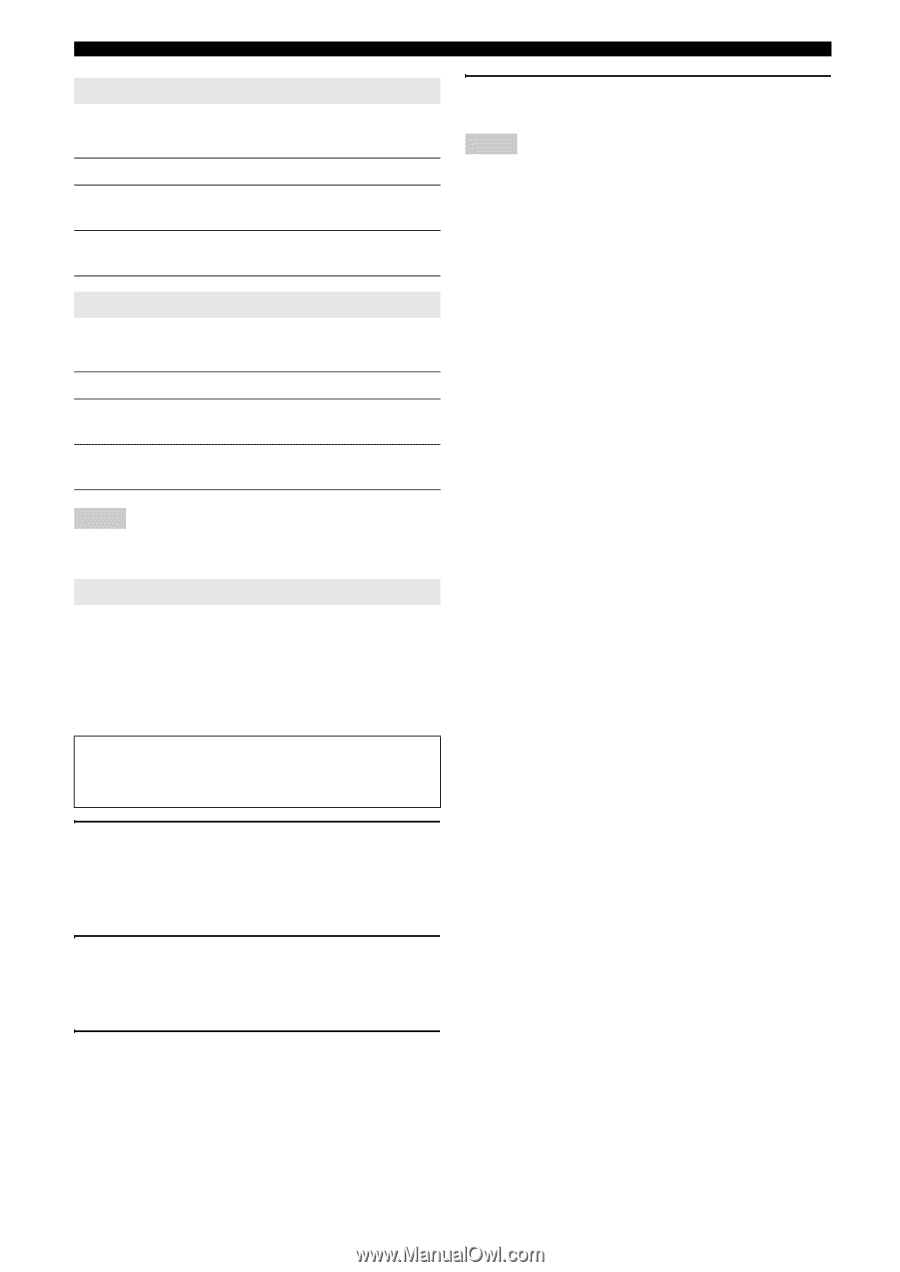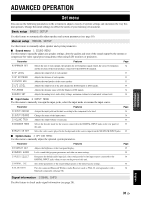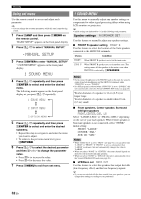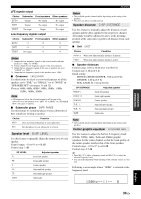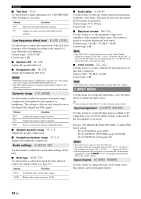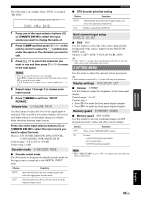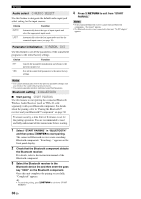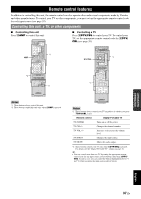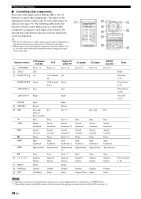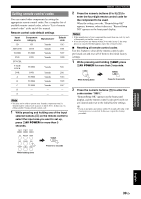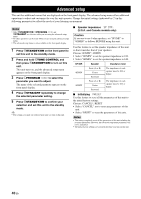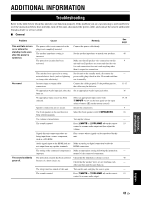Yamaha HTR 6230 Owner's Manual - Page 40
Audio select, Parameter initialization, Bluetooth setting, Select START PAIRING in BLUETOOTH
 |
UPC - 027108933054
View all Yamaha HTR 6230 manuals
Add to My Manuals
Save this manual to your list of manuals |
Page 40 highlights
Set menu Audio select C)AUDIO SELECT Use this feature to designate the default audio input jack select setting for the input sources. Choice Function AUTO* Automatically detect the type of input signals and select the appropriate input mode. LAST Automatically select the last input mode used for the connected input source (see page 18). 4 Press nRETURN to exit from "START PAIRING." Notes • If the connected Bluetooth receiver cannot find any Bluetooth components, "Not found" appears. • If a Bluetooth receiver is not connected to this unit, "No BT adapter" appears. Parameter initialization D)PARAM. INI Use this feature to set all the parameters of the sound field programs to the initial factory settings. Choice Function NO* Cancels the parameter initialization and returns to the previous menu level. YES Sets all the sound field parameters to the initial factory settings. Notes • You cannot automatically revert to the previous parameter settings once you initialize the sound field program parameters. • You cannot separately initialize individual sound field programs. Bluetooth setting E)BLUETOOTH ■ Start pairing START PAIRING Use this feature to start pairing the connected Bluetooth Wireless Audio Receiver (such as YBA-10, sold separately) with your Bluetooth component. For details about the pairing, refer to "Pairing the Bluetooth™ receiver and your Bluetooth™ component" on page 30. To ensure security, a time limit of 8 minutes is set for the pairing operation. You are recommended to read and fully understand all the instructions before starting. 1 Select "START PAIRING" in "BLUETOOTH" and then press lENTER to start pairing. The connected Bluetooth receiver starts searching Bluetooth components. "Searching..." appears on the front panel display. 2 Check that the Bluetooth component detects the Bluetooth receiver. For details, refer to the instruction manual of the Bluetooth component. 3 Select the Bluetooth receiver in the Bluetooth device list and then enter the pass key "0000" on the Bluetooth component. Once this unit completes the pairing successfully, "Completed" appears. y • To cancel the pairing, press nRETURN to exit from "START PAIRING." 36 En