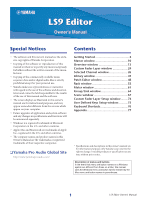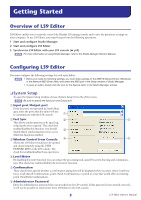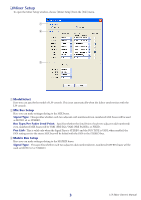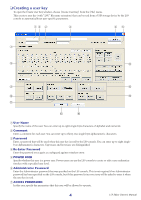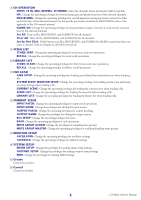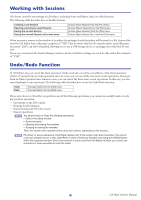Yamaha LS9-32 Ls9 Editor Owner's Manual
Yamaha LS9-32 Manual
 |
View all Yamaha LS9-32 manuals
Add to My Manuals
Save this manual to your list of manuals |
Yamaha LS9-32 manual content summary:
- Yamaha LS9-32 | Ls9 Editor Owner's Manual - Page 1
personal use. • Yamaha makes no representations or warranties with regard to the use of the software and documentation and cannot be held responsible for the results of the use of this manual and the software. • The screen displays as illustrated in this owner's manual are for instructional purposes - Yamaha LS9-32 | Ls9 Editor Owner's Manual - Page 2
control the Yamaha LS9 mixing console and to save the parameter settings on your computer. To use LS9 Editor, you must first perform the following operations: 1 Start and configure Studio Manager. 2 Start and configure LS9 Editor. 3 Synchronize LS9 Editor with your LS9 console (➥ p.8). NOTE For - Yamaha LS9-32 | Ls9 Editor Owner's Manual - Page 3
. This is set automatically when the Editor synchronizes with the LS9 console. B Mix Bus Setup Here you can make settings relating to the MIX buses. Signal Type: This specifies whether each two adjacent odd-numbered/even-numbered MIX buses will be used as MONO x2 or STEREO. Bus Type/Pre Fader Send - Yamaha LS9-32 | Ls9 Editor Owner's Manual - Page 4
distinguished. D Re-Enter Password Enter the password once again as a safeguard against mistaken entry. E POWER USER Specify whether this user is a power user. Power users can use the LS9 console to create or edit a user authentication key with a specified user level. F Administrator Password Enter - Yamaha LS9-32 | Ls9 Editor Owner's Manual - Page 5
gain and phantom power of the selected channels. PROCESSING: Change the operating privileges for overall signal processing parameters (except for fader and [ON] key) of the selected channel. For the specific parameters included in PROCESSING, refer to the appendix of the LS9 owner's manual. FADER/ON - Yamaha LS9-32 | Ls9 Editor Owner's Manual - Page 6
console's mix settings in LS9 LS9 console data is saved (filename extension ".L9A") can also be handled, allowing you to use a USB storage device to exchange data with the LS9 console to use the LS9 console • Quitting Studio Manager • Synchronizing with the LS9 console using the [UNDO] button - Yamaha LS9-32 | Ls9 Editor Owner's Manual - Page 7
use the sub-menu to select the channels or library you want to see. You can choose Tile or Cascade to arrange the windows within the editor. ● Tile ● Cascade In the Library window or Scene window, click the tabs located at the top of the window to switch between pages. 7 LS9 Editor Owner's Manual - Yamaha LS9-32 | Ls9 Editor Owner's Manual - Page 8
: Transfers the current parameter settings in LS9 Editor to your console. Console ➔ PC: Transfers the current parameter settings of your console to the LS9 Editor. 3 Click [OK]. Do not operate the console while synchronization is in progress. NOTE • If you use the "Total Recall" function in Studio - Yamaha LS9-32 | Ls9 Editor Owner's Manual - Page 9
For channel faders etc.,sets to nominal regardless of the default value. ❏ Numerical displays only • Click and drag up/down • Click, and then use the up/down cursor keys • Click, and then use the • (< >)+click sets to -∞ • (< >)++click sets to nominal 9 LS9 Editor Owner's Manual - Yamaha LS9-32 | Ls9 Editor Owner's Manual - Page 10
EDITOR CONTROL]-[MASTER] to a USER DEFINED KEY on the LS9 console, and execute that function. ❏ CHANNEL SELECT This indicates the number and name of the channel to which your operations will apply. To switch channels, you can either click the [SELECT] button and choose from the list that appears - Yamaha LS9-32 | Ls9 Editor Owner's Manual - Page 11
number indicated on the LS9. F [RECALL] LS9's panel. 1 2 A [1-16] button Opens the INPUT CH 1-16 window. 5 B [17-32] button Opens the INPUT CH 17-32 LS9-32 in the Model Select field of the Mixer Setup screen, or if you're editing online with the LS9-32 connected. E [MIX] button Opens the MIX - Yamaha LS9-32 | Ls9 Editor Owner's Manual - Page 12
(INPUT CH) CH 17-32 window. This is available only if you're editing offline and have selected LS9-32 in the Model Select field of the Mixer Setup screen, or if you'e editing online with the LS9-32 connected. K [ST IN] button Opens the Custom Fader Layer (ST IN) window. 12 LS9 Editor Owner's Manual - Yamaha LS9-32 | Ls9 Editor Owner's Manual - Page 13
field of the Mixer Setup screen, or if you're editing online with the LS9-32. B HA GAIN Drag the knob in the screen to adjust the gain of the internal head amp or of the external head amp (AD8HR) patched to the INPUT CH. C 48V Switches on/off the phantom power (+48V) of the - Yamaha LS9-32 | Ls9 Editor Owner's Manual - Page 14
Enables/disables the insert-in. (INPUT CH 1-32 only) 8 G D. OUT (Direct out) Enables be selected in the Selected Channel window. L J MIX SEND M The bar graphs N CH to VARI type MIX buses. You can also the MIX buses. • Post/on (yellow) Q To switch a send on/off, click the channel number - Yamaha LS9-32 | Ls9 Editor Owner's Manual - Page 15
additional view. Q Channel name This is a text box that displays the channel name. You can also edit the channel name in this text box. The background color will be the same as the background color of the icon in the channel select area of the Selected Channel window. 15 LS9 Editor Owner's Manual - Yamaha LS9-32 | Ls9 Editor Owner's Manual - Page 16
edit the mix parameters Use the layer keys in the Master window to turn on the [ST IN] button ● On the LS9 console, assign a USER DEFINED KEY to [LS9 to the ST IN CH. C 48V Switches on/off the phantom power (+48V) of the internal head amp or of the external head 16 LS9 Editor Owner's Manual - Yamaha LS9-32 | Ls9 Editor Owner's Manual - Page 17
additional view. O Channel name This is a text box that displays the channel name. You can also edit the channel name in this text box. The background color will be the same as the background color of the icon in the channel select area of the Selected Channel window. 17 LS9 Editor Owner's Manual - Yamaha LS9-32 | Ls9 Editor Owner's Manual - Page 18
of Rack 1-8 2TR OUT L, 2TR OUT R L/R channels of the 2TR OUT DIGITAL jack REC IN L, REC IN R L/R channels of the USB memory recorder input (*) OMNI jacks 9-16 and SLOT2 can be viewed only if you're editing offline and have selected LS9-32 in the Model Select field of the Mixer Setup screen - Yamaha LS9-32 | Ls9 Editor Owner's Manual - Page 19
and clicking this knob. If assigned as a stereo bus, this adjusts the balance of the odd-numbered channel and even-numbered channel. The stereo bus setting can be made in Mix Bus Setup of K the Mixer Setup screen. The [ST] button is an on/off switch for the signal that is sent from the - Yamaha LS9-32 | Ls9 Editor Owner's Manual - Page 20
view and edit the parameters of MATRIX channels 1-8. The parameters shown in the window can Use the layer keys in the Master window to turn on the [MTRX] button ● On the LS9 console, assign a USER DEFINED KEY to [LS9 EDITOR CONTROL]-[OVERVIEW]-[MATRIX], and execute it 20 LS9 Editor Owner's Manual - Yamaha LS9-32 | Ls9 Editor Owner's Manual - Page 21
SEND in the MIX window (➥ p. Channel name This text box shows the channel name. You can edit the channel name within this text box. The background color will be the same as the background color of the icon in the chan- nel select area of the Selected Channel window. 21 LS9 Editor Owner's Manual - Yamaha LS9-32 | Ls9 Editor Owner's Manual - Page 22
console, assign a USER DEFINED KEY to [LS9 EDITOR CONTROL]-[OVERVIEW]-[ST/MONO], and execute it 1 2 A OUTPUT PATCH This selects the output port assigned to the STEREO/MONO channel. The output ports that can be selected are the same as for MIX (➥ p.18). B EQ (Equalizer) 3 Switches the EQ on/off - Yamaha LS9-32 | Ls9 Editor Owner's Manual - Page 23
open as an additional view. L Channel name This text box shows the channel name. You can edit the channel name within this text box. The background color will be the same as the background color of the icon in the channel select area of the Selected Channel window. 23 LS9 Editor Owner's Manual - Yamaha LS9-32 | Ls9 Editor Owner's Manual - Page 24
Layer Keys CUSTOM [1-16] button/[17-32] button (*) on (*) Custom Fader Layer CH 17-32 can be displayed only if you're editing offline and have selected LS9-32 in the Model Select field of the Mixer Setup window, or if you are editing online with the LS9-32 connected. Select the channels that you want - Yamaha LS9-32 | Ls9 Editor Owner's Manual - Page 25
and edit the mix parameters for Custom Mixer Setup window, or if you're editing online with the LS9-32 connected. Select the ST IN CH that you want to assign to the Custom Fader Layer (ST IN). You can also make these settings in the "Custom Fader Layer Setup window." 25 LS9 Editor Owner's Manual - Yamaha LS9-32 | Ls9 Editor Owner's Manual - Page 26
output channel (MIX channels 1-16, MATRIX channels 1-8, STEREO/MONO channels). You can access this window in the following ways. ● From the [Windows] menu, choose [Selected Channel] and select "MAIN VIEW" ● Double-click the channel number in one of the Overview windows ● On the LS9 console, assign - Yamaha LS9-32 | Ls9 Editor Owner's Manual - Page 27
) This shows the ID and name of the channel selected for operations. To switch channels, use the SELECT button or the triangle buttons at left and right. The channel selected in the Main View is linked with the [SEL] keys in the INPUT section of the LS9's panel. You can right-click ( key - Yamaha LS9-32 | Ls9 Editor Owner's Manual - Page 28
(AD8HR) patched to the input channel. The current value is shown in the numerical box below the knob. You can set this to the default value (+10 dB) by holding down the (< >) key and clicking the knob. You can also use the [48V] button to switch phantom power on/off. B Ø (Phase) Inverts the - Yamaha LS9-32 | Ls9 Editor Owner's Manual - Page 29
sent from the input channel to the STEREO bus L/R channels. You can set this CHANNEL section of the LS9 panel. Switches the signal sent from the input channel to the STEREO bus on/off. Switches the signal sent from the input channel from the input channel to each of the L/C/ R channels. You can set - Yamaha LS9-32 | Ls9 Editor Owner's Manual - Page 30
EQ graph Indicates the response for the EQ of the currently selected channel. To reset the EQ to flat response, hold down the < Yamaha digital mixers) or TYPE II (a newly developed algorithm) as the EQ type. K ATT (Attenuation) Adjusts the amount of attenuation/gain. 30 LS9 Editor Owner's Manual - Yamaha LS9-32 | Ls9 Editor Owner's Manual - Page 31
switches the gate on/off. D Response curve Indicates the response for the gate of the currently selected channel. E GR meter This meter indicates the amount of gain reduction. F THRESHOLD (Threshold level) Specifies after the key-in signal falls below the threshold. 31 LS9 Editor Owner's Manual - Yamaha LS9-32 | Ls9 Editor Owner's Manual - Page 32
following signals to use as the key-in source. SELF PRE EQ SELF POST EQ MIX OUT 13-16 CH 1-64 POST EQ STIN1L-STIN4R POST EQ The pre-EQ signal of the currently selected input channel The post-EQ signal will be compressed when the key-in signal exceeds the threshold. 32 LS9 Editor Owner's Manual - Yamaha LS9-32 | Ls9 Editor Owner's Manual - Page 33
Click this to select the key-in signal that you want to use. The choices are the same as for GATE. If COMPANDER-H, COMPANDER for the compander of the currently selected channel. E GR meter This meter indicates the effect will apply to levels below THRESHOLD + WIDTH. 33 LS9 Editor Owner's Manual - Yamaha LS9-32 | Ls9 Editor Owner's Manual - Page 34
-esser on/off. D Response curve Indicates the response for the de-esser of the currently selected channel. E GR meter This meter indicates the amount of gain reduction produced by the de-esser. F indicates the key-in signal that will be used. It is fixed at SELF POST EQ. 34 LS9 Editor Owner's Manual - Yamaha LS9-32 | Ls9 Editor Owner's Manual - Page 35
output ports as the one used for direct out. NONE OMINI1-OMNI16(*) SLOT1-1...SLOT1-16, SLOT2-1(*)...SLOT2-16(*) 2TR DOUT L, 2TR DOUT R No assignment OMNI jacks 1-16(*) Output channels of an I/O card installed in a slot L/R channels of the 2 TR OUT DIGITAL jack 35 LS9 Editor Owner's Manual - Yamaha LS9-32 | Ls9 Editor Owner's Manual - Page 36
REC IN L, REC IN R L/R channels of the USB memory recorder input (*) OMNI jacks 9-16 and SLOT2 can be displayed only if you're editing offline and have selected LS9-32 in the Model Select field of the Mixer Setup window, or if you are editing online with the LS9-32 connected. D DIRECT OUT POINT - Yamaha LS9-32 | Ls9 Editor Owner's Manual - Page 37
MIX channel, this is the same as the channel selection for an input channel (➥ p.27). B OUTPUT PATCH This selects the output port that will be assigned to the MIX channel from the MIX channel to the MATRIX 2 buses. from the MIX channel to the Mixer Setup screen. HINT • If you are using - Yamaha LS9-32 | Ls9 Editor Owner's Manual - Page 38
is linked with the [PAN] encoder in the SELECTED CHANNEL section of the LS9 panel. If the selected MIX bus is used as a stereo bus, the odd-numbered channel is fixed at L63 and the even-numbered channel fixed at R63. Switches the signal sent from the MIX channel to the STEREO bus on/off. Switches the - Yamaha LS9-32 | Ls9 Editor Owner's Manual - Page 39
graph Indicates the response for the EQ of the currently selected channel. To reset the EQ to flat response, hold down used by previous digital mixers) or TYPE II (a newly developed algorithm) as the EQ type. L ATT (Attenuation) Adjusts the amount of attenuation/gain. 39 LS9 Editor Owner's Manual - Yamaha LS9-32 | Ls9 Editor Owner's Manual - Page 40
than one signal as the key-in signal, this is the same as the dynamics for input channels (➥ p.32). ❏ INSERT Except for the fact that the insert points that can be selected are different, this fader knob. C CUE This button cue-monitors the signal of the MIX channel. 3 40 LS9 Editor Owner's Manual - Yamaha LS9-32 | Ls9 Editor Owner's Manual - Page 41
being used in stereo, the odd-numbered knob will be PAN. PAN (odd-numbered side) • If the FIXED type is selected for the MIX bus, only the ON button is valid. • The stereo/mono setting and the VARI type / FIXED type setting can be made in the Mixer Setup screen. 41 LS9 Editor Owner's Manual - Yamaha LS9-32 | Ls9 Editor Owner's Manual - Page 42
MATRIX bus is being used as stereo. It adjusts the left/right volume balance of the stereo signal. You can set this to the center value by holding down the (< >) key of your computer keyboard and clicking this knob. ❏ EQUALIZER This is the same as for the equalizer of a MIX channel (➥ p.39 - Yamaha LS9-32 | Ls9 Editor Owner's Manual - Page 43
If a STEREO/MONO channel is selected ● STEREO channel window ● MONO channel window ❏ CHANNEL SELECT (Channel selection) Except for the fact that your editing applies to a STEREO/MONO channel, this is the same as the channel selection for a MIX channel (➥ p.37). 43 LS9 Editor Owner's Manual - Yamaha LS9-32 | Ls9 Editor Owner's Manual - Page 44
❏ MUTE GROUP These are the same as the MUTE GROUP of a MIX channel (➥ p.40). ❏ Fader STEREO 1 MONO 1 2 2 3 3 A ON This switches the STEREO/MONO channel on/off. This is linked with the STEREO/MONO MASTER section [ON] keys on the LS9's panel. B Fader Adjusts the output level of the STEREO/MONO - Yamaha LS9-32 | Ls9 Editor Owner's Manual - Page 45
data to a library within the LS9. This window is divided into DYNAMICS, INPUT EQ, OUTPUT EQ, EFFECT, and GEQ pages; to switch C SAVE Saves the currently-open library file on a drive of your computer. Use this to re-save an edited library on a USB storage device, or to create LS9 Editor Owner's Manual - Yamaha LS9-32 | Ls9 Editor Owner's Manual - Page 46
column indicates the effect type. In the case of dynamics, there is also an indication of the dynamics processor(s) of this channel into which each Freeze cannot be recalled to an effect module mounted in Rack 6 or Rack 8. M INTERNAL DATA This area shows the LS9's scene memory contents. The items - Yamaha LS9-32 | Ls9 Editor Owner's Manual - Page 47
To do this, use the following methods to select the data that you want to copy or move. • To select the single data Click the line Q UNDO Cancels the last-performed library recall, store, copy, or move operation. You can click this repeatedly to repeat Undo and Redo. 47 LS9 Editor Owner's Manual - Yamaha LS9-32 | Ls9 Editor Owner's Manual - Page 48
Patch Editor window Here you can assign the input/output port for each channel, its direct output, and its insert-in/out. This window is input port that is assigned to the input of each input channel. ❏ PRESET Initializes the patching in this page. ❏ CLEAR ALL Clears all patching in this page. 48 - Yamaha LS9-32 | Ls9 Editor Owner's Manual - Page 49
channel. INPUT INSERT PATCH page Output port selection Input port selection Here you can assign input/output ports to the insert-in/out of each input channel. Select the output port in the left side of the screen, and the input port in the right side of the screen. 49 LS9 Editor Owner's Manual - Yamaha LS9-32 | Ls9 Editor Owner's Manual - Page 50
OUTPUT INSERT PATCH page Output port selection Input port selection Here you can assign input/output ports to the insert-in/out of each output channel. Select the output port in the left side of the screen, and the input port in the right side of the screen. DIRECT OUTPUT PATCH - Yamaha LS9-32 | Ls9 Editor Owner's Manual - Page 51
the number and name of the output channel. You can click the channel name box to edit the name in this page. F Output port This shows the output port assigned to the output channel. You can click this box and choose the output port from the popup menu that appears. 51 LS9 Editor Owner's Manual - Yamaha LS9-32 | Ls9 Editor Owner's Manual - Page 52
Rack window Here you can make settings for GEQ, effects, and external head amps. This window is divided into GEQ/EFFECT and EXTERNAL HA pages; to switch pages, click the tabs located at the top of the window. GEQ/EFFECT page 1 2 3 45 6 52 LS9 Editor Owner's Manual - Yamaha LS9-32 | Ls9 Editor Owner's Manual - Page 53
MIX channel 1-16 MATRIX channel 1-8 STEREO channel L/R, MONO channel INPUT CH 1-32 insert out MIX channel 1-16 insert out MATRIX channel 1-8 insert out Insert-out of STEREO channel L/R or the MONO channel (*) Selectable only for effect modules. This is not shown if nothing is mounted in the rack - Yamaha LS9-32 | Ls9 Editor Owner's Manual - Page 54
window ● 31 Band GEQ ● Flex15GEQ In this window you can select the insertion destination of GEQ, and edit the parameters. A Rack No. (Rack selection) 1 Select the rack module that you want to control. B LIBRARY 2 This button accesses the GEQ library. Clicking this button will open the GEQ - Yamaha LS9-32 | Ls9 Editor Owner's Manual - Page 55
MIX 1-16 MIX channel 1-16 insert in MATRIX INSERT1-8 MATRIX channel 1-8 insert in INS ST L, INS ST R, INS MONO(C) Insert-in of STEREO channel L/R or the MONO channel (*1) INPUT CH 33-64 can be displayed only if you're editing offline and have selected LS9-32 in the Model Select field of the Mixer - Yamaha LS9-32 | Ls9 Editor Owner's Manual - Page 56
button, a window will ask you for confirmation. Click the buttons for the modules you want to use as the parameter copy-source and copy-destination. If you click the RESET BOTH button, the parameters of to return a previously-operated band back to the 0 dB position. 56 LS9 Editor Owner's Manual - Yamaha LS9-32 | Ls9 Editor Owner's Manual - Page 57
Rack module editor - Effect window NOTE For details on the dedicated GUI screen, refer to the appendix. Here you can select the effect type for an internal effect, edit the parameters, and specify the input/output patching. 57 LS9 Editor Owner's Manual - Yamaha LS9-32 | Ls9 Editor Owner's Manual - Page 58
only if you're editing offline and have selected LS9-32 in the Model Select field of the Mixer Setup window, or if you are editing online with the LS9-32 connected. (*2) Selectable only for effect modules. The channel name is shown in the boxes immediately below. 58 LS9 Editor Owner's Manual - Yamaha LS9-32 | Ls9 Editor Owner's Manual - Page 59
L MIX BALANCE L Adjusts the balance of the effect sound effect type, you can use these buttons to record and play back the signal being input to the effect. Q Effect parameters This area shows the effect parameters and knobs for the currently selected effect type. 59 LS9 Editor Owner's Manual - Yamaha LS9-32 | Ls9 Editor Owner's Manual - Page 60
the master phantom power supply. F Slots/Channels Here you can select the slots/channels to which the audio outputs of the external head amp device are connected. NONE SLOT1 1-8 SLOT1 9-16 SLOT2 1-8(*) SLOT2 9-16(*) (*) SLOT2 is displayed only if you're editing offline and have selected LS9-32 in - Yamaha LS9-32 | Ls9 Editor Owner's Manual - Page 61
, POST ON B PEAK HOLD Switches peak hold on/off. C Meters These peak level meters show the input level of each channel. The current fader value is shown in the box below. If clipping occurs at any one of the detection points in the channel, the ∑ segment will light. 61 LS9 Editor Owner's Manual - Yamaha LS9-32 | Ls9 Editor Owner's Manual - Page 62
OUTPUT METER page 1 2 3 A METERING POINT Select one of the following as the point where metering will occur. PRE EQ, PRE FADER, POST ON B PEAK HOLD This is the same as in the INPUT METER page. C Meters This is the same as in the INPUT METER page. 62 LS9 Editor Owner's Manual - Yamaha LS9-32 | Ls9 Editor Owner's Manual - Page 63
signal levels will be displayed. You can choose from the following metering points for input channels and for output channels. IN: PRE HPF, PRE FADER, POST ON OUT: PRE EQ, PRE FADER, that show the input level of each channel. The box below shows the current fader value, and the box below that shows - Yamaha LS9-32 | Ls9 Editor Owner's Manual - Page 64
CHANNEL LINK page. MUTE GROUP ASSIGN page Here you can specify the channels that will be assigned to mute groups 1-8. The upper part of the screen lets you assign input channels to mute groups, and the lower part of the screen lets you assign output channels to mute groups - Yamaha LS9-32 | Ls9 Editor Owner's Manual - Page 65
click one of these buttons a window will appear, asking you to confirm the operation. To execute the Clear operation, click the OK button. CHANNEL LINK page By linking two or more input channels, you can control the parameters of these channels simultaneously. 1 2 3 4 65 LS9 Editor Owner's Manual - Yamaha LS9-32 | Ls9 Editor Owner's Manual - Page 66
gain and phantom power settings Equalizer settings Dynamics 1 settings Dynamics 2 settings MIX SEND on/off Send amount from input channel to MIX bus Fader level value Input channel module output on/off D SEND PARAMETER Specify the link status for each MIX SEND bus. 66 LS9 Editor Owner's Manual - Yamaha LS9-32 | Ls9 Editor Owner's Manual - Page 67
your computer, and edit them. In this case, you can re-save all scenes to a file after editing, recall just a desired scene, or copy a desired scene to the scene memory of the LS9 itself. 1 6 234 5 A File library file under a different name on a drive of your computer. 67 LS9 Editor Owner's Manual - Yamaha LS9-32 | Ls9 Editor Owner's Manual - Page 68
effect settings will be recalled Internal head amp and external head amp settings will be recalled Input patch settings will be recalled Output patch settings will be recalled Input channels (INPUT, ST IN, DCA) settings will be recalled except for head amp settings Output channel (MIX, MATRIX - Yamaha LS9-32 | Ls9 Editor Owner's Manual - Page 69
N O P Q R S N INTERNAL DATA This area shows the LS9's scene memory contents. The items displayed are the same as in the FILE list (6). As desired, you can copy store, copy, or move operation. S PROTECT Turns on the Protect setting for the scene(s) selected in the list. 69 LS9 Editor Owner's Manual - Yamaha LS9-32 | Ls9 Editor Owner's Manual - Page 70
channels from recall operations of all scenes. 1 2 3 A INPUT SAFE PARAMETERS In this area you can view and edit the Recall Safe settings for all input channels on/off buttons that select the channels to be excluded from recall operations. for all input channels or ST IN CH, or for the corresponding - Yamaha LS9-32 | Ls9 Editor Owner's Manual - Page 71
for all output channels. The items in RACK This on/off button specifies whether RACK settings will be excluded from recall operations. M SET ALL This button switches on all buttons for parameters 8-12. N CLEAR ALL This button switches off all buttons for parameters 8-12. 71 LS9 Editor Owner's Manual - Yamaha LS9-32 | Ls9 Editor Owner's Manual - Page 72
function settings are independent for each scene, you must recall the desired scene before you make these settings. A INPUT CHANNEL FADING ENABLE These on/off buttons select the input channels that will be excluded from recall operations. B SET ALL This button switches on the buttons of all input - Yamaha LS9-32 | Ls9 Editor Owner's Manual - Page 73
the buttons of all output channels. G FADING ENABLE This button enables/disables the Fade function for the faders of the current scene. H FADE TIME Drag this knob in the screen to adjust the fade time. The current value is shown in the numerical box immediately below. 73 LS9 Editor Owner's Manual - Yamaha LS9-32 | Ls9 Editor Owner's Manual - Page 74
LS9-32 in the Model Select field of the Mixer Setup window, or if you are editing online with the LS9-32 connected. ❏ Current User This shows the name of the current user of the LS9 console with an LS9 console that is Channel ID Here you can select the channels that will be assigned to the channel - Yamaha LS9-32 | Ls9 Editor Owner's Manual - Page 75
selected LS9-32 in the Model Select field of the Mixer Setup window, or if you are editing online with the LS9-32 connected. ❏ Current User This shows the name of the current user of the LS9 console. In on the parameters you can assign, refer to the "LS9-16/32 Owner's Manual." 75 LS9 Editor Owner - Yamaha LS9-32 | Ls9 Editor Owner's Manual - Page 76
only if you're editing off-line with LS9-32 selected for Model Select in the Mixer Setup screen, or if you're editing on-line with the LS9-32 connected. (**) Modify or cancel the shortcut assignment for the Universal Access Zoom function, or use the number key . 76 LS9 Editor Owner's Manual - Yamaha LS9-32 | Ls9 Editor Owner's Manual - Page 77
5 6 7 J K 7 O L 2 8 9 J K L 4 3 5 T 6 P Q U RS A EFFECT NAME The effects name appears here. B [OPEN/CLOSE] Click here to open or close the parameter window. C [Reverb Time] Duration of time until the reverberation attenuates NOTE The range is from 0 through 53. 77 LS9 Editor Owner's Manual - Yamaha LS9-32 | Ls9 Editor Owner's Manual - Page 78
in the low frequency range. The reverberation duration of the low frequency range is expressed as a ratio relative to Reverb Time. Drag the icon to change the value. NOTE The range is from 0.1 through 1.4. L [Low Freq] . NOTE The range is from 22.0Hz through 18.0kHz. 78 LS9 Editor Owner's Manual - Yamaha LS9-32 | Ls9 Editor Owner's Manual - Page 79
Reverb Time, Hi Ratio, and Lo Ratio parameter values. P Q RS P [Auto Zoom] button Click the button to automatically adjust the time axis (horizontal axis). Q Time Axis Set button Use the effect. U RS U [MIX] slider These controls enable you to adjust the mix balance of the dry and wet (effect) - Yamaha LS9-32 | Ls9 Editor Owner's Manual - Page 80
26 INSERT 35 MATRIX channel 41 MIX channel 37 MIX SEND 28 MUTE GROUP 36, 40 Pan 40 RECALL SAFE/MUTE SAFE ... 36 STEREO/MONO channel ........43 To MATRIX 37 TO STEREO/MONO .........29, 38 Sessions 6 SET ALL 70, 71, 72, 73 Setup 2 Console 3 System 2 ST IN window 16 STEREO/MONO window 22
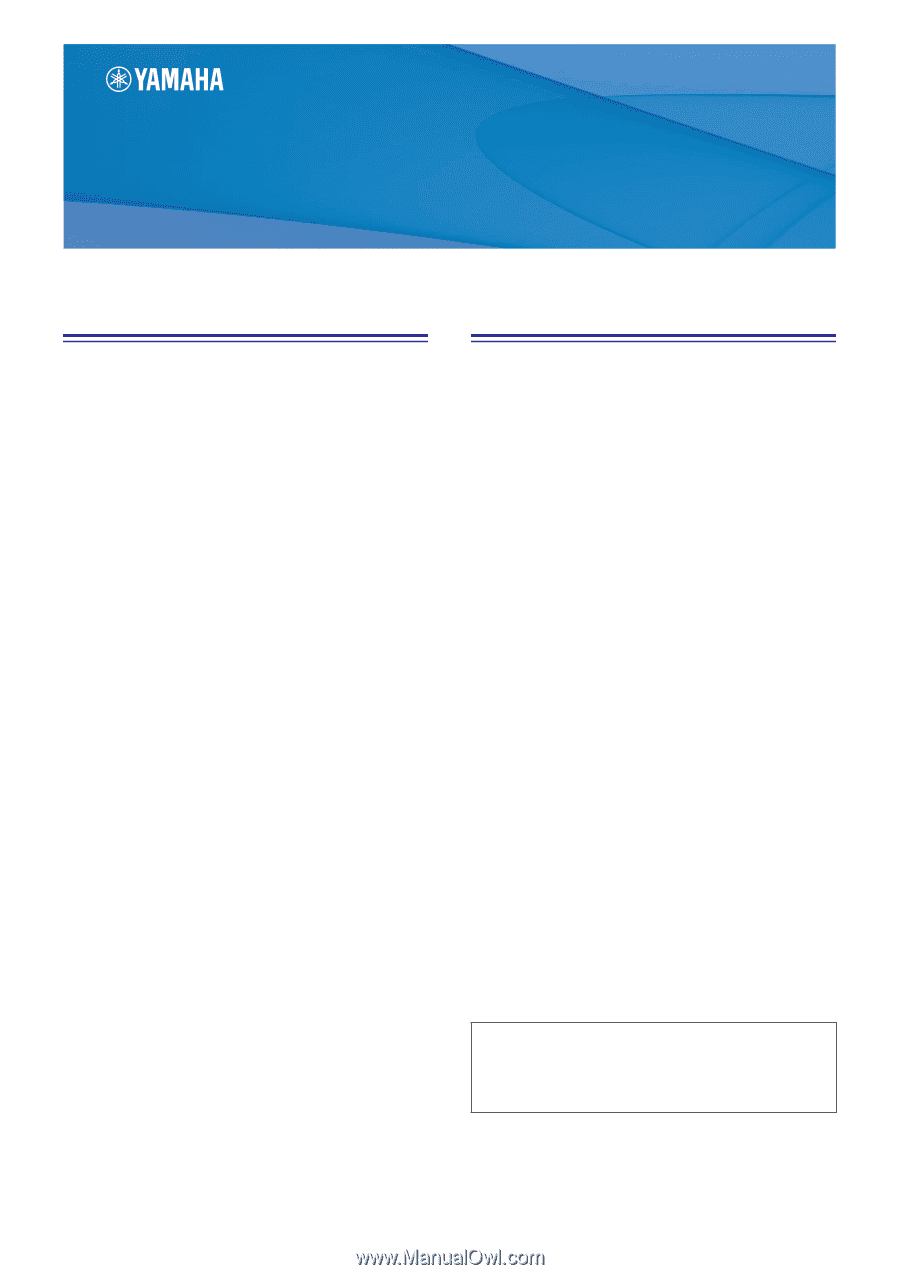
LS9 Editor Owner’s Manual
1
Special Notices
•
The software and this owner’s manual are the exclu-
sive copyrights of Yamaha Corporation.
•
Copying of the software or reproduction of this
manual in whole or in part by any means is expressly
forbidden without the written consent of the manu-
facturer.
•
Copying of the commercially available music
sequence data and/or digital audio files is strictly
prohibited except for your personal use.
•
Yamaha makes no representations or warranties
with regard to the use of the software and documen-
tation and cannot be held responsible for the results
of the use of this manual and the software.
•
The screen displays as illustrated in this owner’s
manual are for instructional purposes, and may
appear somewhat different from the screens which
appear on your computer.
•
Future upgrades of application and system software
and any changes in specifications and functions will
be announced separately.
•
Windows is a registered trademark of Microsoft
Corporation in the U.S. and other countries.
•
Apple, Mac and Macintosh are trademarks of Apple
Inc., registered in the U.S. and other countries.
•
The company names and product names in this
Owner’s Manual are the trademarks or registered
trademarks of their respective companies.
❏
Yamaha Pro Audio Global Site
Contents
Getting Started
.........................................
2
Master window
.......................................
10
Overview window
...................................
13
Custom Fader Layer window
..................
24
Selected Channel window
.......................
26
Library window
.......................................
45
Patch Editor window
...............................
48
Rack window
...........................................
52
Meter window
.........................................
61
Group/Link window
................................
64
Scene window
.........................................
67
Custom Fader Layer Setup window
........
74
User Defined Keys Setup window
...........
75
Keyboard Shortcuts
.................................
76
Appendix
.................................................
77
*
Specifications and descriptions in this owner’s manual are
for information purposes only. Yamaha Corp. reserves the
right to change or modify products or specifications at any
time without prior notice.
LS9 Editor
LS9 Editor
LS9 Editor
Owner’s Manual
Owner’s Manual
Owner’s Manual
Description of menus and buttons
In the event that menu and button names on a Windows
system are different from those on a Mac, this manual
uses the Windows menu and button names followed by the
Mac menu and button names in parentheses.