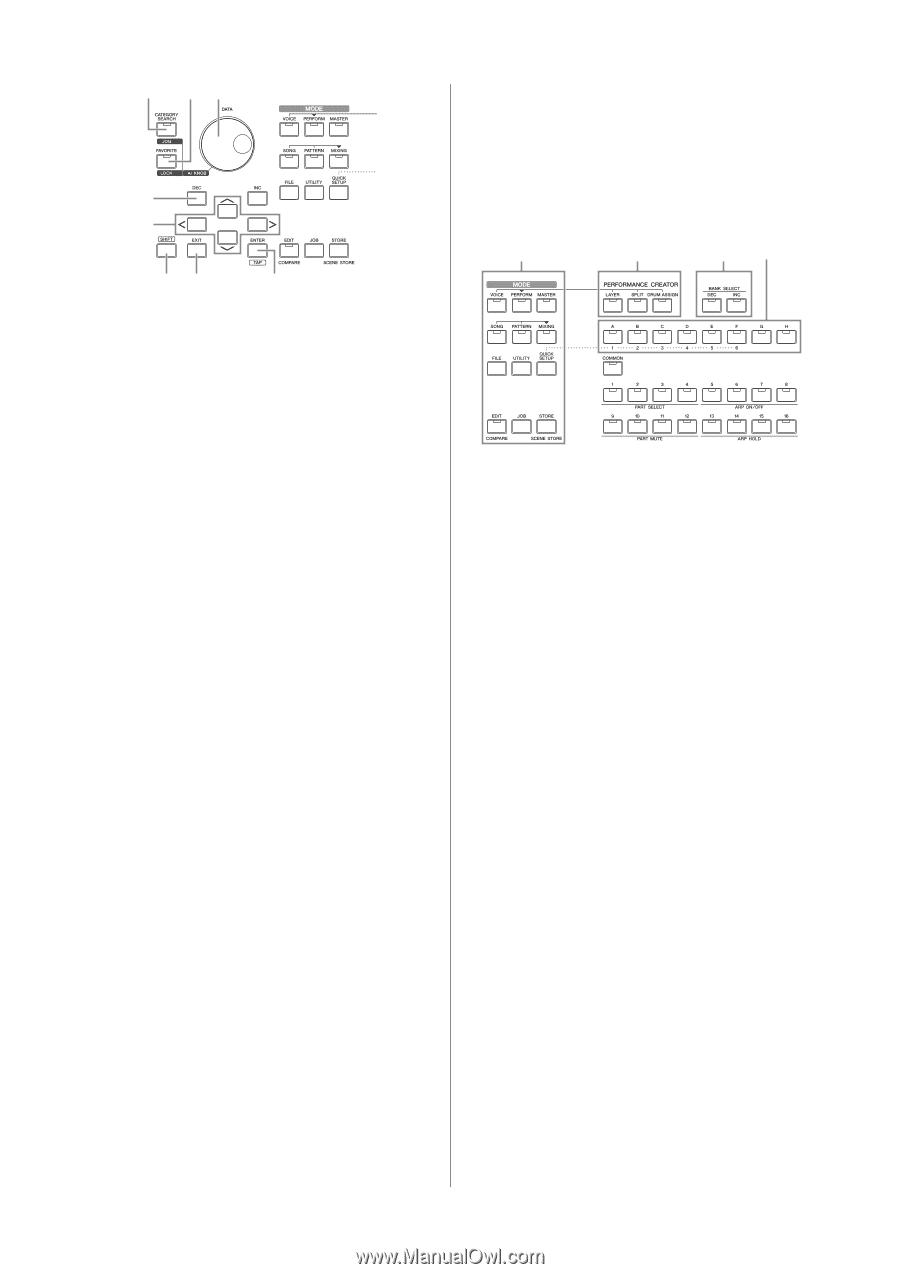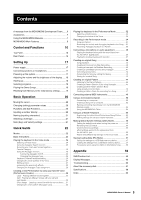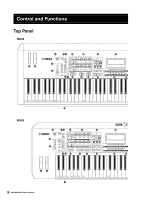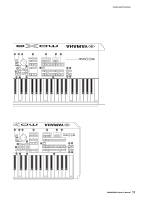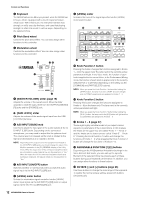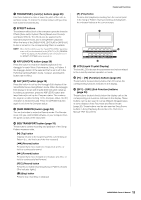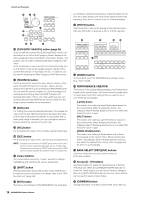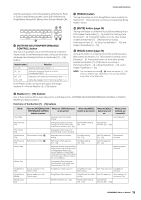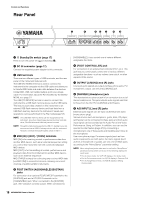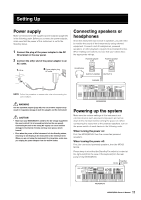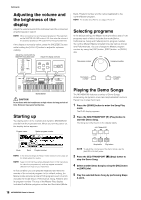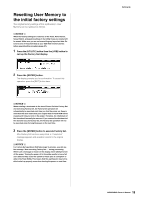Yamaha MOX8 Owner's Manual - Page 14
Group [A] - [H] buttons, PERFORMANCE CREATOR - used
 |
UPC - 086792950907
View all Yamaha MOX8 manuals
Add to My Manuals
Save this manual to your list of manuals |
Page 14 highlights
Control and Functions & '( ) * + ,- . & [CATEGORY SEARCH] button (page 25) In the Voice/Performance Part Edit/Song/Pattern mode, turn this button on to call up the Category Search display of the Voice assigned to the current Part. In this status, the [A] - [H] buttons can be used for selecting the Main Category of the Voice. In the Performance mode (except for the Part Edit mode), turn on this button to call up the Category Search display of the current Performance. In this status, the [A] - [H] buttons can be used for selecting the Main Category of the Performance. ' [FAVORITE] button Use this convenient function to store all your favorite, oftenused Voices/Performances in a single, easy-to-access location and call them up by pressing the [FAVORITE] button. You can add the current program to a favorite category by simultaneously holding down the [SHIFT] button and pressing this button. This is one more useful way you can quickly select the Voices/Performances you need from the huge number available on the instrument. ( [DATA] dial For editing the currently selected parameter. To increase the value, turn the dial right (clockwise); to decrease the value, turn the dial left (counter-clockwise). If a parameter with a wide value range is selected, you can change the value in broader strokes by quickly turning the dial. ) [INC] button For increasing the value of the currently selected parameter. * [DEC] button For decreasing the value of the currently selected parameter. NOTE Simultaneously hold down the [SHIFT] button and press the [INC] button to quickly increase the parameter value in 10-step jumps. Simultaneously hold down the [SHIFT] button and press the [DEC] button to quickly decrease the parameter value in 10-step jumps. + Cursor buttons The cursor buttons move the "cursor" around the display, highlighting and selecting the various parameters. , [SHIFT] button Pressing this button along with another button enables you to execute various commands. For details, refer to the "Shift Function List" (page 59). - [EXIT] button The menus and displays of the MOX6/MOX8 are organized according to a hierarchical structure. Press this button to exit from the current display and return to the previous level in the hierarchy. Also use it to cancel a Job or a Store operation. . [ENTER] button Use this button to call up the display of the selected menu. Also use this button to execute a Job or a Store operation. / 0 12 3 / [MODE] buttons These buttons select the MOX6/MOX8 operating modes (e.g., Voice mode). 0 PERFORMANCE CREATOR This function is for quickly editing/creating a new Performance based on the current Voice. This would come in handy when a certain Voice has effect settings that you want to use in your Performance program. [LAYER] button This button is for editing a layer Performance based on the current Voice. When pressing this button, the Category Search display appears and you can select the Voices for use in a layer. [SPLIT] button This button is for editing a split Performance based on the current Voice. When pressing this button, the Category Search display appears and you can select the Voices for use in a split. [DRUM ASSIGN] button This button is for editing a Performance with a Drum Voice based on the current Voice. When pressing this button, the Category Search display appears and you can select the desired Drum Voice. Also, Arpeggio will be set to on automatically. 1 BANK SELECT [DEC]/[INC] buttons Use these buttons to select the desired Voice or Performance Bank. 2 Group [A] - [H] buttons Use these buttons to select the desired Group of Voices/ Performances. When the [CATEGORY SEARCH] button is turned on, these buttons can be used to select a category. When the [QUICK SETUP] button is turned on, these buttons can be used to select a Quick Setup. 3 [COMMON] button Turning this button on enters Common Edit, which lets you 14 MOX6/MOX8 Owner's Manual