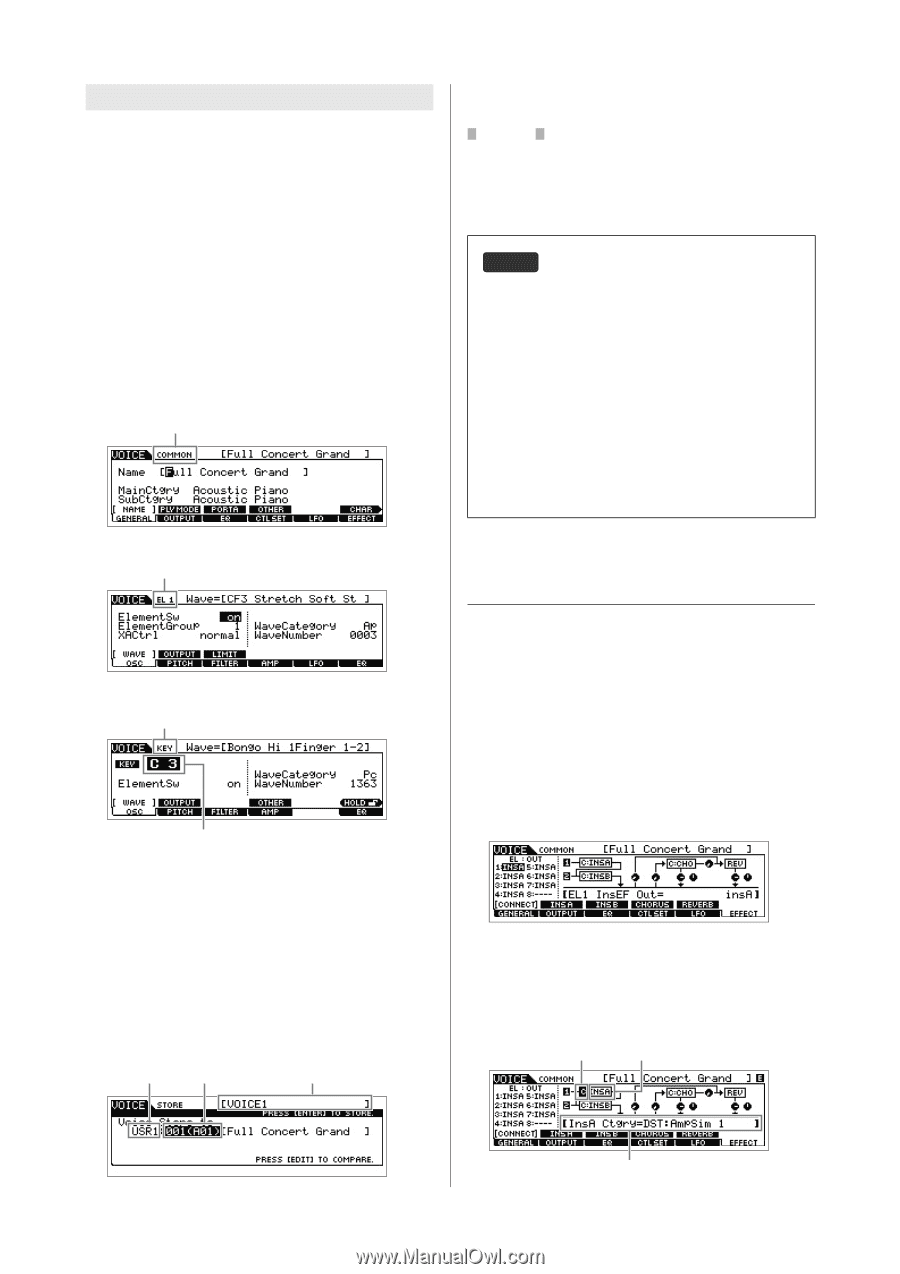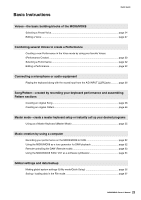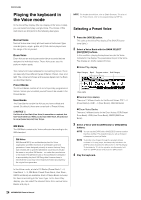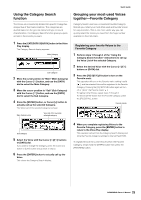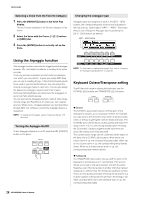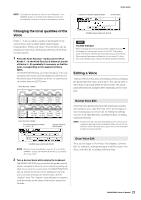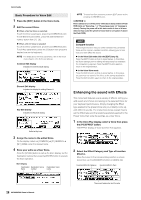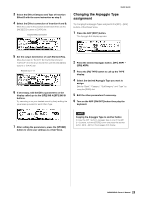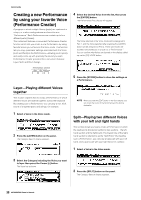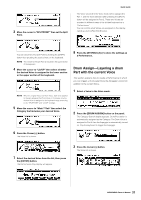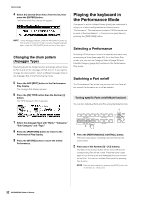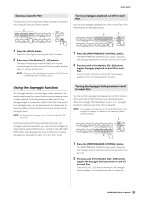Yamaha MOX8 Owner's Manual - Page 28
Enhancing the sound with Effects, Basic Procedure for Voice Edit - users manual
 |
UPC - 086792950907
View all Yamaha MOX8 manuals
Add to My Manuals
Save this manual to your list of manuals |
Page 28 highlights
Quick Guide Basic Procedure for Voice Edit 1 Press the [EDIT] button in the Voice mode. 2 Edit the current Voice. * When a Normal Voice is selected: To edit Common parameters, press the [COMMON] button. To edit Element parameters, press the desired Element number button from [1] - [8]. * When a Drum Voice is selected: To edit Common parameters, press the [COMMON] button. To edit Key parameters, press the [1] button then press the desired note on the keyboard. NOTE For details about the Voice parameters, refer to the Voice mode chapter in the Reference Manual. Common Edit display Indicates the Common Edit display. NOTE To cancel the Store operation, press the [EXIT] button before pressing the [ENTER] button. NOTICE Never attempt to turn off the power while data is being written to Flash ROM (while an "Executing..." or "Please keep power on" message is shown). Turning the power off in this state results in loss of all user data and may cause the system to freeze (due to corruption of data in the Flash ROM). HINT Compare function The Compare function lets you switch between the just-edited Voice and its original, unedited condition, allowing you to hear how your edits affect the sound. * In the Voice Edit mode (with the [EDIT] lamp lit): Press the [EDIT] button so that its lamp flashes. In this status, the Voice settings prior to editing will temporarily be reinstated for comparison purposes. Press the [EDIT] button again to return to the original status. * In the Voice Store mode: Press the [EDIT] button so that its lamp flashes. In this status, you can hear the sound of the Voice at the storing destination. Press the [EDIT] button again to return to the original status. Element Edit display Indicates the display for editing Element 1. Key Edit display Indicates the Key Edit display. Select a Key here. 3 Assign the name to the edited Voice. On the display called via [COMMON] [F1] GENERAL [SF1] NAME, enter the desired name. 4 Store your edits as a User Voice. Press the [STORE] button to call up the Store display. Set the destination memory then press the [ENTER] button to execute the Store operation. Store display Destination Destination Voice Bank number Destination Voice name Enhancing the sound with Effects This instrument features a wide variety of Effects, letting you add reverb and chorus processing to the selected Voice for your keyboard performance. Simply changing the Effect type applied to the preset Voice lets you instantly come up with different sounds. The instructions below explain how to set the Effect type and the related parameters applied to the Preset Voice then store the settings as a User Voice. 1 In the Voice Play display, select a Voice then press the [F6] EFFECT button. The EFFECT display of Voice Common Edit appears. 2 Select the Effect Category and Type of Insertion Effect A. Move the cursor to the corresponding position as shown below then use the [INC]/[DEC] buttons or [DATA] dial. Insertion Effect A Category Insertion Effect A Type 28 MOX6/MOX8 Owner's Manual The current parameter and its value