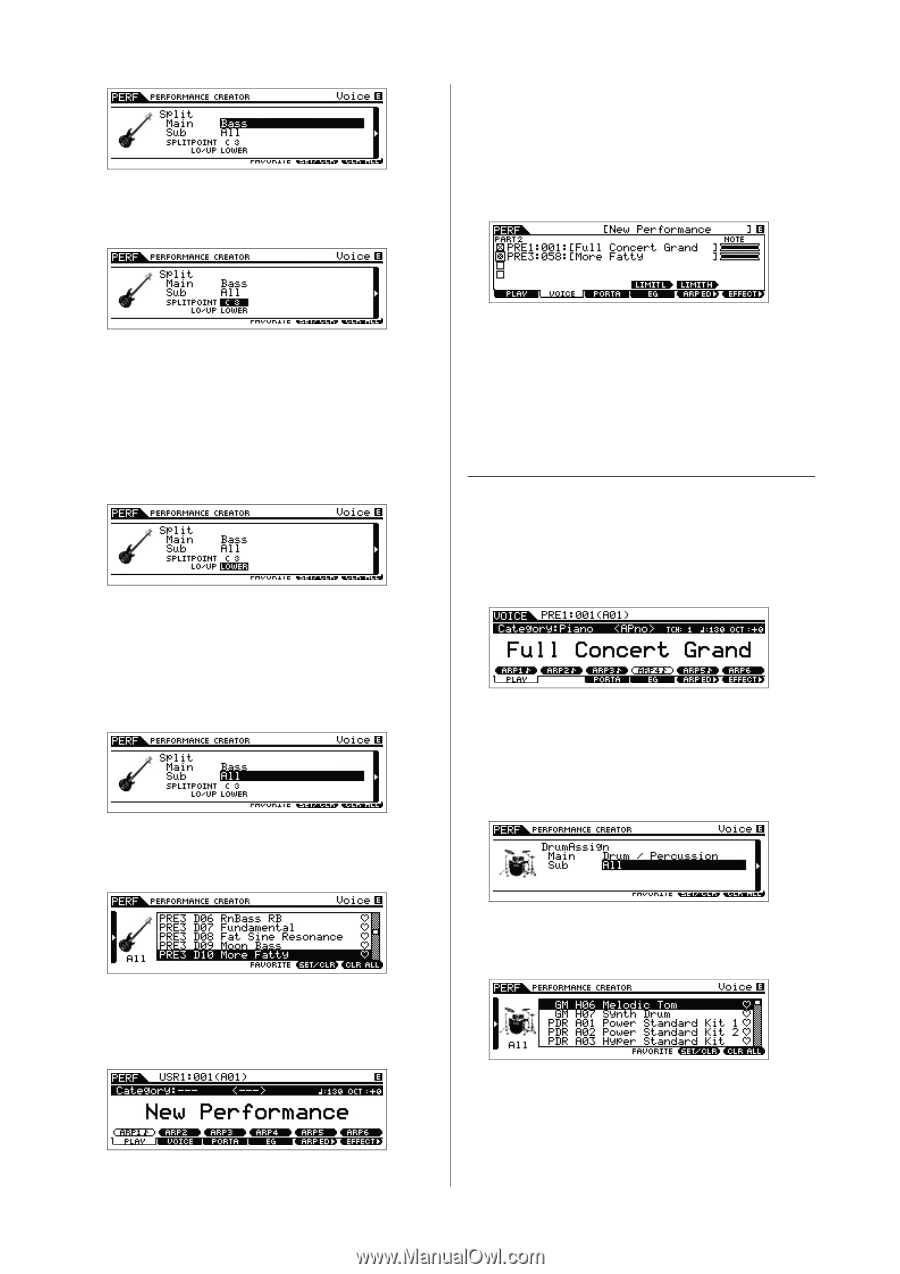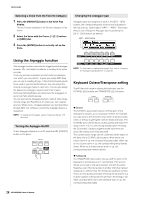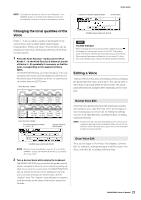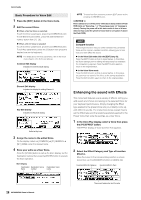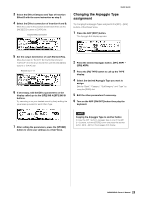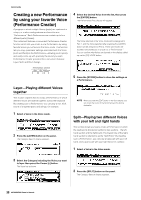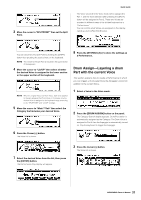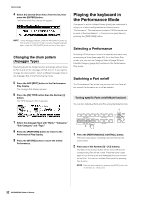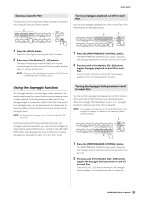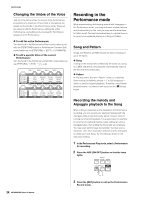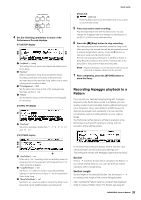Yamaha MOX8 Owner's Manual - Page 31
Drum Assign-Layering a drum, Part with the current Voice, Select a Voice in the Voice mode. - case
 |
UPC - 086792950907
View all Yamaha MOX8 manuals
Add to My Manuals
Save this manual to your list of manuals |
Page 31 highlights
3 Move the cursor to "SPLITPOINT" then set the Split Point. Quick Guide The Voice selected in the Voice mode will be assigned to Part 1, and the Voice selected after pressing the [SPLIT] button will be assigned to Part 2. These two Voices are sounded in different areas of the divided keyboard as a "Performance." You can confirm what Voices are assigned on the display called up via the [F2] VOICE button. You can determine the Split Point by holding the [SHIFT] button then pressing the desired note on the keyboard. NOTE The note set to the Split Point is included in the upper section of the keyboard. 4 Move the cursor to "LO/UP" then select whether the desired Voice is assigned to the lower section or the upper section of the keyboard. NOTE When the original Voice is a Drum Voice, Split is not applied to the part assigned the Drum Voice. In this case, only the desired Voice is assigned to the keyboard range according to the "SPLITPOINT" and "LO/UP" settings. 5 Move the cursor to "Main"/"Sub" then select the Category that includes your desired Voice. 8 Press the [STORE] button to store the settings as a Performance. Drum Assign-Layering a drum Part with the current Voice This section explains how to create a Performance in which you can trigger a drum pattern (via the Arpeggio function) in addition to the current Voice. 1 Select a Voice in the Voice mode. 2 Press the [DRUM ASSIGN] button on the panel. The Category Search display appears. Drum/Percussion is automatically assigned as the Category. The Drum Voice is assigned to Part 4 then the Arpeggio is automatically turned on. Play the keyboard to trigger the Arpeggio. 6 Press the Cursor [>] button. The Voice list is shown. 7 Select the desired Voice from the list, then press the [ENTER] button. The Performance Play display will appear. 3 Press the Cursor [>] button. The Voice list is shown. 31 MOX6/MOX8 Owner's Manual