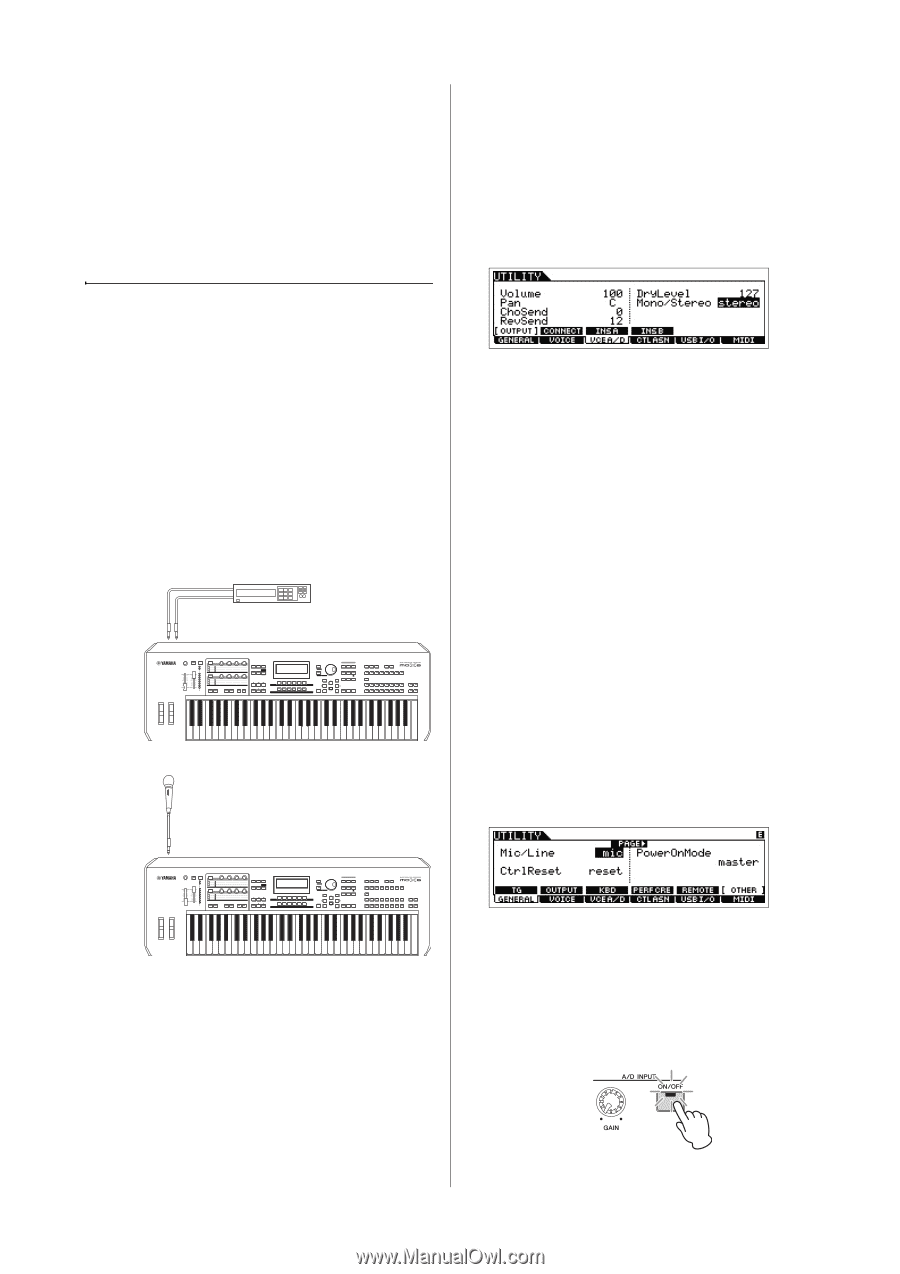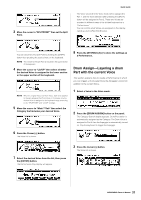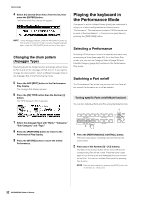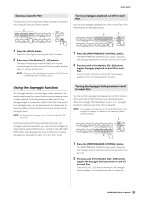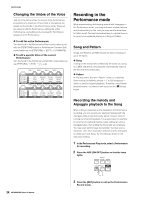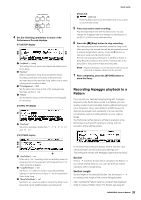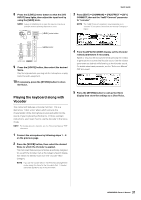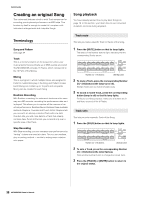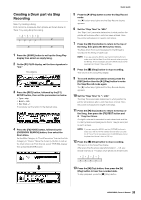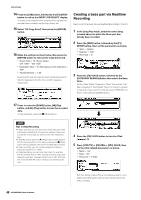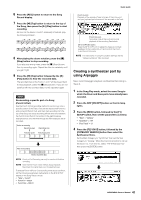Yamaha MOX8 Owner's Manual - Page 36
Connecting a microphone or audio equipment, Playing the keyboard along
 |
UPC - 086792950907
View all Yamaha MOX8 manuals
Add to My Manuals
Save this manual to your list of manuals |
Page 36 highlights
Quick Guide Connecting a microphone or audio equipment Playing the keyboard along with the sound input from the A/D INPUT [L]/[R] jacks You can have the A/D input sound-such as your voice through a microphone, a guitar, bass, or CD player-assigned as an Audio Input Part. Various parameters such as volume, pan, and effect can be set to this Part and the sound is output together with the sound of your keyboard performance. In these example instructions, you'll learn how to use the A/D input sound in the Voice mode. 1 Make sure to turn off the power of this instrument and set the A/D INPUT [GAIN] knob to the minimum. 2 Connect the audio equipment or the microphone to the A/D INPUT [L]/[R] jack on the rear panel. Stereo audio equipment (CD player, etc.) L A/D INPUT [L] R A/D INPUT [R] Microphone A/D INPUT [L]/[R] MOX6/MOX8 5 Press [UTILITY] [F3] VCE A/D [SF1] OUTPUT, then set the "Mono/Stereo" parameter. This parameter determines the signal configuration for the audio signal via the A/D INPUT [L]/[R] jacks, or how the signal or signals are routed (stereo or mono). When connecting the audio device as shown in step 2, set this parameter to "stereo" or "LRMono." When connecting the microphone as shown in step 2, set this parameter to "LMono." If necessary, set the other parameters. NOTE For details about the parameters including Mono/Stereo, see the "Reference Manual" PDF document. NOTE The above parameter settings including Mono/Stereo are applied to the entire Voice mode. If necessary, press the [STORE] button to store these with the Utility settings. NOTE The above parameter settings including Mono/Stereo differ depending on the selected mode. NOTE For the Performance mode, set the above parameters on the display called up via [PERFORM] [EDIT] [COMMON] [F5] A/D IN [SF1] OUTPUT. The settings will be stored for each Performance. For the Song/Pattern mode, set this parameter on the display called up via [SONG] or [PATTERN] [MIXING] [EDIT] [COMMON] [F5] A/D IN [SF1] OUTPUT. The settings will be stored for each Song/Pattern. 6 Press [UTILITY] [F1] GENERAL [SF6] OTHER, then set the "Mic/Line" parameter according to the equipment connected to the A/D INPUT [L]/[R] jacks. When connecting equipment of low output level (such as a microphone, guitar, bass), set this parameter to "mic." When connecting equipment of high output level (such as a synthesizer keyboard, CD player), set this parameter to "line." MOX6/MOX8 NOTE A standard dynamic microphone is recommended. (This instrument does not support phantom-powered condenser microphones.) 3 Turn on the connected audio equipment, then turn on the MOX6/MOX8. 4 Press the [VOICE] button to enter the Voice Play mode. NOTE This setting is available for all modes. If necessary, press the [STORE] button to store this with the Utility settings. 7 Press the A/D INPUT [ON/OFF] button so that its lamp lights. This setting enables audio signals to be input from the connected audio device. 36 MOX6/MOX8 Owner's Manual