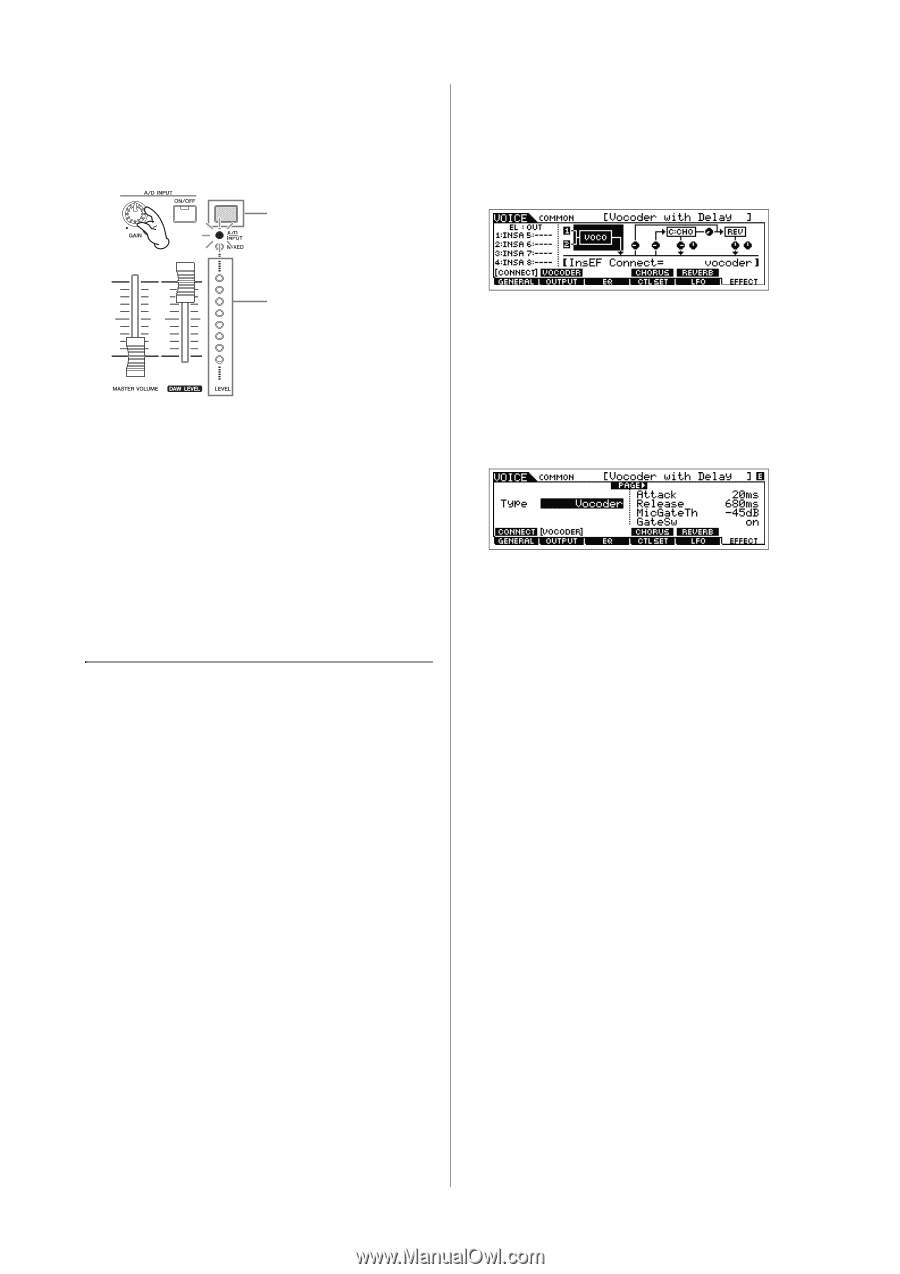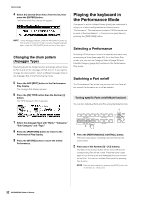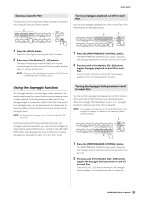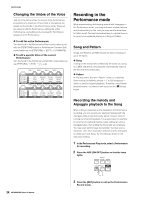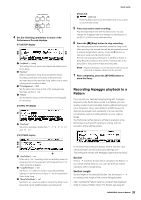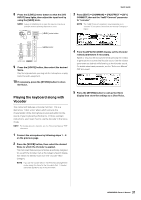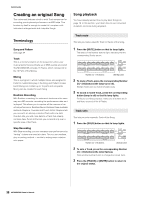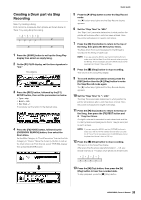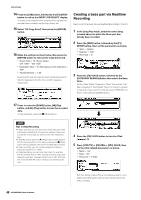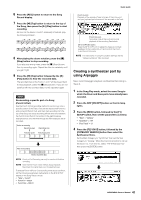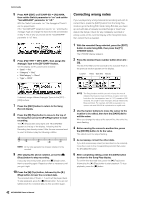Yamaha MOX8 Owner's Manual - Page 37
Playing the keyboard along with, Vocoder, Connect the microphone by following steps 1 - 8
 |
UPC - 086792950907
View all Yamaha MOX8 manuals
Add to My Manuals
Save this manual to your list of manuals |
Page 37 highlights
8 Press the [LEVEL] meter button so that the [A/D INPUT] lamp lights, then adjust the input level by using the [GAIN] knob. NOTE Adjust the [GAIN] knob to raise the input level as far as possible without allowing distortion to occur. [LEVEL] meter button Quick Guide 3 Press [EDIT] [COMMON] [F6] EFFECT [SF1] CONNECT, then set the "InsEF Connect" parameter to "vocoder." NOTE The "InsEF Connect" parameter is automatically set to "vocoder" if you select a Voice from the Vocoder Category in step 2. [LEVEL] meter 9 Press the [VOICE] button, then select the desired Voice. Play the keyboard wile you sing into the microphone or play back the audio equipment. 10 If necessary, press the [STORE] button to store the Voice. 4 From the [SF2] VOCODER display, set the Vocoder related parameters if necessary. Speak or sing into the microphone while pressing the note(s) to generate the machine-like Vocoder sound. Set the related parameters as desired while listening to the Vocoder sound. For details about each parameter, see the "Reference Manual" PDF document. Playing the keyboard along with Vocoder This instrument features a Vocoder function. This is a distinctive, "robot voice" effect which extracts the characteristic of the microphone sound and adds it to the sound of your keyboard performance. In these example instructions, you'll learn how to use the Vocoder in the Voice mode. NOTE For details about the Vocoder, see the "Reference Manual" PDF document. 1 Connect the microphone by following steps 1 - 8 on the previous page. 2 Press the [VOICE] button, then select the desired Voice to which the Vocoder is applied. This instrument features special Voices specifically designed for use with the Vocoder. Call up the Category Search display then select the desired Voice from the "Vocoder" Main Category. NOTE If you use the Vocoder effect in the Performance/Song/Pattern mode, assign the Voice for the Vocoder to Part 1. Vocoder cannot be applied to any of the other Parts. 5 Press the [STORE] button to call up the Store display then store the settings as a User Voice. 37 MOX6/MOX8 Owner's Manual