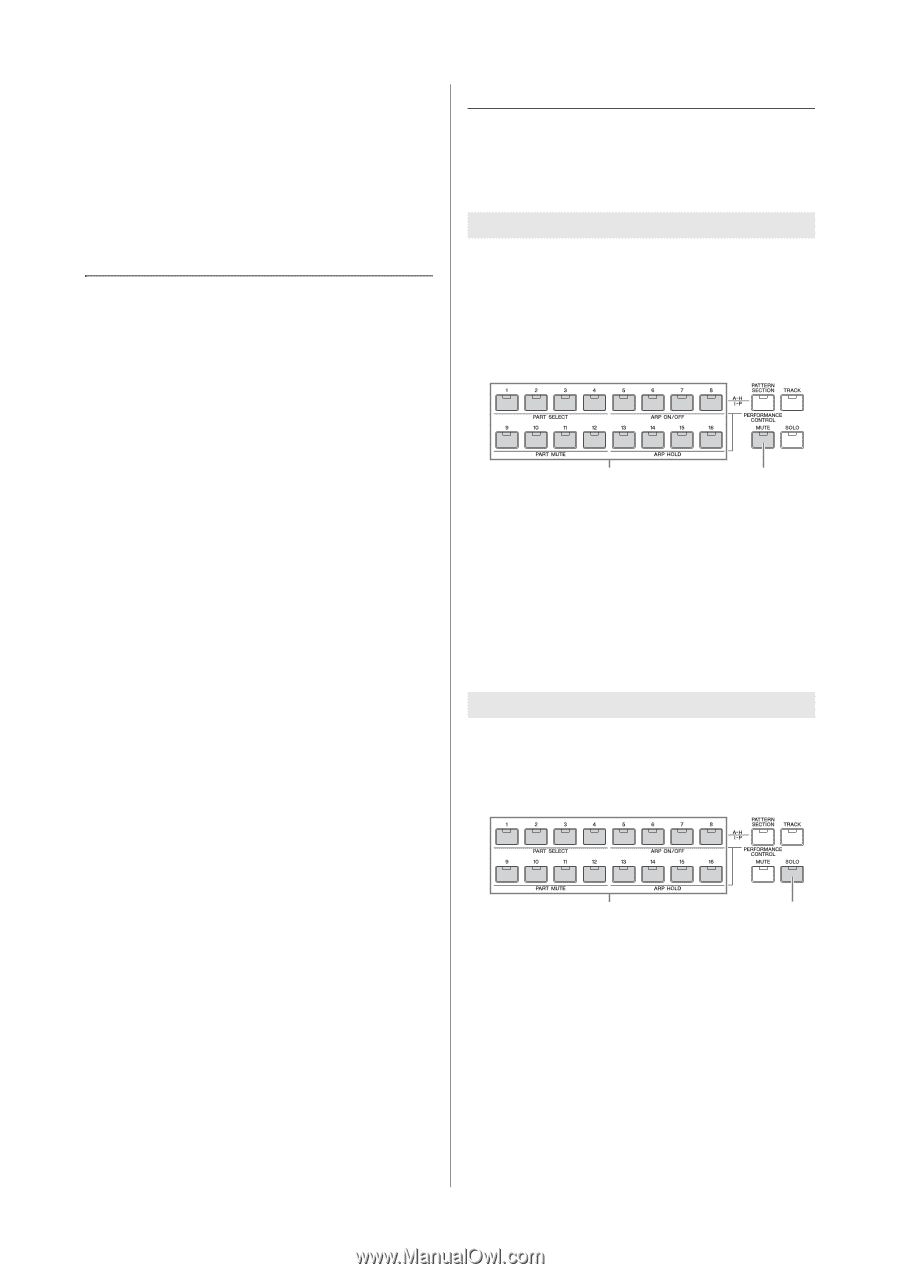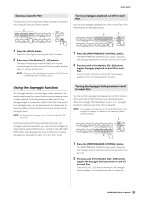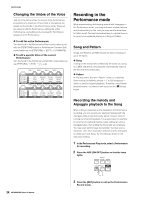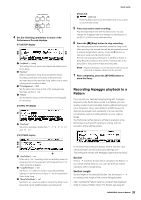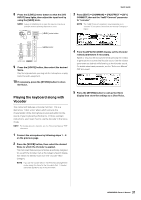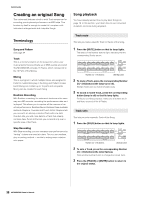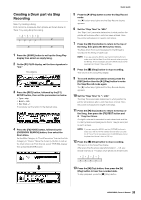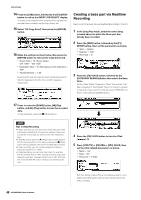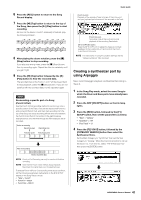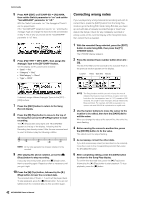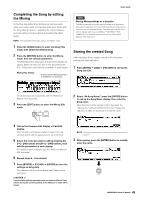Yamaha MOX8 Owner's Manual - Page 38
Creating an original Song, Terminology, Song playback
 |
UPC - 086792950907
View all Yamaha MOX8 manuals
Add to My Manuals
Save this manual to your list of manuals |
Page 38 highlights
Quick Guide Creating an original Song This instrument features a built-in multi Track sequencer for recording your keyboard performance as MIDI data. This function by itself is enough to create full, complex multiinstrument arrangements and complete Songs. Song playback You have already learned how to play back Songs on page 18. In this section, you'll learn how to use convenient mute/solo functions during playback. Terminology Song and Pattern See page 34. Track This is a memory location on the sequencer where your musical performances (made up of MIDI events) are stored. The MOX6/MOX8 provides 16 Tracks, which correspond to the 16 Parts of the Mixing. Mixing This is a program in which multiple Voices are assigned to Parts for multi-timbral play in the Song and Pattern modes. Each Mixing can contain up to 16 parts and a separate Mixing can be created for each Song. Realtime Recording With Realtime recording, the instrument functions in the same way as a MD recorder, recording the performance data as it is played. This allows you to capture all the nuances of an actual performance. Realtime Record features three available methods: Replace, Overdub and Punch In/Out. Replace lets you overwrite an already recorded Track with new data. Overdub lets you add more data to a Track that already contains data. Punch In/Out lets you re-record only over a specific area of the Track. Step Recording With Step recording, you can compose your performance by "writing" it down one event at a time. This is a non-realtime, step recording method - similar to writing music notation onto paper. Track mute This lets you mute a specific Track or Tracks of the Song. 1 Press the [MUTE] button so that its lamp lights. The lamps of the Number buttons light, indicating that the corresponding Tracks are on. Number [1] - [16] buttons [MUTE] button 2 To mute a Track, press the corresponding Number [1] - [16] buttons (the lamp turns off). Multiple Tracks can be muted simultaneously. 3 To sound a muted Track, press the corresponding button (lamp is off) so that its lamp lights. For future recording purposes, make sure all buttons are lit and Mute is turned off for all Tracks. Track solo This lets you solo a specific Track of the Song. 1 Press the [SOLO] button so that its lamp lights. Number [1] - [16] buttons [SOLO] button 2 To solo a Track, press the corresponding Number [1] - [16] buttons (the lamp flashes). Press another number button to change the soloed Track. 3 Press the [TRACK] or [MUTE] button to return to the original status. 38 MOX6/MOX8 Owner's Manual