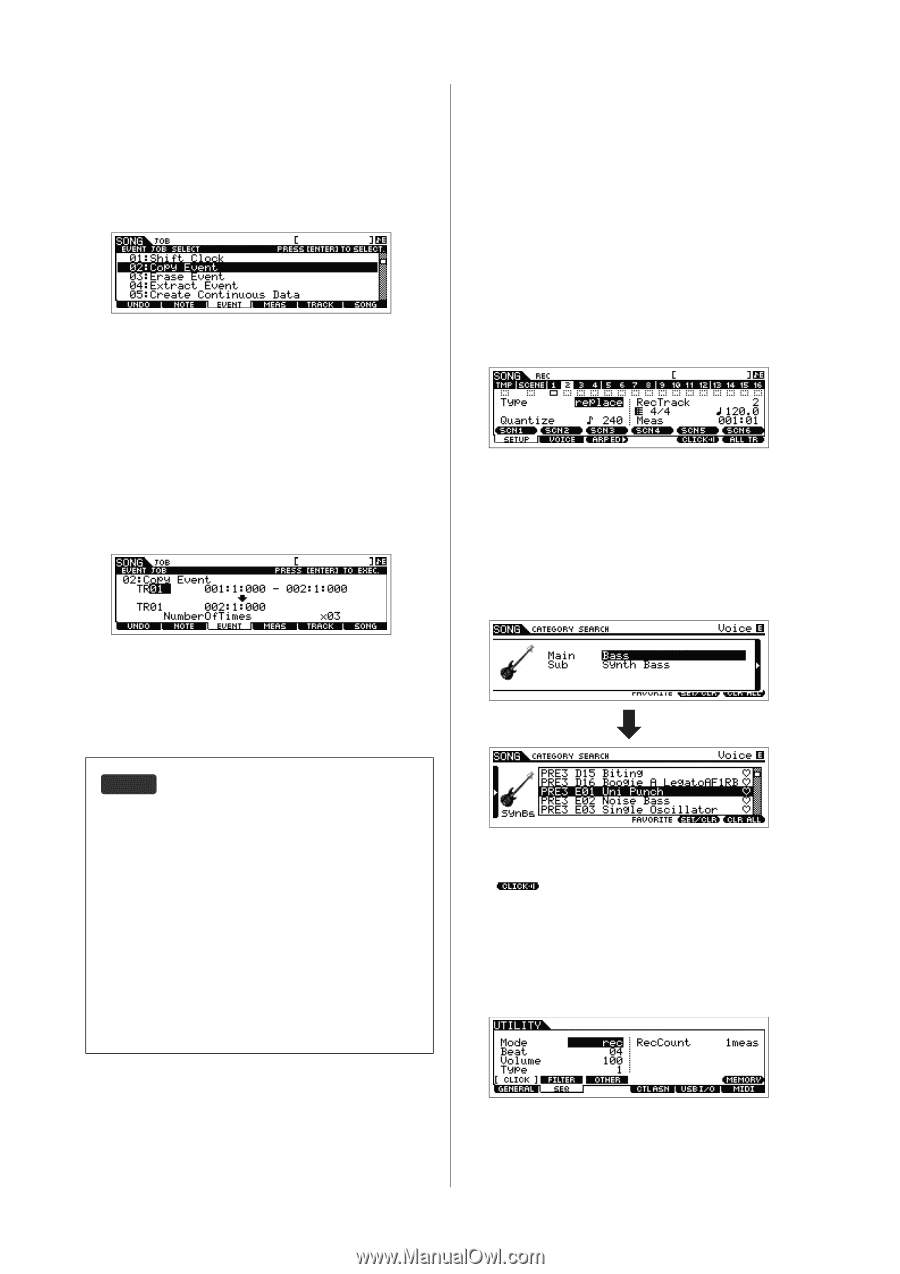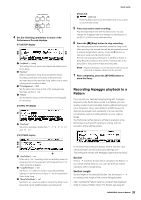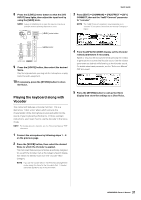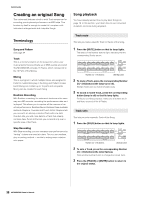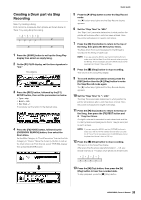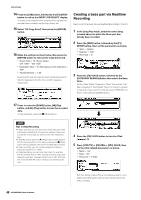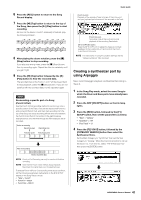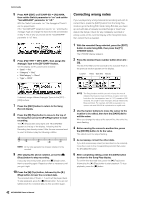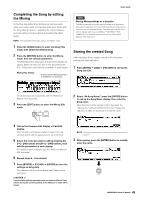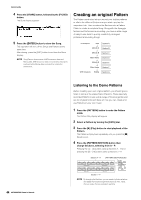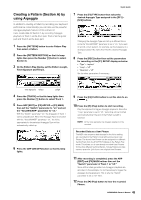Yamaha MOX8 Owner's Manual - Page 40
Creating a bass part via Realtime, Recording, In the Song Play mode, select the same Song
 |
UPC - 086792950907
View all Yamaha MOX8 manuals
Add to My Manuals
Save this manual to your list of manuals |
Page 40 highlights
Quick Guide 14 Press the [JOB] button, followed by the [F3] EVENT button to call up the EVENT JOB SELECT display. To create a four-measure drum pattern (which repeats the recorded drum phrase), use the Copy Event Job. 15 Select "02: Copy Event" then press the [ENTER] button. 16 Make the settings as listed below then press the [ENTER] button to execute the Copy Event Job. • Source Track = "01", Source range = "001:1:000" - "002:1:000" • Destination Track = "01", Top measure of the destination = "002" • "NumberOfTimes" = "x 03" Executing this Job will copy the drum phrase (recorded to the first measure) to the 2nd, 3rd, and 4th measures respectively. Creating a bass part via Realtime Recording Next, record the bass line via Realtime Recording to Track 2. 1 In the Song Play mode, select the same Song (created above) to which the Drum part has already been recorded. 2 Press the [REC] button, followed by the [F1] SETUP button, then set the parameters as below. • "Type" = "replace" • "Quantize" = "240" • "Rec Track" = "2" 3 Press the [F2] VOICE button, followed by the [CATEGORY SEARCH] button then select the Bass Voice. Set the "Main" (Main Category) to "Bass" then set the "Sub" (Sub Category) to "Synth Bass." Move the Cursor [>] button to call up the Voice List. From this list, select "PRE3 E01 Uni Punch" then press the [ENTER] button. 17 Press in order the [SONG] button, [P] (Top) button, and [F] (Play) button to hear the recorded data. To stop playback, press the [J] (Stop) button. HINT Tips in Step Recording • In Step recording, you can also enter chords. Because notes are actually entered when the keys are released, make sure to press all correct keys you want to enter then release the keys. • In Step Recording, press the [F] (Play) button to start playback from the current position. In this status, pressing the [J] (Stop) button will stop playback and return to the Step Record mode. • In Step recording, you can create the legato phrases by setting the GateTime to "100%." • In Step Recording, you can enter tied notes. For example, first set the Step Time to "480" (quarter note) then press and release the key. Next, change the Step Time to "240" (8th note) then press the [F4] TIE button, resulting in a dotted quarter note. 4 Press the [F5] CLICK button to turn the Click ( ) on. 5 Press [UTILITY] [F2] SEQ [SF1] CLICK, then set the Click related parameters as below. • "Mode" = "rec" • "Beat" = "04" • "RecCount" = "1meas" 40 MOX6/MOX8 Owner's Manual With this setting, there will be a one-measure lead-in count before recording begins and the Click will play back only while recording.