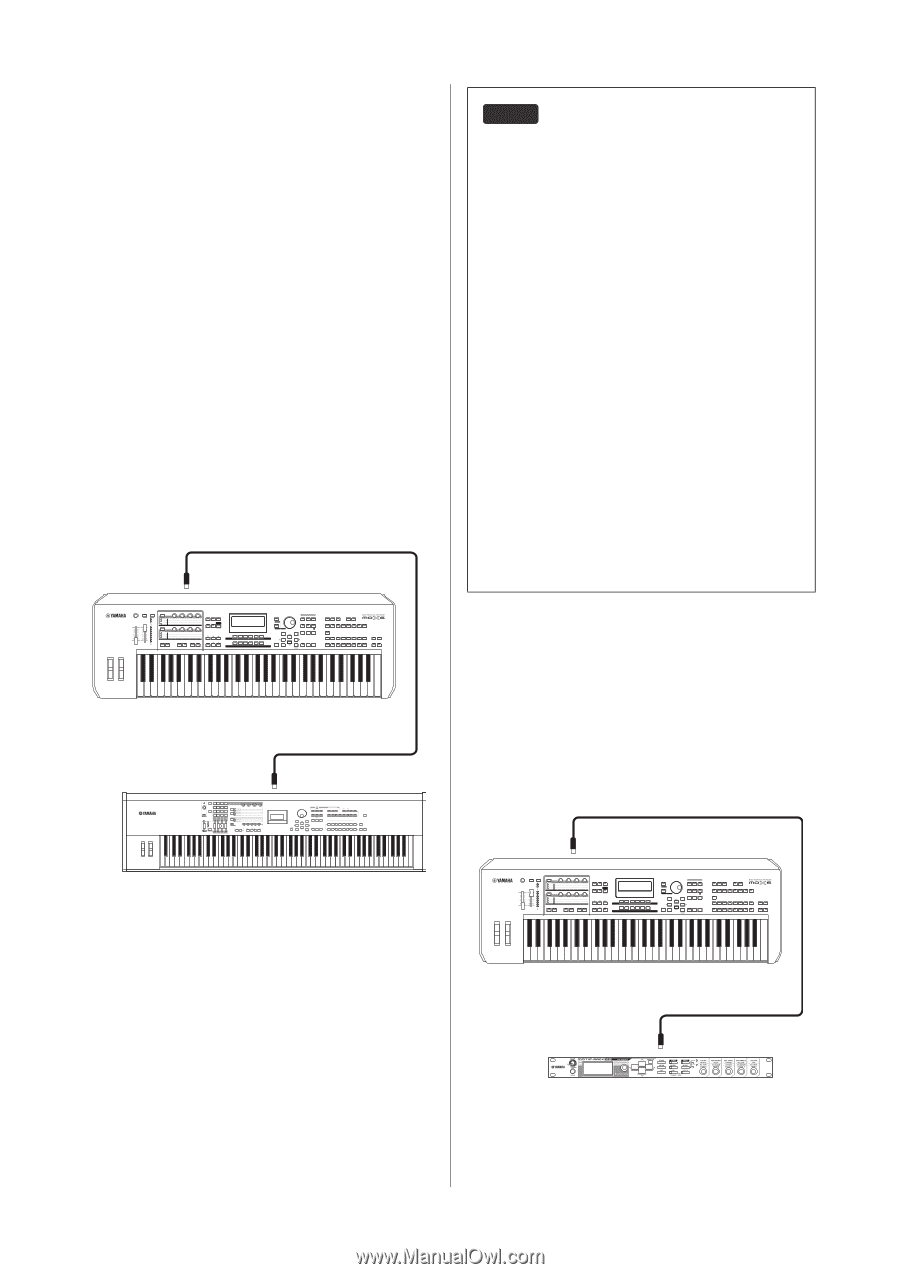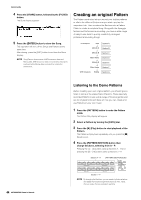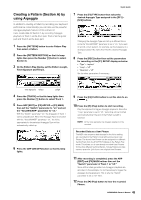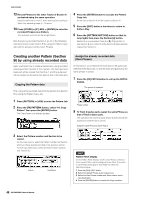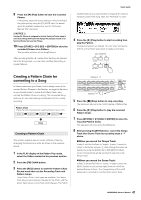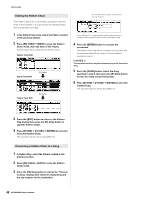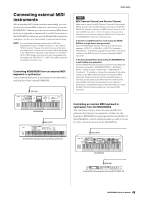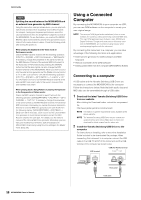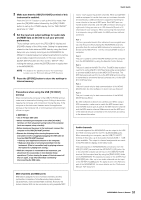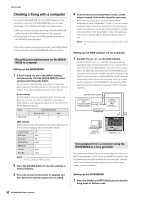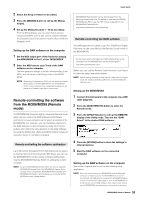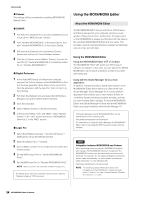Yamaha MOX8 Owner's Manual - Page 49
Connecting external MIDI instruments - keyboard synthesizer 88 key
 |
UPC - 086792950907
View all Yamaha MOX8 manuals
Add to My Manuals
Save this manual to your list of manuals |
Page 49 highlights
Connecting external MIDI instruments With a standard MIDI cable (available separately), you can connect an external MIDI instrument, and control it from the MOX6/MOX8. Likewise, you can use an external MIDI device (such as a keyboard or sequencer) to control the sounds on the MOX6/MOX8. Below are several different MIDI connection examples; use the one most similar to your intended setup. NOTE Any one of these interfaces can be used for MIDI data transmission/reception: the MIDI connectors, or the USB [TO HOST] connector. However, they cannot be used at the same time. Select which connector is to be used for MIDI data transfer in the "MIDI IN/OUT" parameter of the [UTILTITY] [F6] MIDI [SF4] OTHER display. As you work through the explanations in this chapter, set "MIDI IN/OUT" to "MIDI" since MIDI is used as the example connection here. Controlling MOX6/MOX8 from an external MIDI keyboard or synthesizer Use an external keyboard or synthesizer to remotely select and play the Voices of the MOX6/MOX8. MIDI [IN] Quick Guide HINT MIDI Transmit Channel and Receive Channel. Make sure to match the MIDI Transmit Channel of the external MIDI instrument with the MIDI Receive Channel of the MOX6/ MOX8. For details on setting the MIDI Transmit Channel of the external MIDI instrument, refer to the owner's manual of that instrument. For details on setting the MIDI Receive Channel of the MOX6/MOX8, check the following points. In the Voice mode/Performance mode (using the MOX6/ MOX8 as a single timbre tone generator): Check the MIDI Basic Receive Channel with the following operation: [UTILITY] [F6] MIDI [SF1] CH (channel) "BasicRcvCh." If necessary, change this parameter to the same number as the MIDI Transmit Channel of the external MIDI instrument. In the Song mode/Pattern mode (using the MOX6/MOX8 as a multi-timbral tone generator): Check the MIDI Receive Channel for each Part of the Multi with the following operation. [SONG]/[PATTERN] [MIXING] [EDIT] selection parts [F1] VOICE [SF2] MODE "ReceiveCh." If necessary, change this parameter to the same number as the MIDI Transmit Channel of the external MIDI instrument. Please note that all parts whose MIDI Receive Channels are the same as the MIDI Transmit Channel of the external MIDI instrument are sounded by your keyboard performance. Change the settings of the desired parts to match the MIDI Transmit Channel settings on the external MIDI instrument. MOX6/MOX8 MIDI [OUT] External MIDI keyboard such as an 88-key synthesizer Controlling an external MIDI keyboard or synthesizer from the MOX6/MOX8 This connection lets you sound an external MIDI tone generator (synthesizer, tone generator module, etc.) by playing the MOX6/MOX8 or playing back the Song/Pattern of the MOX6/MOX8. Use this connection when you wish to sound the other instrument as well as the MOX6/MOX8. MIDI [OUT] MOX6/MOX8 MIDI [IN] External MIDI tone generator such as MOTIF-RACK XS 49 MOX6/MOX8 Owner's Manual