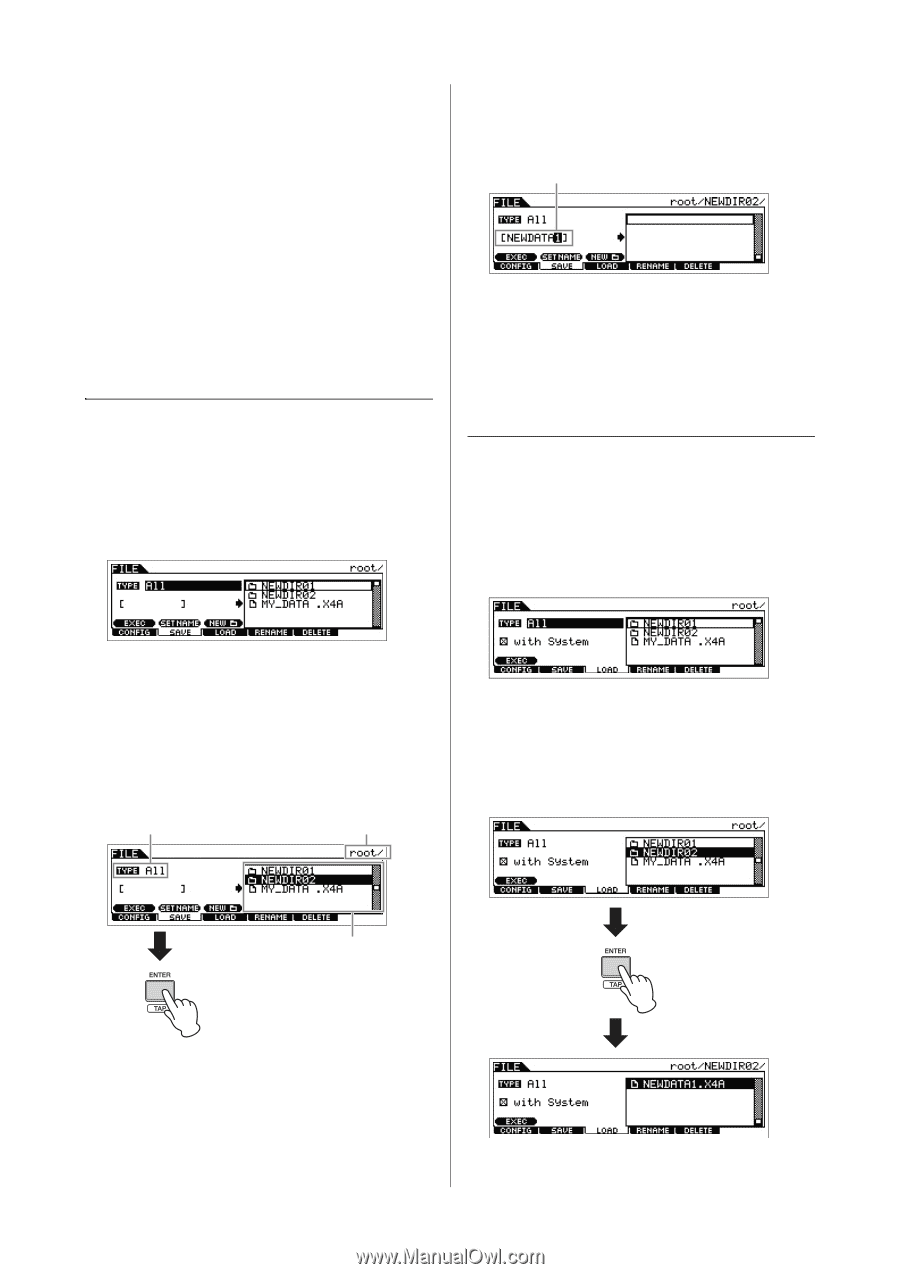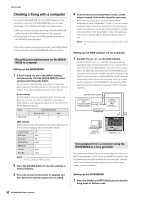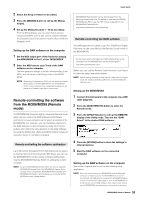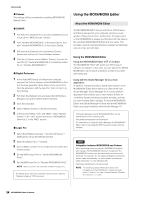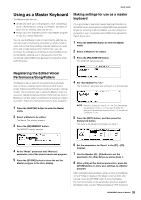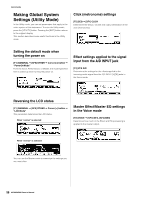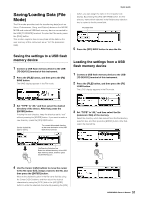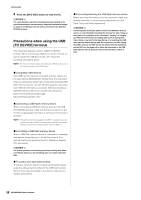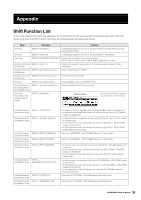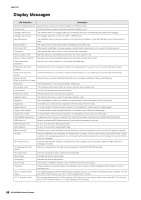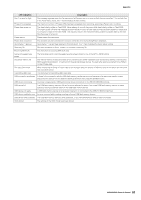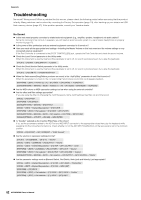Yamaha MOX8 Owner's Manual - Page 57
Saving/Loading Data (File Mode), Saving the settings to a USB flash, memory device
 |
UPC - 086792950907
View all Yamaha MOX8 manuals
Add to My Manuals
Save this manual to your list of manuals |
Page 57 highlights
Saving/Loading Data (File Mode) The File mode provides tools for transferring data (such as Voice, Performance, Song, and Pattern) between the MOX6/ MOX8 and external USB flash memory device connected to the USB [TO DEVICE] terminal. To enter the File mode, press the [FILE] button. This section explains how to save/load all the data on the user memory of this instrument as an "All" file (extension: X4A). Saving the settings to a USB flash memory device 1 Connect a USB flash memory device to the USB [TO DEVICE] terminal of this instrument. 2 Press the [FILE] button, and then press the [F2] SAVE button. The SAVE display appears in the File mode. Quick Guide button, you can assign the name in the Character List display. By pressing the [SF2] SET NAME button, the file/ directory name which selected in the file/directory selection box is copied to the file name field. File name field 5 Press the [SF1] EXEC button to save the file. Loading the settings from a USB flash memory device 1 Connect a USB flash memory device to the USB [TO DEVICE] terminal of this instrument. 2 Press the [FILE] button, and then press the [F3] LOAD button. The LOAD display appears in the File mode. 3 Set "TYPE" to "All," and then select the desired directory of the device. After that, press the [ENTER] button. If storing the root directory, keep the directory set to "root" without pressing the [ENTER] button. If you want to make a new directory, press the [SF3] NEW button. Set the desired file type for saving The current determined directory as the save destination of the USB flash memory device 3 Set "TYPE" to "All," and then select the file (extension: X4A) of the memory. Select the directory which has desired file in the file/directory selection box, and then press the [ENTER] button. After that, select the desired file. File/Directory Selection box Select the desired directory of the USB flash memory device, and then press the [ENTER] button. 4 Use the Cursor [