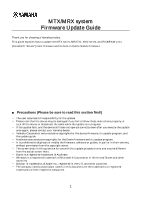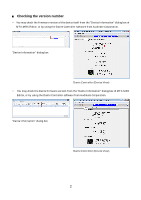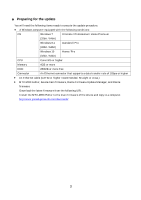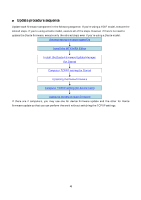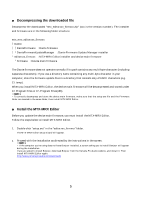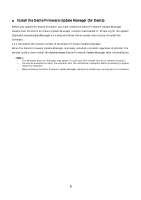Yamaha MRX MTX/MRX system Firmware Update Guide
Yamaha MRX Manual
 |
View all Yamaha MRX manuals
Add to My Manuals
Save this manual to your list of manuals |
Yamaha MRX manual content summary:
- Yamaha MRX | MTX/MRX system Firmware Update Guide - Page 1
MTX/MRX system Firmware Update Guide Thank you for choosing a Yamaha product. This guide explains how to update the MTX series, MRX7-D, XMV Please note that the device may be damaged if you fail to follow these instructions properly, or turn off the device or disconnect the cable while the update - Yamaha MRX | MTX/MRX system Firmware Update Guide - Page 2
Checking the version number You may check the firmware version of the device itself from the "Device Information" dialog box of MTX-MRX Editor, or by using the Dante Controller software from Audinate Corporation. "Device Information" dialog box Dante Controller (Device View) You may check the Dante - Yamaha MRX | MTX/MRX system Firmware Update Guide - Page 3
that supports a data transfer rate of 1Gbps or higher An Ethernet cable (CAT5e or higher recommended. Straight or cross.) MTX-MRX Editor, device main firmware, Dante Firmware Update Manager, and Dante firmware Download the latest firmware from the following URL. Install the MTX-MRX Editor to - Yamaha MRX | MTX/MRX system Firmware Update Guide - Page 4
no need to update the Dante firmware, execute only the colored steps even if you're using a Dante model. Decompressing the downloaded file Install the MTX-MRX Editor Install the Dante Firmware Update Manager (for Dante) Computer TCP/IP setting (for Dante) Updating the Dante firmware Computer TCP/IP - Yamaha MRX | MTX/MRX system Firmware Update Guide - Page 5
instructions in the screen. If the computer you're using does not have Bonjour installed, a screen asking you to install Bonjour will appear during the installation. If you are asked to install Bonjour, download Bonjour from the Yamaha Pro Audio website, and install it. Then install MTX-MRX Editor - Yamaha MRX | MTX/MRX system Firmware Update Guide - Page 6
the Dante Firmware Update Manager. Double-click the Dante Firmware Update Manager installer downloaded in "Preparing for the update" (DanteFirmwareUpdateManager-x.x.x.exe) and follow the on-screen instructions to install the firmware. x.x.x represents the version number of the Dante Firmware Update - Yamaha MRX | MTX/MRX system Firmware Update Guide - Page 7
Computer TCP/IP setting (for Dante) To update Dante firmware, configure computer TCP/IP settings. 1. Start up MTX-MRX Editor. The "User Account Control" dialog box may appear. Click [Continue] or [Yes]. 2. The "Network Setup" dialog box appears, click [Open Network Connection]. "Network Connections" - Yamaha MRX | MTX/MRX system Firmware Update Guide - Page 8
, refer to "User Guide Dante Firmware Update Manager" dnt" in case of MTX5-D, or "FWUpdate_XMVxxxx-D_vyyy_swzzz. support the file can be selected, ensuring that updating the device with invalid or wrong files is prevented. 6. Click [Next]. In some cases, Windows firewall may block MTX-MRX Editor - Yamaha MRX | MTX/MRX system Firmware Update Guide - Page 9
Update Manager to exit the program without turning the device power off, and restart the procedure from the step 4. If update still fails, follow the instructions stated in "About Failsafe Mode" to perform the recovery process. Then proceed to execute the main firmware update for the device. 9 - Yamaha MRX | MTX/MRX system Firmware Update Guide - Page 10
itself, there is no need to change the TCP/IP settings. Proceed to the next section "Updating the device main firmware." 1. Start up MTX-MRX Editor. The "User Account Control" dialog box may appear. Click [Continue] or [Yes]. 2. The "Network Setup" dialog box appears, click [Open Network Connection - Yamaha MRX | MTX/MRX system Firmware Update Guide - Page 11
and the update has failed. The front panel [PRESET] display indicates the alert number; refer to the alert list in the MTX-MRX Editor User's Manual and take the appropriate action. 8. When the update has completed and all devices have restarted automatically, close the "Device Information" dialog - Yamaha MRX | MTX/MRX system Firmware Update Guide - Page 12
the XMV, Device setup DIP switches 7 and 8), then restart the device. For more information, refer to the User's Manual for the corresponding device. When initializing Dante devices (MTX5-D, MRX7-D and Dante model of XMV), ensure that all other Dante devices on the network are disconnected or powered - Yamaha MRX | MTX/MRX system Firmware Update Guide - Page 13
About Failsafe Mode During normal operation, software must be loaded from a flash memory drive during operations to use the Dante module integrated in the device. However, data in a flash memory drive may occasionally become corrupted, as with any other storage device. In many cases, such data - Yamaha MRX | MTX/MRX system Firmware Update Guide - Page 14
correct Dante firmware now needs to be loaded. Follow steps 2 through 11 described in "Updating the Dante firmware." Now recovery and firmware update are completed. Manual Development Group © 2014 Yamaha Corporation Published 02/2017 YJ-C0 14

1
MTX/MRX system
Firmware Update Guide
Thank you for choosing a Yamaha product.
This guide explains how to update the MTX series, MRX7-D, XMV series, and EXi8/EXo8 units
(henceforth “device”) main firmware and its built-in Dante module firmware.
■
Precautions (Please be sure to read this section first!)
・
The user assumes full responsibility for the update.
・
Please note that the device may be damaged if you fail to follow these instructions properly, or
turn off the device or disconnect the cable while the update is in progress.
・
If the update fails, and the device still does not operate correctly even after you execute the update
once again, please contact your Yamaha dealer.
・
Yamaha Corporation owns exclusive copyrights for the device firmware, its update program, and
the update guide.
・
Audinate owns exclusive copyrights for the Dante firmware and its update program.
・
It is prohibited to duplicate or modify the firmware, software or guides, in part or in their entirety,
without permission from the copyright owner.
・
The screen shots in this guide are for use with this update procedure only and may be different
from the actual screen shots.
・
Dante is a registered trademark of Audinate.
・
Windows is a registered trademark of Microsoft ® Corporation in the United States and other
countries.
・
Bonjour is trademarks of Apple Inc., registered in the U.S. and other countries.
・
The company names and product names in this document are the trademarks or registered
trademarks of their respective companies.