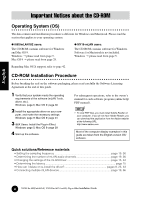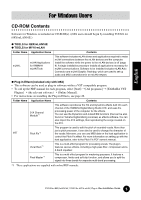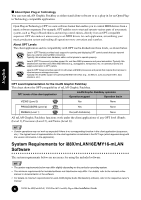Yamaha MY16-mLAN Installation Guide
Yamaha MY16-mLAN Manual
 |
View all Yamaha MY16-mLAN manuals
Add to My Manuals
Save this manual to your list of manuals |
Yamaha MY16-mLAN manual content summary:
- Yamaha MY16-mLAN | Installation Guide - Page 1
Installation Guide/Installationshandbuch/Manuel d'installation English Deutsch SPECIAL NOTICES • Some of the included CD-ROMs may be copy-protected. Yamaha makes no representations or warranties with regard to any problems while attempting to copy the CD-ROM(s) or software and cannot be held - Yamaha MY16-mLAN | Installation Guide - Page 2
Firmen. • Software wie z.B. der mLAN Driver kann ohne vorherige CD-ROM inclus peuvent être protégés contre la copie. Yamaha n'offre aucune garantie quant aux problèmes pouvant surgir lors mLAN16E, TOOLS for MY16-mLAN, Plug-in Effect Installation Guide/Installationshandbuch/Manuel d'installation - Yamaha MY16-mLAN | Installation Guide - Page 3
(Windows) • Starting or quitting the OS • Installing/uninstalling mLAN software For Windows users • Do not turn on the power to the mLAN devices during installation until the computer displays the following message. TOOLS for i88X/mLAN16E, TOOLS for MY16-mLAN, Plug-in Effect Installation Guide 3 - Yamaha MY16-mLAN | Installation Guide - Page 4
Procedure Before breaking the seal on the software packaging, please read carefully the Software Licensing Agreement at the end of this guide. 1 Verify that your system meets the operating requirements of the software (mLAN Tools, driver, etc.). Windows: page 6; Mac OS 9: page 30 2 Install the - Yamaha MY16-mLAN | Installation Guide - Page 5
-ROM Contents Software for Windows is included on CD-ROM(s). (i88X users should begin by installing TOOLS for i88X/mLAN16E.) ● TOOLS for i88X/mLAN16E ● TOOLS for MY16-mLAN Folder Name Application Name mLAN_ mLAN Applications for YAMAHA mLAN Tools Contents This software includes mLAN drivers and - Yamaha MY16-mLAN | Installation Guide - Page 6
. For details, refer to the relevant online manual or documentation of the software. • For details on minimum requirements for each DAW (Digital Audio Workstation) software, refer to the respective owner's manual. 6 TOOLS for i88X/mLAN16E, TOOLS for MY16-mLAN, Plug-in Effect Installation Guide - Yamaha MY16-mLAN | Installation Guide - Page 7
PC interface card. OS : Windows XP Professional/XP Home Edition/2000/Me/n98SE/98 To use mLAN, turn mLAN on each time you start the computer by using the mLAN icon (mLAN Manager) in the task bar (page 14). TOOLS for i88X/mLAN16E, TOOLS for MY16-mLAN, Plug-in Effect Installation Guide 7 - Yamaha MY16-mLAN | Installation Guide - Page 8
the on-screen instructions to uninstall the application. • The button names or menus may differ depending on the computer OS. • In order to uninstall the mLAN software, the following two items must be deleted. Delete them in order, 1 then 2. 1. mLAN Applications for YAMAHA 2. mLAN Tools 2.0 For - Yamaha MY16-mLAN | Installation Guide - Page 9
for YAMAHA mLAN Tools 2.0 software includes a driver that enables you to connect mLAN devices to a computer. mLAN Applications for YAMAHA enables audio and MIDI signals to be transferred between a computer and mLAN devices via mLAN cables. This software enables you to connect the i88X, mLAN16E, MY16 - Yamaha MY16-mLAN | Installation Guide - Page 10
6 Go to [System] ➝ [Hardware] ➝ [Driver Signing] ➝ [File Signature Verification], and check the shown, the mLAN (IEEE 1394/i.Link) connection cannot be used. Refer to the owner's manual of your computer for details. 10 TOOLS for i88X/mLAN16E, TOOLS for MY16-mLAN, Plug-in Effect Installation Guide - Yamaha MY16-mLAN | Installation Guide - Page 11
windows. 10 Insert the included CD-ROM into the CD- ROM drive. Starting up the Installer for the mLAN Software The installer will install the following two programs to your computer. • mLAN Tools 2.0 • mLAN Application for YAMAHA i88X/mLAN16E, TOOLS for MY16-mLAN, Plug-in Effect Installation Guide - Yamaha MY16-mLAN | Installation Guide - Page 12
installation before it is complete, the software may not have been installed properly. Follow the instructions below to properly install the software. 1 Click on "Add or Remove Programs" in the Control Panel (page 8) and find "mLAN Applications for YAMAHA" and "mLAN Tools 2.0" in the list. 2 Delete - Yamaha MY16-mLAN | Installation Guide - Page 13
, the com- puter displays a message indicating that installation is complete. Click [Finish]. 27 Repeat Steps 25 and 26 until the window (indicating that you are making the mLAN Bus driver initial settings) closes. 13 TOOLS for i88X/mLAN16E, TOOLS for MY16-mLAN, Plug-in Effect Installation Guide - Yamaha MY16-mLAN | Installation Guide - Page 14
on the System icon to call up the System Properties window. 3 Select the Hardware tab and click [Device Manager]. 4 Click the [+] symbol located at the left of "Sound, video and game controllers," and verify that "YAMAHA i88X," "YAMAHA mLAN16E," or "YAMAHA MY16-mLAN" etc. is shown. Also verify that - Yamaha MY16-mLAN | Installation Guide - Page 15
ID This indicates the particular ID of the IEEE 1394 (FireWire/iLink) interface card installed to the computer. When several cards are installed, this is used to select the desired card. Cards not recognized by the mLAN driver are not displayed. • The correct name of the manufacturer or vendor may - Yamaha MY16-mLAN | Installation Guide - Page 16
by selecting [Program files | mLAN Tools | YAMAHA]. ● ASIO mLAN Control Panel When you start the ASIO mLAN Control Panel, the system displays the following dialog box. When using the mLAN ASIO Driver, open the ASIO Control Panel within the driver settings of the DAW software (the particular menu - Yamaha MY16-mLAN | Installation Guide - Page 17
the last time [Set] was clicked. Once you click [Set], [Revert] cannot be used. y EXIT Click to close the dialog box. 17 TOOLS for i88X/mLAN16E, TOOLS for MY16-mLAN, Plug-in Effect Installation Guide - Yamaha MY16-mLAN | Installation Guide - Page 18
. 1 Select [Start] ➝ [Control Panel] ➝ [Sounds and Audio Devices] ➝ [Voice], and click [Volume...] in the "Voice playback" section to call up the Master Volume window. 2 Check the Mute checkbox in the Wave column. 18 TOOLS for i88X/mLAN16E, TOOLS for MY16-mLAN, Plug-in Effect Installation Guide - Yamaha MY16-mLAN | Installation Guide - Page 19
an IEEE1394 (mLAN) cable • Making an mLAN connection in mLAN Auto Connector • Changing the wordclock master and slave status in mLAN Auto Connector or mLAN Graphic Patchbay • Selecting On or Off in mLAN Manager (Windows) • Starting or quitting the OS • Installing/uninstalling mLAN software • If you - Yamaha MY16-mLAN | Installation Guide - Page 20
the computer's audio output (mLAN driver's audio output) into the mLAN Auto Connector. !2 [Setup] button Click this button to open the i88X Control Panel window, which enables you to set the wordclock transition speed. 20 TOOLS for i88X/mLAN16E, TOOLS for MY16-mLAN, Plug-in Effect Installation Guide - Yamaha MY16-mLAN | Installation Guide - Page 21
WDM driver as appropriate for your environment. • With the MOTIF ES, WDM will use the last two of the ASIO channels selected via "mLAN INPUT." The WDM channel signals will be routed to the MOTIF ES as "mLAN IN 7/8CH." 21 TOOLS for i88X/mLAN16E, TOOLS for MY16-mLAN, Plug-in Effect Installation Guide - Yamaha MY16-mLAN | Installation Guide - Page 22
varies on different mLAN16E-compatible devices. • For more information on audio and MIDI connections for a MOTIF ES with an mLAN16E installed, refer to "System Examples" in the mLAN16E Owner's Manual. !0 [Connect] button Click this button to connect the mLAN16E to the computer via mLAN. When the - Yamaha MY16-mLAN | Installation Guide - Page 23
are the same functions as for the i88X or mLAN16E (page 20). Setting the wordclock transition speed (in the mLAN Control Panel) When you click the [Setup] button in the Node Information window in mLAN Auto Connector or mLAN Graphic Patchbay, the mLAN Control Panel opens. This panel enables you to - Yamaha MY16-mLAN | Installation Guide - Page 24
when using audio data (Windows) For optimum use of the audio functions, we recommend you make the following settings. These settings minimize possible audio problems, such as drop outs effect for menus and tooltips." 24 TOOLS for i88X/mLAN16E, TOOLS for MY16-mLAN, Plug-in Effect Installation Guide - Yamaha MY16-mLAN | Installation Guide - Page 25
. • When the mLAN WDM driver ("mLAN Audio Out/In 01") or "mLAN MIDI Out" is selected as the audio device in Windows. If this is the case, follow the instructions below before changing the settings in mLAN Auto Connector and Driver Setup and/or uninstalling mLAN Applications for YAMAHA/mLAN Tools - Yamaha MY16-mLAN | Installation Guide - Page 26
Users Card. 4 Click [Next]. The Registration Confirmation window will be software to be installed, click [Return] and go back to step 5. 7 In the window that appears, you can select the drive and folder to which the owner's manual mLAN16E, TOOLS for MY16-mLAN, Plug-in Effect Installation Guide - Yamaha MY16-mLAN | Installation Guide - Page 27
manually copy the effect plug-in module to the "VstPlugins" folder specified by the host application. 1 Select [Start] ➝ [(All) Programs] ➝ [YAMAHA VST Plugins] ➝ [(Plug-in Effect name)] ➝ [Setup]. A "Welcome" window refer to the owner's manual of each host application If this problem occurs, download - Yamaha MY16-mLAN | Installation Guide - Page 28
compatible program. • For instructions on how to use the application, refer to the PDF manual. (The destination disk you specified)/YAMAHA/Plug-in Effect/(the relevant software folder) • For instructions on installing the Plug-in Effects, see page 41. 28 TOOLS for i88X/mLAN16E, TOOLS for MY16-mLAN - Yamaha MY16-mLAN | Installation Guide - Page 29
supplied with online/PDF manuals. *2 Unfortunately, Yamaha makes no guarantee concerning the stability of these programs nor can it offer user support for them. *3 Mac OS X Compatibility You can download mLAN software compatible with Mac OS X at the following URL: • mLAN driver (included in OS X 10 - Yamaha MY16-mLAN | Installation Guide - Page 30
system. • For details on minimum requirements for each DAW (Digital Audio Workstation) software, refer to the respective owner's manual. ● i88X/mLAN16E (including the requirements for mLAN Tools 2.0/mLAN Applications for YAMAHA) These are the total system requirements, including the audio sequencer - Yamaha MY16-mLAN | Installation Guide - Page 31
interface card. mLAN Tools 2.0 software includes a driver that enables you to connect mLAN devices to a computer. mLAN Applications for YAMAHA enables audio and MIDI signals to be transferred between a computer and mLAN devices via mLAN cables. This software enables you to connect the i88X, mLAN16E - Yamaha MY16-mLAN | Installation Guide - Page 32
folder (drag-and-drop it to the folder). In the "OMS Setup for YAMAHA" folder you will find the OMS Setup files for the i88X and mLAN16E, which can be used as templates. mLAN software 12 Double-click the "YAMAHA mLAN Installer" icon in the "mLAN_" folder to display the following installation screen - Yamaha MY16-mLAN | Installation Guide - Page 33
Control Panel Prefs Preferences /mLAN Prefs/oui.tbl * Delete the files and folders listed above when uninstalling. Be careful not to delete data already existing before the installation, including files related to OMS. 33 TOOLS for i88X/mLAN16E, TOOLS for MY16-mLAN, Plug-in Effect Installation Guide - Yamaha MY16-mLAN | Installation Guide - Page 34
driver version. For information on the MIDI latency of your mLAN driver version, refer to the "MIDI_Latency.txt" file, which you can access by selecting [mLAN Tools | YAMAHA | Manual] on the corresponding computer. 34 TOOLS for i88X/mLAN16E, TOOLS for MY16-mLAN, Plug-in Effect Installation Guide - Yamaha MY16-mLAN | Installation Guide - Page 35
on the software you are using) and set the Preferred Buffer Size as needed. • The initial setting of the Preferred Buffer Size of the mLAN ASIO driver is the smallest value. q w e r t y q FireWire Card ID The options here are the same as those for the 1394 Adapter Card ID parameter for Windows as - Yamaha MY16-mLAN | Installation Guide - Page 36
IEEE1394 (mLAN) cable • Making an mLAN connection in mLAN Auto Connector • Changing the wordclock master and slave status in mLAN Auto Connector or mLAN Graphic Patchbay • Selecting On or Off in mLAN Manager (Windows) • Starting or quitting the OS • Installing/uninstalling mLAN software Connecting - Yamaha MY16-mLAN | Installation Guide - Page 37
routed from the computer's audio output (mLAN driver's audio output) into the i88X. window, which enables you to set the wordclock transition speed. Connecting the mLAN16E (MOTIF ES) q e w r t y u i o !0 !1 37 TOOLS for i88X/mLAN16E, TOOLS for MY16-mLAN, Plug-in Effect Installation Guide - Yamaha MY16-mLAN | Installation Guide - Page 38
on different mLAN16E-compatible devices. • For more information on audio and MIDI connections for an MOTIF ES with an mLAN16E installed, refer to "System Examples" in the mLAN16E Owner's Manual. o [Connect] button Click this button to connect the mLAN16E to the computer via mLAN. !0 [Cancel] button - Yamaha MY16-mLAN | Installation Guide - Page 39
installed IEEE 1394 (FireWire) interface card, recreate a new Studio Setup by OMS Setup included in the installation CD-ROM. For details, refer to the OMS manual. 1 Double-click on the "OMS" folder and "OMS- Setup for YAMAHA" folder. The "i88X-mLAN," "MOTIF-ES-mLAN" and "mLAN Generic 16 ports" files - Yamaha MY16-mLAN | Installation Guide - Page 40
device search. If the Search operation has been completed successfully, the [mLAN-01] device is displayed in the OMS driver setting dialog. 3 Click the [OK] button to search for ports. If you are using the i88X or mLAN16E, Port 1, Port 2 ... appears in the dialog. Mark the appropriate checkbox of - Yamaha MY16-mLAN | Installation Guide - Page 41
of the owner's manual (PDF file). You should avoid changing the installation location. Select (check) the software you want to install. 4 Click [Install]. In the window that appears, repeat the procedure from step 3. 41 TOOLS for i88X/mLAN16E, TOOLS for MY16-mLAN, Plug-in Effect Installation Guide - Yamaha MY16-mLAN | Installation Guide - Page 42
CD-ROM does not include mLAN software for Mac OS X. If you will be using the i88X, mLAN16E, or MY16-mLAN with Mac OS X, please download the following software from the URLs listed below. • mLAN driver (OS X10.3.3 or higher) • mLAN Tools - Yamaha MY16-mLAN | Installation Guide - Page 43
. Make sure that the ** is turned on and that the mLAN cable connection is correct and 19, 36 secure. After that, restart "mLAN Auto Connector". The settings of the mLAN Driver could not be changed. 1) If an application that uses the driver is currently active, close it first, then change 25 the - Yamaha MY16-mLAN | Installation Guide - Page 44
action. If the problem persists, consult your Yamaha dealer. ■ Unable to communicate via mLAN • Has the driver been installed See page 12. • Is the mLAN cable properly connected? Check the connection; disconnect the mLAN cable once, then insert it again. • (For Windows) Is mLAN set to "ON - Yamaha MY16-mLAN | Installation Guide - Page 45
to select enabling or disabling the SpeedStep™ technology. Please refer to the PC's operating manual, or make inquiry to the PC manufacturer. ■ Unable to change the mLAN settings • (For Windows) Is the mLAN (WDM) driver selected as the default audio device for the system? - Select [Start | Control - Yamaha MY16-mLAN | Installation Guide - Page 46
Windows and up to 98 channels in a Macintosh system. • For information on audio problems such as no sound or excess noise, refer to the Troubleshooting section of the i88X/ mLAN16E/MY16-mLAN Owner's Manual. English 46 TOOLS for i88X/mLAN16E, TOOLS for MY16-mLAN, Plug-in Effect Installation Guide - Yamaha MY16-mLAN | Installation Guide - Page 47
SOFTWARE and its copies immediately. 4. PRODUCT WARRANTY Yamaha warrants to the original purchaser that if the SOFTWARE, when used in normal conditions, will not perform the functions described in the manual provided by Yamaha for i88X/mLAN16E, TOOLS for MY16-mLAN, Plug-in Effect Installation Guide - Yamaha MY16-mLAN | Installation Guide - Page 48
als einem Computer bzw. einer Computerstation verwenden. Die SOFTWARE bleibt im Besitz von Yamaha und ist durch japanische Copyrightgesetze sowie alle anwendbaren den japanischen Gesetzen ausgelegt werden. 48 TOOLS for i88X/mLAN16E, TOOLS for MY16-mLAN, Plug-in Effect Installationshandbuch Deutsch - Yamaha MY16-mLAN | Installation Guide - Page 49
les fonctions décrites dans le manuel fourni, Yamaha s'engage vis-à-vis de l'acheteur original à remplacer gratuitement, sur la base d'un échange, tout support reconnu défectueux par suite d' interprété. Français TOOLS for i88X/mLAN16E, TOOLS for MY16-mLAN, Plug-in Effect Manuel d'installation 49 - Yamaha MY16-mLAN | Installation Guide - Page 50
mit Sojatinte gedruckt. Ce document a été imprimé sur du papier non blanchi au chlore avec de l'encre d'huile de soja. U.R.G., Pro Audio & Digital Musical Instrument Division, Yamaha Corporation © 2004 Yamaha Corporation WD50930 409APAP1.2-01A0 Printed in Japan

1
TOOLS for i88X/mLAN16E, TOOLS for MY16-mLAN,
Plug-in Effect
Installation Guide/Installationshandbuch/Manuel d’installation
SPECIAL NOTICES
•
Some of the included CD-ROMs may be copy-protected. Yamaha makes no representations or
warranties with regard to any problems while attempting to copy the CD-ROM(s) or software and
cannot be held responsible for the results of attempts to copy the data.
•
The software and this Installation Guide are exclusive copyrights of Yamaha Corporation.
•
Use of the software and this guide is governed by the SOFTWARE LICENSING AGREEMENT
which the purchaser fully agrees to upon breaking the seal of the software packaging. (Please read
carefully the AGREEMENT at the end of this guide before installing the application.)
•
Copying of the software or reproduction of this guide in whole or in part by any means is expressly
forbidden without the written consent of the manufacturer.
•
Yamaha makes no representations or warranties with regard to the use of the software and
documentation and cannot be held responsible for the results of the use of this guide and the
software.
•
Copying of the commercially available music data is strictly prohibited except for your personal use.
•
The company names and product names in this Installation Guide are the trademarks or registered
trademarks of their respective companies.
•
Software such as the mLAN driver may be revised and updated without prior notice.
Make sure to
check and download the latest version of the software from the following site.
•
Future upgrades of application and system software and any changes in specifications and functions
will be announced separately.
BESONDERE HINWEISE
•
Einige der mitgelieferten CD-ROMs sind möglicherweise kopiergeschützt. Yamaha gibt bei
Problemen im Zusammenhang mit dem Versuch, die CD-ROM oder die Software zu kopieren, keine
Zusicherungen oder Gewährleistungen und kann für die Folgen des Kopierens der CD-ROM oder
der Software nicht verantwortlich gemacht werden.
•
Dieses Programm und diese Installationsanleitung sind im Sinne des Urheberrechts alleiniges
Eigentum der Yamaha Corporation.
•
Die Benutzung des Programms und dieser Anleitung unterliegt der SOFTWARE-
LIZENZVEREINBARUNG, mit der sich der Erwerber durch Öffnen des Siegels der
Programmverpackung uneingeschränkt einverstanden erklärt. (Bitte lesen Sie die
VEREINBARUNG am Ende dieser Anleitung vor Installation der Anwendung sorgfältig durch.)
Installation Guide/Installationshandbuch/Manuel d’installation
English
Deutsch
Français