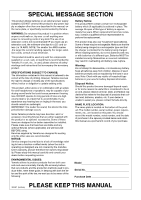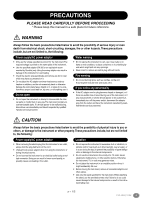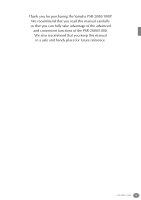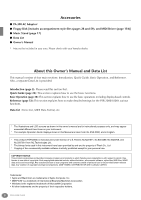Yamaha PSR-1000 Owner's Manual
Yamaha PSR-1000 Manual
 |
View all Yamaha PSR-1000 manuals
Add to My Manuals
Save this manual to your list of manuals |
Yamaha PSR-1000 manual content summary:
- Yamaha PSR-1000 | Owner's Manual - Page 1
OOWWNNEERR''SS MMAANNUUAALL - Yamaha PSR-1000 | Owner's Manual - Page 2
this product to any power supply or adapter other than one described in the manual, on the name plate, or specifically recommended by Yamaha. WARNING: Do not place this product in a position where anyone could walk on, trip over ,or roll anything over power or connecting cords of any kind. The - Yamaha PSR-1000 | Owner's Manual - Page 3
qualified Yamaha service personnel. CAUTION Always follow the basic precautions listed below to avoid the possibility of physical injury to you or others, or damage to the instrument or other property. These precautions include, but are not limited to, the following: Power supply/AC power adaptor - Yamaha PSR-1000 | Owner's Manual - Page 4
drop paper, metallic, or other objects into the gaps on the panel or keyboard. If this happens, turn off the power immediately and unplug the power cord from the AC outlet. Then have the instrument inspected by qualified Yamaha service personnel. • Do not place vinyl, plastic or rubber objects on the - Yamaha PSR-1000 | Owner's Manual - Page 5
for purchasing the Yamaha PSR-2000/1000! We recommend that you read this manual carefully so that you can fully take advantage of the advanced and convenient functions of the PSR-2000/1000. We also recommend that you keep this manual in a safe and handy place for future reference. PSR-2000/1000 5 - Yamaha PSR-1000 | Owner's Manual - Page 6
Accessories I PA-300 AC Adaptor* I Floppy Disk [includes accompaniment style files (pages 28 and 59), and MIDI Driver (page 154)] I Music Stand (page 17) I Data List I Owner's Manual * May not be included in your area. Please check with your Yamaha dealer. About this Owner's Manual and Data List This - Yamaha PSR-1000 | Owner's Manual - Page 7
When the power is turned the power off when the data is power. A floppy disk left in the drive for extended periods can easily pick up dust and dirt that can cause data data is not being written to the floppy disk. If data pasting, saving, or deleting data (page 42 - 44). Yamaha recommends that you Yamaha - Yamaha PSR-1000 | Owner's Manual - Page 8
elds can partially or completely erase data on the disk, rendering it data (Write-protect Tab): • To prevent accidental erasure of important data Data backup • For maximum data security Yamaha recommends that you keep two copies of important data , simply follow the instructions as shown by pressing - Yamaha PSR-1000 | Owner's Manual - Page 9
's Manual and Data List 6 Handling the Floppy Disk Drive (FDD) and Floppy Disk 7 About the Display Messages 8 Application Index 12 What can you do with the PSR-2000/1000?.......... 14 Setting Up the PSR-2000/1000 16 Panel Controls and Terminals 18 Quick Guide 20 Playing the Demos 20 Song - Yamaha PSR-1000 | Owner's Manual - Page 10
-related Parameters - Style Setting, Split Point, and Chord Fingering 138 Setting Auto Accompaniment-related Parameters - Style Setting and Split Point 138 Setting the Fingering Method - Chord Fingering ... 139 Making Settings for the Pedals and Keyboard - Controller 139 10 PSR-2000/1000 - Yamaha PSR-1000 | Owner's Manual - Page 11
Can Do With MIDI 158 Data Compatibility 158 Disk format 158 Sequence Format 159 Voice Allocation Format 159 Troubleshooting 160 Specifications 162 Index 164 Introduction Quick Guide Basic Operations - Organizing Your Data Playing the Demos Voices Styles The Multi Pad Song Playback Saving - Yamaha PSR-1000 | Owner's Manual - Page 12
songs ...page 76 Listening to disk songs Playing Back Songs on Disk" on page 78 Listening to demo songs...page 52 Listening to the demo of the selected voices page 54 Listening to songs with the special voices of the PSR-2000/1000 Left and Right Sections of the Keyboard" on page 57 Changing the - Yamaha PSR-1000 | Owner's Manual - Page 13
2000/1000 and how you can best use it pages 12, 14 Resetting the PSR-2000/1000 to the default setting Restoring the Factory-programmed Settings of the PSR-2000/1000 - System Reset" on page 151 Displaying the Messages About the Display Messages" on page 8 Troubleshooting ...page 160 PSR-2000/1000 - Yamaha PSR-1000 | Owner's Manual - Page 14
backing. Select an accompaniment style - such as pop, jazz, Latin, etc. - and let the PSR-2000/1000 be your backing band! DIGITAL RECORDING Record your performances (page 92, 108) With the powerful and easy-to-use song recording features, you can record your own keyboard performances, and create - Yamaha PSR-1000 | Owner's Manual - Page 15
. Just select the song title, and the PSR-2000/1000 automatically calls up the most appropriate style and voice. VOICE Enjoy a huge variety of realistic voices (page 25, 54) The PSR-2000/1000 features a wealth of exceptionally authentic and dynamic voices - including piano, strings, woodwinds, and - Yamaha PSR-1000 | Owner's Manual - Page 16
hazard! ALWAYS UNPLUG THE AC ADAPTOR FROM THE AC POWER OUTLET WHEN THE PSR-2000/1000 IS NOT IN USE. CAUTION Never interrupt the power supply (e.g. unplug the AC adaptor) during any PSR-2000/1000 record operation! Doing so can result in a loss of data. CAUTION Even when the switch is in the "STANDBY - Yamaha PSR-1000 | Owner's Manual - Page 17
panel. The Panel Logos The logos printed on the PSR-2000/1000 panel indicate standards/formats it supports and special features it includes. GM System Level 1 "GM System Level 1" is an addition to the MIDI standard which guarantees that any data conforming to the standard will play accurately on any - Yamaha PSR-1000 | Owner's Manual - Page 18
Panel Controls and Terminals 55 LCD CONTRAST 74 TO HOST 75 Mac PC1 PC2 MIDI HOST SELECT 76 IN OUT MIDI STANDBY ON 1 STYLE CONTROL ACMP BREAK INTRO 23 24 25 26 SONG EXTRA TRACK TRACK TRACKS 2 1 6 97 180 (STYLE) (L) (R) REC TOP START/STOP REPEAT 9 REW METRONOME 5 FF 10 NEW - Yamaha PSR-1000 | Owner's Manual - Page 19
ORGAN & 42 MAIN 63 PIANO & HARPSI. E.PIANO USER ORGAN FLUTES UPPER OCTAVE 65 MIC. VH TYPE SELECT OVER SIGNAL MIC. SETTING VOCAL HARMONY 64RESET TALK EFFECT 67 ONE TOUCH SETTING ENTER 53 52 54 DATA button P. 46 53 [DATA ENTRY] dial P. 46 PSR (PSR-2000 switch P. 154 76 MIDI [OUT] [IN] - Yamaha PSR-1000 | Owner's Manual - Page 20
Quick Guide Playing the Demos Reference on page 52 The PSR-2000/1000 features an extensive variety of Demo songs, that showcase its rich, authentic voices and its dynamic rhythms and styles. What's more, there's a special selection of Demo functions. These take you through a hands-on journey of - Yamaha PSR-1000 | Owner's Manual - Page 21
effects, rhythms, styles and other sophisticated features of the PSR-2000/1000 come together - in songs! Reference on page 75 Song related control. Disks bearing this logo contain song data for voices defined in Yamaha's DOC format. Songs containing a large amount of data may not be able to be - Yamaha PSR-1000 | Owner's Manual - Page 22
button. From the MAIN display (the A display shown when the power is turned on), you can B select songs, voices, accom- paniment styles, etc. C D E PRESET (Songs for Demos) FLOPPY DISK (commercially available songs, your own songs, etc.) Press the [BACK]/[NEXT] button to select the drive - Yamaha PSR-1000 | Owner's Manual - Page 23
song, press the [REW] or [FF] button. • With song data software (Standard MIDI format 0) that includes lyrics, you can view the lyr- ics on the display during playback. You can also view the score (PSR ON/OFF PART 1 2 3 4 5 6 7 8 If the STYLE tab is selected, press this button again. Quick - Yamaha PSR-1000 | Owner's Manual - Page 24
let you adjust the levels of the individual parts - the song, the style, your singing (PSR-2000 only), and your playing. 1) Press the [BALANCE] 2 3 4 5 6 7 8 8 Press the SONG [START/STOP] button to stop playback. REC TOP START/STOP NEW SONG SYNC. START • The [FADE IN/OUT] button ( - Yamaha PSR-1000 | Owner's Manual - Page 25
Playing Voices Playing Voices Reference The PSR-2000/1000 features a stunning variety of over 700 , STRINGS is selected. VOICE PIANO & HARPSI. E.PIANO ORGAN & ACCORDION PERCUSSION GUITAR BASS BRASS WOODWIND STRINGS CHOIR & PAD SYNTH. XG USER ORGAN FLUTES Press the [BACK]/[NEXT - Yamaha PSR-1000 | Owner's Manual - Page 26
press this button again. There's more to the Demo features than just voices, though-for more information, see page 52. 4 Play the voices. Naturally, you can play the voice yourself from the keyboard, but you can also have the PSR-2000/1000 demonstrate the voice for you. Simply press the [8L] button - Yamaha PSR-1000 | Owner's Manual - Page 27
hand. VOICE PIANO & HARPSI. E.PIANO GUITAR BASS ORGAN & ACCORDION PERCUSSION USER ORGAN FLUTES 5 Call up the SPLIT POINT display (page 138). From here, you can set the particular key on the keyboard desired key on the keyboard. (For more information, see page 138.) MENU A DEMO B Guide 27 - Yamaha PSR-1000 | Owner's Manual - Page 28
with the selected style. Split Point ACMP Auto Accompaniment section • The point on the keyboard that separates the auto accompaniment section and the right-hand section of the keyboard is called the "split point." Refer to page 138 for instructions on setting the split point. 28 Quick Guide - Yamaha PSR-1000 | Owner's Manual - Page 29
styles, voices, and more - and call them up whenever you need them (page 84). Embellish and enhance your melodies - with the automatic Harmony and Echo effects This powerful performance feature -hand range of the keyboard. The PSR-2000/1000 has various Harmony/Echo types Data List. Quick Guide 29 - Yamaha PSR-1000 | Owner's Manual - Page 30
basic style, you song. When the of the song. It rhythm of the accompaniment, to make your performance sound even more professional. This is used for the ending of the song. When the ending is finished, the auto accompaniment stops automatically. 1 - 3 Use the same operations as in "Playing a style - Yamaha PSR-1000 | Owner's Manual - Page 31
INTRO D Playing Styles via BREAK MAIN the style, if you want. • If you want to come back into the style right stopping FADE IN/OUT the style. TAP TEMPO The style can be started at style anytime you want by simply releasing or playing the keys (in the Auto Accompaniment section of the keyboard - Yamaha PSR-1000 | Owner's Manual - Page 32
powerful and convenient feature that automatically calls up the most appropriate panel settings (voice number, etc.) for the currently selected style, with the touch of a single button. This is a wonderful way to instantly reconfigure all the settings on the PSR-2000/1000 to match the style Guide - Yamaha PSR-1000 | Owner's Manual - Page 33
song name from the Music Finder and the PSR-2000/ 1000 automatically makes all appropriate panel settings to let you play in that music style buttons to select a record by song title. 3 Play along with the style playback. Split Point You can change automatically with the style changes. To do this - Yamaha PSR-1000 | Owner's Manual - Page 34
4 For this example, press the [A] A B button to call up C the display for D inputting the song E title. For this example, ANY is selected. Refer to page 45 for instructions on entering characters. F G H I J 3 Press the [F], [G] and [H] to clear the previous conditions, if necessary - Yamaha PSR-1000 | Owner's Manual - Page 35
le on a floppy disk to the USER drive (page 42, 43), the record which was recorded when storing the relevant style is automatically added to the PSR-2000/1000. Music Finder data is compatible for both the PSR-2000 and the PSR-1000. • In the example above, you specified a song title, but you can also - Yamaha PSR-1000 | Owner's Manual - Page 36
75 Playing Along with the PSR-2000/1000 In this section, try using the PSR-2000/1000's song playback features to cancel or mute the the [EXIT] button. If the selected song does not contain lyric data, lyrics are A not displayed. B C D E 7 Press the SONG [START/STOP] button and play the - Yamaha PSR-1000 | Owner's Manual - Page 37
Playing with the Songs Recording The PSR-2000/1000 lets you record, too - quickly and easily. Try out the Quick Recording feature now and capture your keyboard performance. 1 - 3 Select a voice for recording. Use the same operations as in "Playing a Voice" on pages 25, 26. 4 Press the [REC] and [ - Yamaha PSR-1000 | Owner's Manual - Page 38
- Organizing Your Data The PSR-2000/1000 utilizes a variety of data types - including voices, accompaniment styles, songs, multi pads and registration memory settings. Much of this data is already programmed and contained in the PSR-2000/1000; you can also create and edit your own data with - Yamaha PSR-1000 | Owner's Manual - Page 39
FLOPPY DISK drive. Recording songs (page 92) and creating accompaniment styles (page 108) are done within the current memory. Please make sure to properly save this data to the USER/FLOPPY DISK drive as a file or files. The data will be lost if you turn off the power without saving. PSR-2000/1000 39 - Yamaha PSR-1000 | Owner's Manual - Page 40
we'll select a voice file. First, press the VOICE [PIANO & HARPSI.] button to call up the display containing the files. This display ("Open/Save" display) is typical of those used to call up and store files (voice files). The PSR-2000/1000 already contains a variety of voices in the PRESET section. You - Yamaha PSR-1000 | Owner's Manual - Page 41
Organizing Your Data File/Folder-related Operations Naming Files/Folders You can assign names to files and folders. Any file/folder in the USER and FLOPPY DISK sections can be named or renamed. Execute the following steps when there is data in the User press the [8M] (CANCEL) button. PSR-2000/1000 41 - Yamaha PSR-1000 | Owner's Manual - Page 42
Moving Files/Folders You can move files and folders as desired, for organizing your data. Any file/folder in the USER and FLOPPY DISK sections can be moved, using the cut-and-paste operation described below. 1 which can be handled in the current Open/ Save display will be pasted. 42 PSR-2000/1000 - Yamaha PSR-1000 | Owner's Manual - Page 43
organizing your data. Any file/folder in the PRESET, USER displayed page (PRESET/USER/ FLOPPY DISK). When disk to the User page, then destination display. Only the USER and FLOPPY DISK pages organizing your data. Any file/folder in the USER in the displayed page (USER/FLOPPY DISK). When or data/folder data - Yamaha PSR-1000 | Owner's Manual - Page 44
720KB and 1440KB, respectively. When you store data to these locations, all file types of the PSR-2000/1000 (Voice, Style, Song, Registration, etc.) are stored together. Press the [8L] (OK) button. To stop the operation, press the [8M] (CANCEL) button. Organizing Files by Creating a New Folder This - Yamaha PSR-1000 | Owner's Manual - Page 45
Organizing Your Data Entering Characters The instructions that follow show you how to enter characters in naming your files and folders. The method is much the same as inputting names and numbers to your cell phone. 1 Move the cursor to the desired position by using the [DATA DATA list by [DATA ENTRY - Yamaha PSR-1000 | Owner's Manual - Page 46
Basic Operations - Organizing Your Data Changing the Icon You can also change the icon that VOICE display, you can select the desired voice file with the [DATA ENTRY] dial, and call up the selected item by pressing the [ENTER] button on the panel. DATA ENTRY ENTER DATA ENTRY 46 PSR-2000/1000 - Yamaha PSR-1000 | Owner's Manual - Page 47
STUDIO SOUND CREATOR NEW SONG SYNC. START A F DIGITAL RECORDING STYLE SWING & MARCH & B G POP & ROCK JAZZ BALLROOM WALTZ MIXING CONSOLE C H BALLAD DANCE LATIN USER PART D I MENU DEMO E J TRANSPOSE TEMPO TAP TEMPO HELP MASTER VOLUME RESET RESET STOP FUNCTION FADE - Yamaha PSR-1000 | Owner's Manual - Page 48
Basic Operations - Organizing Your Data Direct Access Chart SONG Operation: [DIRECT ACCESS] button + button listed below [TRACK1] [TRACK2] [EXTRA TRACKS] [REPEAT] [METRONOME] [REC] [TOP] FUNCTION STYLE [START/STOP] [REW] [FF] [POP & ROCK] [SWING & JAZZ] [BALLROOM] [MARCH & WALTZ] [BALLAD] [ - Yamaha PSR-1000 | Owner's Manual - Page 49
Basic Operations - Organizing Your Data Help Messages The Help messages give you explanations and descriptions of all the main functions and features of the PSR-2000/1000. STANDBY ON STYLE CONTROL ACMP BREAK INTRO HELP SONG EXTRA TRACK TRACK TRACKS 2 1 REPEAT METRONOME (STYLE) (L) - Yamaha PSR-1000 | Owner's Manual - Page 50
STUDIO SOUND CREATOR NEW SONG SYNC. START A F DIGITAL RECORDING STYLE SWING & MARCH & B G POP & ROCK JAZZ BALLROOM WALTZ MIXING CONSOLE C H BALLAD DANCE LATIN USER PART D I MENU DEMO E J TRANSPOSE TEMPO TAP TEMPO HELP MASTER VOLUME RESET RESET STOP FUNCTION FADE - Yamaha PSR-1000 | Owner's Manual - Page 51
Operations - Organizing Your Data Tap Tempo This useful feature lets you tap out the tempo for a song or an accompaniment style. Simply tap the [TAP TEMPO] button at the desired speed, and the tempo of the song or the accompaniment style changes to match your tapping. 1 Playback the song or the - Yamaha PSR-1000 | Owner's Manual - Page 52
variety of dynamic voices and rhythms, plus a wealth of advanced functions. Three different types of Demo songs have been specially prepared showcasing the stunning sound and features of the PSR-2000/1000. STANDBY ON STYLE CONTROL ACMP BREAK INTRO SONG MENU DEMO EXTRA TRACK TRACK TRACKS - Yamaha PSR-1000 | Owner's Manual - Page 53
] button again. Rewind and fast-forward can also be used with the Demo songs (page 78). Select the desired word or item by using the ENTER [DATAENTRY] dial, then press the [ENTER] button or number buttons ([1M], [2M], etc.) to call it up. EXIT END Return to the MAIN screen. PSR-2000/1000 53 - Yamaha PSR-1000 | Owner's Manual - Page 54
/1000 gives you an enormous selection of authentic voices, including various keyboard instruments, strings and brass - and many, many more. VOICE PIANO & HARPSI. E.PIANO ORGAN & ACCORDION PERCUSSION GUITAR BASS BRASS WOODWIND STANDBY ON STRINGS USER STYLE CONTROL ACMP BREAK INTRO SONG - Yamaha PSR-1000 | Owner's Manual - Page 55
indicated by symbols below the assigned keys. Keep in mind that even though different kits feature different sounds, some same-named sounds in different kits are identical. Refer to the separate Data List (Drum/key Assignment List) for a listing of the sounds in each drum/SFX kit. PSR-2000/1000 55 - Yamaha PSR-1000 | Owner's Manual - Page 56
STUDIO SOUND CREATOR NEW SONG SYNC. START A F DIGITAL RECORDING STYLE SWING & MARCH & B G POP & ROCK JAZZ BALLROOM WALTZ MIXING CONSOLE C H BALLAD DANCE LATIN USER PART D I MENU DEMO E J TRANSPOSE TEMPO TAP TEMPO HELP MASTER VOLUME RESET RESET STOP FUNCTION FADE - Yamaha PSR-1000 | Owner's Manual - Page 57
STUDIO SOUND CREATOR NEW SONG SYNC. START A F DIGITAL RECORDING STYLE SWING & MARCH & B G POP & ROCK JAZZ BALLROOM WALTZ MIXING CONSOLE C H BALLAD DANCE LATIN USER PART D I MENU DEMO E J TRANSPOSE TEMPO TAP TEMPO HELP MASTER VOLUME RESET RESET STOP FUNCTION FADE - Yamaha PSR-1000 | Owner's Manual - Page 58
played on the right hand section of the keyboard (page 143). I MONO This control voice to be held even when the keys are released - the same effect as PITCH BEND Wheel & MODULATION Wheel Use the PSR-2000/1000 PITCH BEND wheel to bend notes up UPPER OCTAVE RESET More detailed octave-related settings for - Yamaha PSR-1000 | Owner's Manual - Page 59
Data List. (Preset, User, F Floppy Disk) for G saving the style. H I J 2-2 Select a Style. 1 2 3 4 5 6 7 8 When you've opened a lower directory's display, this button (UP) lets you call up the next higher directory, from which you can select Style groups. PSR-2000/1000 59 - Yamaha PSR-1000 | Owner's Manual - Page 60
Disk) These accompaniment styles feature a basic piano trio (piano, bass, and drums), augmented in some cases with other instruments. Since this is a small combo sound, the accompaniment backing is appropriately sparse, making it useful and effective for a wide variety of songs. 60 PSR-2000/1000 - Yamaha PSR-1000 | Owner's Manual - Page 61
appropriate button for the channel to set the channel to SOLO. To cancel SOLO, simply press the appropriate channel button again. Channel Refers to the MIDI channel in the song data (page 157). The channels are assigned as shown below. Song 1 - 16 Accompaniment Style 9 - 16 PSR-2000/1000 61 - Yamaha PSR-1000 | Owner's Manual - Page 62
many songs, some arrangements may not be suitable for use with this feature. This mode is similarto FULL KEYBOARD, with the exception that less than three notes can be played to indicate the chords (based on the previously played chord, etc.). 9th and 11th chords cannot be played. 62 PSR-2000/1000 - Yamaha PSR-1000 | Owner's Manual - Page 63
). This let you play back only the rhythm. • Playing two same root keys in the adjacent octaves produces accompaniment based only on the root. • A perfect fifth (1 + 5) produces accompaniment based on the root and the fifth. • The auto accompaniment Style will sometimes not change when related chords - Yamaha PSR-1000 | Owner's Manual - Page 64
you play the keys in the Auto Accompaniment section of the keyboard (page 138). • If you press the [SYNC. START] button while an accompaniment is playing, the accompaniment will stop and the PSR2000/1000 will enter Synchronized Start standby status. • You can also change style sections by using - Yamaha PSR-1000 | Owner's Manual - Page 65
Style Playback While Releasing Keys (SYNC. STOP) When the Synchro Stop function is engaged, accompaniment playback will stop completely when all keys in the Auto Accompaniment section of the keyboard Keyboard/AI Full Keyboard or the auto accompaniment on the panel is set to off. PSR-2000/1000 65 - Yamaha PSR-1000 | Owner's Manual - Page 66
button, then press the [EXIT] button. 2 Select a Intro D E Select a Ending 3 Play the style using the Intro or Ending section (page 30, 31). Playing Fill-in patterns automatically when changing accompaniment sections - by pressing the next Main section's button twice quickly. 66 PSR-2000/1000 - Yamaha PSR-1000 | Owner's Manual - Page 67
WOODWIND STRINGS CHOIR & PAD SYNTH. XG USER ORGAN FLUTES UPPER OCTAVE MIC. VH TYPE SELECT OVER SIGNAL MIC. SETTING VOCAL HARMONY RESET TALK EFFECT ENTER ONE TOUCH SETTING DATA ENTRY REGISTRATION MEMORY FREEZE ONE TOUCH SETTING MEMORY 1 Select a style (page 59). 2 Press one of the - Yamaha PSR-1000 | Owner's Manual - Page 68
Styles At the next measure (in an accompaniment style), after you press a section button. style). For a list of One Touch Setting setup parameters, refer to the separate Data List (Parameter Chart). 1 Select a style the current style will appear. Select "YES" ND to call up the STYLE display, then - Yamaha PSR-1000 | Owner's Manual - Page 69
STUDIO SOUND CREATOR NEW SONG SYNC. START A F DIGITAL RECORDING STYLE SWING & MARCH & B G POP & ROCK JAZZ BALLROOM WALTZ MIXING CONSOLE C H BALLAD DANCE LATIN USER PART D I MENU DEMO E J TRANSPOSE TEMPO TAP TEMPO HELP MASTER VOLUME RESET RESET STOP FUNCTION FADE - Yamaha PSR-1000 | Owner's Manual - Page 70
song title. When you enter the song title (page 45), the search function calls up all records that contain the entered word or words. I [B] KEYWORD Searches by keyboard STYLE Searches by style name. Press this button to call up the STYLE to instantly reset the tempo value to PSR-2000/1000 - Yamaha PSR-1000 | Owner's Manual - Page 71
data. You can also register new records. For details about all settings and operations, see below. A F B G C H D I E J Styles MUSIC Selects the music or song title for editing. Press the button to call up the display for inputting the music or song title, then edit the name PSR-2000/1000 71 - Yamaha PSR-1000 | Owner's Manual - Page 72
return to the MUSIC FINDER display. To maintain the edited and registered data, make sure to save all Music Finder records as a file (page 151). If no saved, the data will be lost when another Music Finder file is called up or the factory-programmed settings are restored (page 151). 72 PSR-2000/1000 - Yamaha PSR-1000 | Owner's Manual - Page 73
The Multi Pads The PSR-2000/1000 Multi Pads can be used to play a number of short pre-recorded rhythmic and melodic sequences that can be used to add impact and variety to your keyboard performances. Multi Pads Playing the Multi Pads 1 Select the desired bank in the MULTI PAD Bank display (page 38 - Yamaha PSR-1000 | Owner's Manual - Page 74
) Select the desired Multi Pad(s). A F B G C H D I E J 1 2 3 4 5 6 7 8 The same as the Open/Save display on pages 41 and 44. Calls up the upper level directory page. 74 PSR-2000/1000 - Yamaha PSR-1000 | Owner's Manual - Page 75
feature song data compatible with Yamaha's original MIDI file format. Commercially available music data is subject to copyright restrictions, and is intended only for your own personal use. For more information on the song file types compatible with the PSR-2000/1000, see page 159. PSR-2000/1000 - Yamaha PSR-1000 | Owner's Manual - Page 76
BACK NEXT You can enable the Synchro Start for the song by simultaneously pressing the [TOP] button and the SONG [START/STOP] button. The song starts as soon as you play the keyboard. You can also use this function along with the Style's Synchro Start function (page 60). n You can have the volume - Yamaha PSR-1000 | Owner's Manual - Page 77
and an Accompaniment Style When playing back a song and an accompaniment style at the same time, channels 9 16 of the song data are replaced with accompaniment style channels - allowing you to use the auto accompaniment styles and features in place of the accompaniment parts of the song. Make the - Yamaha PSR-1000 | Owner's Manual - Page 78
the "Playing the Internal Songs" instructions (page 76), except that you should select FLOPPY DISK page in the SONG display. Other Playback-related MIDI channel in the song data. The channels are assigned as shown below for the PSR-2000/ 1000. Song 1 - 16 Accompaniment Style 9 - 16 78 PSR-2000/1000 - Yamaha PSR-1000 | Owner's Manual - Page 79
all but the right hand/left hand). SONG EXTRA TRACK TRACK TRACKS 2 1 (STYLE) (L) (R) REPEAT METRONOME Use this SONG SYNC. START END START/STOP To stop the song, press the button again. Repeat Playback of a Specific Range This feature allows you to specify a certain range of the song - Yamaha PSR-1000 | Owner's Manual - Page 80
- especially when displaying notation of complicated passages or many short notes. n Some song data for the PSR-2000/1000 has been recorded with special "free tempo" settings. For such song data, the tempo, beat, measure and music notation will not displayed correctly. n [RIGHT] and [LEFT] cannot - Yamaha PSR-1000 | Owner's Manual - Page 81
KEY SIGNATURE This lets you enter key signature changes in the middle of a song, at the stopped position, allowing you to transpose key at any point within a song. For a list of the key signatures, with their relative minor keys Note resolution will not be displayed in the notation. PSR-2000/1000 81 - Yamaha PSR-1000 | Owner's Manual - Page 82
Song Playback I [6LM] NOTE NAME When [NOTE NAME] is set according to the scale intervals, and as such are relative to the key. The root note is indicated as Do. For example, in the key of G major the root note of Sol would be indicated as ]/ [NEXT] buttons or the pedal (page 139). 82 PSR-2000/1000 - Yamaha PSR-1000 | Owner's Manual - Page 83
display along with song playback. END SONG EXTRA TRACK TRACK TRACKS 2 1 REPEAT METRONOME (STYLE) (L) (R) REC TOP START/STOP REW FF NEW SONG SYNC. START EXIT Stop the song. To return to the previous page, press the button. The lyrics can be changed (page 107). PSR-2000/1000 83 - Yamaha PSR-1000 | Owner's Manual - Page 84
refer to the separate Data List (Parameter Chart). 2 REGISTRATION MEMORY FREEZE MEMORY Keep in mind that songs or styles on disk cannot registered to Registration Memory. If you want to register a disk-based song or style, copy the relevant data to "USER" in the SONG/STYLE display (page 38) and - Yamaha PSR-1000 | Owner's Manual - Page 85
as a "bank." The banks can be saved to "USER" or "FLOPPY DISK" as Registration bank files. Keep the current Registration Memory bank (REGIST.) are listed in the REGISTRATION EDIT screen. The names of - Organizing Your Data." The result of the Name/Delete operation will be lost when the power is - Yamaha PSR-1000 | Owner's Manual - Page 86
, if you de-select "STYLE" in the REGISTRATION MEMORY display, you can keep the currently selected style even when you change the NEXT] buttons or the pedal (page 142). Selecting the Freeze Settings 1 MENU DEMO 2 HELP FUNCTION Call up the "FREEZE" page from the REGIST.SEQUENCE/ PSR-2000/1000 - Yamaha PSR-1000 | Owner's Manual - Page 87
& PAD SYNTH. XG USER ORGAN FLUTES UPPER OCTAVE MIC. VH TYPE SELECT OVER SIGNAL MIC. SETTING VOCAL HARMONY RESET TALK EFFECT ENTER ONE TOUCH SETTING DATA ENTRY REGISTRATION MEMORY FREEZE MEMORY • The Voice can be edited in realtime while playing back a song/style. • Keep in mind - Yamaha PSR-1000 | Owner's Manual - Page 88
- Regular Voice Parameters COMMON SOUND EFFECT/EQ (PSR-2000) EFFECT (PSR-1000) HARMONY Determines the common settings such as voice -- Normal response. 127 - Produces high volume for any playing strength (fixed) 88 PSR-2000/1000 1 2 3 4 5 6 7 8 Set the portamento time of each part ( - Yamaha PSR-1000 | Owner's Manual - Page 89
release of a sustained piano tone. • ATTACK ...... Determines how quickly the sound reaches its maximum Level level after the key is played. The Key on • RELEASE ..... Determines how quickly the sound decays to silence after the key is released. The higher the value, the slower the release. Key - Yamaha PSR-1000 | Owner's Manual - Page 90
the amount of time that elapses between the playing of a key and the start of the Vibrato effect (see diagram). Higher 126; for a list of available effect types, refer to the separate Data List. Determines the Frequency and Gain of the Low and High EQ bands (PSR-2000 only). The same PSR-2000/1000 - Yamaha PSR-1000 | Owner's Manual - Page 91
Editing the voice -SOUND CREATOR- Organ Flutes (PSR-2000 only) In addition to the many organ voices in the ORGAN voice category, the PSR-2000/1000 has an ORGAN FLUTES voice. The explanations here apply to step #3 on page 87. Adjust the Footage. I Parameters Organ Type Rotary SP Speed Vibrato On/ - Yamaha PSR-1000 | Owner's Manual - Page 92
, all file types of the PSR-2000/ 1000 (Voice, Style, Song, Registration, etc.) are stored together. • The microphone input signal (PSR2000 only) cannot be recorded. • Songs recorded on the PSR-2000/ 1000 are automatically recorded as SMF (Standard MIDI File format 0) data. For details on SMF, see - Yamaha PSR-1000 | Owner's Manual - Page 93
button from the Open/Save display for Song to store the recorded data (page 38, 44). CAUTION Turning off the power automatically deletes your recorded performance. If you wish to save the recording, make sure to store it to internal memory (USER drive) or floppy disk (page 38, 44). PSR-2000/1000 93 - Yamaha PSR-1000 | Owner's Manual - Page 94
rhythmic chord backing, commonly used with piano or guitar voices. Pad This part features sustained chords and commonly uses lush sounds such as strings, organ, and choir. Phrase ......This part is used for various embellishments and riffs that enhance the song, such as brass section accents and - Yamaha PSR-1000 | Owner's Manual - Page 95
the accompaniment style parts (RHYTHM 1/2, BASS, etc.) are recorded to the recording channels selected in step #2. For a list of the initial default assignments, see page 94. C D 4 Recording starts as soon as you play the keyboard. You can also start recording by pressing the SONG/STYLE [START/STOP - Yamaha PSR-1000 | Owner's Manual - Page 96
song by entering notes one by one, without having to perform them in real time. This is also convenient for recording the chords and the melody separately. Operation 1 Select an existing song (page 76, 78) to which you want to add parts or re-record. If you want to create a new song Song USER - Yamaha PSR-1000 | Owner's Manual - Page 97
on the keyboard. Moves the cursor position up and down. Returns the cursor to the beginning of the song (the display, press the [EXIT] button. Make sure to store the recorded END data by pressing the [I] (SAVE) button (page 44). I Measure/Beat/ Manual The gate time (note length) can be specified - Yamaha PSR-1000 | Owner's Manual - Page 98
the [C] (L) button to move the cursor to the beginning of the song, and press the SONG [START/STOP] button to hear the newly entered notes. To actually enter the recorded data, press the [EXIT] button. The entered data can be edited from the SONG CREATOR (1 - 16) display (page 105). 98 PSR-2000/1000 - Yamaha PSR-1000 | Owner's Manual - Page 99
Songs - Song Creator Recording Chord Changes for the Auto Accompaniment - Step Record (Chord) The Chord Step recording feature currently selected chord fingering method in the Auto Accompaniment section of the keyboard. 1 Press the MAIN [A] button to specify the section, and enter PSR-2000/1000 99 - Yamaha PSR-1000 | Owner's Manual - Page 100
in the display, indicating the end of the song data. The actual position of the End mark differs depending on the section that is input at the end of the song. When an Ending section is input, the End mark automatically follows the Ending data. When a section other than Ending is - Yamaha PSR-1000 | Owner's Manual - Page 101
as you start playing H the keyboard. I First Key On Overwrite recording starts as soon as you J start playing the keyboard. This setting also preserves the previous lead-in data, letting you record over the original lead-in without erasing it. Punch In At The song plays back normally up to - Yamaha PSR-1000 | Owner's Manual - Page 102
features to change the song data. you restore the original data if you're not 7 8 Calls up the SONG display, from which you can save the edited data. Determines how strongly the with. For example, if the data was recorded with both quarter notes any triplet feel in the rhythm. However, if you use - Yamaha PSR-1000 | Owner's Manual - Page 103
can save E J the edited data. 1 2 3 4 5 6 7 8 These let you specify the two source channels to be mixed. Determines the channel into which the mix or copy results will be placed. If "COPY" is selected here, the data from Source 1 is copied to the Destination channel. PSR-2000/1000 103 - Yamaha PSR-1000 | Owner's Manual - Page 104
J the edited data. 1 2 3 4 5 6 7 8 Use this to checkmark the selected item. Checkmarked items are stored with the song. Determines which playback features and functions will be automatically called up along with the selected song. All events, with the exception of "KEYBOARD VOICE," can - Yamaha PSR-1000 | Owner's Manual - Page 105
position of the current song C (the first separate Data List booklet (MIDI Data Data List booklet (Voice List). Determines the pitch bend value. Determines the after touch value. The sound of the voices recorded with Step recording may sound slightly different from the original. PSR-2000/1000 - Yamaha PSR-1000 | Owner's Manual - Page 106
the key, as well as the major/minor setting. XG Prm (XG parameters) Allows you to make various detailed changes to the data. For more information on XG parameters, refer to the separate Data List booklet (MIDI Data Format). SYS/EX. (System Exclusive) Displays the System Exclusive data in the song - Yamaha PSR-1000 | Owner's Manual - Page 107
portion of the lyrics to one of the songs, "Twinkle Twinkle Little Star." Select the internal song "Twinkle Twinkle Little Star." The method for each event A F type, refer to the separate B G Data List booklet (MIDI Data Format). C H Calls up the Control D I Change PSR-2000/1000 107 - Yamaha PSR-1000 | Owner's Manual - Page 108
recording, step recording, and assembling from other styles. Rhythm 1 Rhythm 2 Bass Chord 1 Chord 2 Pad Phrase 1 Phrase 2 60's 8 Beat Rhythm 1 Rhythm 2 Bass Chord 1 Chord 2 Pad Phrase 1 Phrase 2 Any voice can be selected for the RHY1 channel, with the exception of Organ Flutes. 108 PSR-2000/1000 - Yamaha PSR-1000 | Owner's Manual - Page 109
] buttons to select the various G pages. H I J 5 Call up the Style display by pressing the [I] (SAVE) button (in Assembly page: [J] button), then save the recorded / edited data to the USER or FLOPPY DISK page. END Press the [EXIT] button to close the STYLE CREATOR display. PSR-2000/1000 109 - Yamaha PSR-1000 | Owner's Manual - Page 110
), you can start recording by simply pressing a key on the keyboard. 3 Stop recording by pressing the STYLE [START/STOP] button again. END With the the non-rhythm channels (BASS - PHR 2), allvoices with the exception of the Organ Fultes voice/ Drum Kit/SFX Kit can be selected. 110 PSR-2000/1000 - Yamaha PSR-1000 | Owner's Manual - Page 111
(event data or control data). Press the [F] (TRACK EVT) button to switch between the Event display (Note, Control Change, etc.) and the Control display (System Exclusive, etc.). Make sure to set the record channel from another display (e.g., BASIC display; page 109) beforehand. PSR-2000/1000 111 - Yamaha PSR-1000 | Owner's Manual - Page 112
each channel. You can assemble the accompaniment style while the style section and channel that will be copied are playing. SOLO Mutes all but the selected channel. RHYTHM channels set to REC in the REC only the playback, and does not change the actual accompaniment style data. 112 PSR-2000/1000 - Yamaha PSR-1000 | Owner's Manual - Page 113
These versatile features give you a wide variety of tools for changing the rhythmic feel of your created accompaniment style. The operations A B C F Calls up the Style display and G lets you store the edited accompaniment style data. H D I E J Executes the effect. PSR-2000/1000 113 - Yamaha PSR-1000 | Owner's Manual - Page 114
up the Style display and lets you store the edited accompaniment style data. Select the desired channel to which Dynamics is to be applied. Determines the settings for each of the Dynamics parameters (see the list keyboard. The more strongly you play the keyboard, the higher - Yamaha PSR-1000 | Owner's Manual - Page 115
there are five different channel-related edit functions, including Quantize, for editing the recorded accompaniment style data. The operations here apply to step 4 on page 109. See the explanations below. Preset 6LM] (EVENT) buttons to select the desired event type to be removed. PSR-2000/1000 115 - Yamaha PSR-1000 | Owner's Manual - Page 116
of the source pattern (i.e., the key used when recording the pattern). The default setting of CM7 (with a Source Root of "C" and a Source Type of"M7"), is automatically selected whenever the preset data is deleted prior to recording a new style, regardless of the Source Root and Chord included in - Yamaha PSR-1000 | Owner's Manual - Page 117
channels, especially when they contain piano or guitar-like chordal parts. changed. I High Key/Note Limit • High Key This sets the highest key (upper octave limit (highest and lowest notes) for voices recorded to the style channels. By judicious setting of this range, you can ensure PSR-2000/1000 117 - Yamaha PSR-1000 | Owner's Manual - Page 118
STUDIO SOUND CREATOR NEW SONG SYNC. START A F DIGITAL RECORDING STYLE SWING & MARCH & B G POP & ROCK JAZZ BALLROOM WALTZ MIXING CONSOLE C H BALLAD DANCE LATIN USER PART D I MENU DEMO E J TRANSPOSE TEMPO TAP TEMPO HELP MASTER VOLUME RESET RESET STOP FUNCTION FADE - Yamaha PSR-1000 | Owner's Manual - Page 119
mode (synchronized standby). Select this to save the recorded pad data to USER or FLOPPY DISK drive. Start recording First, select the desired voice chord when being played back. • The rhythm part of the currently selected style is used as a rhythmic guide (in place of a metronome), playing back - Yamaha PSR-1000 | Owner's Manual - Page 120
by entering notes and other data individually, without having to perform the same as in Step Recording of songs (page 96), with the exception of keyboard and auto accompaniment playback. • Since the Multi Pads have only one track (channel), the track (channel) cannot be changed. 120 PSR-2000/1000 - Yamaha PSR-1000 | Owner's Manual - Page 121
among the displays listed below. PANEL PART Includes the keyboard-played parts (Main/ Layer, Left), accompaniment parts, song, microphone input (PSR-2000 only) STYLE PART Accompaniment parts SONG CH 1 - 8 Channels 1 - 8 of song playback SONG CH 9 -16 Channels 9 - 16 of song playback You can - Yamaha PSR-1000 | Owner's Manual - Page 122
the rich and authentic voices of the PSR- F 2000/1000. G H I BASIC REVOICE Replaces only the recommended J voices that are suitable for playing back the song. When changing the rhythm/ percussion voices (drum kits, etc.) of the accompaniment style and song from the VOICE parameter, the - Yamaha PSR-1000 | Owner's Manual - Page 123
Transposes both the pitch of the keyboard and that of the song playback. SONG........ Transposes the pitch of the song playback. KBD .......... Transposes the pitch of the keyboard. PORTAMENTO TIME When the part is OCTAVE] button. TUNING Determines the pitch of the instrument. PSR-2000/1000 123 - Yamaha PSR-1000 | Owner's Manual - Page 124
amount of effect that is applied to each part. For more information about the characteristics of each effect, see the Effect Block list on page 125. 2 F G H I J 1 2 3 4 5 6 7 8 When the BLOCK parameter is set are available may differ depending on the selected block. 124 PSR-2000/1000 - Yamaha PSR-1000 | Owner's Manual - Page 125
Block REVERB CHORUS DSP 1 (PSR-2000) DSP(PSR-1000) DSP2 - 4 (PSR-2000 only) Parts All parts All parts Main, Layer, Left, Song (Ch. 1 - 16), MIC (PSR-2000 only), Style Main, Layer, Left, Song (Ch. 1 - 16), MIC (automatically assigned) Characteristics Number of User Effect Reproduces the warm - Yamaha PSR-1000 | Owner's Manual - Page 126
Structure The PSR-2000/1000 features the following SONG (each channel) Dry Rev Send Cho Send DSP Send STYLE (each channel) DSP1 Dry Rev Send When DSP is set as an Insertion effect Cho Send (here PART is set to one of the STYLE channels), DSP Send it is put here in the signal flow. PSR-1000 - Yamaha PSR-1000 | Owner's Manual - Page 127
close spaces where the sound is relatively "dead" and free of echoes.The PSR-2000 possesses a high grade five-band digital equalizer function H An edited PRESET or USER I curve can be stored to J USER 1 or 2. 1 2 3 4 5 6 7 8 The PRESET and USER curves can be edited as PSR-2000/1000 127 - Yamaha PSR-1000 | Owner's Manual - Page 128
STUDIO SOUND CREATOR NEW SONG SYNC. START A F DIGITAL RECORDING STYLE SWING & MARCH & B G POP & ROCK JAZZ BALLROOM WALTZ MIXING CONSOLE C H BALLAD DANCE LATIN USER PART D I MENU DEMO E J TRANSPOSE TEMPO TAP TEMPO HELP MASTER VOLUME RESET RESET STOP FUNCTION FADE - Yamaha PSR-1000 | Owner's Manual - Page 129
. Press the [EXIT] button to return to the previous END display. The saved settings can be named (page 41) or deleted (page 43) in the USER page. For details about the Vocal Harmony parameter, refer to the separate Data List. PSR-2000 129 - Yamaha PSR-1000 | Owner's Manual - Page 130
sound is divided into several frequency bands, allowing you to correct the sound by raising or lowering the level for each band. The PSR-2000 features a high grade three-band digital equalizer function for the microphone sound. Hz Adjusts the center frequency of the corresponding band. dB Boosts - Yamaha PSR-1000 | Owner's Manual - Page 131
Microphone - MIC. (PSR-2000) I COMPRESSOR keyboard performance or song playback. OFF: Song data control over harmony is turned off. 1-16: When playing back a song from disk or external MIDI sequencer, the note data recorded to the assigned song channel controls the harmony. • KEYBOARD OFF: Keyboard - Yamaha PSR-1000 | Owner's Manual - Page 132
Using a Microphone - MIC. (PSR-2000) Setting the Microphone Volume and Related Effects - TALK SETTING Determines the settings when the [TALK] button is on. The explanations here the microphone sound ON or OFF. This selects the type of DSP effect to be applied to the microphone sound. 132 PSR-2000 - Yamaha PSR-1000 | Owner's Manual - Page 133
STUDIO SOUND CREATOR NEW SONG SYNC. START A F DIGITAL RECORDING STYLE SWING & MARCH & B G POP & ROCK JAZZ BALLROOM WALTZ MIXING CONSOLE C H BALLAD DANCE LATIN USER PART D I MENU DEMO E J TRANSPOSE TEMPO TAP TEMPO HELP MASTER VOLUME RESET RESET STOP FUNCTION FADE - Yamaha PSR-1000 | Owner's Manual - Page 134
language of the instrument, and input your own name - which is shown automatically every time the power is turned on. I System Reset (page 151) This function restores the PSR-2000/1000 to its original factory settings. You can also specify which types of settings are to be restored, as well as store - Yamaha PSR-1000 | Owner's Manual - Page 135
PSR-2000/ 1000, from 414.8 466.8 Hz. Press the 4 or 5 [LM] buttons simultaneously to instantly reset the value to the factory tuning is shown above or below the corresponding key. Cent A unit of pitch equal to 1/ is changed, the pitch of the keyboard is transposed, yet maintains the original pitch - Yamaha PSR-1000 | Owner's Manual - Page 136
feature of this scale is that each key has its own unique character. The scale was used extensively during the time of Bach and Beethoven, and even now it is often used when performing period music on the harpsichord. I Arabic Use these tunings when playing Arabic 0.0 0.0 -50.0 136 PSR-2000/1000 - Yamaha PSR-1000 | Owner's Manual - Page 137
MIDI channel (page 157). The channels are assigned as follows: Song 1 - 16 Accompaniment Style 9 - 16 n Phrase Mark This data specifies a certain location in the song data. When set to "ON," this automatically sets the proper Track 1 and Track 2 channels. Normally, this should be set to "ON." PSR - Yamaha PSR-1000 | Owner's Manual - Page 138
(in the Auto Accompaniment section of the keyboard). The PSR-2000/1000 lets you automatically enable Sync Stop (page 65) simply by quickly pressing/releasing keys in the Auto Accompaniment section of the keyboard. This parameter lets you set the length of the key-hold time. This applies to the OTS - Yamaha PSR-1000 | Owner's Manual - Page 139
Chord Fingering This determines how the notes you play on the keyboard indicate or play the chords of the accompaniment. To learn another method is actually selected. Chord Tutor The Chord Tutor feature is essentially an electronic "chord book" that shows you appropriate . PSR-2000/1000 139 - Yamaha PSR-1000 | Owner's Manual - Page 140
applies to certain voices - PIANO, for example. GLIDE When a vibrato effect to notes played on the keyboard. The depth of the effect increases while LEFT" automatically appear in the display. SONG, STYLE, MIC (PSR-2000 These specify the part(s) that Yamaha FC7 Foot Controller. 140 PSR-2000/1000 - Yamaha PSR-1000 | Owner's Manual - Page 141
are accustomed to playing the keyboard part in C. To match up the keys, keep the Master Transpose setting at "0," set the Keyboard Transpose to "2," and set Song Transpose to "-3." This brings the keyboard part up in pitch and the song data down to your comfortable singing key. PSR-2000/1000 141 - Yamaha PSR-1000 | Owner's Manual - Page 142
Sequence, store the current Registration Memory bank file (page 38, 44). Any Registration Sequence data is lost when changing Registration Memory banks, unless you've stored it with the Registration Memory when changing Registration Memory presets. For details, see page 86. 142 PSR-2000/1000 - Yamaha PSR-1000 | Owner's Manual - Page 143
voice-related settings (Voice selection, Effects, EQ (PSR-2000) and Harmony/echo assignment) are automatically harmony effect is applied when you play the key strongly (above the set value). When played in the Auto Accompaniment section of the keyboard. This parameter is not available when Multi - Yamaha PSR-1000 | Owner's Manual - Page 144
and Layer parts are turned on and the "Standard Duet" type is selected, the note you play on the keyboard will be played by the Main voice, and the added harmony note will be played by the Layer voice. Main Layer part. When the Layer part is turned off, Harmony is not applied. 144 PSR-2000/1000 - Yamaha PSR-1000 | Owner's Manual - Page 145
the PSR-2000/1000 song data with an external tone E J generator, or to record your entire performance to an external sequencer. Clock Ext. MIDI IN terminal receives MIDI clock and PSR-2000/1000 synchronizes with a external MIDI device. MIDI Accord 1 An ideal setup for controlling the keyboard - Yamaha PSR-1000 | Owner's Manual - Page 146
received note data is transposed according to the current PSR-2000/1000 keyboard transpose (page 141) setting. I Start/Stop Determines whether incoming FA (start) and FC (stop) messages affect song or style playback. Message Switch FA, FC MIDI messages for starting/stopping the song or style. The - Yamaha PSR-1000 | Owner's Manual - Page 147
controlled by the MIDI data received on the corresponding channel. MIDI note data received by the PSR-2000/1000 plays the corresponding notes in the same way as if they are played on the keyboard. ACMP RHYTHM1-2 The received notes are used as the accompaniment RHYTHM 1 and RHYTHM 2. ACMP BASS ACMP - Yamaha PSR-1000 | Owner's Manual - Page 148
Out Time, Fade Out Hold Time These determine how long it takes for the accompaniment style and song to fade in or fade out. Determines the time it takes for the volume to sound. When you start the song or accompaniment style, the values matching to them are automatically set. 148 PSR-2000/1000 - Yamaha PSR-1000 | Owner's Manual - Page 149
- in other words, instead of via Registration Memory, One Touch Setting, Music Finder, or song and sequence data. PSR-2000 only Selects the desired parameter for locking/ unlocking. 1 2 3 4 5 6 7 number to specify when selecting the voice from an external MIDI device. PSR-2000/1000 149 - Yamaha PSR-1000 | Owner's Manual - Page 150
up all your important data before editing. For instructions, see H "Copying from Disk to Disk" below. I J This function formats a floppy disk (see below). 1 2 3 4 5 6 7 8 Turns the Song Auto Open function on or off. When this is set to "ON," the PSR-2000/1000 automatically calls up the - Yamaha PSR-1000 | Owner's Manual - Page 151
holding down the highest key on the keyboard (C6) and turning on the power. Restores the MIDI templates to the original factory settings. Restores the User Effects (page 125) to the original factory settings. Restores the Music Finder data to the original factory settings. Deletes all files - Yamaha PSR-1000 | Owner's Manual - Page 152
Using Your PSR-2000/1000 with Other Devices CAUTION Before connecting the PSR-2000/1000 to other electronic components, turn off the power to all the components. Before turning the power on or off to all components, set all volume levels to minimum (0). Otherwise, electrical shock or damage to the - Yamaha PSR-1000 | Owner's Manual - Page 153
CAUTION Make sure to connect or disconnect the pedal only when the power is turned off. 5 Connecting external MIDI devices (MIDI terminals) Using a standard MIDI cable, connect the external MIDI device to the MIDI terminal(s) of the PSR-2000/1000. Make sure to set the HOST SELECT switch (page 18) to - Yamaha PSR-1000 | Owner's Manual - Page 154
adaptor on the computer side of the cable. Note for Windows users (regarding MIDI driver) To transfer data via the computer's serial port and the PSR-2000/1000's TO HOST terminal, you need to install a specified MIDI driver (Yamaha CBX driver for Windows). The Floppy Disk that came with your PSR2000 - Yamaha PSR-1000 | Owner's Manual - Page 155
Mac MIDI PC-1 PC-2 For details about the necessary MIDI settings for computer and sequence software you are using, refer to the relevant owner's manuals. What's MIDI? Let's consider an acoustic piano and a classical guitar as representative acoustic instruments. With the piano, you strike a key - Yamaha PSR-1000 | Owner's Manual - Page 156
example. Here, the player's performance on the keyboard is captured as MIDI song data (see illustration below). In order to record the audio performance on an acoustic piano, special recording equipment is needed. However, since the PSR-2000/1000 features a built-in sequencer that lets you record - Yamaha PSR-1000 | Owner's Manual - Page 157
about how strong) 120 (strong) Panel operations on the PSR-2000/1000, such as playing the keyboard and selecting voices, are processed and stored as MIDI data. The auto accompaniment styles and songs also consist of MIDI data. MIDI is an acronym that stands for Musical Instrument Digital Interface - Yamaha PSR-1000 | Owner's Manual - Page 158
you want to use the PSR-2000/1000 as an XGcompatible multi-timbral tone generator, set the receive part for MIDI channels 1 to 16 to "SONG" in MIDI Receive (page 147). I Play and control the PSR-2000/1000 from a separate keyboard PSR-2000/1000 MIDI receive MIDI IN MIDI OUT 158 PSR-2000/1000 - Yamaha PSR-1000 | Owner's Manual - Page 159
. • Song data recorded on the PSR-2000/1000 using voices in the [XG] category is XG-compatible. I DOC This voice allocation format is compatible with many of Yamaha's MIDI devices, including the PSR series instruments.This is also a common format used with various Yamaha software. PSR-2000/1000 159 - Yamaha PSR-1000 | Owner's Manual - Page 160
Troubleshooting Problem • The PSR-2000/1000 does not turn on; there is no power. • A click or pop is heard when the power is turned on or off. • Noise is heard from the PSR-2000/1000's speakers. • The display is too bright or too dark to read. • The keyboard volume is low compared to that of the - Yamaha PSR-1000 | Owner's Manual - Page 161
properly play back when playing back song data. • If you experience distorted or out-of-tune sound from the Vocal Harmony feature, your vocal microphone may be picking up extraneous sounds (other than your voice) - the Auto Accompaniment sound from the PSR-2000/1000, for example. In particular, bass - Yamaha PSR-1000 | Owner's Manual - Page 162
User - 181 169 4 28 styles (included in the accessory disk) Single Finger, Fingered, Fingered On Bass, Multi Finger, AI Fingered, Full Keyboard, AI Full Keyboard 4/Accompaniment Style 2500 (max.) 1200 (max.) SMF (Format 0,1), ESEQ - Quick Recording, Multi Recording, Step Recording, Song - Yamaha PSR-1000 | Owner's Manual - Page 163
Power Consumption Power supply Dimensions [W ✕ D ✕ H] (without Music Stand) Weight Optional accessories Headphones Foot Switch Foot Controller Keyboard Stand PSR-2000 PSR-1000 8 Function, Voice, Style 6 languages (English, Japanese, German, French, Spanish, Italian) Keyboard/Song - Yamaha PSR-1000 | Owner's Manual - Page 164
the Event List - Filter 107 CUT 42 D Data Compatibility 158 [DATA ENTRY] dial 19, 46 Data Types in the MIDI TRANSMIT/RECEIVE Display .........146 DC IN terminal 19, 153 DECAY 89 DELETE (Basic Operations 43 Delete (Song Creator 103 DELETE RECORD 71 Deleting Files/Folders 43 [DEMO] button - Yamaha PSR-1000 | Owner's Manual - Page 165
Flutes 91 EQ Low (Organ Flutes 91 Equal Temperament 136 ESEQ 159 Example Keyboard Data 157 [EXIT] button 19, 40 exit from small pop-up windows 40 Expand/Compress 114 [EXTRA TRACKS (STYLE)] button 18, 79 F Fade In Time, Fade Out Time, Fade Out Hold Time............148 [FADE IN / OUT] button - Yamaha PSR-1000 | Owner's Manual - Page 166
41 NEW (Folder 44 NEW RECORD 72 [NEXT] button 19, 40, 46 NOISE GATE 130 Normal 101 Note Events 105 Note for Windows users (regarding MIDI driver 154 Note Limit 117 NOTE NAME 82 Nrm 97 NTR (Note Transposition Rule 116 NTT (Note Transposition Table 117 NUMBER OF RECORDS 69 O OCTAVE - Yamaha PSR-1000 | Owner's Manual - Page 167
a Specific Range 79 [REPEAT] button 18, 79 Replace 71 Resonance 89 Response (RESP) (Organ Flutes 91 Restoring the Factory-programmed Settings of the PSR-2000/1000 151 Reverb 126 REVERB DEPTH (MIC 132 Reverb Depth (Organ Flutes 91 REVERB DEPTH (Sound Creator 90 [REW] button 18, 78 Rhythm - Yamaha PSR-1000 | Owner's Manual - Page 168
(Function 151 User Effect (Mixing Console 125 Using a Microphone 128 Using the Music Finder 33 Using the USB terminal on your computer with a USB/MIDI interface (UX256, etc 155 Using Your PSR-2000/1000 with Other Devices 152 Utility 148 V [VARIATION] button 19, 58 Variation (Organ Flutes 91 - Yamaha PSR-1000 | Owner's Manual - Page 169
included in the categories listed below, that the product will be free of defects in materials and/or workmanship for the periods indicated. This warranty is applicable to all models included in the following series of products: PSR SERIES OF PORTATONE ELECTRONIC KEYBOARDS If during the first - Yamaha PSR-1000 | Owner's Manual - Page 170
, when installed as indicated in the instructions contained in this manual, meets FCC requirements. Modifications not expressly approved by Yamaha may void your authority, granted by the FCC, to use the product. 2. IMPORTANT: When connecting this product to accessories and/or another product use only - Yamaha PSR-1000 | Owner's Manual - Page 171
For details of products, please contact your nearest Yamaha or the authorized distributor listed below. Pour plus de détails sur les produits, veuillez-vous adresser à Yamaha ou au distributeur le plus proche de vous figurant dans la liste suivante. Die Einzelheiten zu Produkten sind bei Ihrer unten - Yamaha PSR-1000 | Owner's Manual - Page 172
PK CLUB (Portable Keyboard Home Page, English only) http://www.yamahaPKclub.com/ Yamaha Manual Library (English versions only) http://www2.yamaha.co.jp/manual/english/ M.D.G., Pro Audio & Digital Musical Instrument Division, Yamaha Corporation © 2001 Yamaha Corporation ??????? ???AP???.?-03C0
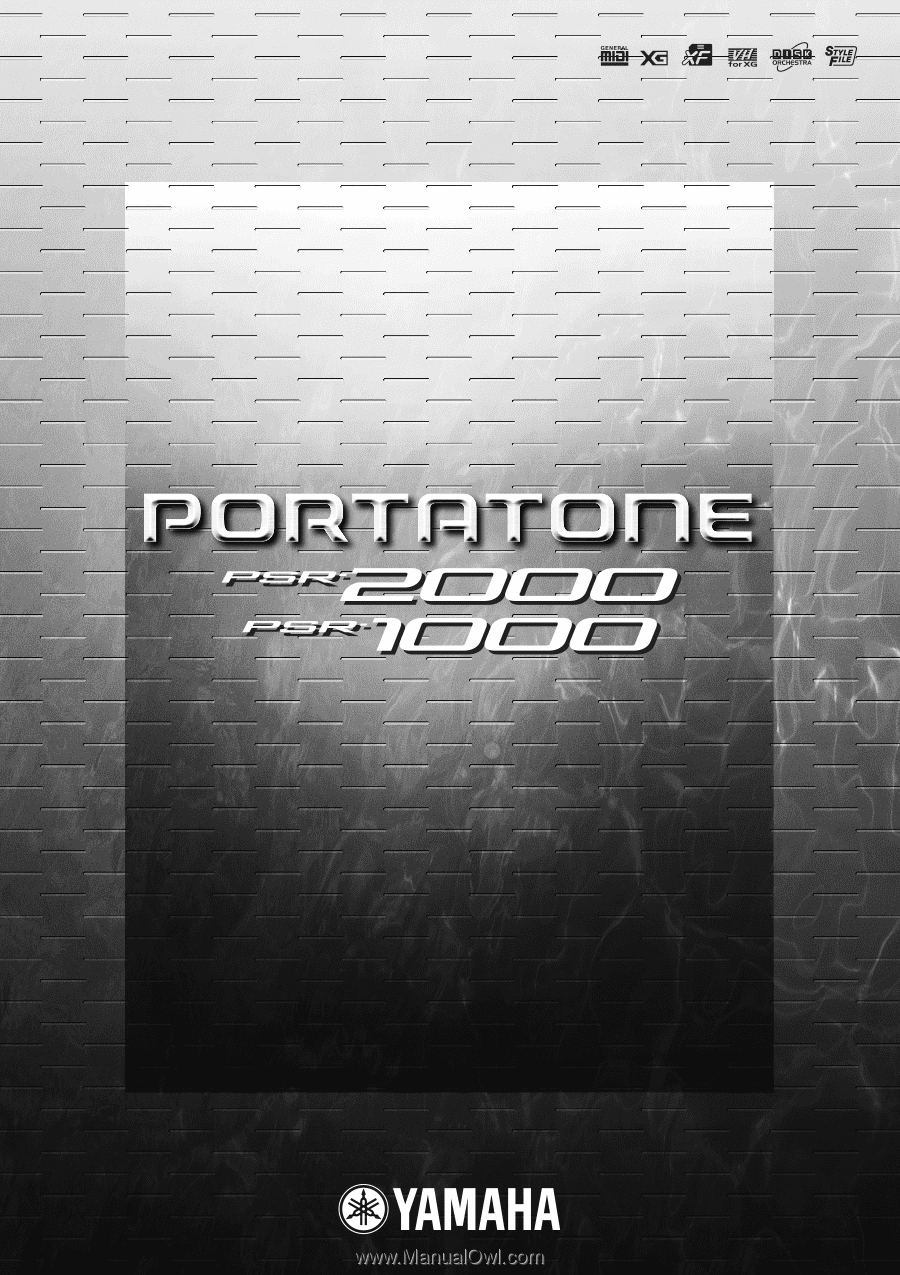
OWNER’S MANUAL
OWNER’S MANUAL