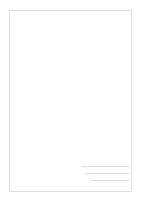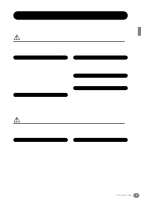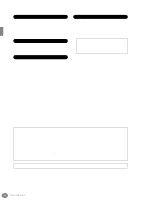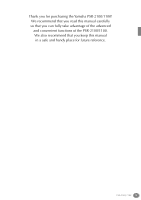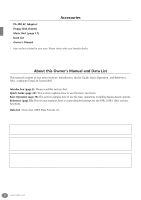Yamaha PSR-1100 Owner's Manual
Yamaha PSR-1100 Manual
 |
View all Yamaha PSR-1100 manuals
Add to My Manuals
Save this manual to your list of manuals |
Yamaha PSR-1100 manual content summary:
- Yamaha PSR-1100 | Owner's Manual - Page 1
OOWWNNEERR''SS MMAANNUUAALL - Yamaha PSR-1100 | Owner's Manual - Page 2
Introduction SPECIAL MESSAGE SECTION This product utilizes batteries or an external power supply (adapter). DO NOT connect this product to any power supply or adapter other than one described in the manual, on the name plate, or specifically recommended by Yamaha. WARNING: Do not place this product - Yamaha PSR-1100 | Owner's Manual - Page 3
manual not place the AC adaptor cord near heat sources such as heaters or radiators, serviceable parts. If it should appear to be malfunctioning, discontinue use immediately and have it inspected by qualified Yamaha service the instrument, remove all connected adaptor and other cables. • Use only the - Yamaha PSR-1100 | Owner's Manual - Page 4
operations Make sure NEVER to turn the PSR-2100/1100's power off during any kind of data styles, Multi Pad banks and Registration Memory presets you've saved to the USER drive. This caution also applies to creating a new folder on the USER drive or using the factory reset operation (page 154). Yamaha - Yamaha PSR-1100 | Owner's Manual - Page 5
for purchasing the Yamaha PSR-2100/1100! We recommend that you read this manual carefully so that you can fully take advantage of the advanced and convenient functions of the PSR-2100/1100. We also recommend that you keep this manual in a safe and handy place for future reference. PSR-2100/1100 5 - Yamaha PSR-1100 | Owner's Manual - Page 6
55): This section explains how to make detailed settings for the PSR-2100/1100's various functions. Data List : Voice List, MIDI Data Format, etc. * The illustrations and LCD screens as shown in this owner's manual are for instructional purposes only, and may appear somewhat different from those on - Yamaha PSR-1100 | Owner's Manual - Page 7
is fully ejected, carefully remove it by hand. • If the eject button is dirt that can cause data read and write errors. To eject a floppy disk: Before write errors. • To maintain the disk drive in optimum working order Yamaha recommends a month. Ask your Yamaha dealer about the availability of - Yamaha PSR-1100 | Owner's Manual - Page 8
protect tab open (protect position) Data backup • For maximum data security Yamaha recommends that you keep two copies of important data on separate floppy to facilitate operation. When such messages appear, simply follow the instructions as shown by pressing the corresponding button. F You can - Yamaha PSR-1100 | Owner's Manual - Page 9
Up the PSR-2100/1100 16 Panel Controls and Terminals 18 Quick Guide 20 Playing the Demos 20 Song Playback 21 Playback of Songs 21 Playing Voices 25 Playing a Voice 25 Playing Two Voices Simultaneously 26 Playing Different Voices with the Left and Right Hands 27 Playing Styles 28 Playing - Yamaha PSR-1100 | Owner's Manual - Page 10
116 Editing the Channel Data 118 Making Style File Format Settings - Parameter .....119 10 PSR-2100/1100 Creating Multi Pad - Multi Pad Creator Pedals and Keyboard - Controller 142 Making Settings for the Pedals 142 Changing the Touch Sensitivity Modulation and Transpose - Keyboard/Panel 144 - Yamaha PSR-1100 | Owner's Manual - Page 11
MIDI terminals 156 Connecting to a Computer (USB terminal, MIDI terminal 157 What's MIDI 158 What You Can Do With MIDI 160 MIDI Data Compatibility 161 Disk format 161 Sequence Format 161 Voice Allocation Format 162 Troubleshooting 163 Specifications 165 Index 167 Introduction Quick Guide - Yamaha PSR-1100 | Owner's Manual - Page 12
demo songs...page 55 Listening to the demo of the selected voices page 57 Listening to songs with the special voices of the PSR-2100/1100 left hands Left - Setting Separate Voices for the Left and Right Sections of the Keyboard" on styles...page 111 Creating multi pads...page 121 12 PSR-2100/1100 - Yamaha PSR-1100 | Owner's Manual - Page 13
Connecting a computer Connecting to a Computer (USB terminal/MIDI terminals)" on page 157 Quick solution Basic functions of the PSR-2100/1100 and how you can best use it pages 12, 14 Resetting the PSR-2100/1100 to the default setting Restoring the Factory-programmed Settings of the PSR-2100/1100 - Yamaha PSR-1100 | Owner's Manual - Page 14
them directly from the keyboard. DEMO Explore the Demos (page 20, 55) These not only showcase the stunning voices and styles of the instrument, they introduce you to the various functions and features - and give you hands-on experience using the PSR2100/1100! STANDBY ON STYLE CONTROL ACMP BREAK - Yamaha PSR-1100 | Owner's Manual - Page 15
software. Connections and setup are exceptionally easy, and you can play back your computer recorded parts with different instrument sounds - all from a single PSR-2100/ 1100! Vocal Harmony (PSR-2100 only) Add automatic vocal backing to your singing (page 131) The amazing Vocal Harmony feature - Yamaha PSR-1100 | Owner's Manual - Page 16
Setting Up the PSR-2100/1100 Power Supply 1 Make sure that the PSR-2100/1100's STANDBY/ON switch is at the STANDBY (off) position. 2 Connect one end of the AC cable to the PA-300. 3 Connect the PA-300's DC plug to the PSR-2100/ 1100's DC IN terminal on the instrument's rear panel. Power-on - Yamaha PSR-1100 | Owner's Manual - Page 17
a wide range of chord types. The PSR-2100/1100 uses the SFF internally, reads optional SFF style disks, and creates SFF styles using the Style Creator feature. USB USB is an abbreviation for Universal Serial Bus. It is a serial interface for connecting a computer with peripheral devices. It allows - Yamaha PSR-1100 | Owner's Manual - Page 18
Controls and Terminals 55 LCD CONTRAST 74 75 USB IN OUT MIDI STANDBY ON 1 STYLE CONTROL ACMP BREAK INTRO 23 24 25 26 SONG EXTRA TRACK TRACK TRACKS 2 1 6 97 180 (STYLE) (L) (R) REC TOP START/STOP REPEAT 9 REW METRONOME 5 FF 10 NEW SONG STYLE 15 POP& ROCK 11 12 13 14 SYNC - Yamaha PSR-1100 | Owner's Manual - Page 19
MIC. LINE IN] jack P. 155 Connectors 74 [USB] terminal P. 157 75 MIDI [OUT] [IN] terminals P. 156 76 [FOOT PEDAL 1 (SWITCH)] jack P. 156 77 [FOOT PEDAL 2] jack P. 156 78 AUX OUT (LEVEL FIXED) [L] [R] jacks P. 156 79 OUTPUT [L / L+R] [R] jacks P. 156 80 DC IN terminal P. 156 PSR-2100/1100 19 - Yamaha PSR-1100 | Owner's Manual - Page 20
Quick Guide Playing the Demos Reference on page 55 The PSR-2100/1100 features an extensive variety of Demo songs, that showcase its rich, authentic voices and its dynamic rhythms and styles. What's more, there's a special selection of Demo functions. These take you through a hands-on journey of - Yamaha PSR-1100 | Owner's Manual - Page 21
of the amazing voices, effects, rhythms, styles and other sophisticated features of the PSR-2100/1100 come together - in songs! Reference on sonic control. Disks bearing this logo contain song data for voices defined in Yamaha's DOC format. Songs containing a large amount of data may not be able to - Yamaha PSR-1100 | Owner's Manual - Page 22
power is turned on), you can B select songs, voices, accom- paniment styles, etc. C D E PRESET (Songs for Demos) FLOPPY DISK (commercially available songs, your own songs, etc.) Press the [ . 3 Press the [A] - [C] button to select the Voice/Style/Function folder. A B C D E 22 Quick Guide - Yamaha PSR-1100 | Owner's Manual - Page 23
the song, press the [REW] or [FF] button. • With song data software (Standard MIDI format 0) that includes lyrics, you can view the lyr- ics on the display on or off. 1 2 3 4 5 6 7 8 CHANNEL ON/OFF PART 1 2 3 4 5 6 7 8 If the STYLE tab is selected, press this button again. Quick - Yamaha PSR-1100 | Owner's Manual - Page 24
Finally, take the producer's seat and try your hand at mixing. These Balance controls let you adjust the levels of the individual parts - the song, the style, your singing (PSR-2100 only), and your playing. 1) Press the starting and stopping the song, as well as the accompaniment. 24 Quick Guide - Yamaha PSR-1100 | Owner's Manual - Page 25
Playing Voices Playing Voices Reference The PSR-2100/1100 features a stunning variety of over 700 dynamic, rich and realistic voices. Try on page 57 playing some of these voices now and hear what they can do for your music. Here, you'll learn how to select individual voices, combine two voices - Yamaha PSR-1100 | Owner's Manual - Page 26
press this button again. There's more to the Demo features than just voices, though-for more information, see page 55. 4 Play the voices. Naturally, you can play the voice yourself from the keyboard, but you can also have the PSR-2100/1100 demonstrate the voice for you. Simply press the [8▲] button - Yamaha PSR-1100 | Owner's Manual - Page 27
do this, simultaneously hold down the [F] or [G] button and press the desired key on the keyboard. (For more information, see page 141.) MENU A DEMO B HELP C D FUNCTION E 6 Play the voices. The notes you play with your left hand sound one voice, while the notes you play with your right sound - Yamaha PSR-1100 | Owner's Manual - Page 28
with the selected style. Split Point ACMP Auto Accompaniment section • The point on the keyboard that separates the auto accompaniment section and the right-hand section of the keyboard is called the "split point." Refer to page 141 for instructions on setting the split point. 28 Quick Guide - Yamaha PSR-1100 | Owner's Manual - Page 29
these other style-related features: • Easily create your own original styles (page 90). • Set up your favorite panel settings - including styles, voices, Play a chord with your left hand and play some notes in the right-hand range of the keyboard. The PSR-2100/1100 has various Harmony/Echo types - Yamaha PSR-1100 | Owner's Manual - Page 30
the basic style, you can for playing the main part of the song. It the same operations as in "Playing a style" on pages 28 and 29. 4 Press the as you play a chord with your left hand, the Intro starts. For this example, play style automatically stops. ENDING / rit. ENDING / rit. 30 Quick - Yamaha PSR-1100 | Owner's Manual - Page 31
via BREAK Playing Styles via BREAK the style, if you want. • If you want to come back into the style right stopping FADE IN/OUT the style. TAP TEMPO The style can be started at any style anytime you want by simply releasing or playing the keys (in the Auto Accompaniment section of the keyboard - Yamaha PSR-1100 | Owner's Manual - Page 32
powerful and convenient feature that automatically calls up the most appropriate panel settings (voice number, etc.) for the currently selected style, with the touch of a single button. This is a wonderful way to instantly reconfigure all the settings on the PSR-2100/1100 to match the style you want - Yamaha PSR-1100 | Owner's Manual - Page 33
help you out. Simply select the song name from the Music Finder and the PSR-2100/ 1100 automatically makes all appropriate panel settings to let you play in that music style! Using the Music Finder 1 Press the [MUSIC FINDER] button. MUSIC FINDER 2 Select a record. Press the [BACK]/[NEXT] button to - Yamaha PSR-1100 | Owner's Manual - Page 34
search criteria. 1 Press the [MUSIC FINDER] button. MUSIC FINDER 2 Press the [I] button to call up the MUSIC FINDER SEARCH 1 display. The E title. For this example, ANY is selected. Refer to page 48 for instructions on entering characters. F G H I J 3 Press the [F], [G] and Quick Guide - Yamaha PSR-1100 | Owner's Manual - Page 35
collection by exchanging them with other PSR-2100/1100 users. For details, refer to page 74. Saving and Recalling Music Finder Data To save your Music Finder data, call up the MUSIC FINDER Open/Save window from the SYSTEM RESET page (page 154) of the UTILITY display, and follow the same procedure - Yamaha PSR-1100 | Owner's Manual - Page 36
Song related buttons Reference on page 78 Playing Along with the PSR-2100/1100 In this section, try using the PSR-2100/1100's song playback features to cancel or mute the right-hand melody while you play the part yourself. It's like having a very talented and versatile playing partner accompany - Yamaha PSR-1100 | Owner's Manual - Page 37
Playing with the Songs Recording The PSR-2100/1100 lets you record, too - quickly and easily. Try out the Quick Recording feature now and capture your keyboard performance. 1 - 3 Select a voice for recording. Use the same operations as in "Playing a Voice" on pages 25, 26. 4 Press the [REC] and [ - Yamaha PSR-1100 | Owner's Manual - Page 38
the keyboard and hand section is displayed. 6 Accompaniment Style (page 62) The name, beat, and tempo of the accompaniment style style are displayed. 8 Octave (page 61) The [UPPER OCTAVE] buttons allow the pitch of the keyboard keyboard, and "L", which divides the left-hand and right-hand parts ( - Yamaha PSR-1100 | Owner's Manual - Page 39
PSR-2100/1100 utilizes a variety of data types - including voices, accompaniment styles, songs, multi pads and registration memory settings. Much of this data is already programmed and contained in the PSR-2100/1100 PSR-2100/1100 in files and folders. Files • MIDI SETUP • USER EFFECT • MUSIC FINDER - Yamaha PSR-1100 | Owner's Manual - Page 40
1100. They are stored internally to the PSR-2100/1100. FLOPPY DISK drive You can also store your original data to floppy disk. Commercially available disk software page can be called up. File All data, both preprogrammed and (page 95) and creating accompaniment styles (page 111) are done within - Yamaha PSR-1100 | Owner's Manual - Page 41
■ Files and Drives PRESET PRESET drive Cannot be overwritten Voice Style Song Multi Pad Bank Vocal Harmony Type (PSR-2100 only) System Setup MIDI Template MIDI Setup User Effect Music Finder Copy Copy & Paste / Cut & Paste Basic Operations - Organizing Your Data USER USER drive Voice Style Song - Yamaha PSR-1100 | Owner's Manual - Page 42
Data maintained when the power is turned off Features Sound Creator Style Creator Panel settings Song Creator Multi Pad Creator MIDI Edit Record/ Assemble Register Register Creating a New Open/Save display can be called up from the [FUNCTION] → UTILITY → SYSTEM RESET display. 42 PSR-2100/1100 - Yamaha PSR-1100 | Owner's Manual - Page 43
those used to call up and store files (voice files). The PSR-2100/1100 already contains a variety of voices in the PRESET section. You can problems. • Some characters of the file names you entered may be garbled. • Files may not be accessible. Restoring the original language solves the above problems - Yamaha PSR-1100 | Owner's Manual - Page 44
Operations - Organizing Your Data File/Folder-related Operations Naming Files/Folders You can assign names ID or the extension, the icon may change or the file may not be properly recognized. ABCDE.S002.MID File ID Icon ID Extension 1 2 3 4 5 6 7 8 END Input the new name (page 48). Press - Yamaha PSR-1100 | Owner's Manual - Page 45
Basic Operations - Organizing Your Data Moving Files/Folders You can move files and folders as desired, for organizing your data. Any file/folder in the USER and FLOPPY can be cut; however, only the specific files which can be handled in the current Open/ Save display will be pasted. PSR-2100/1100 45 - Yamaha PSR-1100 | Owner's Manual - Page 46
The file/folder you copied is now pasted at the destination. Deleting Files/Folders You can also delete files and folders as desired, for button changes to "ALL OFF," letting you release or cancel the selection. 46 PSR-2100/1100 E Press the [7▼] (OK) button. ND To cancel the operation, press the - Yamaha PSR-1100 | Owner's Manual - Page 47
and Yamaha Disklavier software, and their edited files on the PSR-2100/1100, can be stored in the USER page, but cannot be copied to another floppy disk. Folder directories can contain up to four levels. The maximum total number of files and folders which can be stored is 800 (PSR-2100) / 400 (PSR-1100 - Yamaha PSR-1100 | Owner's Manual - Page 48
Basic Operations - Organizing Your Data Entering Characters The instructions that follow show you how to enter characters in naming your files and folders. The method is up the mark list by pressing the [6▼] button after selecting a character (before actual entry of a character). 48 PSR-2100/1100 - Yamaha PSR-1100 | Owner's Manual - Page 49
the dial adjusts the volume of the part in reverse display (highlight). To adjust the volume of another part, first select the part by pressing the [▲▼] button corresponding to the part, then rotate the [DATA ENTRY] the [ENTER] button on the panel. DATA ENTRY ENTER DATA ENTRY PSR-2100/1100 49 - Yamaha PSR-1100 | Owner's Manual - Page 50
STYLE SWING & MARCH & B G POP & ROCK JAZZ BALLROOM WALTZ MIXING CONSOLE C H BALLAD DANCE LATIN USER PART D I MENU DEMO E J TRANSPOSE TEMPO TAP TEMPO HELP MASTER VOLUME RESET RESET : Simply press the [DIRECT ACCESS] button, then the [EXIT] button. 50 PSR-2100/1100 - Yamaha PSR-1100 | Owner's Manual - Page 51
STYLE PART) [AUTO FILL IN] [OTS LINK] [SYNC. STOP] [SYNC. START] [START/STOP] FUNCTION DIGITAL STUDIO MENU [SOUND CREATOR] [DIGITAL RECORDING] FUNCTION [MIXING CONSOLE] PSR-2100 MIXING CONSOLE PSR-1100 [DEMO settings STYLE SETTING/SPLIT POINT MASTER TUNE/SCALE TUNE EQ settings UTILITY MIDI - Yamaha PSR-1100 | Owner's Manual - Page 52
NEW SONG SYNC. START A F DIGITAL RECORDING STYLE SWING & MARCH & B G POP & ROCK JAZZ BALLROOM WALTZ MIXING CONSOLE C H BALLAD DANCE LATIN USER PART D I MENU DEMO E J TRANSPOSE TEMPO TAP TEMPO HELP MASTER VOLUME RESET RESET STOP FUNCTION FADE IN/OUT MULTI PAD MIN - Yamaha PSR-1100 | Owner's Manual - Page 53
NEW SONG SYNC. START A F DIGITAL RECORDING STYLE SWING & MARCH & B G POP & ROCK JAZZ BALLROOM WALTZ MIXING CONSOLE C H BALLAD DANCE LATIN USER PART D I MENU DEMO E J TRANSPOSE TEMPO TAP TEMPO HELP MASTER VOLUME RESET RESET STOP FUNCTION FADE IN/OUT MULTI PAD MIN - Yamaha PSR-1100 | Owner's Manual - Page 54
useful feature lets you tap out the tempo for a song or an accompaniment style. Simply tap the [TAP TEMPO] button at the desired speed, and the tempo of the song or the accompaniment style changes to match your tapping. 1 Playback the song or the accompaniment style (page 62, 79). 2 TEMPO RESET - Yamaha PSR-1100 | Owner's Manual - Page 55
have been specially prepared showcasing the stunning sound and features of the PSR-2100/1100. STANDBY ON STYLE CONTROL ACMP BREAK INTRO SONG MENU DEMO EXTRA TRACK TRACK TRACKS 2 1 REPEAT METRONOME (STYLE) (L) (R) REC TOP START/STOP REW FF DIGITAL STUDIO SOUND CREATOR HELP - Yamaha PSR-1100 | Owner's Manual - Page 56
and the Demo starts playing. This example shows the Sound System in the FUNCTION demo. BACK NEXT START/ STOP] button to stop the Demo song. To start the Demo again from the point at which it Rewind and fast-forward can also be used with the Demo songs (page 81). Select the desired word or item - Yamaha PSR-1100 | Owner's Manual - Page 57
SONG SYNC. START A F DIGITAL RECORDING STYLE SWING & MARCH & B G POP & ROCK JAZZ BALLROOM WALTZ MIXING CONSOLE C H ORGAN FLUTES BALLAD DANCE LATIN USER PART D I MENU DEMO E J TRANSPOSE TEMPO TAP TEMPO HELP MASTER VOLUME RESET RESET STOP FUNCTION FADE IN/OUT MULTI - Yamaha PSR-1100 | Owner's Manual - Page 58
instrument sounds also benefit from Yamaha's sophisticated technology - and feature a sound so finely detailed keys, letting you play the sounds from the keyboard. SFX Various special effect sounds are assigned to individual keys, letting you play the sounds from the keyboard. Organ Flutes! (PSR - Yamaha PSR-1100 | Owner's Manual - Page 59
NEW SONG SYNC. START A F DIGITAL RECORDING STYLE SWING & MARCH & B G POP & ROCK JAZZ BALLROOM WALTZ MIXING CONSOLE C H BALLAD DANCE LATIN USER PART D I MENU DEMO E J TRANSPOSE TEMPO TAP TEMPO HELP MASTER VOLUME RESET RESET STOP FUNCTION FADE IN/OUT MULTI PAD MIN - Yamaha PSR-1100 | Owner's Manual - Page 60
how strongly or softly you play the keyboard. ■ SUSTAIN When this Sustain feature is on, all notes played on the keyboard (MAIN/LAYER parts only) have a longer sustain. You can also set the Sustain depth (page 93). ■ DSP The PSR-2100/1100 features a variety of dynamic built-in digital effects - Yamaha PSR-1100 | Owner's Manual - Page 61
the right hand section of the keyboard (page part voice to be held even when the keys parts to be simultaneously transposed up or down by one octave. UPPER OCTAVE RESET More detailed octave-related settings for each part can be made by using the Mixing Console function (page 126). PSR-2100/1100 61 - Yamaha PSR-1100 | Owner's Manual - Page 62
Styles The PSR-2100/1100 features styles (accompaniment patterns) in a variety of different musical genres including pops, jazz, Latin and dance. To use it, all you have to do is play the chords with your left hand as you perform and the selected Accompaniment Style (style) matching your music will - Yamaha PSR-1100 | Owner's Manual - Page 63
entire keyboard.) STYLE CONTROL ACMP BREAK INTRO MAIN ENDING / rit. AUTO OTS FILL IN LINK SYNC. SYNC. STOP START START/STOP You can set the key range for auto accompaniment (page 141). 4 STYLE CONTROL an on-bass chord may result in incorrect or unexpected accompaniment. PSR-2100/1100 63 - Yamaha PSR-1100 | Owner's Manual - Page 64
style (page 62). The Rhythm channels are part of the styles. Each style has different rhythm patterns. 2 Rhythm starts. You can also start the rhythm simply by playing a key on the keyboard, if Sync STYLE you tapped. E Press the STYLE [START/STOP] button ND MIDI channel in the song data (page - Yamaha PSR-1100 | Owner's Manual - Page 65
, etc.). AI Artificial Intelligence AI FULL KEYBOARD When this advanced auto accompaniment mode is engaged, the PSR-2100/1100 will automatically create appropriate accompaniment while you play just about anything, anywhere on the keyboard using both hands. You don't have to worry about specifying - Yamaha PSR-1100 | Owner's Manual - Page 66
based on the root and the fifth. • The auto accompaniment Style will sometimes not change when related chords are played in sequence (e.g. some minor chords followed by the minor seventh). • You can also have the PSR-2100/1100 "teach" you how to play Fingered chords. From the CHORD FINGERING - Yamaha PSR-1100 | Owner's Manual - Page 67
, BREAK) The PSR-2100/1100 features various types of Auto Accompaniment Sections that allow you to vary the arrangement of the Style. They are: Intro the accompaniment by how softly or strongly you play the keys in the Auto Accompaniment section of the keyboard (page 141). • If you press the [SYNC - Yamaha PSR-1100 | Owner's Manual - Page 68
can also be set (page 151). Stopping the Style Playback While Releasing Keys (SYNC. STOP) When the Synchro Stop function is engaged, accompaniment playback will stop completely when all keys in the Auto Accompaniment section of the keyboard are released. Accompaniment playback will start again as - Yamaha PSR-1100 | Owner's Manual - Page 69
button, then press the [EXIT] button. 2 Select a Intro D E Select a Ending 3 Play the style using the Intro or Ending section (page 30, 31). Playing Fill-in patterns automatically when changing accompaniment sections by pressing the next Main section's button twice quickly. PSR-2100/1100 69 - Yamaha PSR-1100 | Owner's Manual - Page 70
NEW SONG SYNC. START A F DIGITAL RECORDING STYLE SWING & MARCH & B G POP & ROCK JAZZ BALLROOM WALTZ MIXING CONSOLE C H BALLAD DANCE LATIN USER PART D I MENU DEMO E J TRANSPOSE TEMPO TAP TEMPO HELP MASTER VOLUME RESET RESET STOP FUNCTION FADE IN/OUT MULTI PAD MIN - Yamaha PSR-1100 | Owner's Manual - Page 71
Styles At the next measure (in an accompaniment style), after you press a section button. END per style). For a list of One List (Parameter Chart). 1 Select a style. 2 Set up the panel controls such save the current style will appear. Select "YES" ND to call up the STYLE display, then - Yamaha PSR-1100 | Owner's Manual - Page 72
NEW SONG SYNC. START A F DIGITAL RECORDING STYLE SWING & MARCH & B G POP & ROCK JAZZ BALLROOM WALTZ MIXING CONSOLE C H BALLAD DANCE LATIN USER PART D I MENU DEMO E J TRANSPOSE TEMPO TAP TEMPO HELP MASTER VOLUME RESET RESET STOP FUNCTION FADE IN/OUT MULTI PAD MIN - Yamaha PSR-1100 | Owner's Manual - Page 73
match in the keywords. ■ [C] STYLE Searches by style name. Press this button to call up the STYLE FILE SELECT display. Press the [A] through [▲▼] buttons simultaneously to instantly reset the tempo value to the maximum. ■ [3▲▼]~[5▲▼] GENRE Selects the specific music genre for searching. The - Yamaha PSR-1100 | Owner's Manual - Page 74
The STYLE FILE SELECT display can only be used to select the style name for record editing; it cannot be used to call up the actual accompaniment style. Keep in mind that the Beat setting made here is only for the Music to close the message box and return to the previous display. 74 PSR-2100/1100 - Yamaha PSR-1100 | Owner's Manual - Page 75
box and return to the previous display. The maximum number of records is 2500 (PSR-2100)/ 1200 (PSR-1100), including internal records. ■ [1▼▲] TEMPO Determines the tempo for the selected style. When changing the style with the [C] button, the tempo is automatically changed to that of the changed - Yamaha PSR-1100 | Owner's Manual - Page 76
PSR-2100/1100 Multi Pads can be used to play a number of short pre-recorded rhythmic and melodic sequences that can be used to add impact and variety to your keyboard 1 Turn ACMP on (page 63). 2 Play a chord with your left hand and press any of the Multi Pads. Split Point The Chord Match on/off - Yamaha PSR-1100 | Owner's Manual - Page 77
desired Multi Pad(s). A B C D E The Multi Pad F G H I J 1 2 3 4 5 6 7 8 The same as the Open/Save display on pages 44 and 47. Calls up the upper level directory page. PSR-2100/1100 77 - Yamaha PSR-1100 | Owner's Manual - Page 78
keyboard with the recorded song. You can also display the music notation (PSR-2100 only) and lyrics in the LCD. If you connect a microphone to the PSR-2100, you can sing along with the song or auto accompaniment and have vocal harmony parts added automatically (page 131). STANDBY ON SONG STYLE - Yamaha PSR-1100 | Owner's Manual - Page 79
and the SONG [START/STOP] button. The song starts as soon as you play the keyboard. You can also use this function along with the Style's Synchro Start function (page 63). n You can have the volume automatically fade in and that of the file name of the song that you are playing back. PSR-2100/1100 79 - Yamaha PSR-1100 | Owner's Manual - Page 80
at the same time, channels 9 16 of the song data are replaced with accompaniment style channels - allowing you to use the auto accompaniment styles and features in place of the accompaniment parts of the song. Make the settings below and play your own chord substitutions in place of the song's chord - Yamaha PSR-1100 | Owner's Manual - Page 81
the "Playing the Internal Songs" instructions (page 79), except that you CHANNEL ON/OFF display (see below). PART CHANNEL ON/OFF display Select the [ MIDI channel in the song data. The channels are assigned as shown below for the PSR-2100/ 1100. Song 1 - 16 Accompaniment Style 9 - 16 PSR-2100/1100 - Yamaha PSR-1100 | Owner's Manual - Page 82
parts 2 (all but the right hand/left hand). SONG EXTRA TRACK TRACK TRACKS 2 1 (STYLE) (L) (R) REPEAT METRONOME Use this button to turn on/off the right-hand part. Use this button to turn on/off the left-hand part of a Specific Range This feature allows you to specify a PSR-2100/1100 - Yamaha PSR-1100 | Owner's Manual - Page 83
this feature, you can have the notation automatically shown on the display as the song plays. This can be used with your own recordings as well as the internal Demo songs. 1 Select the desired song 2 (page 79, 81). A B C D E 3 Enables/disables display of the left-hand key range. Depending - Yamaha PSR-1100 | Owner's Manual - Page 84
hand notes and left-hand notes are displayed in piano format (two connected staves). 1 2 3 4 5 6 7 8 ■ [1▲▼] LEFT CH/[2▲▼] RIGHT CH This determines the Left channel (channel for the left-hand part) and Right channel (channel for the right-hand part of the major key, and the note PSR-2100/1100 - Yamaha PSR-1100 | Owner's Manual - Page 85
in solfeggio according to the scale intervals, and as such are relative to the key. The root note is indicated as Do. For example, in the key of G major the root note of Sol would be indicated as Do. As with after) by the using the [BACK]/ [NEXT] buttons or the pedal (page 142). PSR-2100/1100 85 - Yamaha PSR-1100 | Owner's Manual - Page 86
song playback. * Microphone input is available only on the PSR-2100. 1 Select the desired song 2 (page 79, TRACK TRACK TRACKS 2 1 REPEAT METRONOME (STYLE) (L) (R) REC TOP START/STOP REW EXTRA TRACK TRACK TRACKS 2 1 REPEAT METRONOME (STYLE) (L) (R) REC TOP START/STOP REW FF - Yamaha PSR-1100 | Owner's Manual - Page 87
STYLE SWING & MARCH & B G POP & ROCK JAZZ BALLROOM WALTZ MIXING CONSOLE C H BALLAD DANCE LATIN USER PART D I MENU DEMO E J TRANSPOSE TEMPO TAP TEMPO HELP MASTER VOLUME RESET RESET hold down the highest B key on the keyboard and turn on the power. PSR-2100/1100 87 - Yamaha PSR-1100 | Owner's Manual - Page 88
is red). Name ..........This operation is the same as that in "Naming Files and Folders" (page 44) in "Basic Operations - Organizing Your Data." Delete .........This operation is the same as that in "Deleting Files/Folders" (page 46) in "Basic Operations - Organizing Your Data." Save - Yamaha PSR-1100 | Owner's Manual - Page 89
, if you de-select "STYLE" in the REGISTRATION MEMORY display, you can keep the currently selected style even when you change the ] buttons or the pedal (page 145). Selecting the Freeze Settings 1 MENU DEMO 2 HELP FUNCTION Call up the "FREEZE" page from the REGIST.SEQUENCE/ PSR-2100/1100 89 - Yamaha PSR-1100 | Owner's Manual - Page 90
NEW SONG SYNC. START A F DIGITAL RECORDING STYLE SWING & MARCH & B G POP & ROCK JAZZ BALLROOM WALTZ MIXING CONSOLE C H BALLAD DANCE LATIN USER PART D I MENU DEMO E J TRANSPOSE TEMPO TAP TEMPO HELP MASTER VOLUME RESET RESET STOP FUNCTION BALANCE MULTI PAD DIRECT - Yamaha PSR-1100 | Owner's Manual - Page 91
determines whether the voice is played monophonically (page 61). Shift the octave range of the selected voice up or down in octaves. When the Main or Layer part's voice is used, the M/LYR parameter is available; when the Left part's voice is used, the LEFT parameter is available. PSR-2100/1100 91 - Yamaha PSR-1100 | Owner's Manual - Page 92
...... Determines how quickly the sound reaches its maximum Level level after the key is played. The higher the value, the slower the attack. • Key on • RELEASE ..... Determines how quickly the sound decays to silence after the key is released. The higher the value, the slower the release. Key - Yamaha PSR-1100 | Owner's Manual - Page 93
changing the pitch. • DELAY ........ Determines the amount of time that elapses between the playing of a key and the start of the Vibrato effect (see diagram). Higher settings increase the delay of the Vibrato same as for HARMONY/ECHO display of FUNCTION. For details, see page 147. PSR-2100/1100 93 - Yamaha PSR-1100 | Owner's Manual - Page 94
only) In addition to the many organ voices in the ORGAN voice category, the PSR-2100/1100 has an ORGAN FLUTES voice. The explanations here apply to step #3 on page 90. Adjust the Footage. ■ on. The EQ parameters determine the Frequency and Gain of the Low and High EQ bands. 94 PSR-2100/1100 - Yamaha PSR-1100 | Owner's Manual - Page 95
recorded. • Songs recorded on the PSR-2100/ 1100 are automatically recorded as SMF (Standard MIDI File format 0) data. For details on SMF, see page 161. • Playback of the recorded song data can be transmitted from MIDI OUT, letting you play the sounds of a connected external tone generator (page 149 - Yamaha PSR-1100 | Owner's Manual - Page 96
the REC button, the corresponding Layer and Left parts are automatically recorded to different channels. The performance of track 1/2 is recorded to the channel specified in the SONG SETTING display (page 140). You can overdub a second right-hand performance onto Track 2 after recording the first - Yamaha PSR-1100 | Owner's Manual - Page 97
Pad3 Multi Pad4 Accompaniment style RHYTHM 1 Accompaniment style RHYTHM 2 Accompaniment style BASS Accompaniment style CHORD1 Accompaniment style CHORD2 Accompaniment style PAD Accompaniment style PHRASE1 Accompaniment style PHRASE2 MIDI About the accompaniment style parts Rhythm .....This is the - Yamaha PSR-1100 | Owner's Manual - Page 98
song, and returns to the beginning of the song. When selecting the MIDI part • Setting a single channel to MIDI All incoming data received via any of the MIDI channels 1 - 16 is recorded. When using an external MIDI keyboard or controller to record, this lets you record without having to set the - Yamaha PSR-1100 | Owner's Manual - Page 99
and the melody separately. Operation 1 Select an existing song (page 79, 81) to which you want to add parts or re-record. If you want to create a new song, simultaneously press the [REC] button and the [TOP however, these may sound slightly different from the original voice. PSR-2100/1100 99 - Yamaha PSR-1100 | Owner's Manual - Page 100
in this display, then enter the pitch by actually playing the note on the keyboard. Moves the cursor position up and down. Returns the cursor to the beginning of Normal 80% Tenuto 99% Staccato 40% Staccatissimo 20% Manual The gate time (note length) can be specified as a percentage by - Yamaha PSR-1100 | Owner's Manual - Page 101
Step Recording by guiding you through this actual music example, shown at right. The operations here apply to step 6 on page 100. 1 1-2 While holding down this note... 1-1 Select this note. 1-3 ...press this (to input a tie). The notation display on the instrument (PSR - Yamaha PSR-1100 | Owner's Manual - Page 102
Step Record (Chord) The Chord Step recording feature makes it possible to record auto accompaniment chord changes using the currently selected chord fingering method in the Auto Accompaniment section of the keyboard. 1 Press the MAIN [A] button to specify the section, and enter the 102 PSR-2100/1100 - Yamaha PSR-1100 | Owner's Manual - Page 103
Ending is input, the End mark is set two measures after the final section. The End mark can be freely set to any position desired. PSR-2100/1100 103 - Yamaha PSR-1100 | Owner's Manual - Page 104
play the keyboard with Synchro standby set to ON. First Key On Overwrite recording starts as soon as you start playing the keyboard. This when you release the pedal. About Punch In/Out This feature is useful primarily for re-recording or replacing a specific data Deleted data 104 PSR-2100/1100 - Yamaha PSR-1100 | Owner's Manual - Page 105
recorded a song using Quick Recording, Multi Recording, or Step Recording, you can use the editing features to change the song data. Editing Channel-related Parameters - Channel Calling up the operations here apply , both the straight and triplet notes will be quantized correctly. PSR-2100/1100 105 - Yamaha PSR-1100 | Owner's Manual - Page 106
which the mix or copy results will be placed. If "COPY" is selected here, the data from Source 1 is copied to the Destination channel. 106 PSR-2100/1100 - Yamaha PSR-1100 | Owner's Manual - Page 107
change for the keyboard-played part in the middle of a song, stop the song at the desired point, make the voice change, and press the [D] (EXECUTE) button. Lyrics language.......... Stores the settings of the Lyrics display. Score Setting Stores the settings of the Score display (PSR-2100 only - Yamaha PSR-1100 | Owner's Manual - Page 108
change number and value. For details on control change messages, refer to the separate Data List booklet (MIDI Data Format). Determines the voice (program) number. For details on program change messages and how to with Step recording may sound slightly different from the original. 108 PSR-2100/1100 - Yamaha PSR-1100 | Owner's Manual - Page 109
the level of the entire accompaniment style. Editing System Events - SYS/EX key, as well as the major/minor setting. XG Prm (XG parameters) Allows you to make various detailed changes to the data. For more information on XG parameters, refer to the separate Data List booklet (MIDI PSR-2100/1100 109 - Yamaha PSR-1100 | Owner's Manual - Page 110
display. For more information on each event A F type, refer to the separate B G Data List booklet (MIDI Data Format). C H Calls up the Control D I Change Filter display. For more information on each E select the item, scrolling up/down eight items at a time. 110 PSR-2100/1100 - Yamaha PSR-1100 | Owner's Manual - Page 111
USER TRANSPOSE TEMPO MASTER VOLUME RESET RESET STOP FADE IN/OUT MULTI PAD MIN MAX TAP TEMPO DIGITAL RECORDING BACK NEXT DIGITAL STUDIO SOUND CREATOR A F DIGITAL RECORDING B G MIXING CONSOLE C H PART D I MENU DEMO E J HELP FUNCTION STYLE CONTROL BALANCE DIRECT ACCESS - Yamaha PSR-1100 | Owner's Manual - Page 112
Creating Accompaniment Styles - Style Creator Style File Format The Style File Format (SFF) combines all of Yamaha's auto accompaniment know-how into a single unified format. By using the edit functions, you can take full advantage of the SFF format and freely create your own styles. The chart at - Yamaha PSR-1100 | Owner's Manual - Page 113
can use the Realtime Recording features to create your own accompaniment style - either from scratch or based button), you can start recording by simply pressing a key on the keyboard. 3 Stop recording by pressing the STYLE [START/STOP] button again. END With the be selected. PSR-2100/1100 113 - Yamaha PSR-1100 | Owner's Manual - Page 114
to CM7; however, you can change this to any chord you prefer. Refer to the section "Making Style File Format Settings - Parameter" on page 119. • When recording Intro and Ending sections, you can ignore the channel from another display (e.g., BASIC display; page 112) beforehand. 114 PSR-2100/1100 - Yamaha PSR-1100 | Owner's Manual - Page 115
buttons above. Determines the playback settings for each channel. You can assemble the accompaniment style while the style section and channel that will be copied are playing. SOLO Mutes all but the only the playback, and does not change the actual accompaniment style data. PSR-2100/1100 115 - Yamaha PSR-1100 | Owner's Manual - Page 116
the Rhythmic Feel - Groove and Dynamics These versatile features give you a wide variety of tools for changing the rhythmic feel of your created accompaniment style. The operations here apply to step 4 on page , "B" types produce medium effect, and "C" types produce maximum effect. 116 PSR-2100/1100 - Yamaha PSR-1100 | Owner's Manual - Page 117
C D E Creating Accompaniment Styles - Style Creator Calls up the Style display F and lets you store the G edited accompaniment style data. H I J you play the keyboard. The more strongly you play the keyboard, the higher the velocity value and, hence, the louder the sound. PSR-2100/1100 117 - Yamaha PSR-1100 | Owner's Manual - Page 118
there are five different channel-related edit functions, including Quantize, for editing the recorded accompaniment style data. The operations here apply to step 4 on page 112. See the explanations below. - [6▲▼] (EVENT) buttons to select the desired event type to be removed. 118 PSR-2100/1100 - Yamaha PSR-1100 | Owner's Manual - Page 119
style change when playing the chords in the left-hand range of the keyboard. For details about the relationship between the parameters, refer to "Style File the key of C become C3, F3 and A3 when they are transposed to F. Use this setting for channels that contain chord parts. PSR-2100/1100 119 - Yamaha PSR-1100 | Owner's Manual - Page 120
piano or guitar-like chordal parts. Bass Suitable for bass line not changed. ■ High Key/Note Limit • High Key This sets the highest key (upper octave limit) range (highest and lowest notes) for voices recorded to the style channels. By judicious setting of this range, you can ensure PSR-2100/1100 - Yamaha PSR-1100 | Owner's Manual - Page 121
NEW SONG SYNC. START A F DIGITAL RECORDING STYLE SWING & MARCH & B G POP & ROCK JAZZ BALLROOM WALTZ MIXING CONSOLE C H BALLAD DANCE LATIN USER PART D I MENU DEMO E J TRANSPOSE TEMPO TAP TEMPO HELP MASTER VOLUME RESET RESET STOP FUNCTION FADE IN/OUT MULTI PAD MIN - Yamaha PSR-1100 | Owner's Manual - Page 122
as you play on the keyboard. You can also start recording by pressing the STYLE [START] button. If Chord . • The rhythm part of the currently selected style is used as a rhythmic guide (in place of Chord Match If a Multi Pad is played while Style is playing and the Chord Match function for that - Yamaha PSR-1100 | Owner's Manual - Page 123
adjust the phrase length for the Pad. This would be convenient, for example, in synchronizing repeat playback of a Pad (set to Repeat On) with the keyboard and auto accompaniment playback. • Since the Multi Pads have only one track (channel), the track (channel) cannot be changed - Yamaha PSR-1100 | Owner's Manual - Page 124
press of the button switches among the displays listed below. PANEL PART Includes the keyboard-played parts (Main/ Layer, Left), accompaniment parts, song, microphone input (PSR-2100 only) STYLE PART Accompaniment parts SONG CH 1 - 8 Channels 1 - 8 of song playback SONG CH 9 -16 Channels 9 - 16 - Yamaha PSR-1100 | Owner's Manual - Page 125
XG voices (in XG song data) with the special voices of the PSR-2100/1100. To use the normal XG voice set, turn this off. F G H I J Allows you to select the specific voice to be replaced. The [RHY2] categories in the STYLE PART display are only for the Drum Kit/SFX Kit (percussion) voice. n The - Yamaha PSR-1100 | Owner's Manual - Page 126
the pitch of the song playback. KBD .......... Transposes the pitch of the keyboard. PORTAMENTO TIME When the part is set to Mono (page 61, 91), this determines the Portamento time. The higher the value, the longer OCTAVE] button. TUNING Determines the pitch of the instrument. 126 PSR-2100/1100 - Yamaha PSR-1100 | Owner's Manual - Page 127
the part to which the Insertion effect is applied. It is effective only when BLOCK is set to "DSP1/DSP," PARAMETER is set to "CONNECTION," and VALUE is set to "Insertion" - or when BLOCK is set to "DSP2-4" (PSR- types that are available may differ depending on the selected block. PSR-2100/1100 127 - Yamaha PSR-1100 | Owner's Manual - Page 128
PARAMETER is set to "CONNECTION," and VALUE is set to "Insertion" or when BLOCK is set to "DSP2- 5 6 7 8 4" (PSR-2100). Determines the value of (PSR-2100) DSP(PSR-1100) DSP2 - 4 (PSR-2100 only) Parts All parts All parts Main, Layer, Left, Song (Ch. 1 - 16), MIC (PSR-2100 only), Style Main - Yamaha PSR-1100 | Owner's Manual - Page 129
When DSP is set as an Insertion effect Cho Send (here PART is set to one of the STYLE channels), DSP Send it is put here in the signal flow. PSR-1100 MAIN VOICE DSP When DSP is set as an Insertion effect (here PART is set to MAIN), it is put here in the - Yamaha PSR-1100 | Owner's Manual - Page 130
or boost the high frequencies in rooms and close spaces where the sound is relatively "dead" and free of echoes.The PSR-2100 possesses a high grade five-band digital equalizer function. With this function, a final effect . The available FREQ range is different for each band. 130 PSR-2100/1100 - Yamaha PSR-1100 | Owner's Manual - Page 131
NEW SONG SYNC. START A F DIGITAL RECORDING STYLE SWING & MARCH & B G POP & ROCK JAZZ BALLROOM WALTZ MIXING CONSOLE C H BALLAD DANCE LATIN USER PART D I MENU DEMO E J TRANSPOSE TEMPO TAP TEMPO HELP MASTER VOLUME RESET RESET STOP FUNCTION FADE IN/OUT MULTI PAD MIN - Yamaha PSR-1100 | Owner's Manual - Page 132
whenever the keyboard is played. Harmony2 Pan Specifies the stereo (pan) position of the second harmony note. PSR-2100 tone generator system. (However, dynamic changes in the vocal sound do not affect the volume of the tone generator.) Pitch to Note Part Determines which of the PSR-2100 parts - Yamaha PSR-1100 | Owner's Manual - Page 133
sound is divided into several frequency bands, allowing you to correct the sound by raising or lowering the level for each band. The PSR-2100 features a high grade three-band digital equalizer function for the microphone sound. Hz Adjusts the center frequency of the corresponding band. dB Boosts - Yamaha PSR-1100 | Owner's Manual - Page 134
data control over harmony is turned off. 1-16: When playing back a song from disk or external MIDI sequencer, the note data recorded to the assigned song channel controls the harmony. • KEYBOARD OFF: Keyboard control over harmony is turned off. UPPER: Notes played to the right of the split point - Yamaha PSR-1100 | Owner's Manual - Page 135
Using a Microphone - MIC. (PSR-2100 only) Setting the Microphone Volume and Related Effects - TALK SETTING Determines the settings when the [TALK] button is on. The to the microphone sound ON or OFF. This selects the type of DSP effect to be applied to the microphone sound. PSR-2100 135 - Yamaha PSR-1100 | Owner's Manual - Page 136
NEW SONG SYNC. START A F DIGITAL RECORDING STYLE SWING & MARCH & B G POP & ROCK JAZZ BALLROOM WALTZ MIXING CONSOLE C H BALLAD DANCE LATIN USER PART D I MENU DEMO E J TRANSPOSE TEMPO TAP TEMPO HELP MASTER VOLUME RESET RESET STOP FUNCTION FADE IN/OUT MULTI PAD MIN - Yamaha PSR-1100 | Owner's Manual - Page 137
determines how the parts of the PSR-2100/1100 respond to data from connected MIDI devices - i.e., which parts are assigned to which MIDI Receive channels. is turned on. ■ System Reset (page 154) This function restores the PSR-2100/1100 to its original factory settings. You can also specify which - Yamaha PSR-1100 | Owner's Manual - Page 138
. Tuning the Overall Pitch - Master Tune 1 2 3 4 5 6 7 8 Determines the overall pitch of the PSR-2100/ 1100, from 414.8 466.8 Hz. Press the 4 or 5 [▲▼] buttons simultaneously to instantly reset the value to the factory setting of 440.0 Hz. Hz (Hertz) This unit of measurement refers to the - Yamaha PSR-1100 | Owner's Manual - Page 139
parts, with each half-step evenly spaced in pitch. This is the most commonly used tuning in music The main feature of this scale is that each key has its -11.7 Arabic1 0.0 0 -50.0 0.0 0.0 0.0 0.0 0.0 0.0 -50.0 0.0 0.0 Arabic2 0.0 0 0.0 0.0 -50.0 0.0 0.0 0.0 0.0 0.0 0.0 -50.0 PSR-2100/1100 139 - Yamaha PSR-1100 | Owner's Manual - Page 140
(page 160). The channels are assigned as follows: Song 1 - 16 Accompaniment Style 9 - 16 n Phrase Mark This data specifies a certain location in the song data. When set to "ON," this automatically sets the proper Track 1 and Track 2 channels. Normally, this should be set to "ON." 140 PSR-2100/1100 - Yamaha PSR-1100 | Owner's Manual - Page 141
(in the Auto Accompaniment section of the keyboard). The PSR-2100/1100 lets you automatically enable Sync Stop (page 68) simply by quickly pressing/releasing keys in the Auto Accompaniment section of the keyboard. This parameter lets you set the length of the key-hold time. This applies to the OTS - Yamaha PSR-1100 | Owner's Manual - Page 142
the keyboard indicate feature is connected to the [FOOT PEDAL 1/2] jack. For example, pressing down on one pedal may turn the selected function on, while pressing a different make/ brand of pedal may turn the function off. If necessary, use this setting to reverse the operation. 142 PSR-2100/1100 - Yamaha PSR-1100 | Owner's Manual - Page 143
MODULATION* Applies a vibrato effect to notes played on the keyboard. The depth of the effect increases while pedal is pressed in the display. SONG, STYLE, M.PAD, MIC (PSR-2100 only), LEFT, LAYER, MAIN These specify the part(s) that will be affected Yamaha FC7 Foot Controller. PSR-2100/1100 143 - Yamaha PSR-1100 | Owner's Manual - Page 144
are accustomed to playing the keyboard part in C. To match up the keys, keep the Master Transpose setting at "0," set the Keyboard Transpose to "2," and set Song Transpose to "-3." This brings the keyboard part up in pitch and the song data down to your comfortable singing key. 144 PSR-2100/1100 - Yamaha PSR-1100 | Owner's Manual - Page 145
ed presets, you can easily reset the Registration Sequence and go back to the first entry by holding down the pedal for a few seconds (the red box indicator the [EXIT] button. Registration Sequence data is included as part of the Registration Memory bank file. To save your newly 89. PSR-2100/1100 145 - Yamaha PSR-1100 | Owner's Manual - Page 146
status for each part. For example, part. B C D E Normally, these parts. 1 2 3 4 5 6 7 8 These determine whether the corresponding voice-related settings (Voice selection, Effects, EQ (PSR you play the key strongly (above the Accompaniment section of the keyboard. This parameter is - Yamaha PSR-1100 | Owner's Manual - Page 147
notes played simultaneously on the right-hand section of the keyboard to separate parts (voices). For example, if part. When the Main part is turned off, Harmony is not applied. Layer Harmony is applied only to the Layer part. When the Layer part is turned off, Harmony is not applied. PSR-2100/1100 - Yamaha PSR-1100 | Owner's Manual - Page 148
template. Preset MIDI Templates (Factory Set) All Parts Transmit all parts including Main, Layer and Left. Master KBD The PSR-2100/1100 functions as a master keyboard for controlling external tone generators or other devices. A F KBD & Style Transmit Upper and Lower keyboard play instead - Yamaha PSR-1100 | Owner's Manual - Page 149
"ON," the received note data is transposed according to the current PSR-2100/1100 keyboard transpose (page 144) setting. ■ Start/Stop Determines whether incoming FA (start) and FC (stop) messages affect song or style playback. Message Switch FA, FC MIDI messages for starting/stopping the song or - Yamaha PSR-1100 | Owner's Manual - Page 150
corresponding channel. LAYER The LAYER part is controlled by the MIDI data received on the corresponding channel. LEFT KEYBOARD The LEFT part is controlled by the MIDI data received on the corresponding channel. MIDI note data received by the PSR-2100/1100 plays the corresponding notes in the - Yamaha PSR-1100 | Owner's Manual - Page 151
Settings - Function Other Settings - Utility The explanations here apply to out, or go from maximum to minimum (range of 0 - 20.0 seconds). Metronome These let you make settings for the metronome-related parameters. 1 2 style, the values matching to them are automatically set. PSR-2100/1100 151 - Yamaha PSR-1100 | Owner's Manual - Page 152
level of the tap sound. Making Settings for the Display and Voice Number Indication - CONFIG 2 Determines the brightness of the backlit display. 152 PSR-2100/1100 1 2 3 4 5 6 7 8 Determines whether or not the voice bank and number are shown in the PRESET page of the VOICE display (page 57 - Yamaha PSR-1100 | Owner's Manual - Page 153
you G back up all your important data before editing. For instructions, see H "Copying from Disk to Disk" below. I software is purposely copy-protected and cannot be copied. Formatting a Disk When using an unformatted disk for the first time, make sure to properly format it on the PSR-2100/1100 - Yamaha PSR-1100 | Owner's Manual - Page 154
cause similar problems to those above. Restoring the Factory-programmed Settings of the PSR-2100/1100 - System Reset This operation lets you restore the PSR-2100/1100 to its original factory settings. These settings include System Setup, MIDI Setup, User Effect, Music Finder, and Files & Folders - Yamaha PSR-1100 | Owner's Manual - Page 155
LINE IN jack) to the MIC. position. MIC. LINE MIC. LINE When connecting a microphone When connecting a guitar 1 1 Using the Headphones (PHONES jack). A standard pair of stereo FIXED) R L/L+R OUTPUT DC IN 16V P.157 P.156 65 P.156 4 USB IN OUT MIDI 2 FOOT PEDAL PSR-2100/1100 155 - Yamaha PSR-1100 | Owner's Manual - Page 156
MIDI connections, see "What You Can Do With MIDI" on page 160. The MIDI terminals cannot be used when the USB terminal is connected to a computer and active. MIDI IN ...........Receives MIDI messages from an external MIDI device MIDI OUT........Sends out MIDI messages generated by the PSR-2100/1100 - Yamaha PSR-1100 | Owner's Manual - Page 157
PSR2100/1100. You can download a copy of the YAMAHA USB MIDI Driver free of charge from the XG Library on the Yamaha Web site (http://www.yamaha-xg.com/). • The PSR-2100/1100 will begin transmission a short time after the USB connection is made. • When using a USB cable to connect PSR-2100/1100 to - Yamaha PSR-1100 | Owner's Manual - Page 158
Your PSR-2100/1100 with Other Devices • When using a MIDI interface with a Macintosh series computer, connect the RS-422 terminal of the computer (modem or printer terminal) to the MIDI interface, then connect the MIDI OUT terminal on the MIDI interface to the MIDI IN terminal of the PSR2100/1100 - Yamaha PSR-1100 | Owner's Manual - Page 159
) 120 (strong) Panel operations on the PSR-2100/1100, such as playing the keyboard and selecting voices, are processed and stored as MIDI data. The auto accompaniment styles and songs also consist of MIDI data. MIDI is an acronym that stands for Musical Instrument Digital Interface, which allows - Yamaha PSR-1100 | Owner's Manual - Page 160
transmit channel 2 MIDI cable MIDI receive channel 2 The PSR-2100/1100's keyboard and internal tone generator are also connected by MIDI (page 148). For example, several tracks (channels) can be transmitted simultaneously, including the style data (as shown below). Example: Recording the auto - Yamaha PSR-1100 | Owner's Manual - Page 161
Yamaha software. ■ XF The Yamaha XF format enhances the SMF (Standard MIDI File) format with greater functionality and open-ended expandability for the future. • The PSR-2100/1100 is capable of displaying lyrics when an XF file containing lyric data is played. ■ Style File The Style File Format - Yamaha PSR-1100 | Owner's Manual - Page 162
. • Song data recorded on the PSR-2100/1100 using voices in the [XG] category is XG-compatible. ■ DOC This voice allocation format is compatible with many of Yamaha's MIDI devices, including the PSR series instruments. This is also a common format used with various Yamaha software. 162 PSR-2100/1100 - Yamaha PSR-1100 | Owner's Manual - Page 163
Troubleshooting Problem • The PSR-2100/1100 does not turn on; there is no power. • A click or pop is heard when the power is turned on or off. • Noise is heard from the PSR-2100/1100's speakers. • The display is too bright or too dark to read. • The keyboard volume is low compared to that of the - Yamaha PSR-1100 | Owner's Manual - Page 164
by the Vocal Harmony feature (PSR-2100 only). • The Harmony function does not operate. • The microphone input signal and Vocal Harmony sound (PSR-2100 only) cannot be recorded. • MIDI data is not transmitted or received via the MIDI terminals, even when MIDI cables are connected properly. • When - Yamaha PSR-1100 | Owner's Manual - Page 165
Sound : available PSR-2100 PSR-1100 AWM Dynamic Stereo Sampling 320 ✕ 240 dots backlit graphic LCD 61 keys (C1 - C6 Parts - 49 Preset +10 User - 197 181 6 Single Finger, Fingered, Fingered On Bass, Multi Finger, AI Fingered, Full Keyboard, AI Full Keyboard 4/Accompaniment Style - Yamaha PSR-1100 | Owner's Manual - Page 166
Keyboard Stand PSR-2100 PSR-1100 8 Function, Voice, Style 6 languages (English, Japanese, German, French, Spanish, Italian) Keyboard/Song/Master Equal Temperament, Pure Major/Pure Minor, Pythagorean, Mean-Tone, Werckmeister/Kirnberger, Arabic 1/2 5 level DC IN, PHONES, MIDI (OUT, IN), USB - Yamaha PSR-1100 | Owner's Manual - Page 167
the Microphone or Guitar (PSR-2100 only) ......155 Connecting to a Computer 157 Controller 142 Converting into Kanji (Japanese language 48 Cool 58 COPY 46 Copying and Formatting Disks 153 Copying Files/Folders 46 Copying from Disk to Disk 153 Creating Accompaniment Styles 111 Current Memory - Yamaha PSR-1100 | Owner's Manual - Page 168
in any one of the following languages 52 [HELP] button 18, 52 High Key 120 Hz 138 I ICON 49 ICON SELECT 49 [INPUT VOLUME] knob 19, 155 Inputting and Editing Lyrics 110 Instant Selection of Displays 50 INTRO 69 [INTRO] button 18, 31, 67 K Kbd.Vel 100 KEY SIGNATURE 84 168 PSR-2100/1100 - Yamaha PSR-1100 | Owner's Manual - Page 169
] button 19, 61 MONO POLY (Sound Creator 91 Moving Files/Folders 45 MULTI FINGER 65 MULTI PAD [1] - [4] buttons 18, 76 Multi Pads 14 Multi Recording 97 [MUSIC FINDER] button 15, 19, 33, 72 Music Finder Record Edit 74 Music Finder Search 73 Music Rest 17 Muting Specific Parts 82 N NAME - Yamaha PSR-1100 | Owner's Manual - Page 170
the Left and Right Hands ........ 27 Playing Fill-in patterns automatically when changing accompaniment sections 69 Playing Several Sounds Simultaneously 59 Playing Styles 28 Playing the Demos 20, 55 Playing the Internal Songs 79 Playing the sounds of the PSR-2100/1100 through an external audio - Yamaha PSR-1100 | Owner's Manual - Page 171
HARMONY 93 U [UPPER OCTAVE] button 19, 61 USB 17 [USB] terminal 15, 19, 157 USER drive 40, 41, 42 USER EFFECT (Function 154 User Effect (Mixing Console 128 Using a Microphone 131 Using the Music Finder 33 Using Your PSR-2100/1100 with Other Devices 155 Utility 151 V [VARIATION] button 19 - Yamaha PSR-1100 | Owner's Manual - Page 172
Index MEMO 172 PSR-2100/1100 - Yamaha PSR-1100 | Owner's Manual - Page 173
incurred are the consumers responsibility. Yamaha reserves the right to utilize reconditioned parts in repairing these products and/or to use reconditioned units as warranty replacements. THIS WARRANTY IS THE ONLY EXPRESS WARRANTY WHICH YAMAHA MAKES IN CONNECTION WITH THESE PRODUCTS. ANY IMPLIED - Yamaha PSR-1100 | Owner's Manual - Page 174
instructions contained in this manual, meets FCC requirements. Modifications not expressly approved by Yamaha may void your authority, granted by the FCC, to use the product. 2. IMPORTANT: When connecting this product to accessories and/or another product use only high quality shielded cables. Cable - Yamaha PSR-1100 | Owner's Manual - Page 175
Yamaha Music Korea Ltd. Tong-Yang Securities Bldg. 16F 23-8 Yoido-dong, Youngdungpo-ku, Seoul, Korea Tel: 02-3770-0661 MALAYSIA Yamaha Music Malaysia, Yamaha KHS Music Co., Ltd. 3F, #6, Sec.2, Nan Jing E. Rd. Taipei. Taiwan 104, R.O.C. Tel: 02-2511-8688 THAILAND Siam Music Yamaha Co., Ltd. 121/60-61 - Yamaha PSR-1100 | Owner's Manual - Page 176
Yamaha PK CLUB (Portable Keyboard Home Page, English only) http://www.yamahaPKclub.com/ Yamaha Manual Library http://www2.yamaha.co.jp/manual/english/ M.D.G., Pro Audio & Digital Musical Instrument Division, Yamaha Corporation © 2003 Yamaha Corporation WA44060 302APAP3.3-02B0 Printed in China
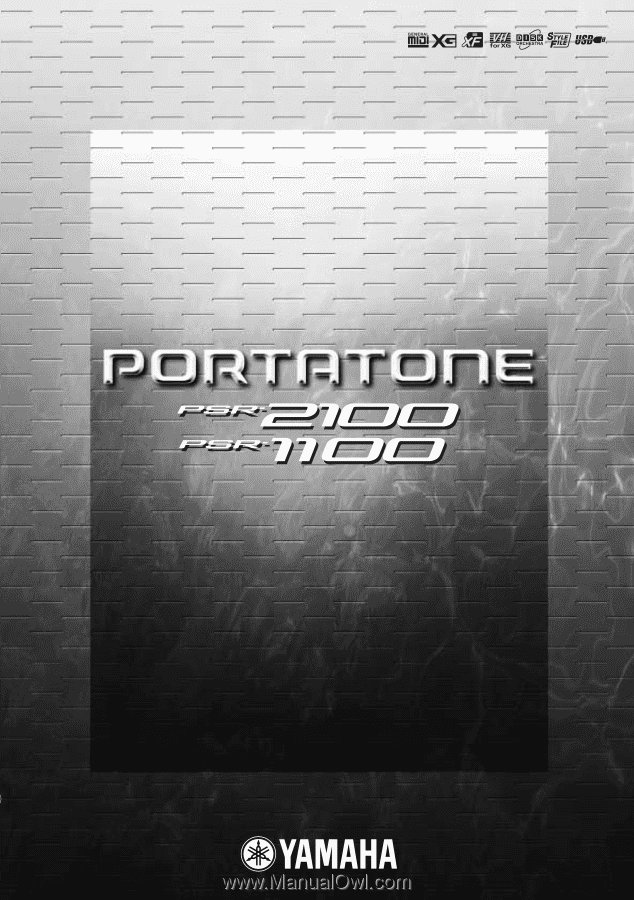
OWNER’
S MANUAL
OWNER
’
S MANUAL
OWNER
’
S MANUAL