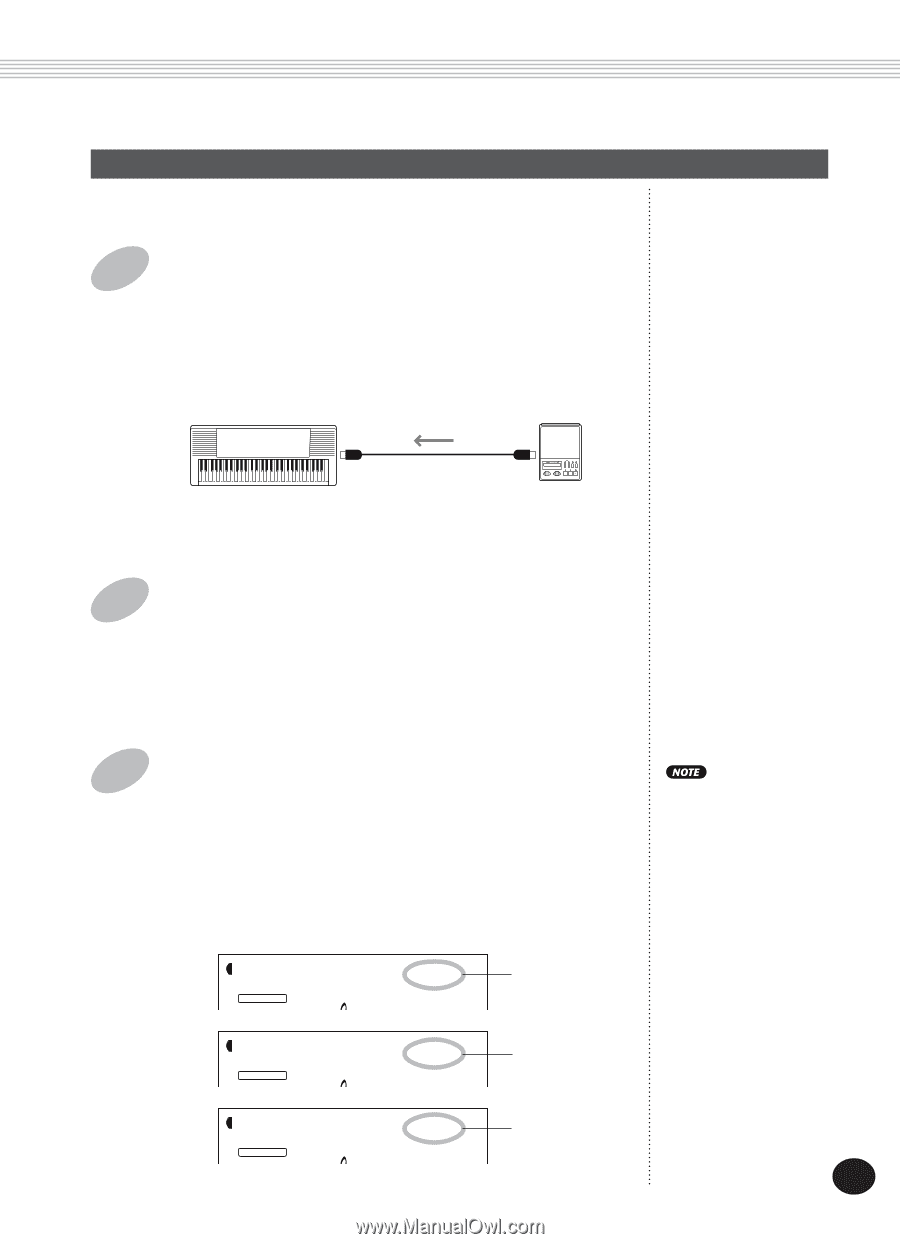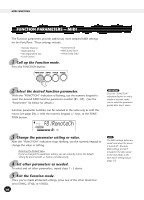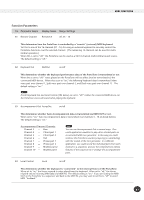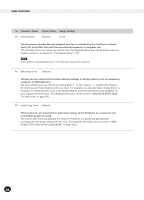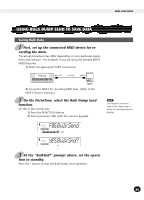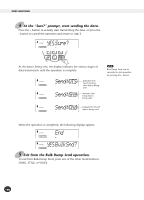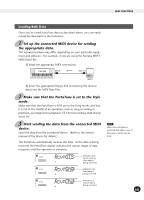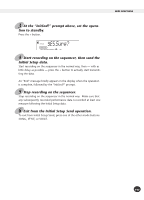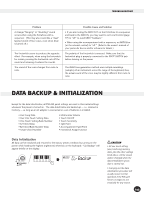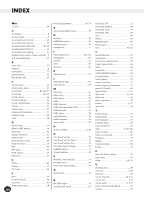Yamaha PSR-225GM Owner's Manual - Page 101
Loading Bulk Data, Rcv:Sng - user manual
 |
View all Yamaha PSR-225GM manuals
Add to My Manuals
Save this manual to your list of manuals |
Page 101 highlights
MIDI FUNCTIONS Loading Bulk Data Once you've saved PortaTone data as described above, you can easily reload the data back to the PortaTone. 1 Set up the connected MIDI device for sending the appropriate data. The actual procedure may differ depending on your particular equipment and software. For example, if you are using the Yamaha MDF3 MIDI Data Filer: 1) Make the appropriate MIDI connections. PSR-225 MIDI IN MIDI OUT MDF3 2) Insert the appropriate floppy disk (containing the desired data) into the MIDI Data Filer. 2 Make sure that the PortaTone is set to the Style mode. Make sure that the PortaTone is NOT set to the Song mode, and that it is not in the middle of an operation, such as song recording or playback, accompaniment playback, EZ Chord recording, Bulk Dump Send, etc. 3 Start sending the data from the connected MIDI device. Send the data from the connected device. (Refer to the owner's manual of the device for details.) The PortaTone automatically receives the data. As the data is being received, the PortaTone display indicates the various stages of data reception until the operation is complete: STYLE FUNCTION STYLE FUNCTION Rcv:OTS Rcv:Sng Indicates One Touch Setting User data is being received. Indicates User Song data is being received. STYLE FUNCTION Rcv:Chd Indicates EZ Chord data is being received. When the PortaTone is receiving bulk data, none of the panel controls can be used. 101