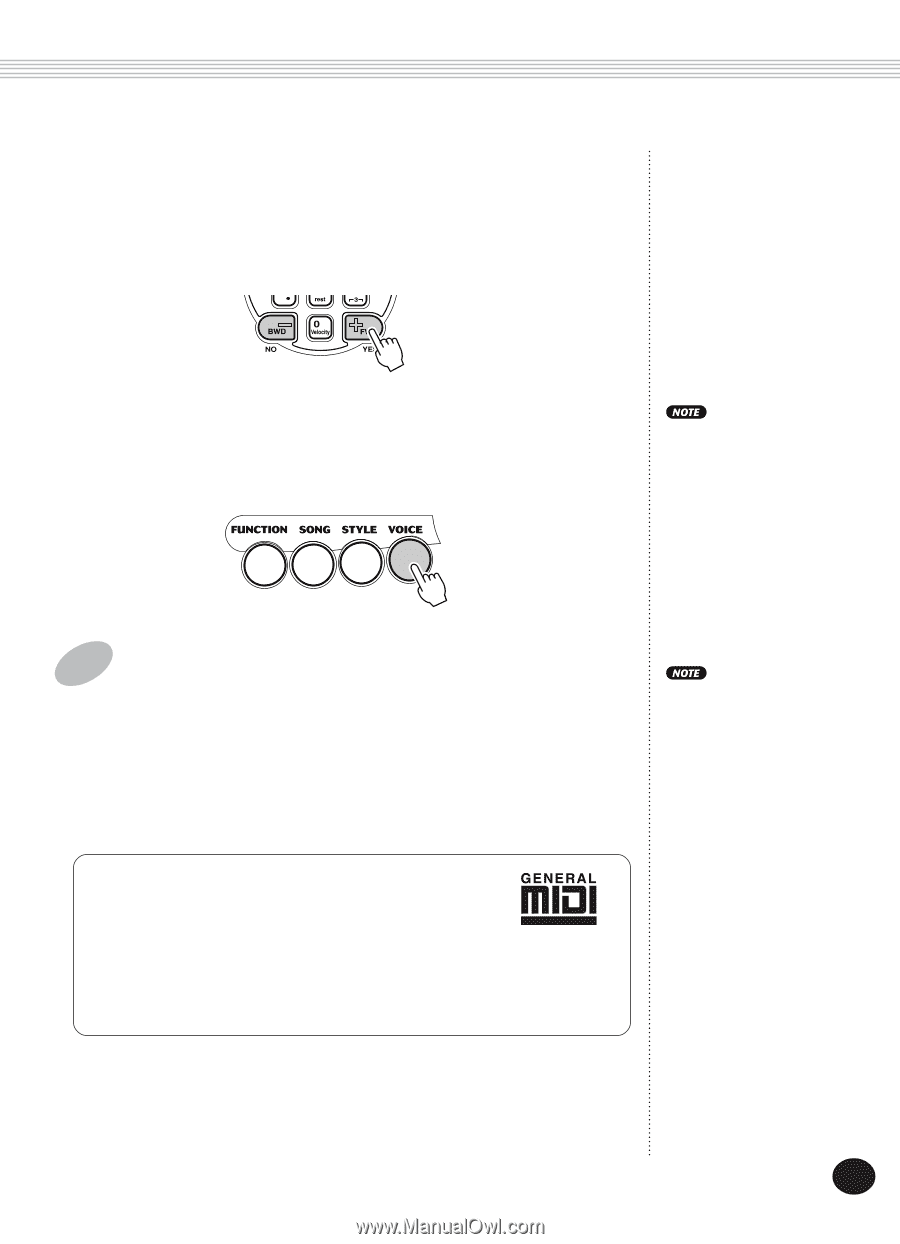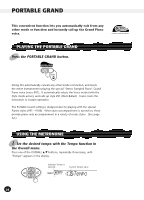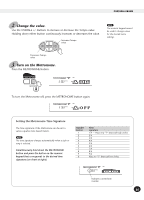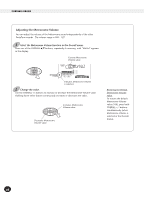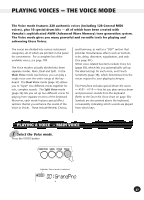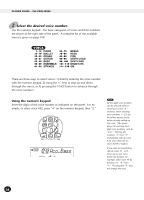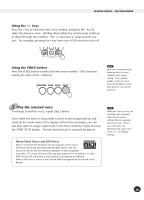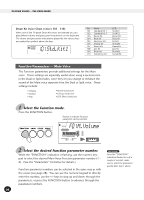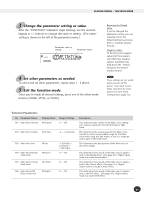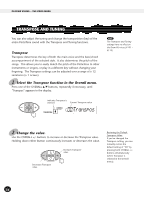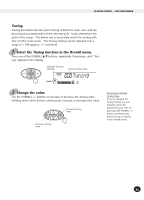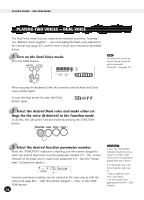Yamaha PSR-225GM Owner's Manual - Page 29
About Panel Voices and GM Voices, Using the VOICE button
 |
View all Yamaha PSR-225GM manuals
Add to My Manuals
Save this manual to your list of manuals |
Page 29 highlights
PLAYING VOICES - THE VOICE MODE Using the +/- keys Press the + key to select the next voice number, and press the - key to select the previous voice. Holding down either key continuously scrolls up or down through the numbers. The +/- keys have a "wrap around" feature. For example, pressing the + key from voice #238 returns to voice #1. Using the VOICE button Press the VOICE button to select the next voice number. (This functions exactly the same as the + button.) Each voice is automatically called up with the most suitable octave range setting. Thus, playing middle C with one voice may sound higher or lower than another voice at the same key. 3 Play the selected voice. To change to another voice, repeat step 2 above. Since either the Style or Song mode is active in the background (as indicated by the mode name in the display, without the rectangle), you can also play styles or songs, respectively, in the Voice mode by simply pressing the START/STOP button. The last selected style or song will be played. About Panel Voices and GM Voices Keep in mind that the PortaTone has two separate sets of voices: 100 Panel voices and 128 GM (General MIDI) Voices. The GM Voices can also be used for optimum playback of GM-compatible song data. This means that any GM song data (played from a sequencer or other MIDI device) will sound just as the composer or programmer intended. When a GM voice is selected, the General MIDI icon appears at the top left of the display. When you select a voice, the PortaTone also automatically calls up various settings that are appropriate for the voice. [This is true when Voice Set (Function #72, page 39) is set to on - the default setting.] 29