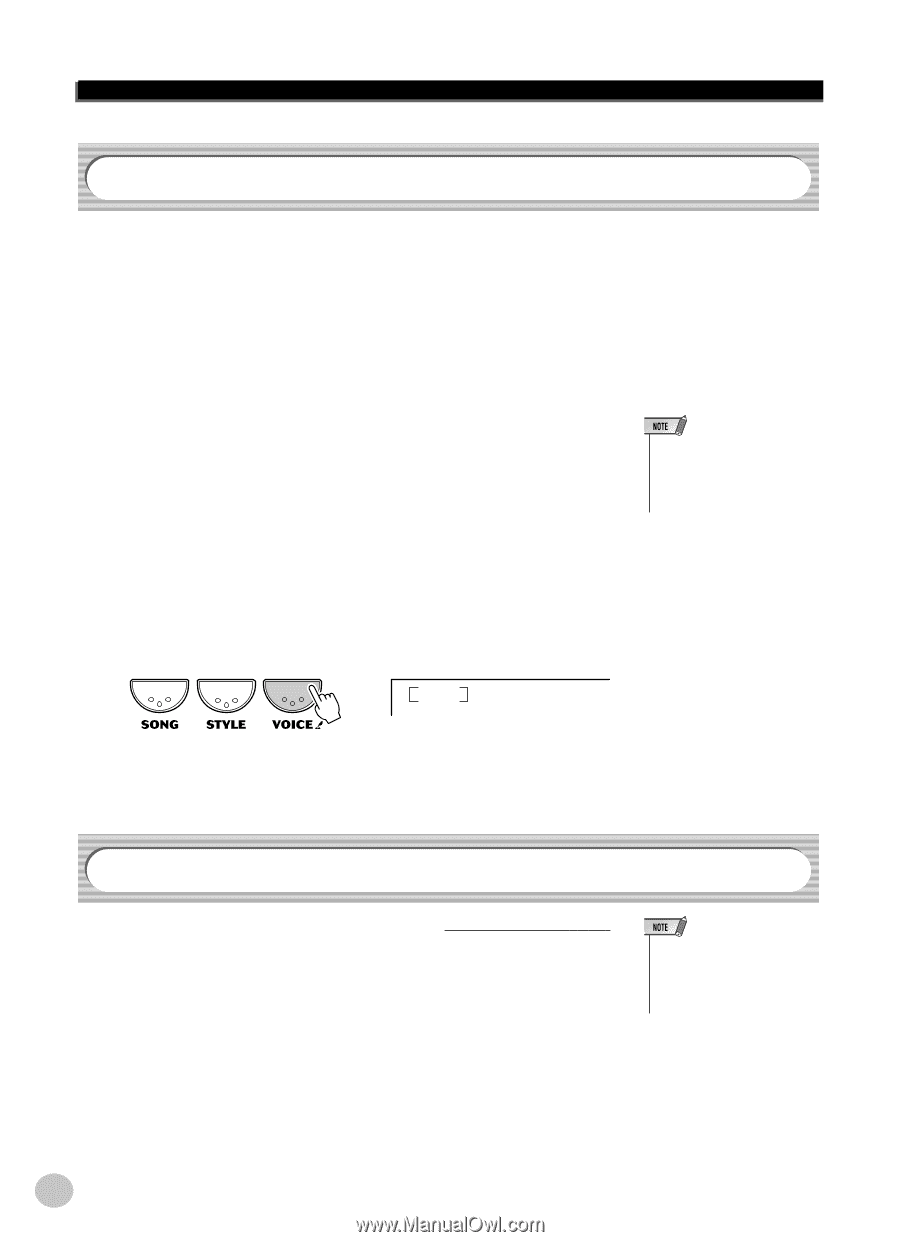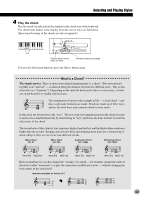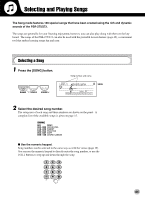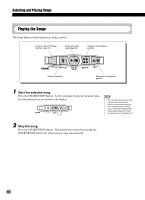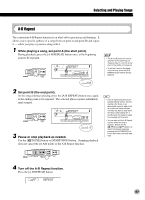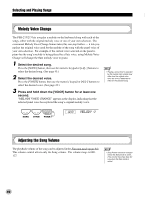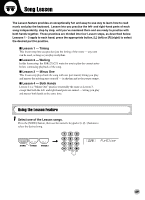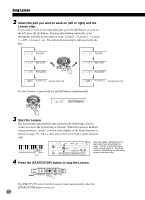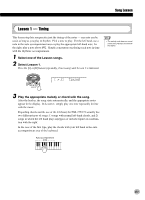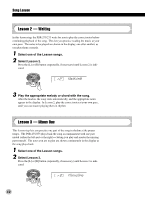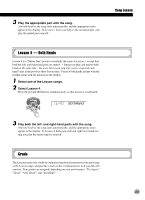Yamaha PSR-275 Owner's Manual - Page 48
Melody Voice Change, Adjusting the Song Volume, MELODY V
 |
View all Yamaha PSR-275 manuals
Add to My Manuals
Save this manual to your list of manuals |
Page 48 highlights
Selecting and Playing Songs Melody Voice Change The PSR-275/273 lets you play a melody on the keyboard along with each of the songs, either with the original melody voice or one of your own selection. The convenient Melody Voice Change feature takes this one step further - it lets you replace the original voice used for the melody of the song with the panel voice of your own selection. For example, if the current voice selected on the panel is piano but the song's melody is being played by a flute voice, using Melody Voice Change will change the flute melody voice to piano. 1 Select the desired song. Press the [SONG] button, then use the numeric keypad or [+]/[-] buttons to select the desired song. (See page 45.) 2 Select the desired voice. Press the [VOICE] button, then use the numeric keypad or [+]/[-] buttons to select the desired voice. (See page 23.) 3 Press and hold down the [VOICE] button for at least one second. "MELODY VOICE CHANGE" appears in the display, indicating that the selected panel voice has replaced the song's original melody voice. • Playing a voice which is selected by the melody voice change may differ from the original voice, since the voice is added as an effect for the selected song. 003 MELODY V Adjusting the Song Volume The playback volume of the song can be adjusted in the Function mode (page 60). This volume control affects only the Song volume. The volume range is 000 127. • Song Volume cannot be changed unless the Song mode is active. (This function becomes Style Volume when the Style mode is active.) 48