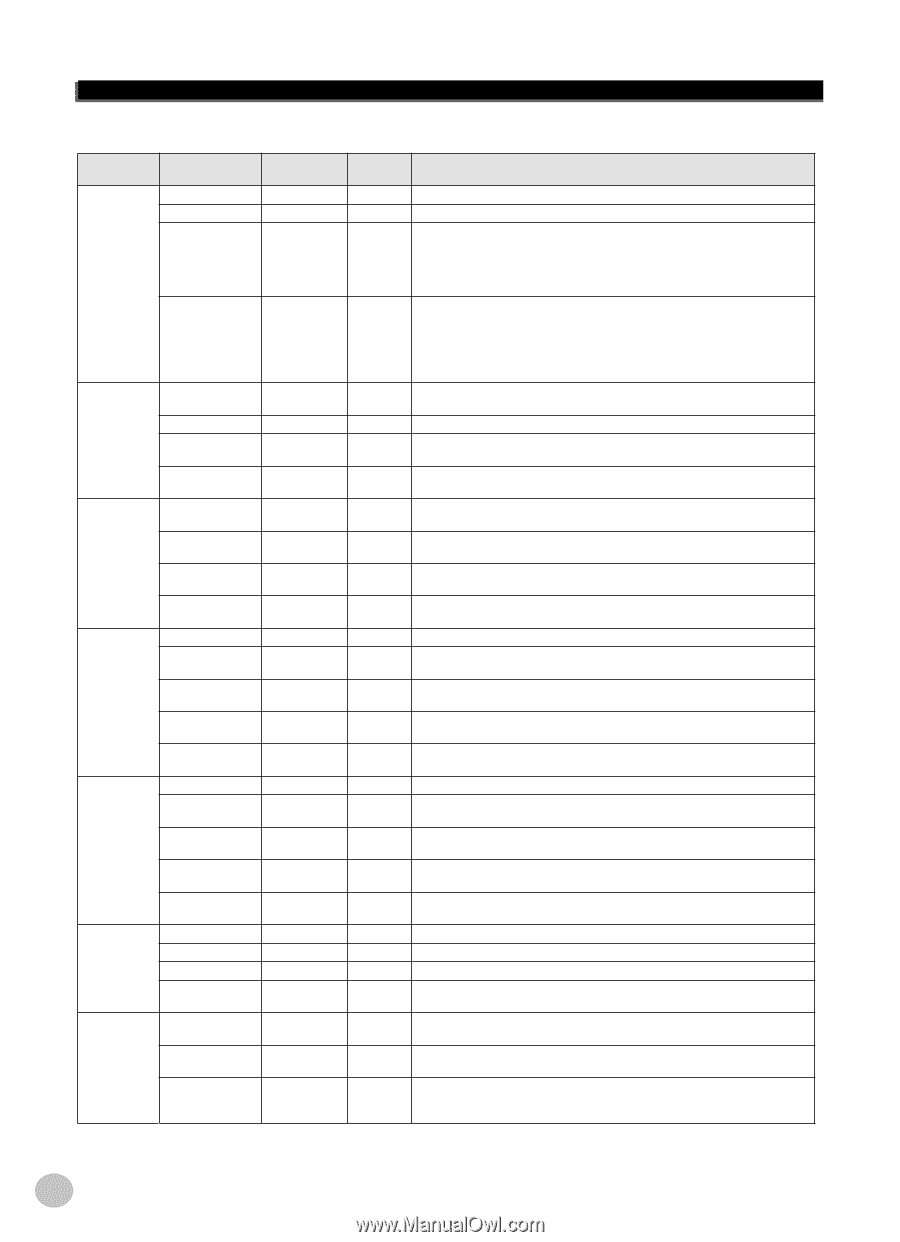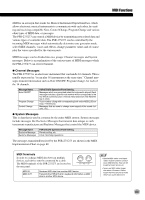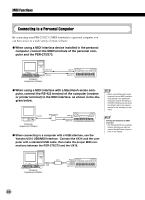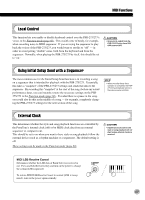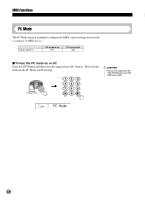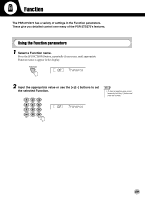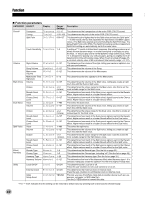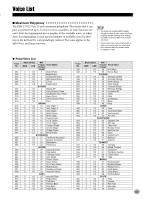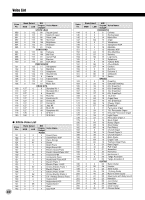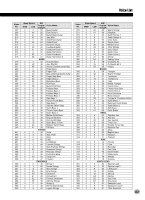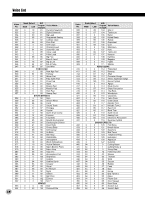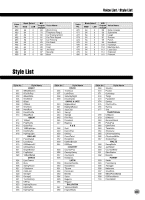Yamaha PSR-275 Owner's Manual - Page 60
Function parameters, CATEGORY, SELECT, Display, Range, Settings, Description - portatone
 |
View all Yamaha PSR-275 manuals
Add to My Manuals
Save this manual to your list of manuals |
Page 60 highlights
Function G Function parameters CATEGORY SELECT Display Overall Transpose Tuning Split Point Transpos Tuning SplitPnt Touch Sensitivity TouchSns Volume Style Volume StyleVol Main Voice Song Volume Metronome Volume Metronome Time Signature Volume SongVol MtrVol TimeSig M.Volume Octave M.Octave Dual Voice Reverb Send Level Chorus Send Level Voice Volume M.RevLvl M.ChoLvl D.Voice D.Volume Octave D.Octave Split Voice Reverb Send Level Chorus Send Level Voice Volume D.RevLvl D.ChoLvl S.Voice S.Volume Octave S.Octave Effect/ Harmony Reverb Send Level S.RevLvl Chorus Send Level S.ChoLvl Reverb Type Reverb Chorus Type Chorus Harmony Type HarmType Harmony Volume HarmVol Utility Local On/Off Local External Clock ExtClock Initial Setup Send InitSend Range/ Settings -12-12 -100-100 000-127 1-3 0-127 0-127 0-127 0-15 0-127 -2-2 (octave) 0-127 0-127 1-480 0-127 -2-2 (octave) 0-127 0-127 1-480 0-127 -2-2 (octave) 0-127 0-127 1-9 1-5 1-26 0-127 On/Off On/Off YES/NO Description This determines the transposition of the entire PSR-275/273 sound. * This determines the pitch of the entire PSR-275/273 sound . * This determines the highest key for the Split voice and sets the Split "point" * - in other words, the key that separates the Split (lower) and Main (upper) voices. (The Split voice sounds up to and including the Split Point key.) The default Split Point is 054 (F#2). The Split Point setting and Accompaniment Split Point setting are automatically set to the same value. A setting of "1" results in limited touch response; this setting produces a rel- * atively narrow dynamic range, no matter how lightly or strongly you play the keys. "2" lets you play over a normal dynamic range (soft to loud), while "3" is designed for playing very soft passages, giving you slightly more detailed control in the soft volume range. When Touch is turned off (page 27), a constant velocity value of 80 is produced (total velocity range = 0-127). This determines the volume of the style, letting you create an optimum mix * with your performance. This determines the volume of the Song. * This determines the volume of the Metronome. * This determines the time signature of the Metronome. * This determines the volume of the Main voice, letting you create an opti- * mum mix with the Dual or Split voice. This determines the octave range for the Main voice. Use this to set the * most suitable range for the Main voice. This determines how much of the Main voice's signal is sent to the Reverb * effect. Higher values result in a louder Reverb effect. This determines how much of the Main voice's signal is sent to the Chorus * effect. Higher values result in a louder Chorus effect. This select the dual voice. This determines the volume of the Dual voice, letting you create an opti- * mum mix with the Main voice. This determines the octave range for the Dual voice. Use this to create an * octave layer for the Dual voice. This determines how much of the Dual voice's signal is sent to the Reverb * effect. Higher values result in a louder Reverb effect for the Dual voice. This determines how much of the Dual voice's signal is sent to the Chorus * effect. Higher values result in a louder Chorus effect for the Dual voice. This select the split voice. This determines the volume of the Split voice, letting you create an opti- * mum mix with the Main voice. This determines the octave range for the Split voice. Use this to set the * most suitable range for the Split (lower) voice. This determines how much of the Split voice's signal is sent to the Reverb * effect. Higher values result in a louder Reverb effect for the Split voice. This determines how much of the Split voice's signal is sent to the Chorus * effect. Higher values result in a louder Chorus effect for the Split voice. This determines the Reverb type (See the list on page 32). * This determines the Chorus type, including "off" (See the list on page 32). * This determines the Harmony type (See the list on page 31). * This determines the level of the Harmony effect when Harmony type 1-5 is * selected, letting you create the optimum mix with the original melody note. This determines the Local on or off. Press the [+]/[-] buttons to set Local Control to on or off. This determines the External clock or Internal clock. Press the [+]/[-] buttons to set External clock or Internal clock. This lets you save PortaTone initial data to another device (such as a sequencer, computer, or MIDI data filer). Use the [+/YES] button to transmit the data. * The "*" mark indicates that the setting can be restored to default value by pressing both [+]/[-] buttons simultaneously. 60