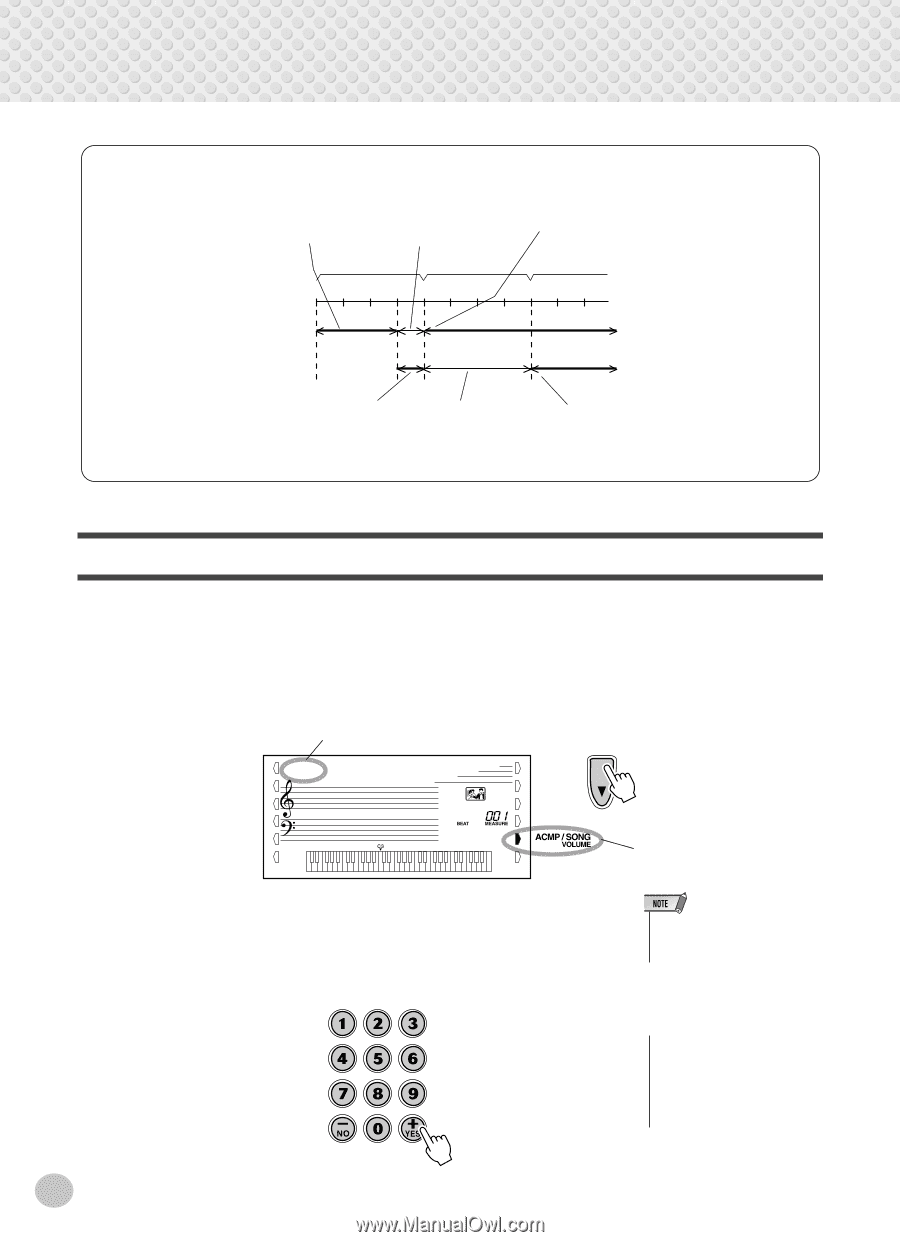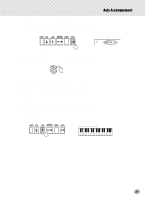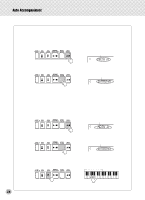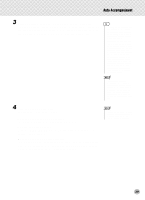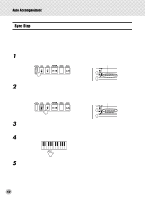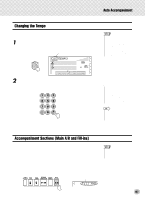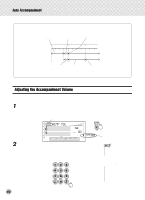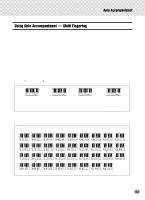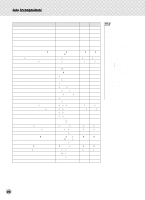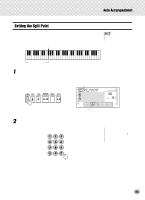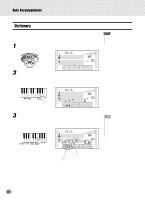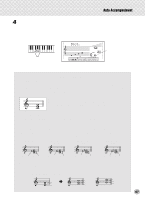Yamaha PSR-350 Owner's Manual - Page 42
Adjusting the Accompaniment Volume, ACMP VOL
 |
View all Yamaha PSR-350 manuals
Add to My Manuals
Save this manual to your list of manuals |
Page 42 highlights
Auto Accompaniment About the Fill-in Patterns If you press the [MAIN/AUTO FILL] button before beat 4... ...a fill-in pattern plays immediately until the end of the measure... ...and the Main A or B section begins here. beat 1 1st measure 234 2nd measure 1234 3rd measure 123 If you press the [MAIN/AUTO FILL] button here, after beat 4... ...a fill-in pattern plays from here... ...and the Main A or B section begins here. Adjusting the Accompaniment Volume The playback volume of the accompaniment can be adjusted. This volume control affects only the accompaniment volume. The volume range is 000 - 127. 1 Select the Accompaniment Volume function. Press the right Overall button, repeatedly if necessary, until "ACMP VOL" appears in the display. Current Accompaniment Volume value 100 ACMP VOL Indicates Accompaniment Volume is selected 2 Change the value. Use the numeric keypad to set the desired Accompaniment Volume value (000 - 127). You can also use the [+]/[-] buttons to increase or decrease the value. Holding down either button continuously increases or decreases the value. • Accompaniment Volume cannot be changed unless the Style mode is active. Restoring the Default Accompaniment Volume Value If you've changed the Accompaniment Volume setting, you can instantly restore the default setting of "100" by pressing both [+]/[-] buttons simultaneously (when Accompaniment Volume is selected). 42