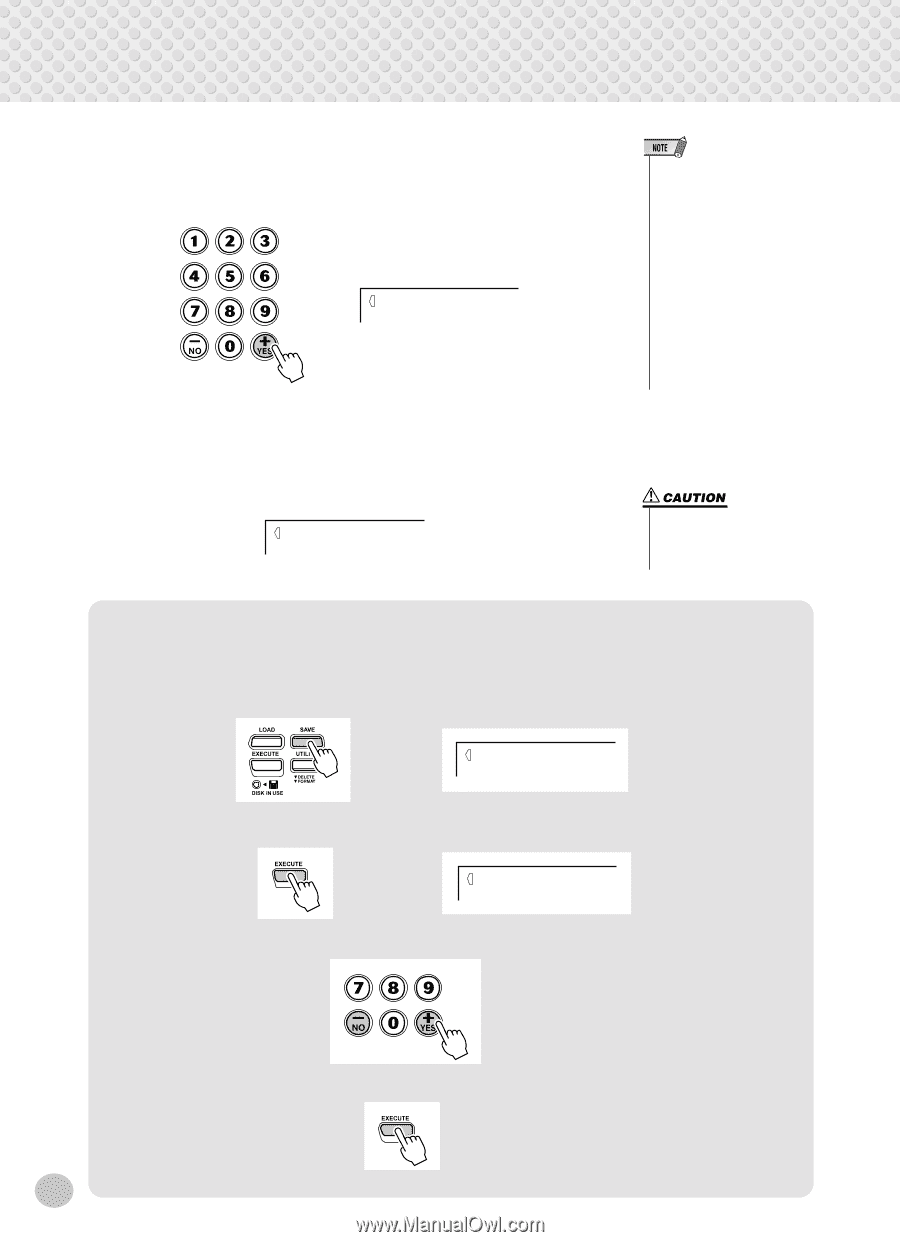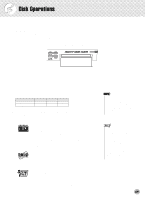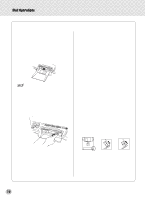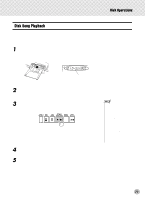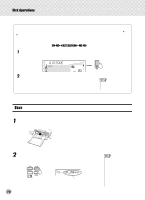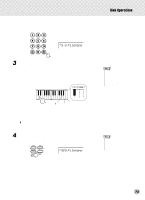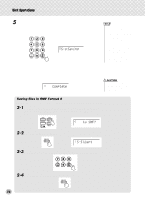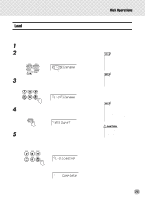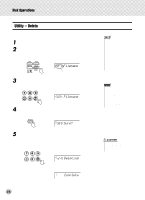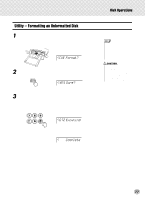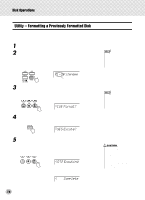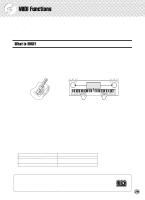Yamaha PSR-350 Owner's Manual - Page 74
Saving, Complete, to SMF?, User1, Saving files in SMF Format 0
 |
View all Yamaha PSR-350 manuals
Add to My Manuals
Save this manual to your list of manuals |
Page 74 highlights
Disk Operations 5 Execute the Save operation. Press the [+] button ("YES"), and the Save operation will start. Once started, the operation cannot be canceled. As the file is saving, "Saving" will appear on the top line of the display. S-U Saving To avoid saving the file, press the [-] button ("NO") instead of the [+] button ("YES"). To exit from the Save screen, press the [UTILITY] button repeatedly. When the operation is completed, the following display briefly appears. --- Complete • If there isn't enough space on the disk, a "DiskFull" message appears, and you will not be able to save any data. You can delete unneeded files on the disk (page 76), or replace the disk with a new one and repeat the save operation. • If a write error occurs during a save operation, an "Error" message appears. If the error reoccurs after repeating the save operation, there could be something wrong with the disk. Insert a different disk in the drive and retry the save operation. • While the file is being saved (the DISK IN USE lamp is lit), never eject the floppy disk or turn the power off. Saving files in SMF Format 0 The PSR-350 can also save song data in SMF (Standard MIDI File) Format 0. To do this: 2-1 In step #2 of the above Save operation, after pressing the [SAVE] button, press the [SAVE] button again to call up the SMF Save mode. to SMF? 2-2 Press the [EXECUTE] button. S-S User1 2-3 Select a song for saving, if necessary, using the [+]/[-] buttons. 2-4 Press the [EXECUTE] button. Continue with step #3 of the Save operation above. 74