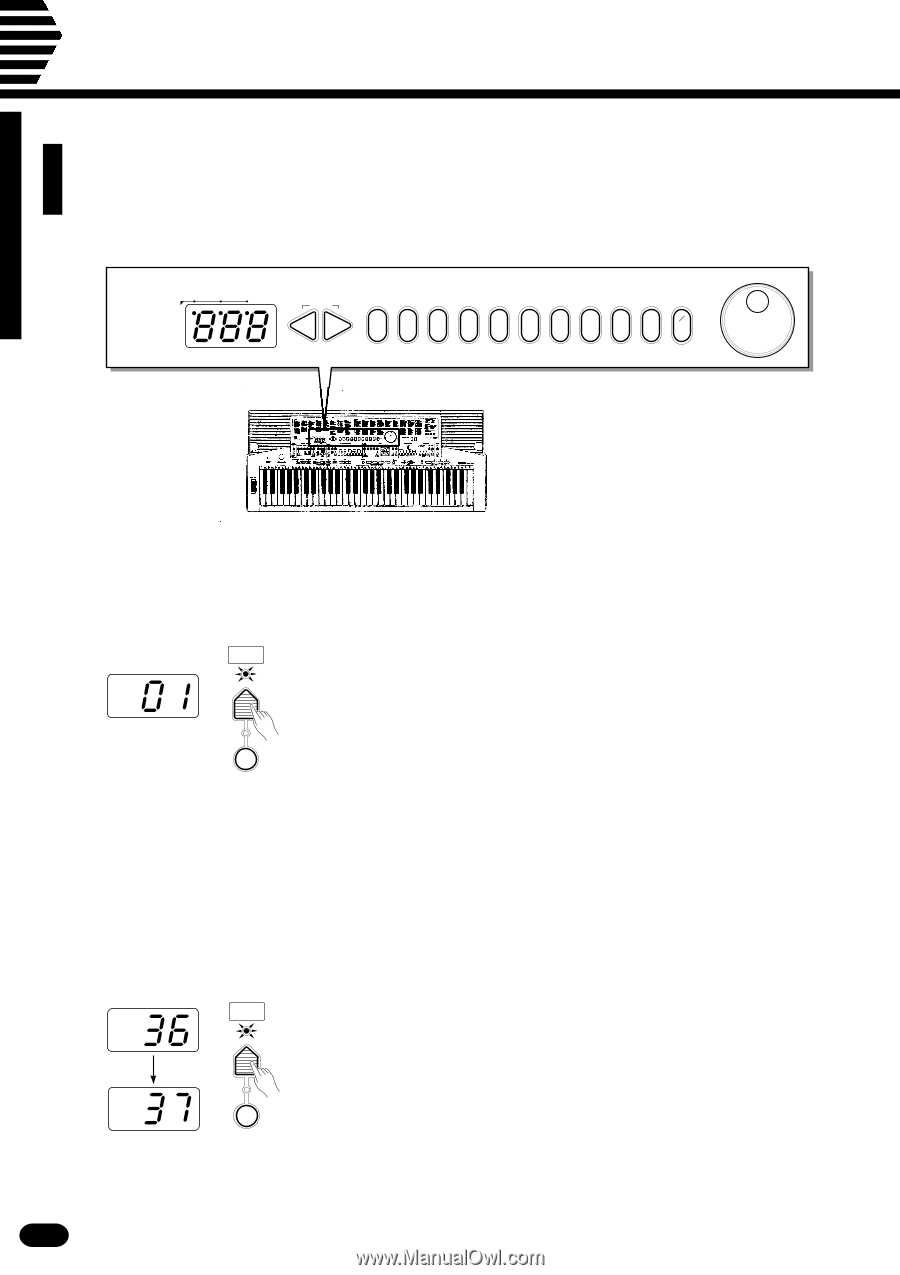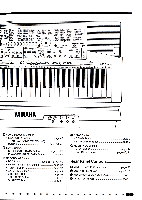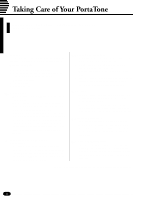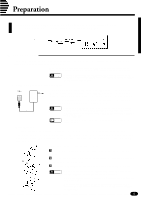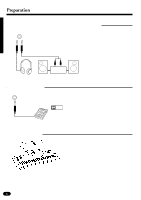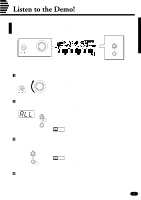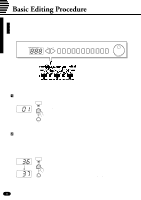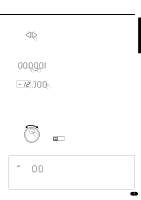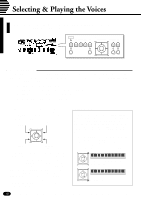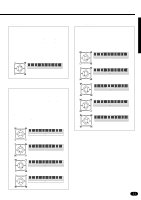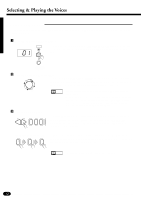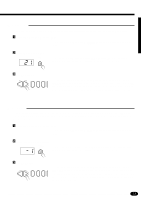Yamaha PSR-510 Owner's Manual - Page 10
Basic Editing Procedure - keyboard method
 |
View all Yamaha PSR-510 manuals
Add to My Manuals
Save this manual to your list of manuals |
Page 10 highlights
Basic Editing Procedure The PSR-510 features a flexible-but-consistent interface that lets you edit just about all of its parameters using the same basic procedure. Once familiar with the system, you'll be able to edit any parameter quickly and easily. Here's the basic procedure: BEAT MULTI DISPLAY RESET -+ +- 0 1 2 3 4 5 6 7 8 9 1__ ZPress a Function Button ... VOICE First press the button corresponding to the function or parameter you SELECT want to edit. To select voice numbers, for example, press the [VOICE SE- LECT] button (its indicator will light). The number shown on the MULTI DISPLAY will be the current value of the selected parameter. KEYBOARD PERCUSSION XEdit the Parameter ...The PSR-510 lets you edit parameters using four different methods. Use the one that best suits the parameter you have selected: 2-1: The Function Button VOICE SELECT KEYBOARD PERCUSSION Each time you press a function button (except for the SPLIT POINT button) after initially selecting the function, the value of the corresponding parameter will be incremented (increased) by one. If you hold the function button for a few seconds, the parameter will begin to increment continuously as long as you hold the button. If, for example, you press the [VOICE SELECT] button and MULTI DISPLAY shows that voice number 36 is currently selected, you can select voice number 37 simply by pressing the [VOICE SELECT] button again. 8