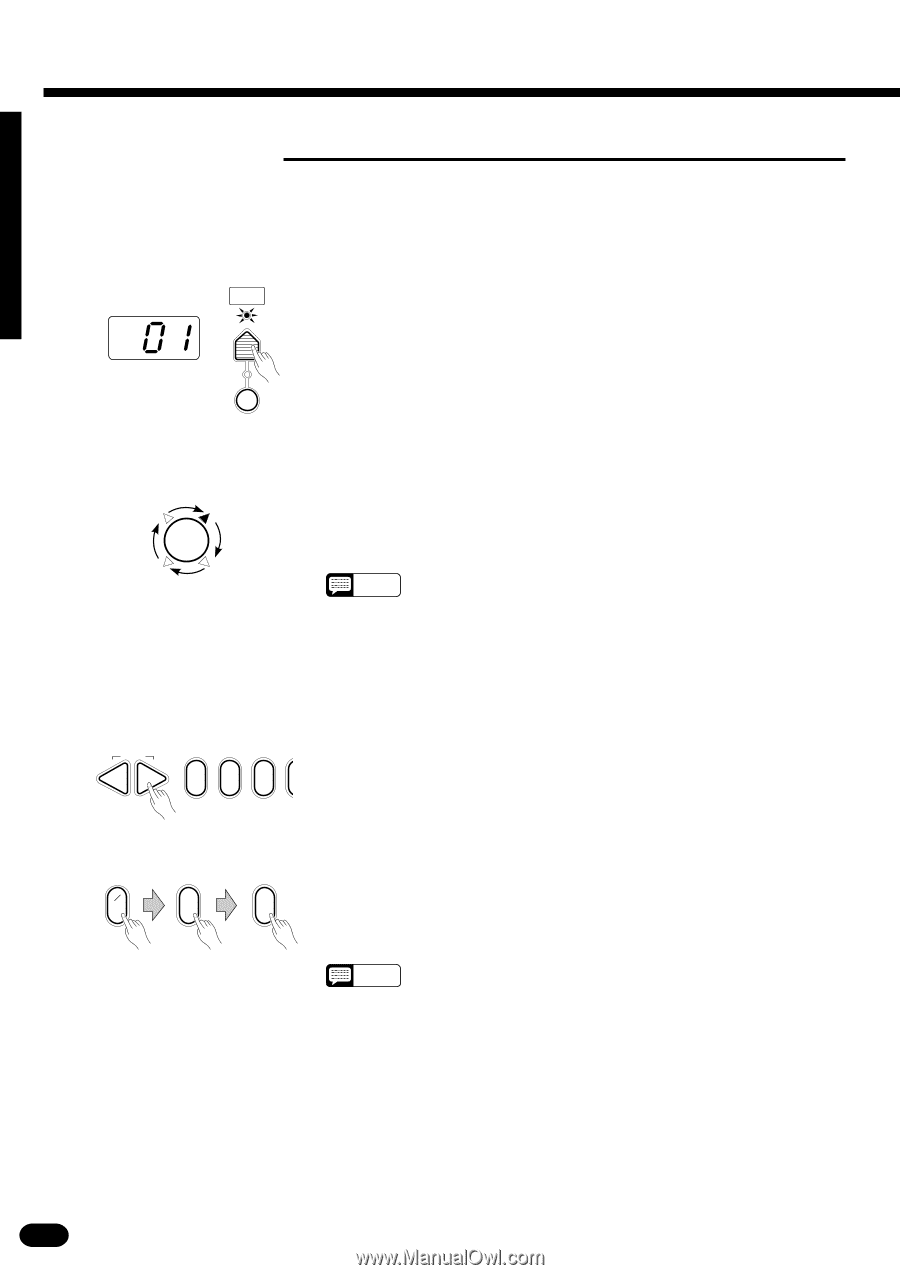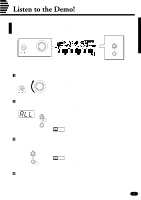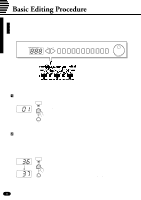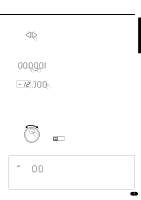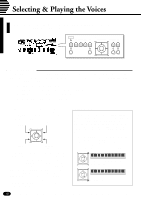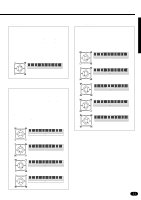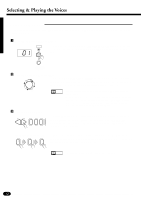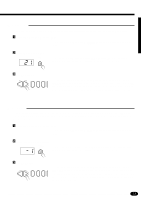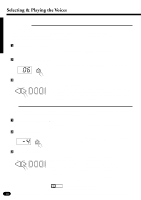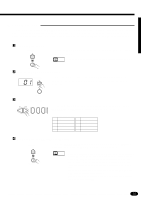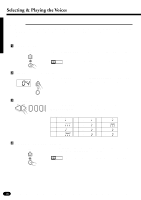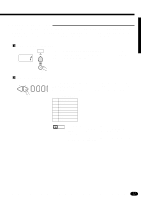Yamaha PSR-510 Owner's Manual - Page 14
Voice Assignment
 |
View all Yamaha PSR-510 manuals
Add to My Manuals
Save this manual to your list of manuals |
Page 14 highlights
Selecting & Playing the Voices s Voice Assignment You can assign any of the PSR-510's 128 voices to each of the ORCHESTRATION parts, whether the part is currently ON or OFF. ZPress the [VOICE SELECT] Button ... VOICE You don't need to do this if the [VOICE SELECT] indicator is already SELECT lit. Also make sure that the [KEYBOARD PERCUSSION] indicator is out. KEYBOARD PERCUSSION XSelect the Part You Want to Edit ... Use the ORCHESTRATION [EDIT] button to select the part to which you want to assign a new voice. The [EDIT] indicators light in sequence in EDIT the clockwise direction each time the [EDIT] button is pressed. NOTES • You can edit the voice number of a part that is OFF while playing a different part. • Actually, the [VOICE SELECT] mode is automatically selected whenever the [EDIT] button is pressed, so you don't really need to press [VOICE SELECT] as described in step 1 if you're going to use the [EDIT] button prior to selecting a voice number. CSelect a Voice Number ... RESET -+ 012 Referring to the VOICE list printed on the PSR-510 panel, use the [+] and [−] buttons, the number buttons, the data dial, or the [VOICE SELECT] button itself to select the required voice number (see page 8 for editing procedure details). Example: Voice number "120" +- 1_ _ 2 0 When entering voice numbers higher than 99, use the [+/−] button to enter the hundreds digit prior to entering the tens and ones digits: the button alternately selects no hundreds digit or "1". NOTES • The optimum keyboard range is preset for each voice. 12