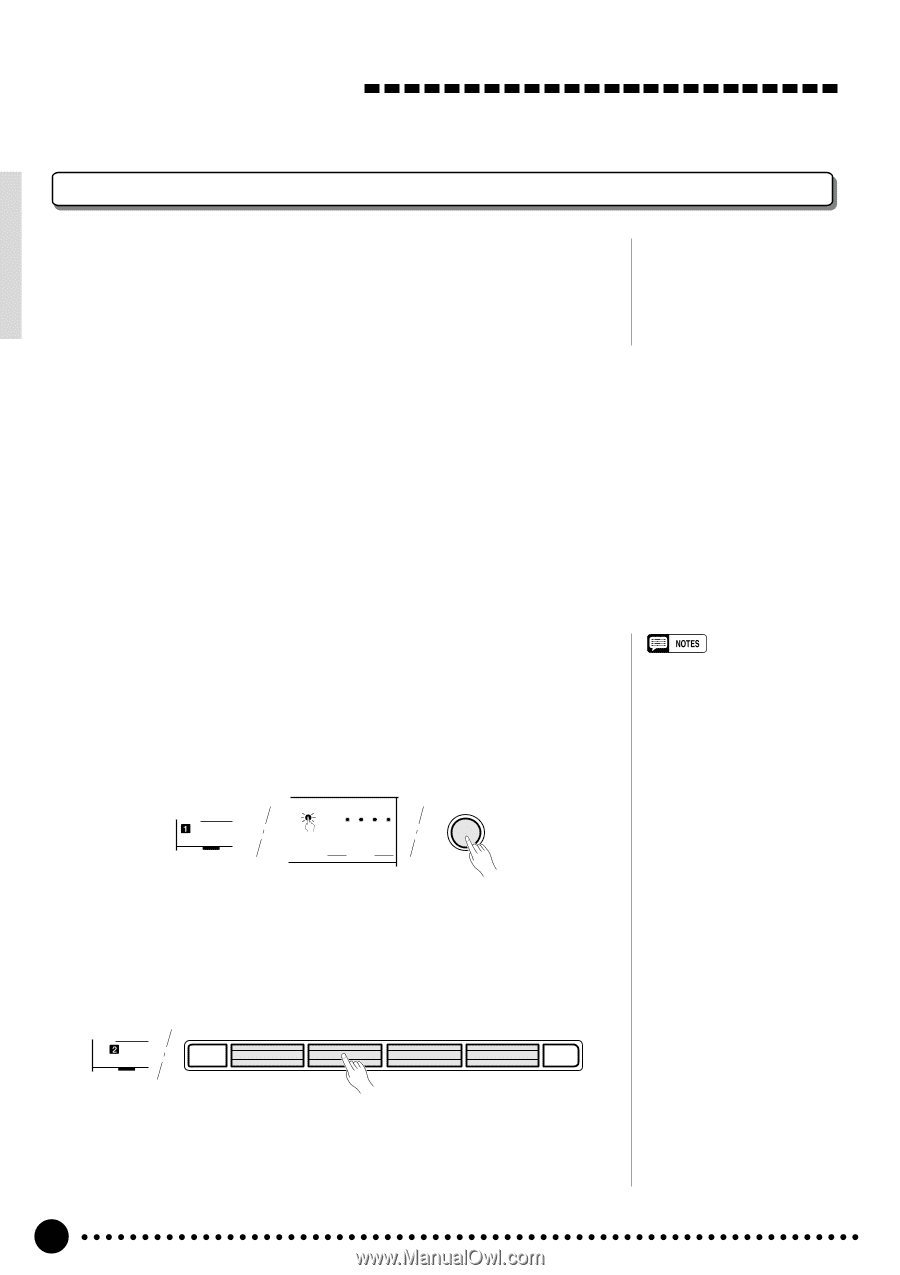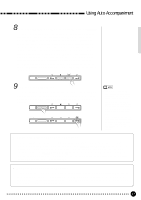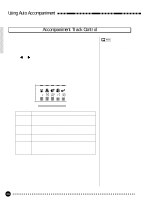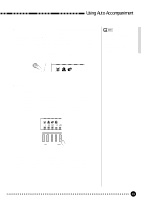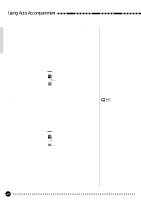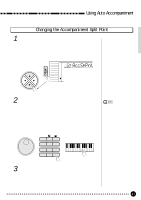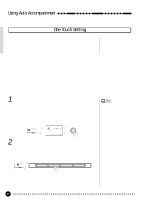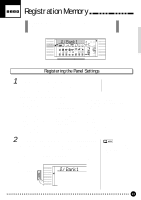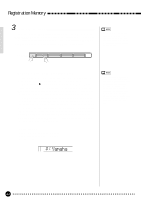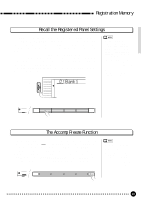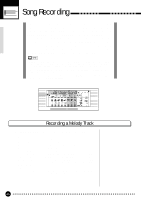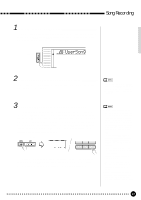Yamaha PSR-620 Owner's Manual - Page 44
Using Auto Accompaniment, One Touch Setting
 |
View all Yamaha PSR-620 manuals
Add to My Manuals
Save this manual to your list of manuals |
Page 44 highlights
Using Auto Accompaniment One Touch Setting One Touch Setting lets you instantly select the appropriate panel settings suitable for the current style. Each style (100 styles) contains four variations. This means that you can freely use 400 different panel settings. The One Touch Setting feature automatically sets the following parameters: One Touch Setting Parameter List • Voice number • Octave • Pan • Dual Voice (Voice number, volume, octave, reverb level, chorus level, pan) • Dual ON/OFF • Split Voice (Voice number, volume, octave, reverb level, chorus level, pan, split point=59) • Keyboard volume • Reverb level • Chorus level • DSP level • Harmony/Echo ON/OFF, type • DSP type • Sustain (Panel) ON/OFF • Reverb ON/OFF • Chorus ON/OFF • DSP ON/OFF • DSP variation ON/OFF • Multi Pad Kit number • Style parameters=default • Synchro start=ON • Accomp volume=100 • Accomp split point=54 • Accomp large/small=large • Tempo=Default (for the currently selected style) • Main A/B section 1 Turn On the One Touch Setting Press the [ONE TOUCH SETTING] button so that the "OTS" icon appears next to the BEAT display and number "1 " (type1) appears above "REGIST" on the display. Panel settings suitable for the currently selected style are automatically set up for you to play. The BEAT indicator dots flash at the current tempo and the synchro start mode is engaged. REGIST BEAT OTS REPEAT CHORD ONE TOUCH SETTING 2 Select another Type ... Press one of the REGISTRATION MEMORY buttons [2]~[4] to select an- other type. The corresponding One Touch Setting number appears above "REGIST" in the display, and the display changes to the one for the selected type. MEMORIZE 1 ACCOMP 2 3 4 FREEZE REGIST • If the One Touch Setting is turned ON when the NORMAL or SPLIT mode is selected, the FINGERED mode is automatically selected. • You can create original setting by editing the One Touch Setting data and storing it to the Registration Memory - see page 43. • "No OTS" will appear on the display if the optional cartridge or disk styles have no one touch setting data. One Touch Setting can be turned OFF by pressing the [ONE TOUCH SETTING] button a second time so that the "OTS" icon disappears from the display. 42