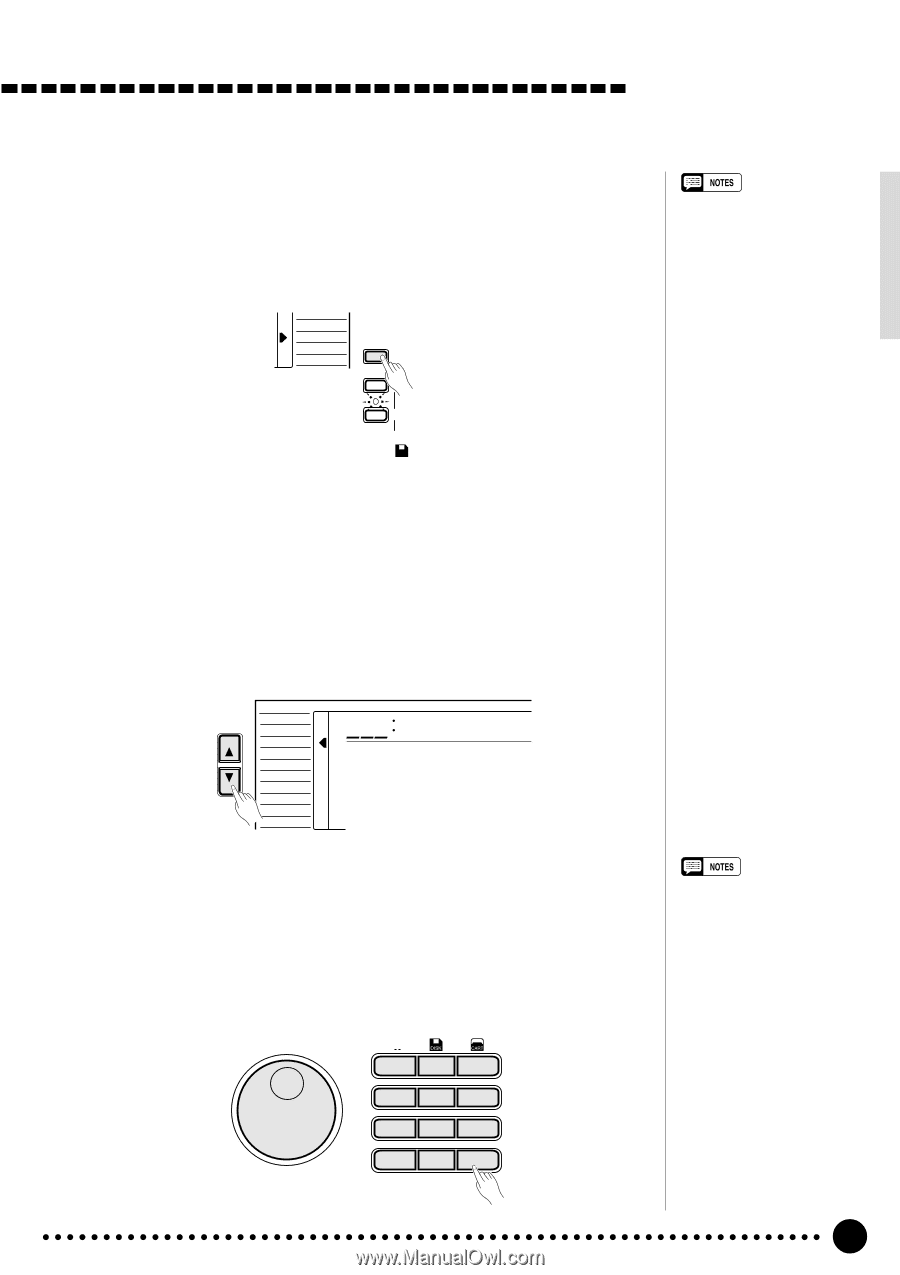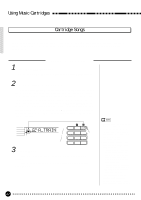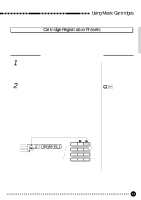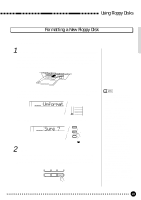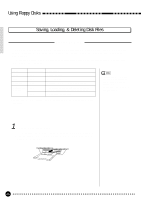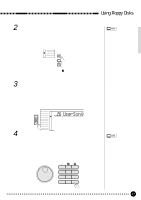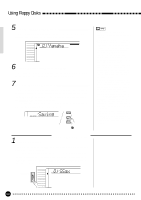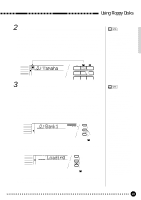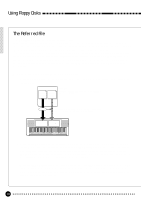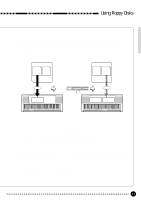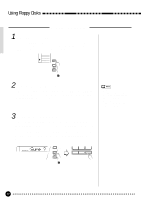Yamaha PSR-620 Owner's Manual - Page 69
Select the SAVE Job, Select a Data Number if necessary, Select a Data Type if necessary
 |
View all Yamaha PSR-620 manuals
Add to My Manuals
Save this manual to your list of manuals |
Page 69 highlights
Using Floppy Disks 2 Select the SAVE Job ... Press the [JOB SELECT] button to the right of the display as many times as necessary until the arrowhead in the display appears next to "SAVE" in the disk job list in the right of the display. The STYLE function will automatically be selected and the user style number "101" (even if the user style number "101" has no data) will appear on the display. LOAD SAVE DELETE FORMAT JOB SELECT EXECUTE QUIT DISK If the selected data number contains data, the [EXECUTE] indicator will flash. 3 Select a Data Type (if necessary Any of the four data types - style, song, registration memory and multi pad - can be selected. If you select the data type other than style, press the [FUNCTION] button to the left of the display as many times as necessary until the arrowhead in the display appears next to "SONG", "REGIST MEMORY" or "MULTI PAD" in the function list to the left of the display. FUNCTION VOICE STYLE SONG REGIST MEMORY MULTI PAD DUAL VOICE SPLIT VOICE HARM/ ECHO OVERALL DIGITAL EFFECT 826 UserSong 4 Select a Data Number (if necessary When you select the STYLE, SONG or MULTI PAD function, user style number "101", user song number "26" or user pad kit number "22" automatically be selected. When you save the registration memory data, select the desired Registration Memory Bank (01 through 32) by using the [-/NO] and [+/YES] buttons, the number buttons or the data dial. If you want to save all PSR-620 registration memory data at once, select "33: AllBank" in the REGIST MEMORY function. *1 * * 1 2 3 4 5 6 7 8 9 0 -/NO +/YES • No disk job can be selected even if you press the [JOB SELECT] button if no disk is inserted in the PSR-620 disk drive. • If the user style number "101" contains no data will appear to the right of the data number in the display. • When one of the disk jobs is selected by pressing the [JOB SELECT] button, operations other than the disk related ones can not be performed. • The [JOB SELECT] button cannot be used under the following conditions: while playing Song, Style or Multi Pad; while recording Song or Multi Pad; while the recordready mode is engaged. • The PSR-620 automatically creates a file name which is the same as the name of the data you save. If you name the file (this is recommended), enter your original data name (see pages 44, 51 and 59) before executing the save operation. 67