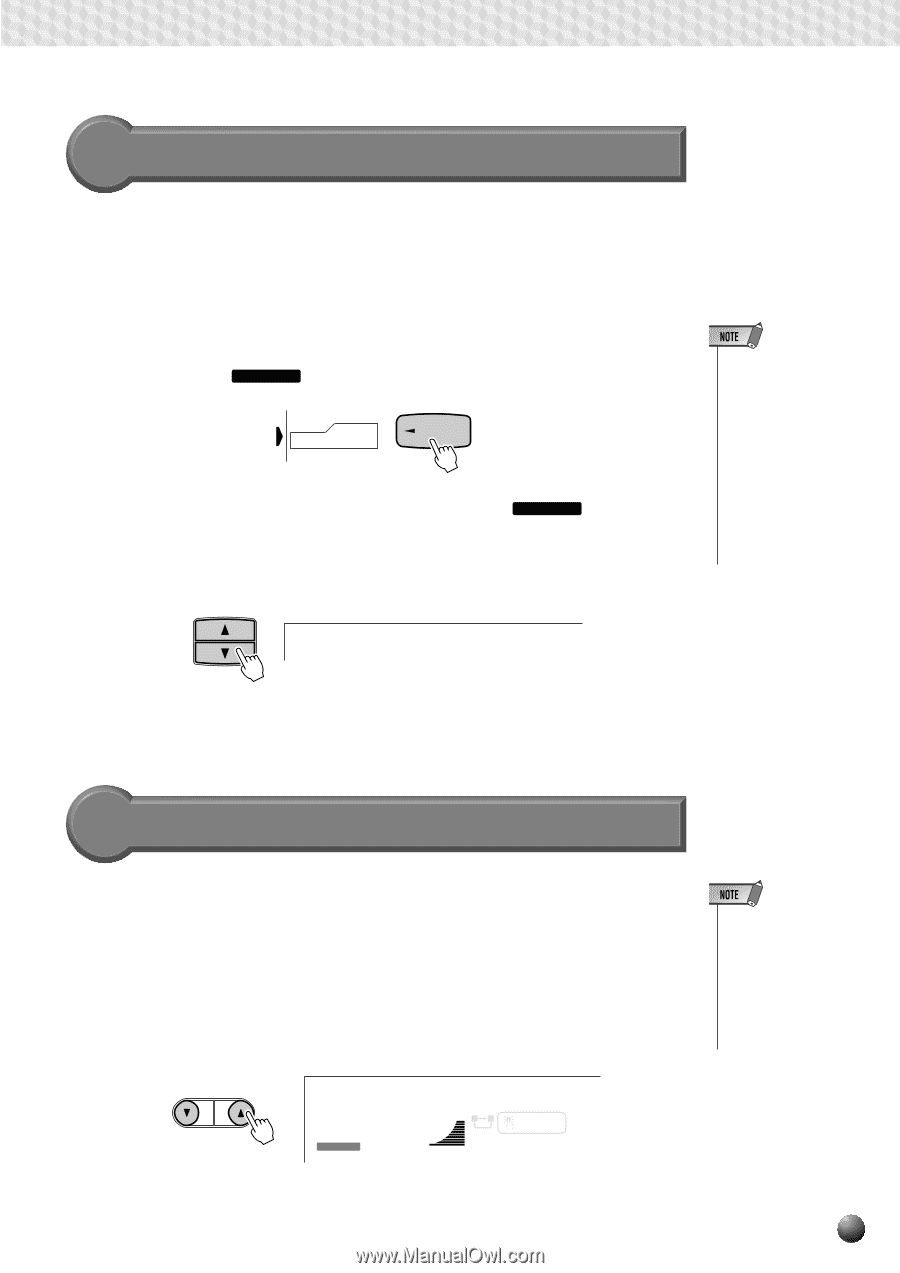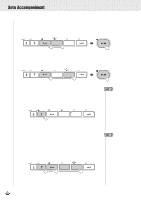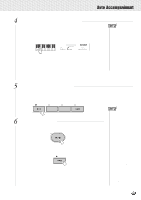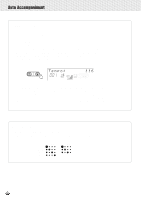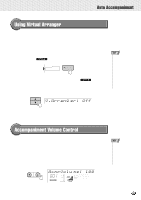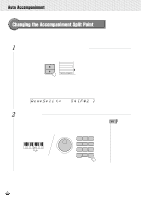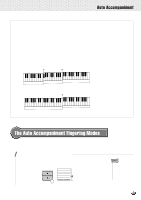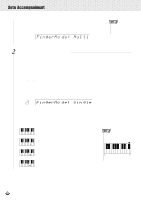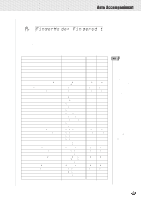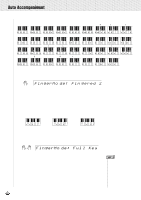Yamaha PSR-630 Owner's Manual - Page 31
Using Virtual Arranger, Accompaniment Volume Control
 |
View all Yamaha PSR-630 manuals
Add to My Manuals
Save this manual to your list of manuals |
Page 31 highlights
,,QQ,,QQ,,QQ,,QQ,,QQ,,QQ,,QQ,,QQ,,QQ,,QQ,,QQAut,,QQoAcc,,QQompa,,QQnimen,,QQt ,,QQ Using Virtual Arranger When the Virtual Arranger function is turned on while Auto Accompaniment is active, simply pressing chords in the auto accompaniment section causes the Auto Accompaniment to automatically play slightly different chord variations, which creates a livelier and more melodic accompaniment. Turning the Virtual Arranger function off returns to normal Auto Accompaniment. Press the [STYLE] button to select the STYLE menu. The triangular indicator will appear next to "STYLE" to the right of the display, and the PSR-730/630 will enter Style Mode (the STYLE icon will light). STYLE STYLE When Style Mode is selected with the Style Menu (the STYLE icon is lit), the on/off setting of the Virtual Arranger can be changed with the Sub Menu. Select the "V.Arranger" sub menu using the SUB MENU [w], [v] keys. The current on/off status will be shown at the top right of the display. SUB MENU V.Arrang er: Off • Simultaneously pressing the [SYNC STOP] and [SYNC START] buttons causes the Virtual Arranger to switch between off and on. The current on/off status will be shown at the top right of the display. (The on/off display will return to its original condition after a few seconds.) Change the on/off status using the [+], [-] buttons or the Data Dial. Accompaniment Volume Control The volume of the accompaniment in relation to the keyboard can be adjusted for the best overall balance by using the ACMP/SONG VOLUME [w] and [v] buttons. When either button is pressed the current accompaniment volume setting will appear on the top line of the display for a few seconds. The accompaniment volume range is from "0" (no sound) to "127" (maximum volume). The default setting is "100". Press the ACMP/SONG VOLUME [w] button to decrease the volume or the [v] button to increase the volume. Press the button briefly to single step, or hold to continuously decrement or increment. • While the accompaniment volume setting appears on the top line of the display the [-] and [+] buttons, number buttons, or Data Dial can also be used to set the accompaniment volume. ACMP / SONG VOLUME AcmpVolu me: 100 001 STYLE 116 100 TEMPO AB REPEAT 000 TRANSPOSE ACMP/SONG VOLUME ONE TOUCH SETTING 29