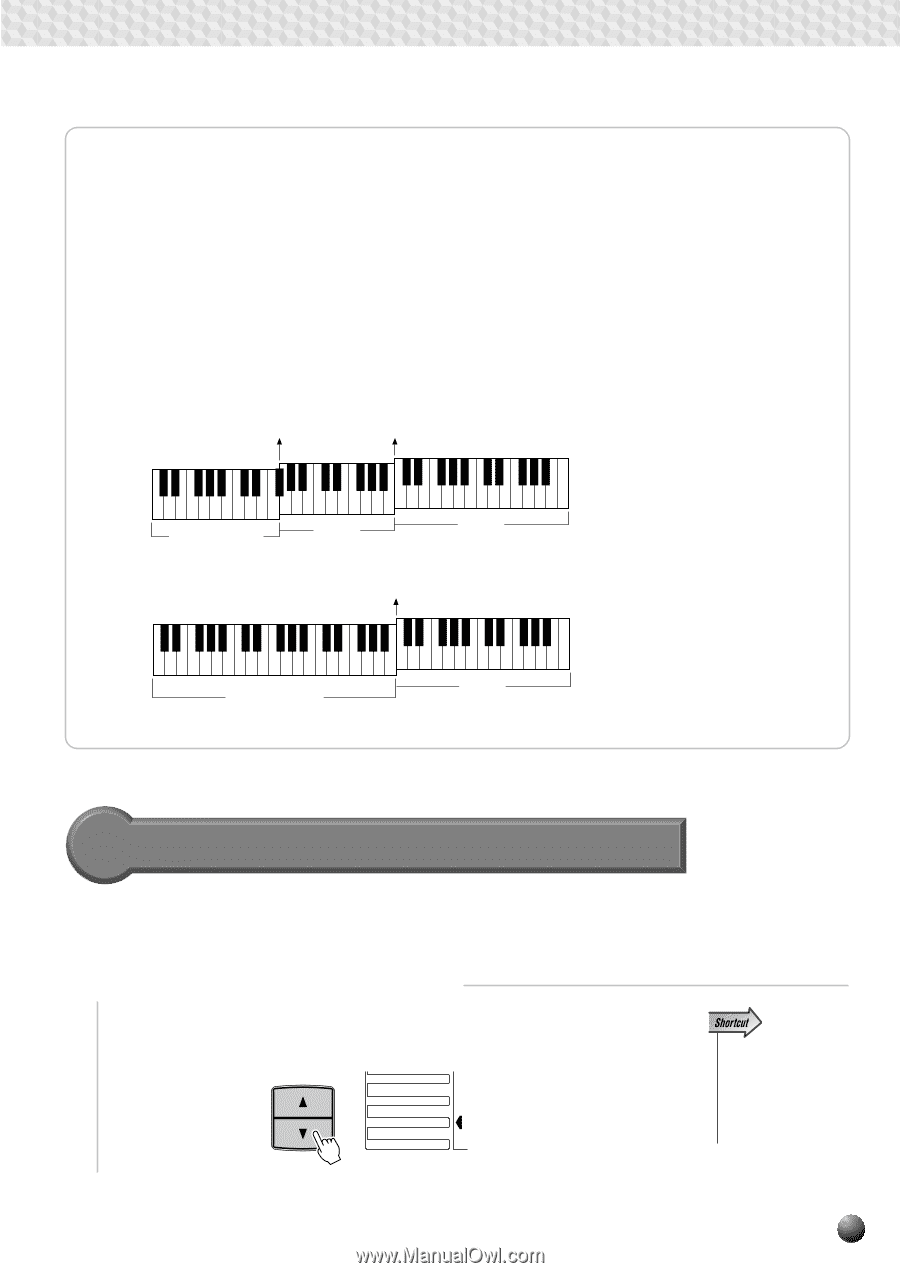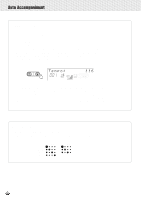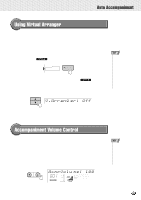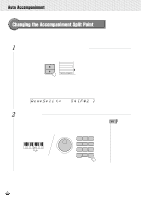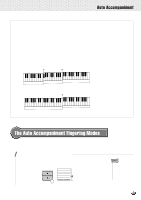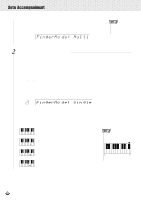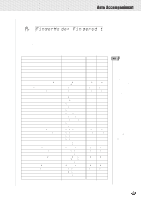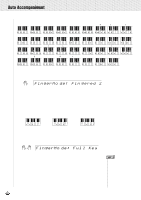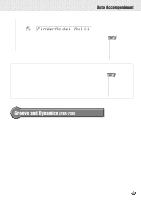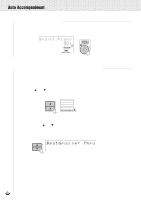Yamaha PSR-630 Owner's Manual - Page 33
Interaction Between the AUTO ACCOMPANIMENT and SPLIT VOICE Split Points, The Auto Accompaniment
 |
View all Yamaha PSR-630 manuals
Add to My Manuals
Save this manual to your list of manuals |
Page 33 highlights
,,QQ,,QQ,,QQ,,QQ,,QQ,,QQ,,QQ,,QQ,,QQ,,QQ,,QQAut,,QQoAcc,,QQompa,,QQnimen,,QQt ,,QQ x Interaction Between the AUTO ACCOMPANIMENT and SPLIT VOICE Split Points The SPLIT VOICE split point (page 21) and AUTO ACCOMPANIMENT split point can be independently specified, with the following limitations. The SPLIT VOICE split point cannot be set at a lower key than the AUTO ACCOMPANIMENT split point (if you attempt to do this the AUTO ACCOMPANIMENT split point will be set to the same key as the SPLIT VOICE split point). Conversely, the AUTO ACCOMPANIMENT split point cannot be set at a higher key than the SPLIT VOICE split point (if you attempt to do this the SPLIT VOICE split point will be set to the same key as the AUTO ACCOMPANIMENT split point). AUTO ACCOMPANIMENT split point SPLIT VOICE split point Accompaniment L Voice R Voice AUTO ACCOMPANIMENT split point/ SPLIT VOICE split point Accompaniment/ L Voice R Voice The Auto Accompaniment Fingering Modes The PSR-730/630 AUTO ACCOMPANIMENT feature has five different fingering modes which can be selected as follows. 1 Select the Fingering Mode Function Use the MENU [v] and [w] buttons to the left of the display to move the triangular indicator next to "OVERALL" on the left side of the display. MENU MIDI DIGITAL EFFECT OVERALL GROOVE&DYNAMICS • You can jump directly to the "FingerMode" function by pressing and holding the AUTO ACCOMPANIMENT [ON/OFF] button for a few seconds. 31