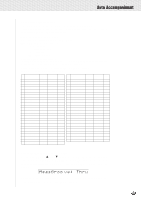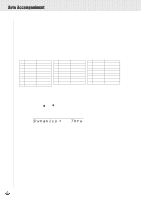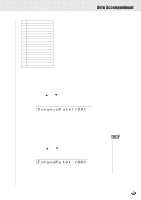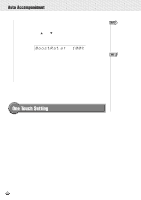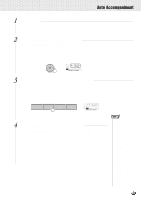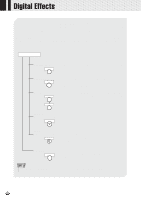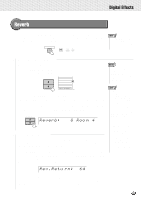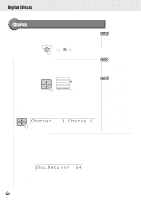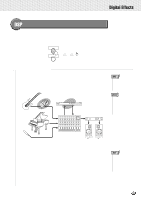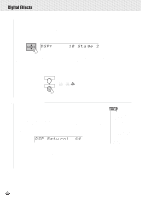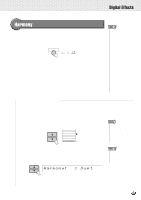Yamaha PSR-630 Owner's Manual - Page 44
Digital Effects - parts
 |
View all Yamaha PSR-630 manuals
Add to My Manuals
Save this manual to your list of manuals |
Page 44 highlights
,,QQ,,QQ,,QQDigi,,QQtal ,,QQEffe,,QQcts,,QQ,,QQ,,QQ,,QQ,,QQ,,QQ,,QQ,,QQ,,QQ,,QQ With the digital effects built into the PSR-730/630 you can add ambiance and depth to your music in a variety of ways-such as adding reverb that makes you sound like you are playing in a concert hall or adding harmony notes for a full, rich sound With the PSR-730, you can take advantage of even more sophisticated features like the Multi Effect function that lets apply several effects together or the Digital Equalizer that lets you adjust volume for each of 5 frequency bands. Digital Effects REVERB Button REVERB CHORUS Button CHORUS DSP Button DSP VARIATION You can create a reverb effect that makes you sound like you are playing in places like a concert hall, or live in a club. You can add a chorus effect that makes your playing sound as though multiple parts were being played together at the same time. In addition to the reverb and chorus types, the effects usually used to a specific part, such as the distortion and tremolo, can be selected. PSR-730 MULTI-EFFECT Button MULTI EFFECT You can apply reverb, chorus or DSP effects to particular parts, or combine them together. PSR-730 DIGITAL EQ Button DIGITAL EQ You can apply volume adjustments to the output of the PSR-730, to five different frequency bands, enhancing the impression your music gives. HARMONY Button HARMONY You can add a variety of harmony notes to the R1 voice, or to your playing in the right-hand section, as well as adding an tremolo or other effect. • For details about using Digital Effects (Reverb, Chorus, DSP, Multi-Effect, Digital Equalizer) see page 143. 42