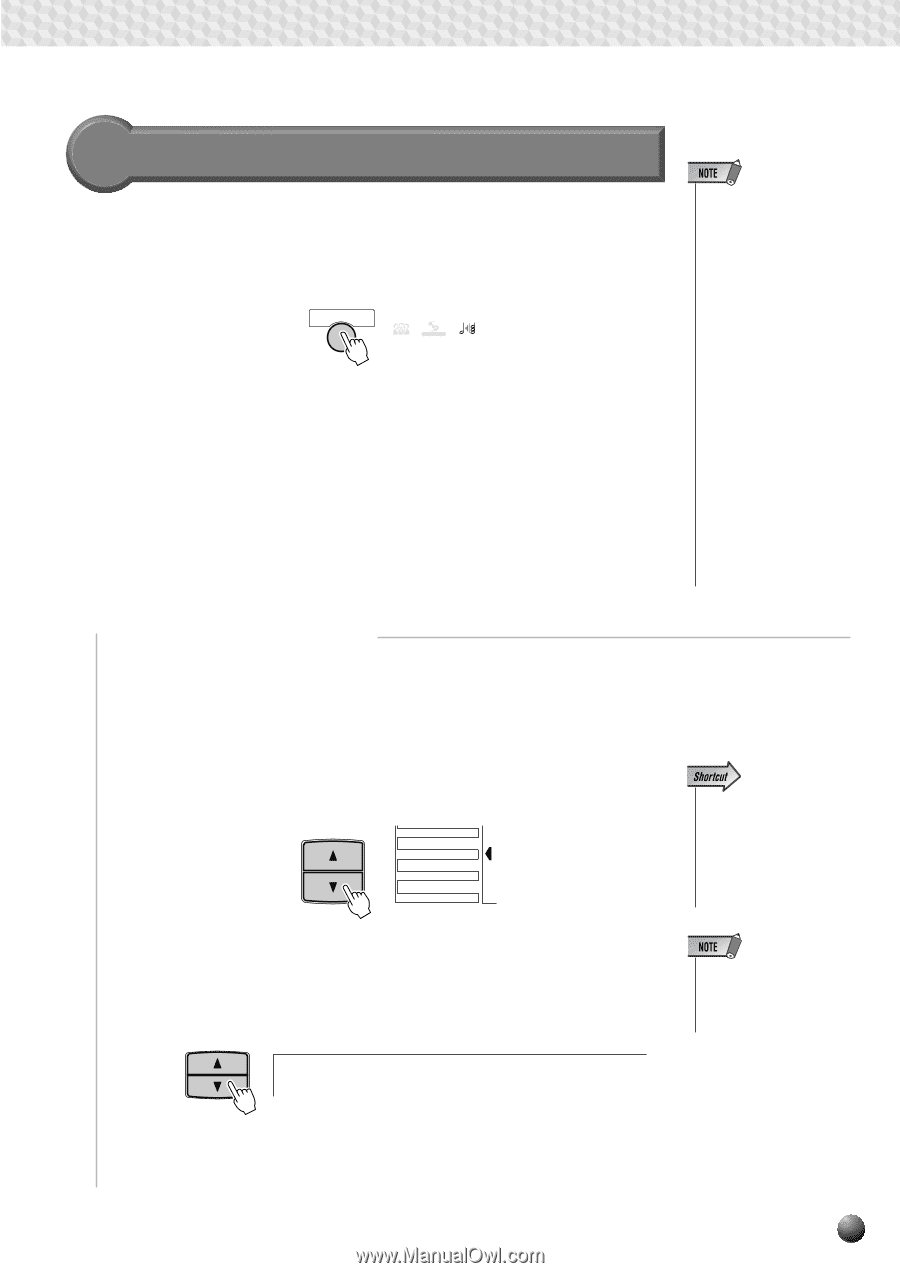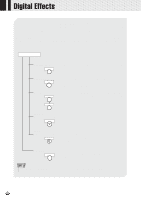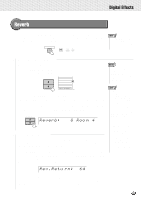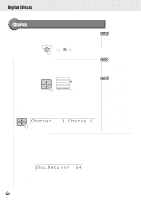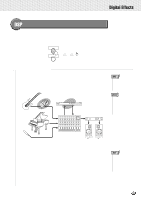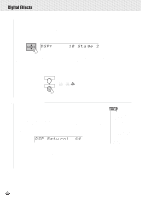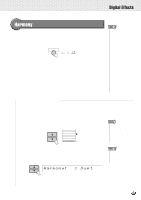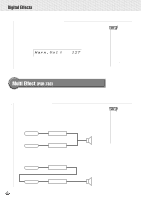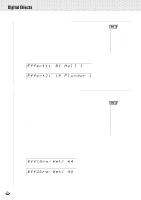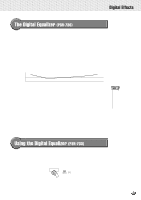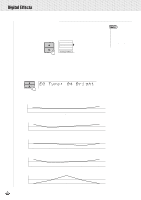Yamaha PSR-630 Owner's Manual - Page 49
Harmony, Selecting a Harmony Type
 |
View all Yamaha PSR-630 manuals
Add to My Manuals
Save this manual to your list of manuals |
Page 49 highlights
,,QQ,,QQ,,QQ,,QQ,,QQ,,QQ,,QQ,,QQ,,QQ,,QQ,,QQ,,QQDi,,QQgitalE,,QQffect,,QQs ,,QQ Harmony If you press the [HARMONY] button, the HARMONY icon will light up, and the Harmony effect will be turned on. After setting the Harmony type, it will be applied to the R1 voice. HARMONY VARIATION CHORUS DSP HARMONY The Harmonies except for the types 6, 7 and 9 are applied to the R1 voice according to the chords detected in the Accompaniment section. • Harmony can not be turned on when a drum kit is selected for the R1 voice. • Harmony can not be turned on when the Full Keyboard Auto accompaniment fingering mode is selected even if Auto Accompaniment is on. Harmony will be automatically turned off if the Full Keyboard fingering mode is selected while the Harmony effect is on. • If a drum kit voice is selected for R1 when Harmony is turned on, Harmony will be automatically be turned off. s Selecting a Harmony Type Select one of the 16 Harmony types. There are various harmony effects, depending on the Harmony type, with some adding a number of higher notes to the note of the pressed key, and some adding a number of lower notes. Use the MENU [v] and [w] buttons to move the triangular indicator in the display next to "DIGITAL EFFECT". MENU MIDI DIGITAL EFFECT OVERALL GROOVE&DYNAMICS • You can also jump directly to the DIGITAL EFFECT HARMONY TYPE function by pressing and holding the [HARMONY] button for a few seconds. Then use the SUB MENU [v] and [w] buttons to select "Harmony". The name of the currently selected Harmony type will appear on the right of the top line of the display. SUB MENU Harmony: 1 Due t • When the Voice Set function is ON (see page 116), the HARMONY type may change according to the selected R1 panel voice. Referring to the Harmony Type List on page 147, use the [-] and [+] buttons, the [1]-[0] number buttons, or Data Dial to select the desired Harmony effect from 116. 47