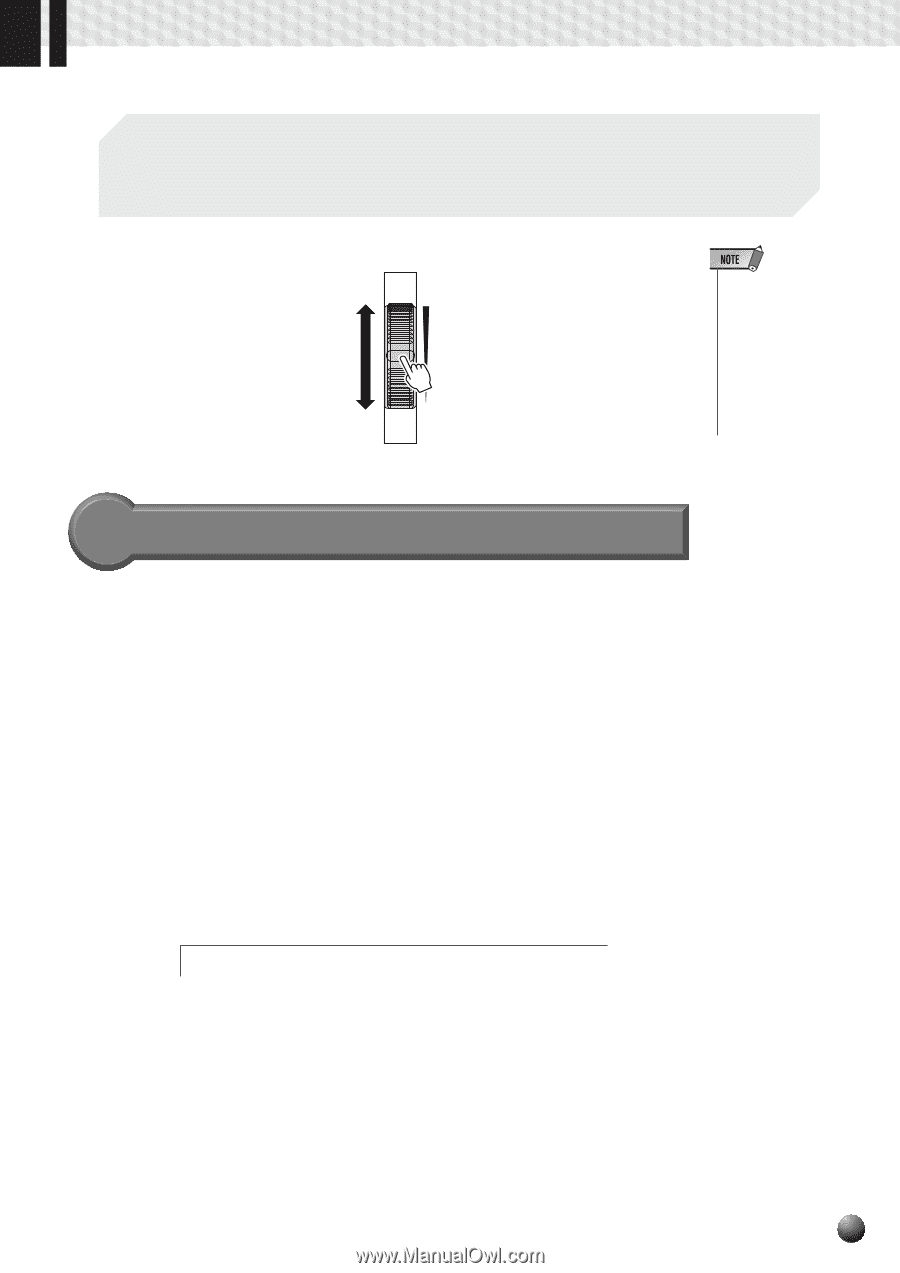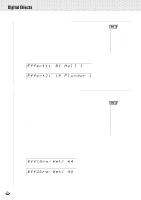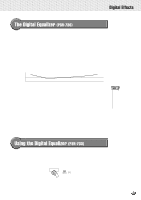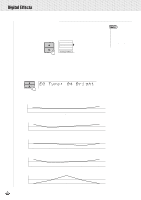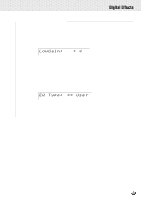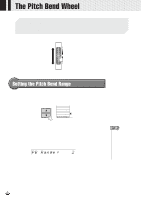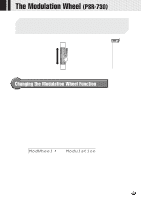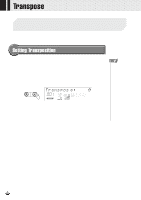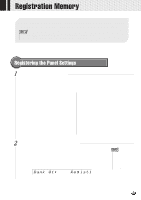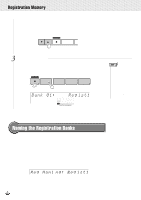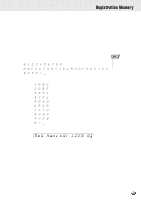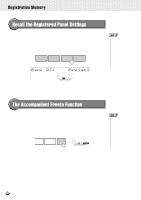Yamaha PSR-630 Owner's Manual - Page 57
The Modulation Wheel (PSR-730), Changing the Modulation Wheel Function
 |
View all Yamaha PSR-630 manuals
Add to My Manuals
Save this manual to your list of manuals |
Page 57 highlights
,,QQ,,QQT,,QQhe,,QQMo,,QQdul,,QQatio,,QQn W,,QQhe,,QQel (,,QQPSR,,QQ-73,,QQ0) ,,QQ,,QQ,,QQ,,QQ The Modulation function applies a vibrato effect to notes played on the keyboard (R1, R2, L voices). Rolling the MODULATION wheel all the way towards yourself minimizes the depth of the effect, while rotating it away from yourself increases it. MODULATION MAX MIN • In order to avoid accidentally applying modulation when you don't intend to, set the depth at its minimum setting. • You can also assign other functions to the MODULATION Wheel (see below). Changing the Modulation Wheel Function It's possible to change the effect that is applied when you rotate the MODULATION Wheel. You can select from 3 types: modulation, brightness or resonance q Modulation Applies vibrato effects to the voices from the keyboard. q Brightness Adjusts the brightness of the R1 voice played on the keyboard. Increasing the depth makes the sound brighter, while decreasing it makes it softer. q Resonance Adds resonance to the R1 voices played on the keyboard. Use the MENU [w] and [v] buttons to move the triangular indicator in the display next to "OVERALL". Then use the SUB MENU [w] and [v] buttons to select "ModWheel". The effect currently set for the modulation wheel will appear to the right of the top line of the display. ModWheel : Modulation Referring to the information above, use the [-] and [+] buttons or the Data Dial to select one of the 3 effects. 55